Skype Closing Automatically on Windows 10: 5 Ways to Stop It
Discover expert solutions to instantly get rid of Skype crashes
4 min. read
Updated on
Read our disclosure page to find out how can you help Windows Report sustain the editorial team. Read more
Key notes
- Skype has been our go-to application for messages and video-conferencing, but, of late, it's closing automatically for many users.
- The problem is usually linked to the installed version of Skype or a bug in Windows.
- To fix things, update Windows, Skype, and the graphics driver, reset the app, or use Skype for Desktop, amongst other solutions.
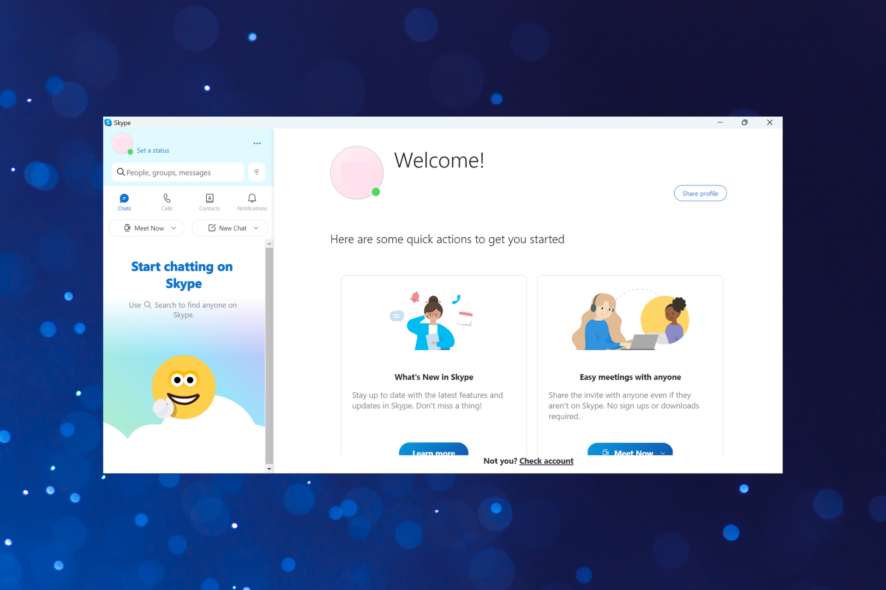
Skype is a popular video conferencing software for office and home use. Released in 2003, it was among the first in the category and was a favorite back then. Over the years, problems with Skype have increased, and for many, it’s now closing automatically in Windows 10.
Be it the case when Skype for Business closes immediately after opening or it doesn’t launch altogether, we have a solution that will work in every case. Let’s find out!
Why does Skype keep closing?
Here are a few reasons Skype for Business keeps crashing in Windows 10:
- Bug in the installed version of Skype: Skype offers two download options for Windows users, one via Microsoft Store and the other through the official website. And there are times when the former doesn’t work as well.
- Issues with Windows: In many cases, a buggy Windows update could lead to Skype crashing randomly.
- Third-party conflicts: A third-party antivirus or security software is often found to be the reason apps crash in Windows 10, and the same could be the case with Skype.
What can I do if Skype is closing automatically on Windows 10?
Before we move to the slightly complex changes, here are a few quick things to try:
- If your Skype status is set to Invisible, switch to Available and check whether the crashes stop. Also, if you get enough time, switch to Invisible and then back to Available.
- Check for any available Windows updates and install them.
- In case the problem is widespread, it’s likely a bug in the latest version of Skype, and you could switch to Skype Web for the time being until a patch is released.
If none work, the fixes listed next would.
1. Update Skype
1. For Skype downloaded from the website
- Launch Skype, click on the ellipsis, and choose Help and feedback.
- Skype will not automatically check for available updates and download them.
- If any are available, wait for the process to complete and restart the computer.
2. For Skype downloaded from Microsoft Store
- Open Microsoft Store, and click on the Library icon near the bottom left.
- Now, click on Get updates.
- If Skype gets updated, we recommend you restart the computer for the changes to come into effect.
3. Update the graphics driver
- Press Windows + X to launch the Power User menu, and select Device Manager.
- Expand Display adapters, right-click on the graphics adapter, and select Update driver.
- Choose Search automatically for drivers and wait for Windows to install the best available version.
- Finally, restart the computer.
For some users, updating the graphics driver does the trick when Skype keeps closing automatically in Windows 10. Also, if an update can’t be found automatically, manually install the latest driver.
4. Reset Skype
- Press Windows + I to open Settings, and click on Apps.
- Select Skype from the list, and click on Advanced options.
- Scroll down and click Reset.
- Again, click Reset in the confirmation prompt.
 NOTE
NOTE
After resetting Skype, check whether it’s still closing automatically in Windows 10. In all likelihood, things should work fine, as they did for others.
5. Download the desktop version of Skype
When nothing else works, there’s always the option to switch to Skype for Desktop, a downloadable version available on the official website. It’s found to be less affected by errors and issues, so give it a try.
Before you do, check if the Microsoft Store version of Skype is installed, and uninstall the program. Now, navigate the following path, and rename the Skype for Desktop folder to Skype for Desktop_old (Username is the active profile name):C:\Users\Username\AppData\Roaming\Microsoft\Skype for Desktop
Now, download Skype for Desktop, and it should work just fine.
One of these solutions should help when Skype is closing automatically in Windows 10. These are all verified and confirmed by other users to work, so make to try them all.
Besides, find out how you can access Skype directly from the browser and get rid of all app-related issues. And if you are interested, check the best Skype call recording software and get one today!
Tell us which fix worked for you in the comments section below.
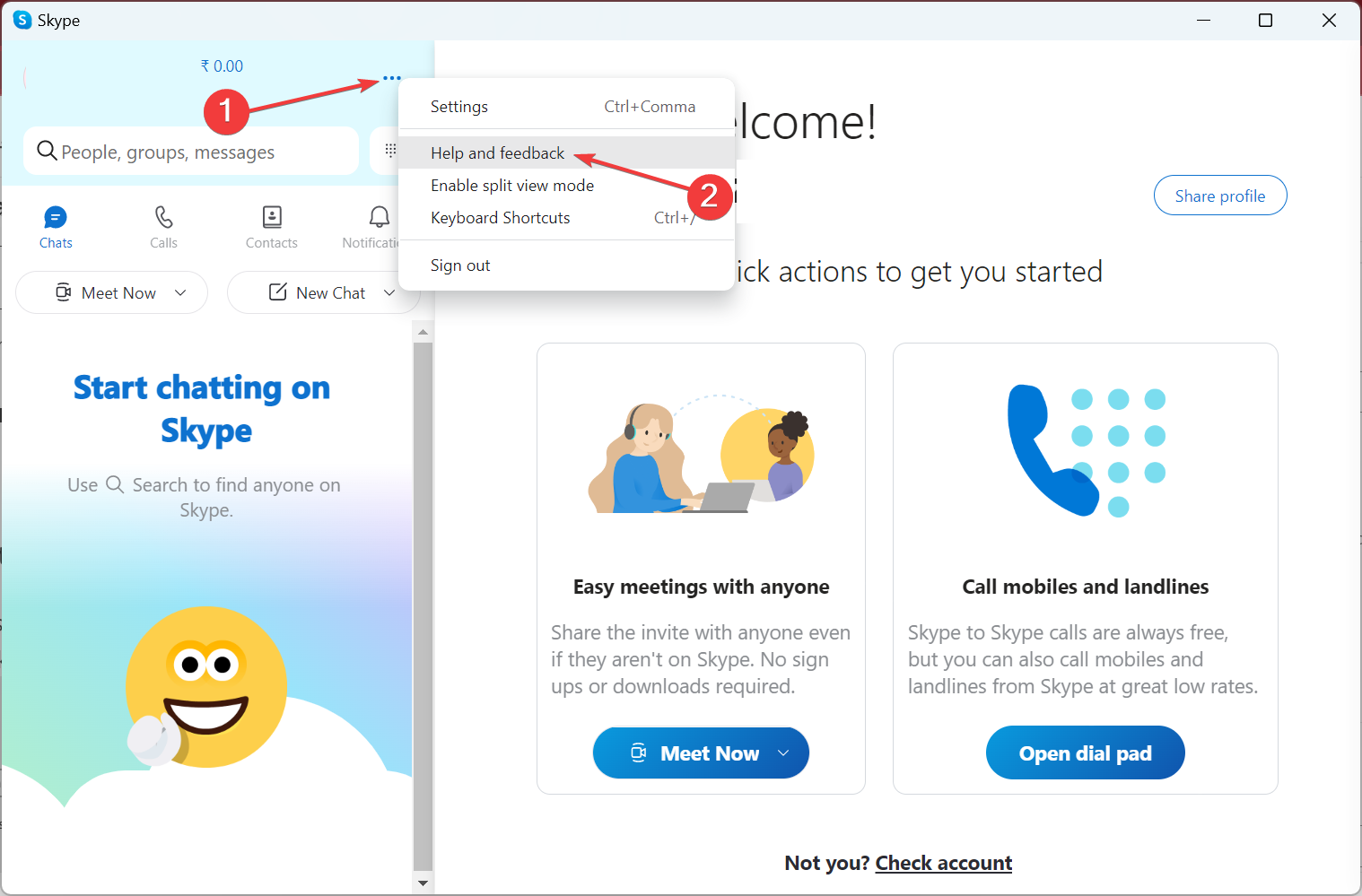
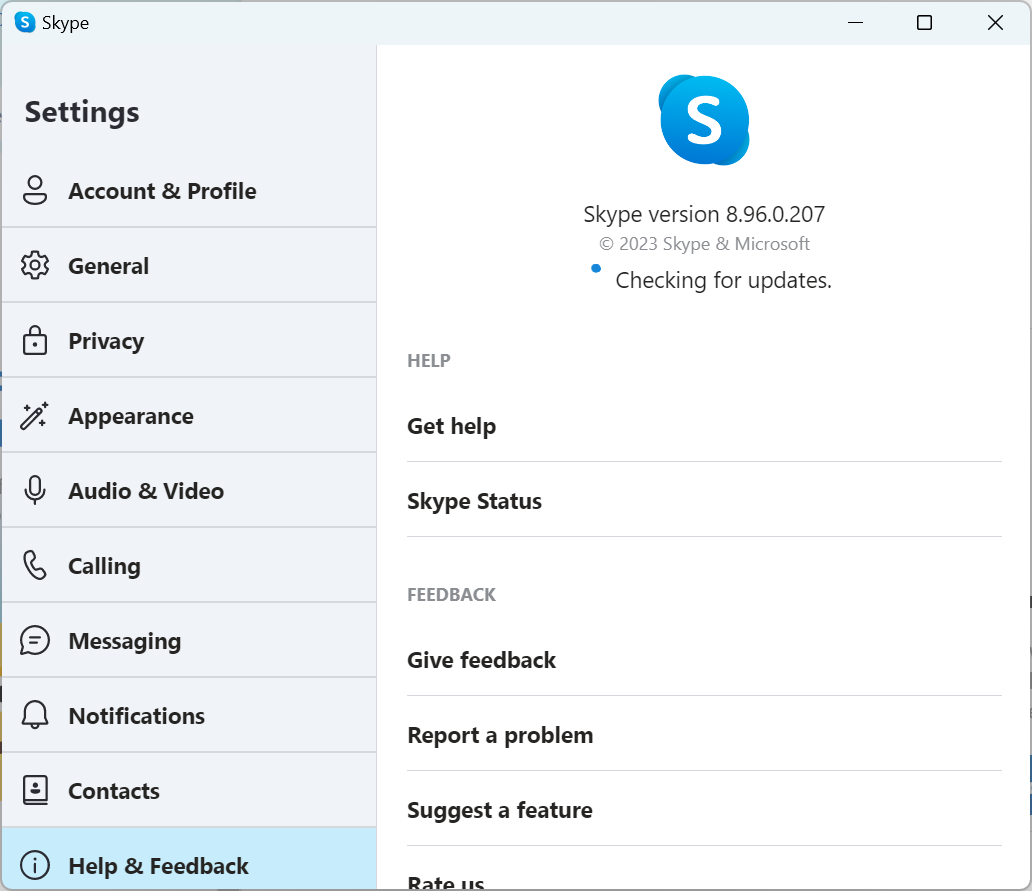
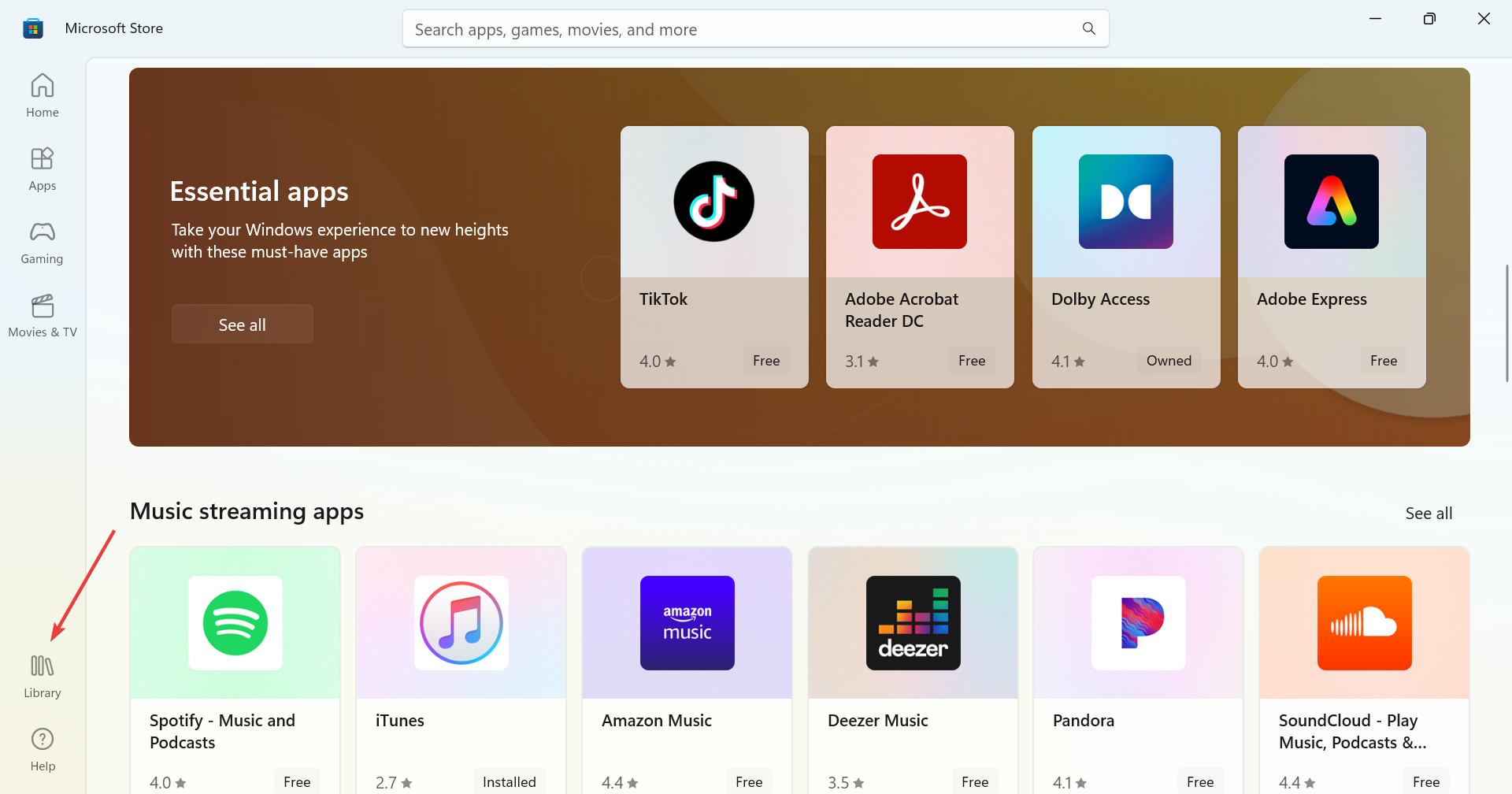
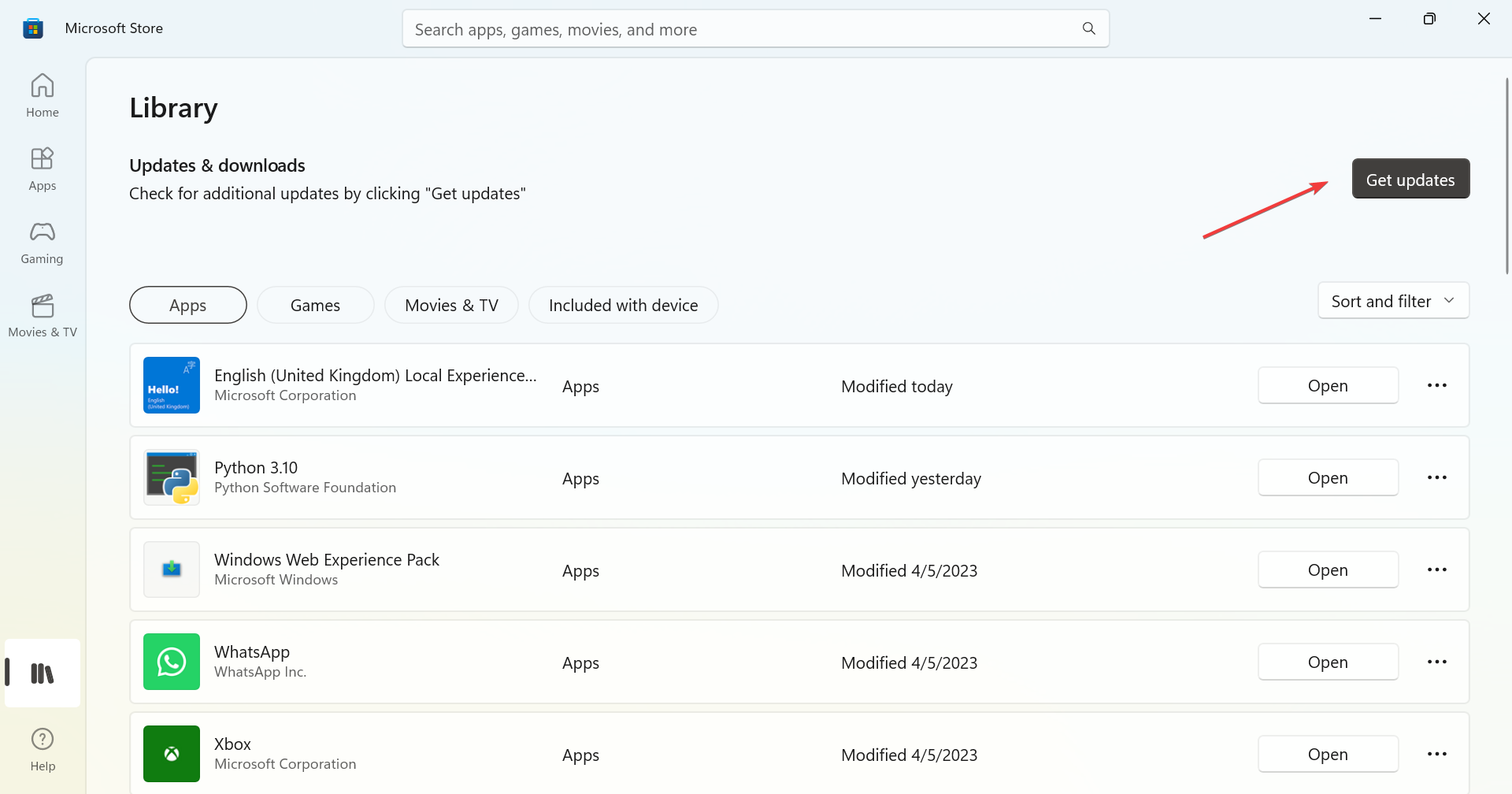
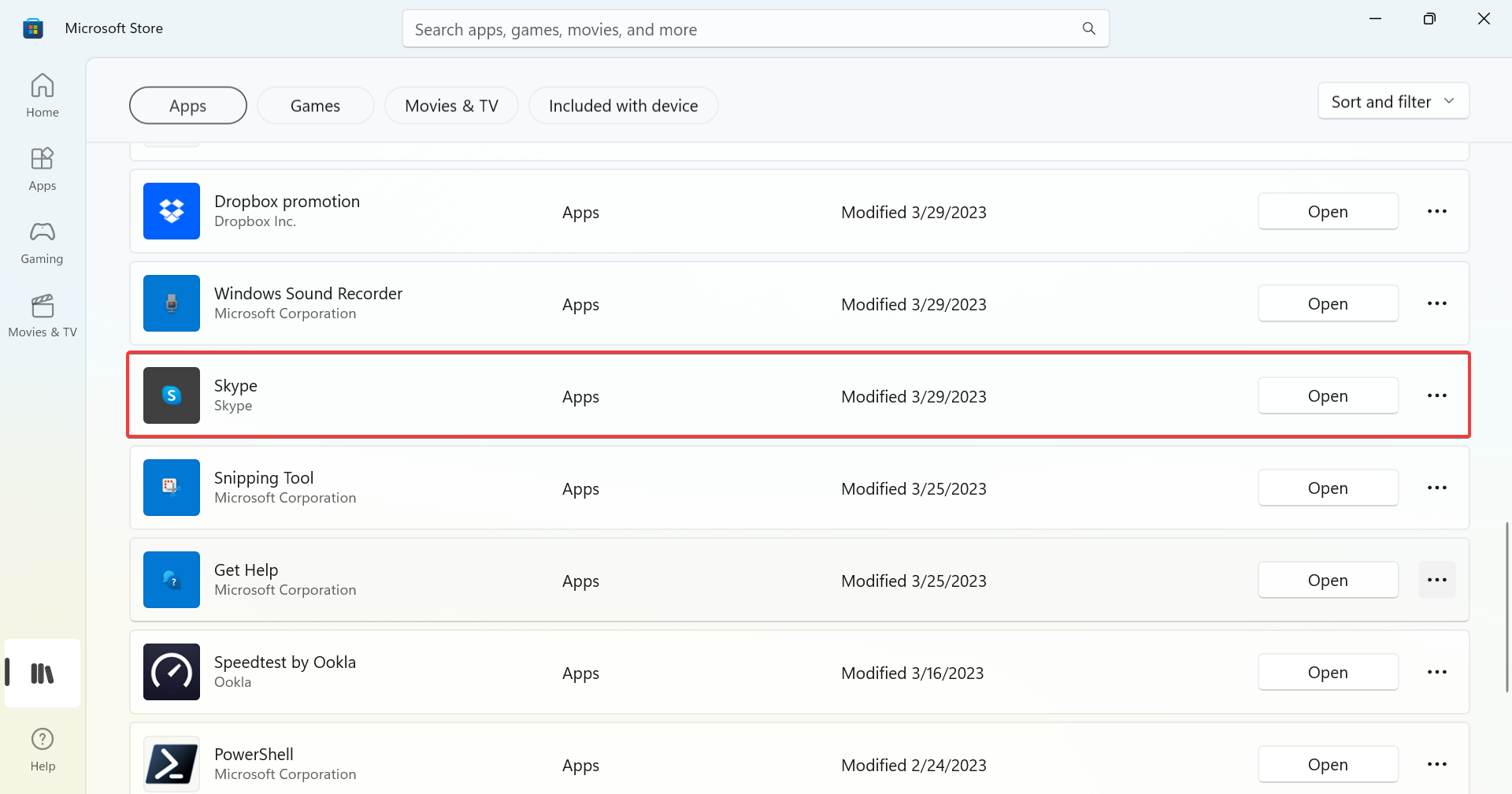
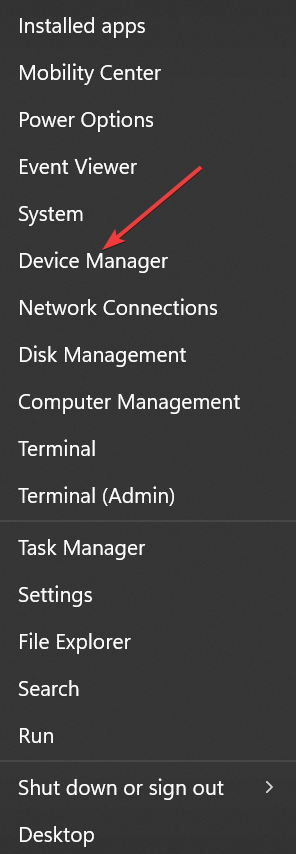
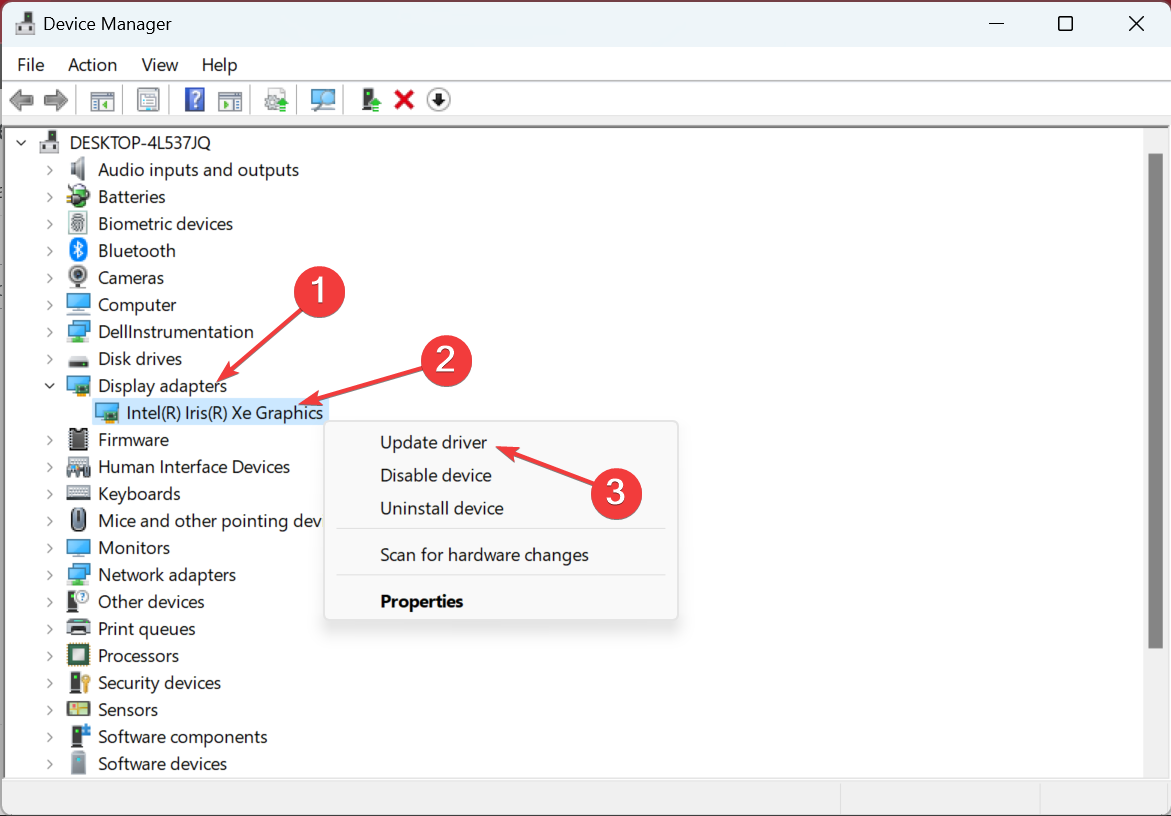
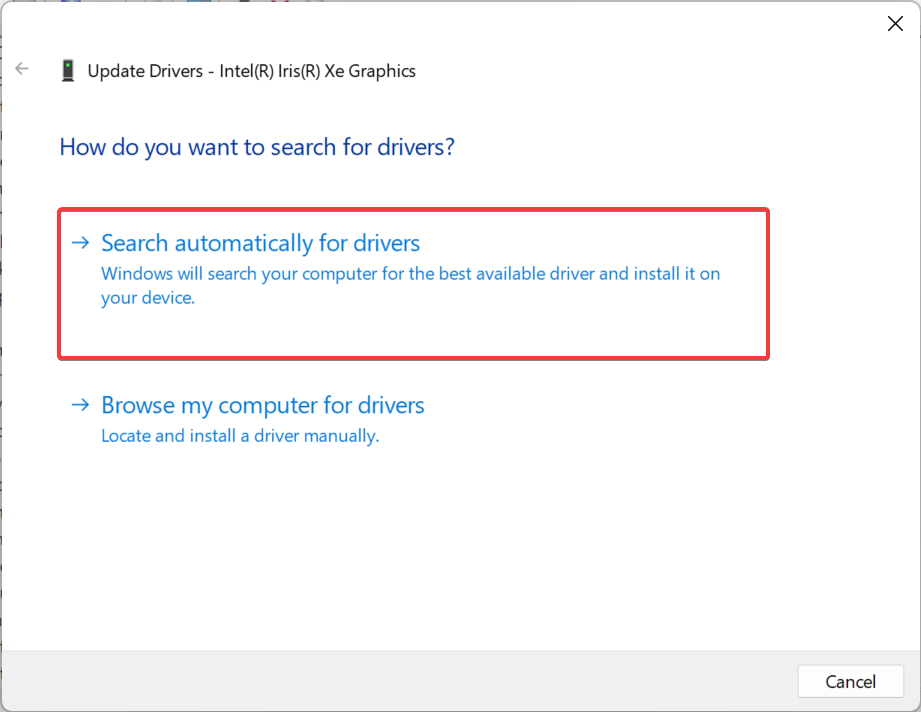
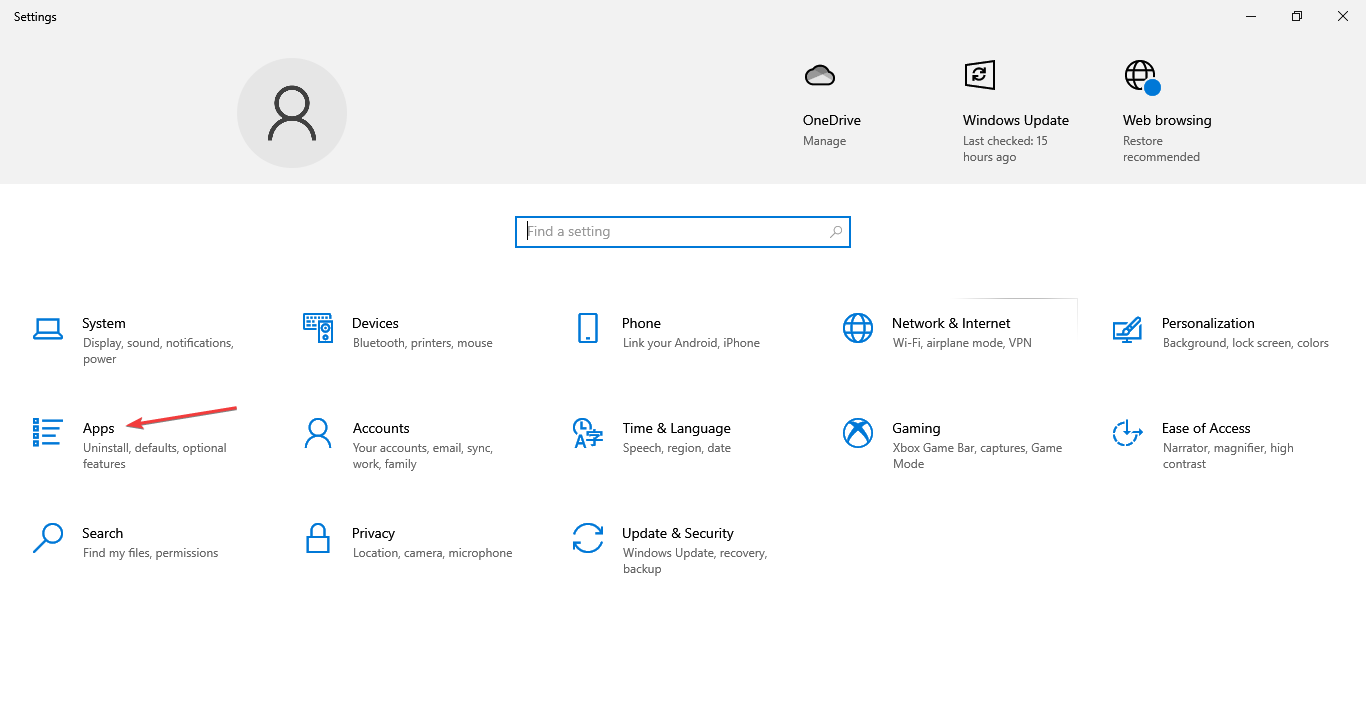
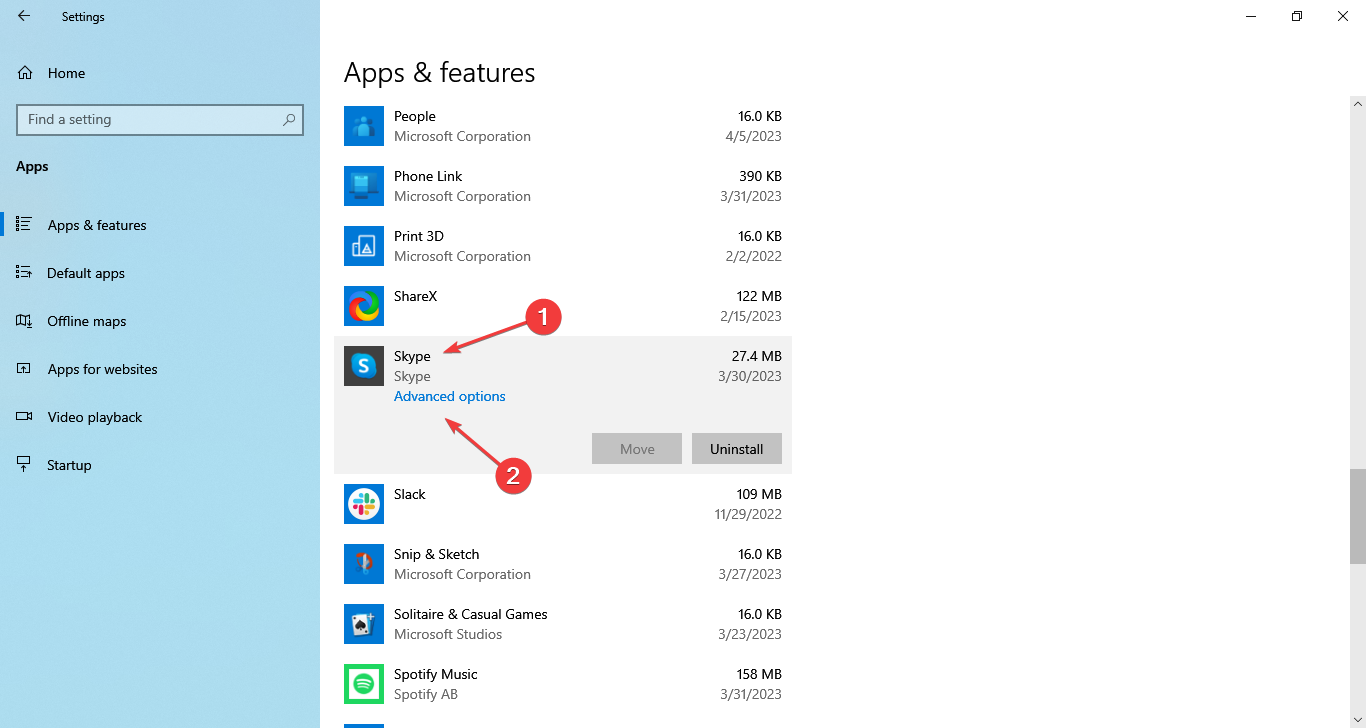
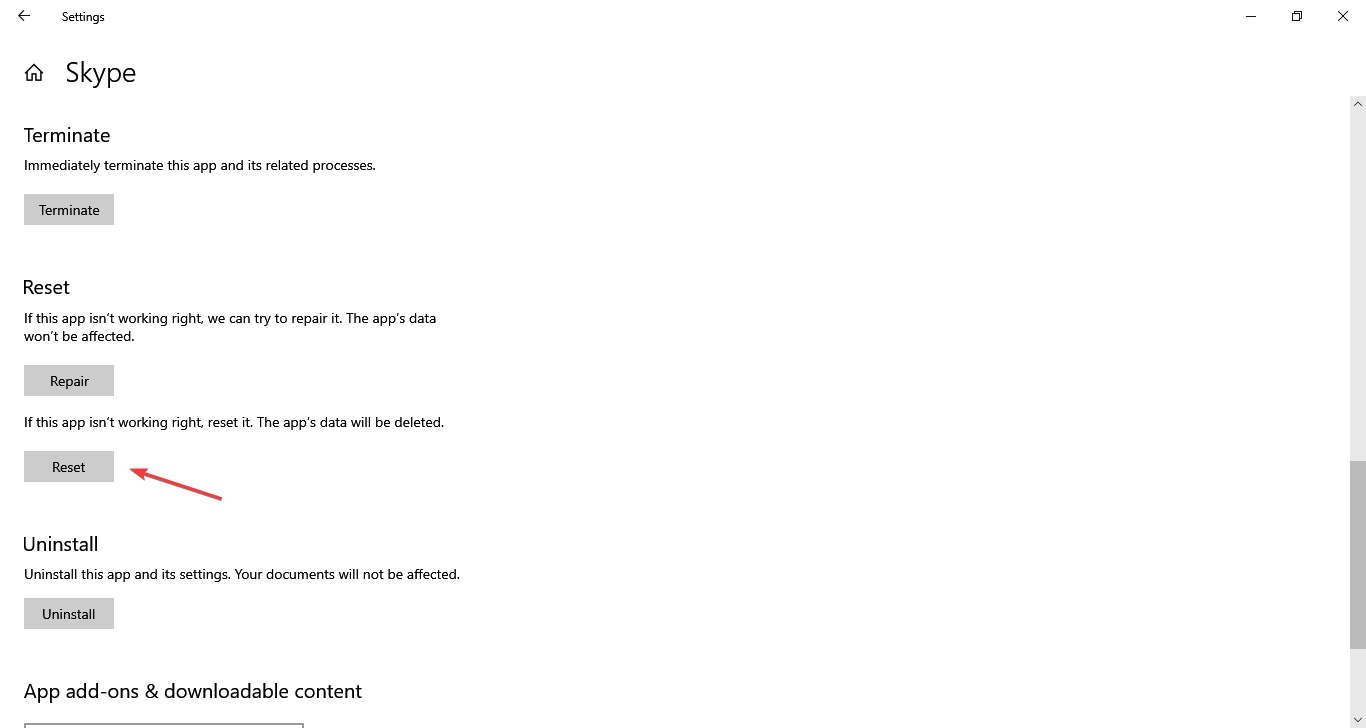
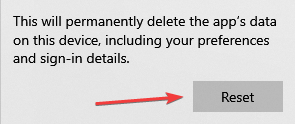








User forum
0 messages