Fix Socket Open Error on Epic Games & Connect in 2 Steps
Our team of gamers have created the best fix for this issue
3 min. read
Updated on
Read our disclosure page to find out how can you help Windows Report sustain the editorial team. Read more
Key notes
- While the Epic Games socket open error may be due to a server issue, it could also be a problem with the launcher.
- Before troubleshooting the error, ensure your PC meets the minimum system requirements for the Fortnite game.
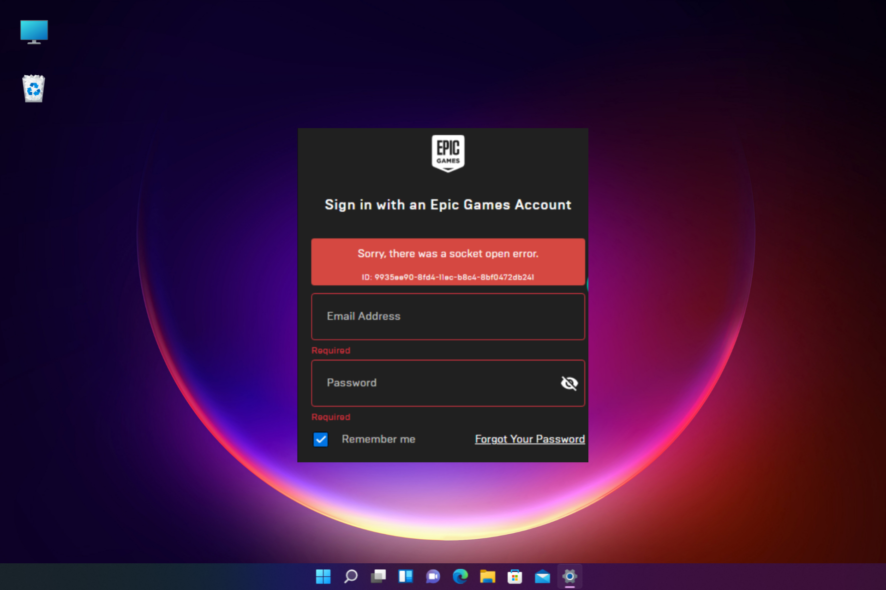
If you love to play online games on the Epic Games launcher, you may often experience the open socket error. This prevents you from logging in to the launcher.
While it mainly occurs with the Fortnite game, it can occasionally happen with other Epic games. For more such login errors and solutions, you can refer to our detailed guide on some quick fixes for your Epic Games login woes.
What is a socket open error Epic Games?
A socket helps to create a two-way communication bridge between two programs running on the network.
An FTP server responds to the socket when a client makes a connection request on the server’s machine and port.
If the server accepts the connection request, the client can then communicate with the server once the connection is successfully accepted on his end. However, a socket error can occur if there is no response from either the client’s end or the server.
What would cause a socket error?
Socket errors can be brought on by various factors, but let’s see what are the main triggers:
- Unstable Internet connection – Issues with the network connection may easily cause a Socket Open Error.
- Firewall block – The firewall is there to protect your system from any highjacking but sometimes it can block software from connecting to a server. For more information, check if the firewall is blocking a port or a program.
- Antivirus block – Antivirus interferences are known to mess with some software by blocking their normal operations so disabling it temporarily may fix the problem.
Now that we know what the main reasons for this problem are, let’s start troubleshooting and fixing it.
How do you fix an open socket error?
1. Check the Epic Games server status
- Before you try any other troubleshooting method for the Epic Games connection error, check the Epic Games server status, which can be offline for maintenance at regular intervals.
- If the status next to the game you are having issues with says Operational, then the server might not be the cause. However, some users reported that even though the server was Operational, in reality, it was down.
- If it is down, you should wait between 10 minutes and a few hours before rechecking the status.
2. Run Epic Games as an administrator
1. Go to the desktop and right-click the Epic Games launcher shortcut to select Run.
2. Alternatively, you can press Windows, type Epic Games inside the search box, and select Run as administrator under the result on the right side.
3. Now check if you can log in and launch the Fornite game.
This method helps you skip UAC (User Access Control) to bypass the feature sets’ restrictions and eliminate the Sorry there was a socket open error in the Epic Games launcher.
How do I allow Epic Games through the Firewall?
If the Epic Games servers are up and running, the Firewall could be blocking the launcher, and you cannot log in.
In this case, follow the below instructions to add it to the exceptions list and allow Epic Games through the Firewall:
- Press Windows, type Firewall and network protection, and click the top result.
- Next, click Allow an app through the Firewall.
- In the Allowed applications window, click on Change settings.
- Now, under Allowed apps and features, look for UnrealEngineLauncherProxy. If you can’t find it, click on Allow another app.
- A new window with the name – Add an app will open. Click on Browse.
- Select the Epic Games launcher and click on Add.
- Check the Private and Public boxes next to the UnrealEngineLauncherProxy option, then press OK to save the changes made.
You can also uninstall and reinstall the Epic Games launcher to check if this helps fix the issue. However, if you can’t uninstall Epic Games Launcher, try the simple steps in our detailed guide.
If you found a workaround for the open socket error, let us know in the comments box below. Thanks for reading!
![FIX: Sorry There was a Socket Open Error in Epic [Windows 10/11]](https://i.ytimg.com/vi/YbqTif0RsXc/hqdefault.jpg)
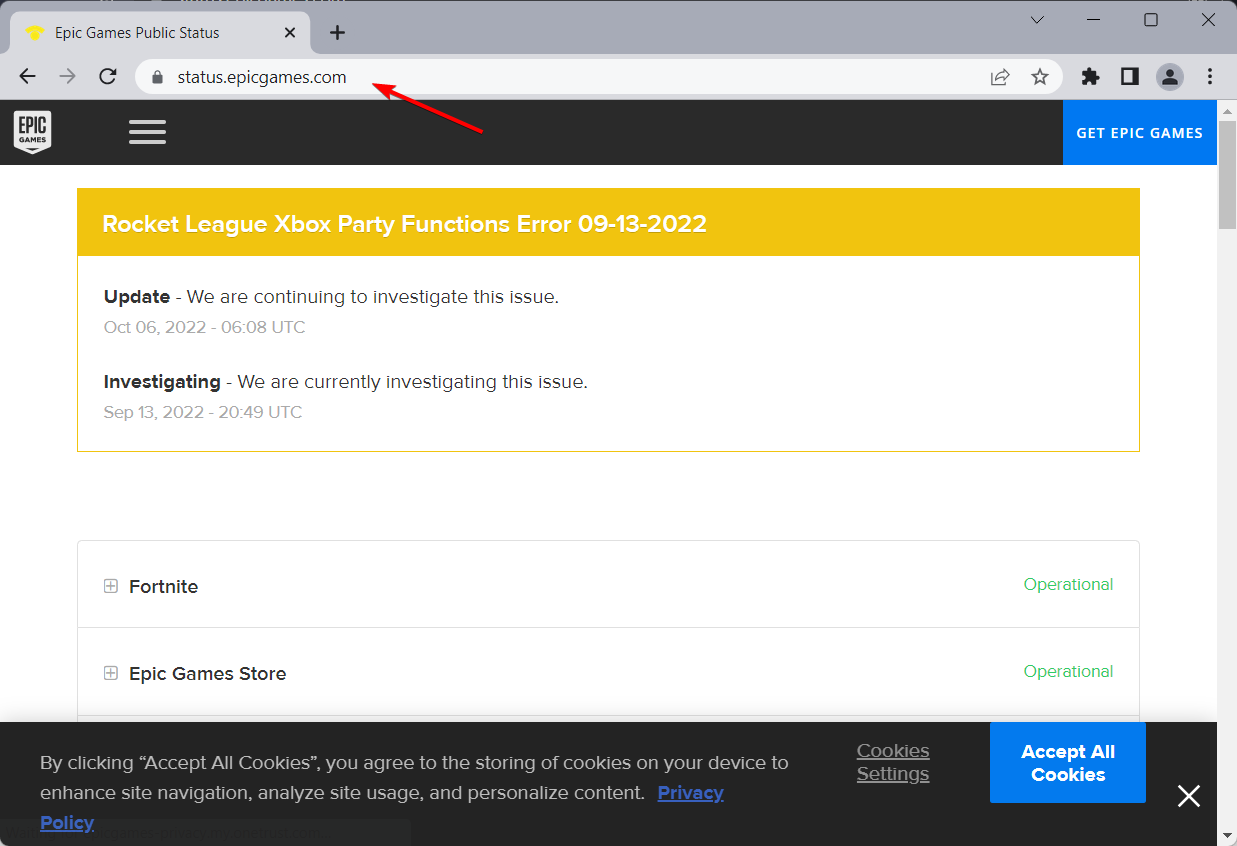
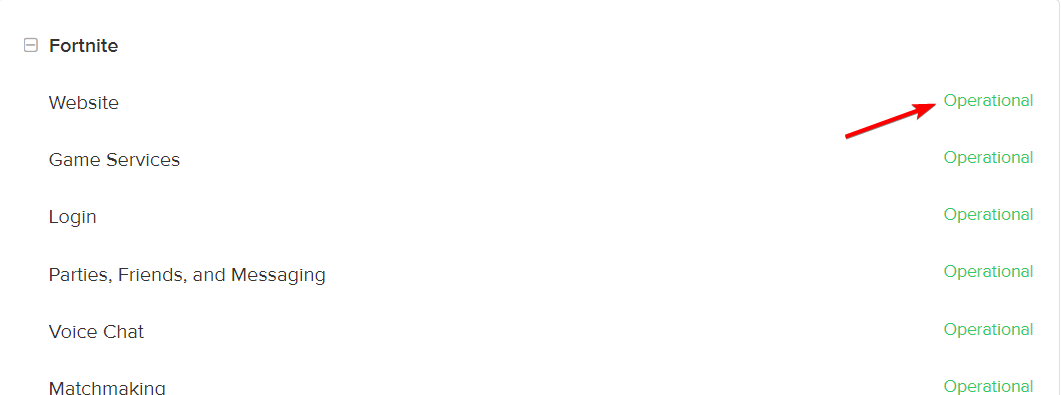
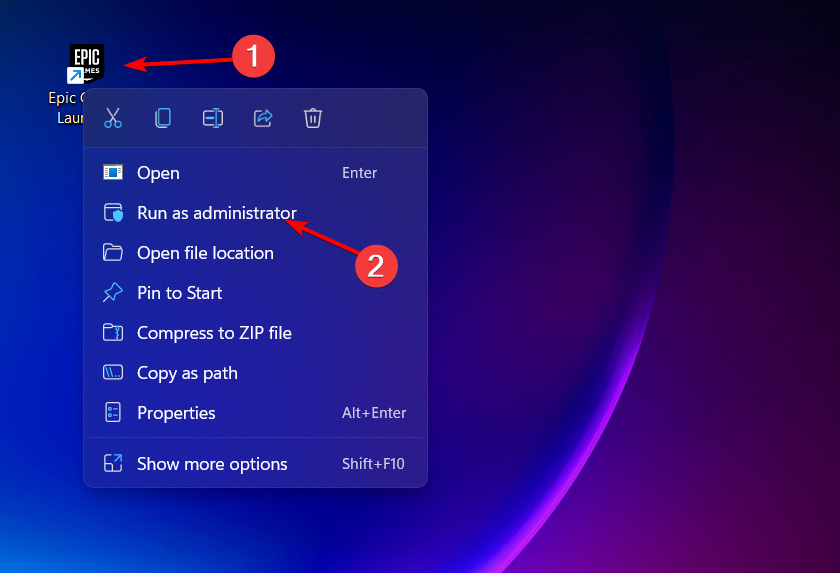
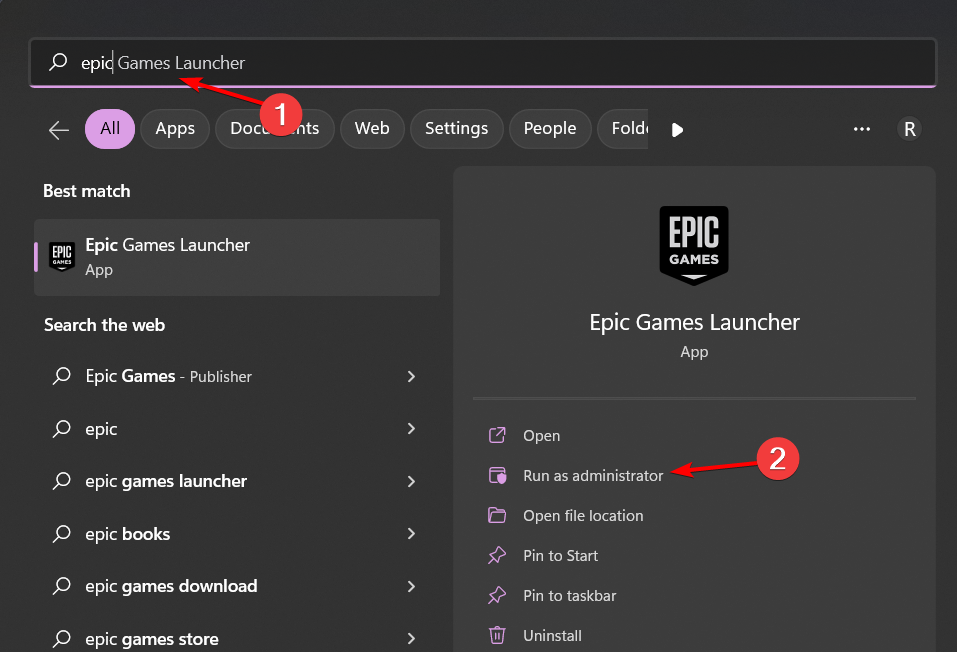
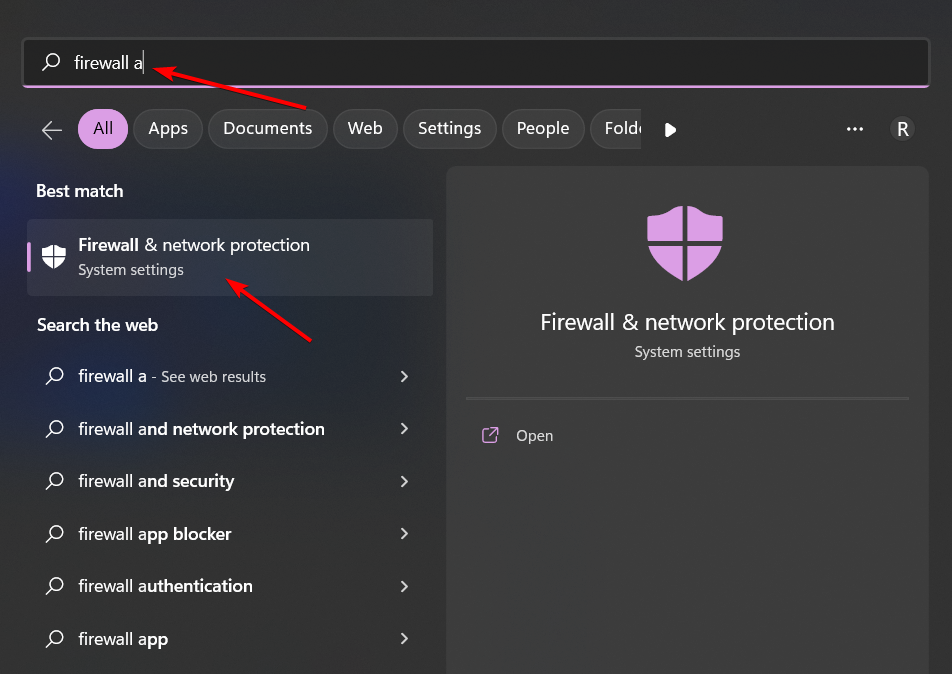
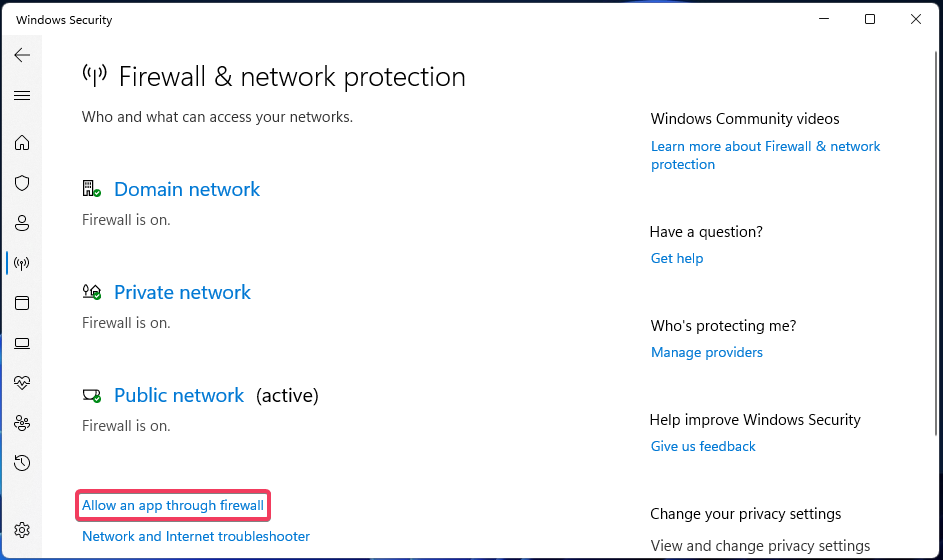
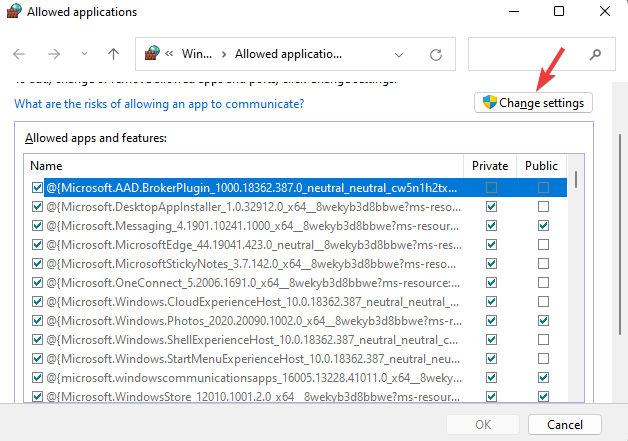
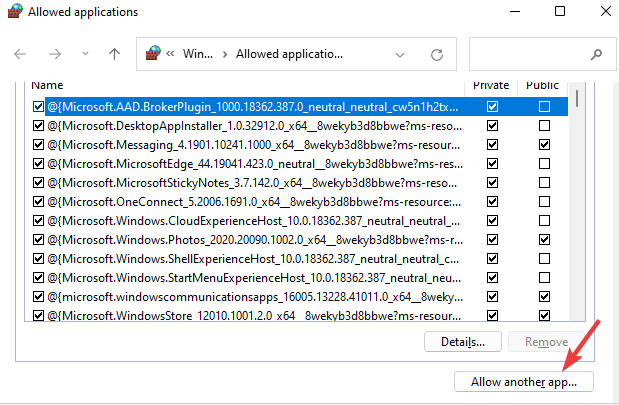
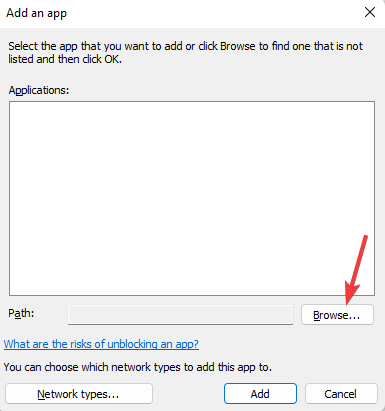
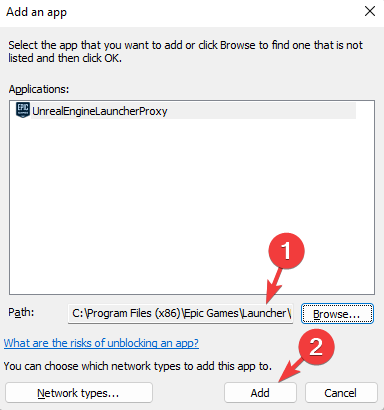
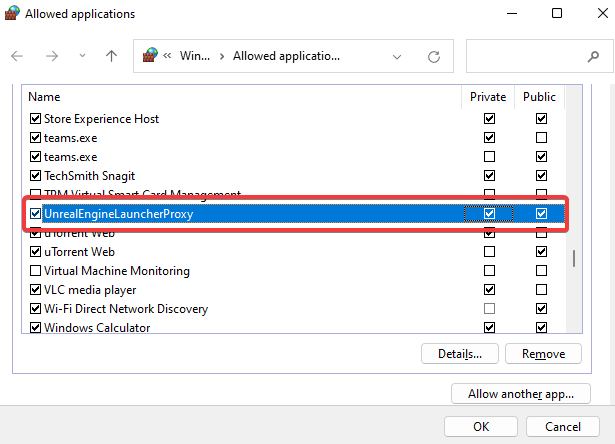

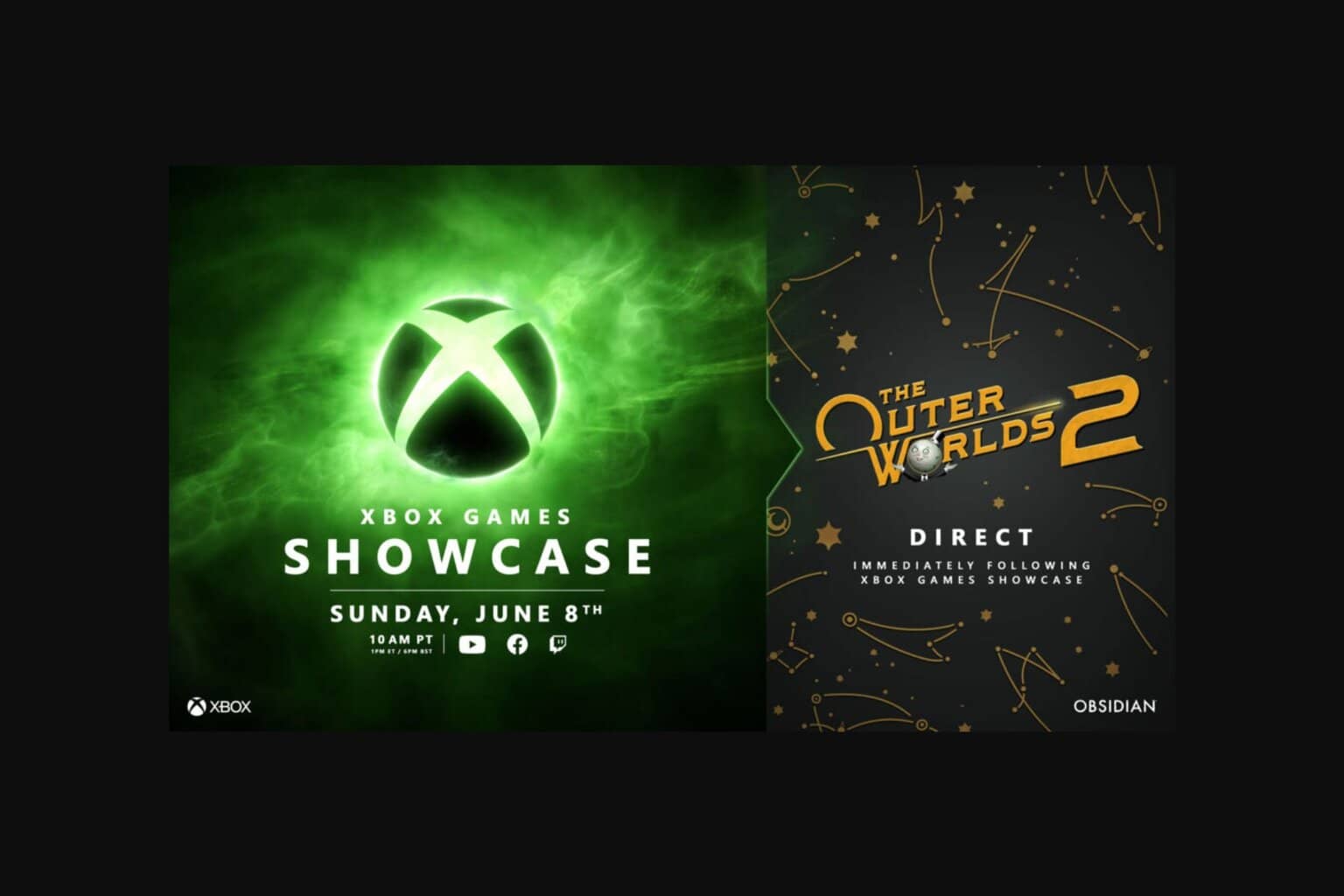


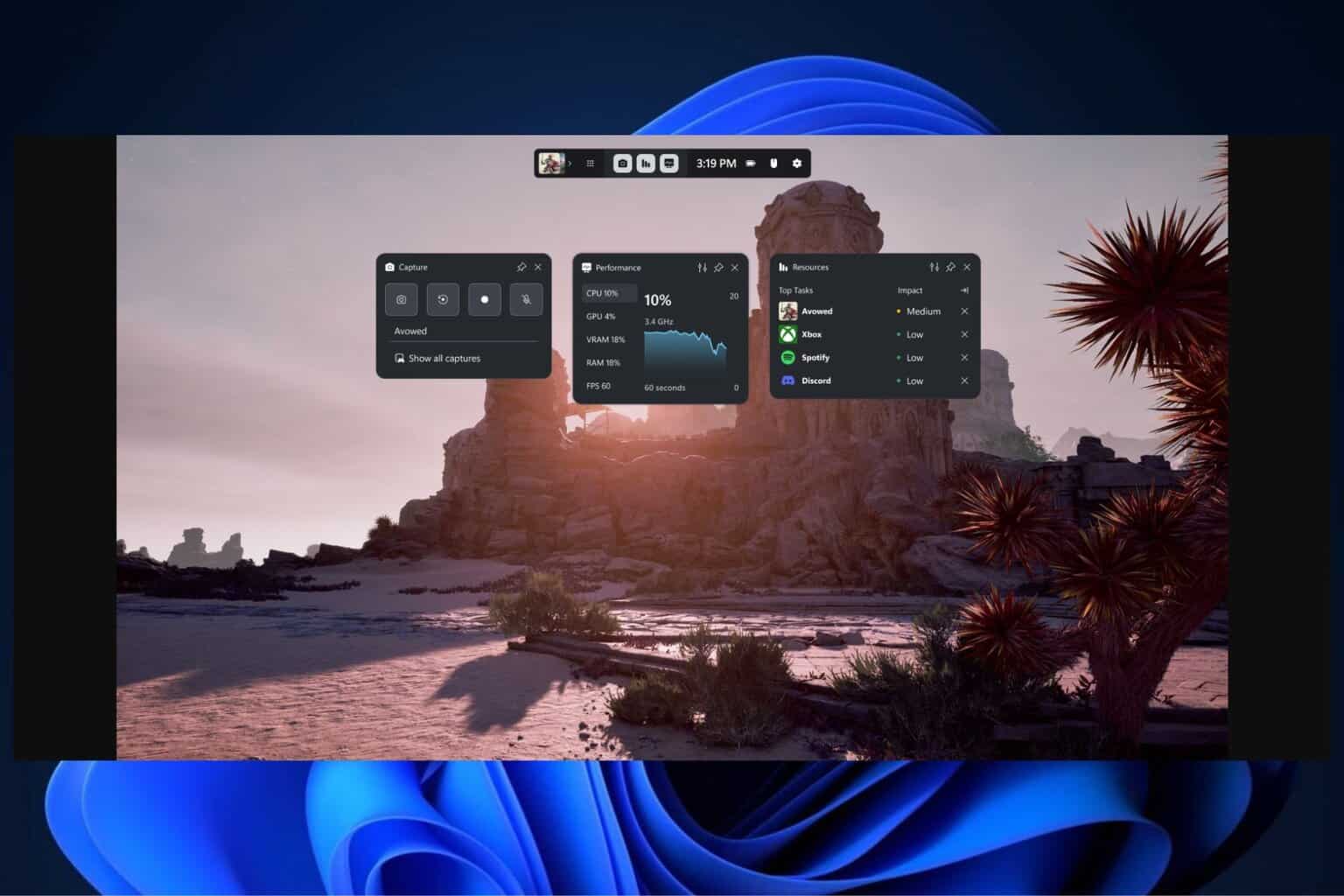
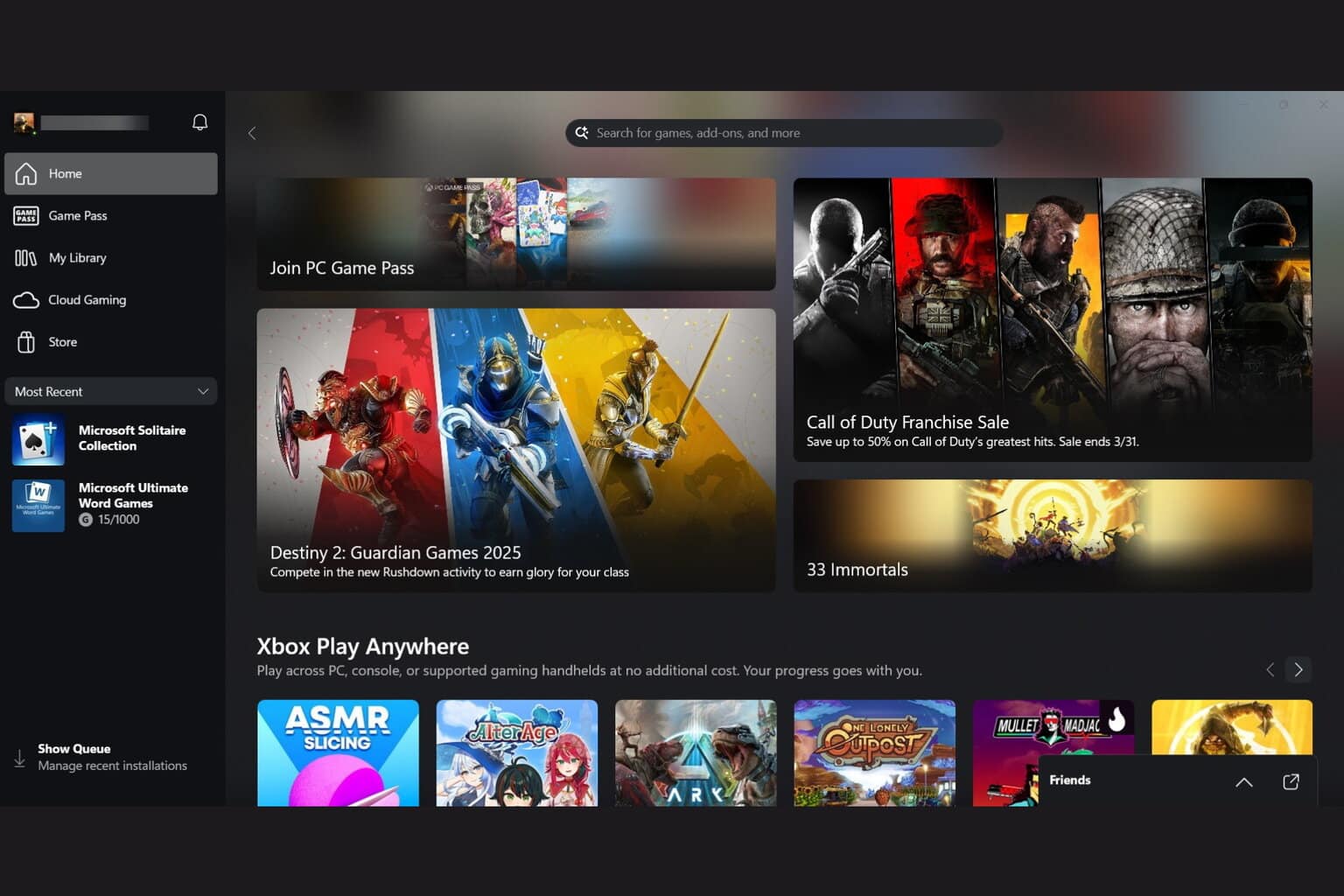

User forum
1 messages