Download Bandicam free screen recorder
1 min. read
Updated on
Read our disclosure page to find out how can you help Windows Report sustain the editorial team. Read more
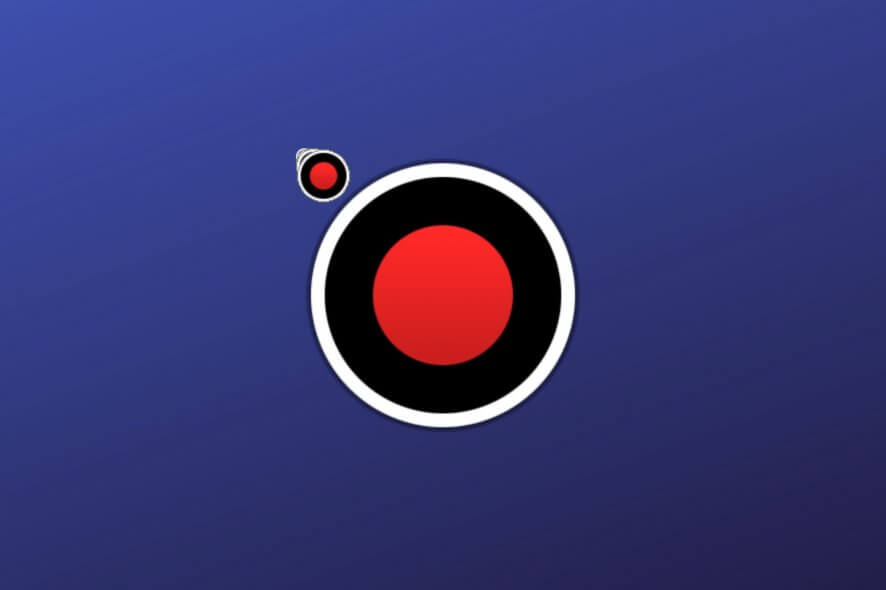
Screen recorder tools are necessary for creating video footage, whether you’re trying to make tutorials and upload them to YouTube, help out a friend with a PC problem, or anything else.
Windows 10 has a screen capturing mode for gaming, called Game bar, which can be found in Settings -> Gaming. However, you can easily miss it if you’re not a gamer.
Although the Windows 10 Game bar is a pretty decent screen capturing utility, it can’t be matched by the set of features and optimized performance delivered by some third-party programs, such as Bandicam.
Overview of Bandicam features
-
Here’s what you can do with Bandicam, which is an ideal screen recorder even for Windows 7 PCs:
- Recording: full screen, rectangle region, around mouse, gaming, device
- Game recording: make 4K UHD videos with in-game footage up to 144 FPS
- Device recording: capture external video devices, such as smartphones, IPTV, Xbox, Playstation, or HDMI
- Image capture: take screenshots and save images as JPG, PNG, or BMP
- Hotkeys: control screen recordings and take screenshots with keyboard shortcuts
- File types: save video recordings as AVI or MP4, configure audio and video properties
- Presets: pick a predefined recording profile for YouTube, Twitter or others, build your own presets, edit presets
- Scheduled recording: train Bandicam to automatically begin recording at a specific time
- Auto-complete recording: by time, file size, or silent duration
- Post-recording tasks: start new recording, stop recording and exit Bandicam, shut down the PC
- FPS: show FPS overlay in games and specify the FPS limit (up to 120)
- Others: add mouse-click effects, microphone, webcam or logo overlay, repeat screen captures, and show the mouse cursor
Screenshots
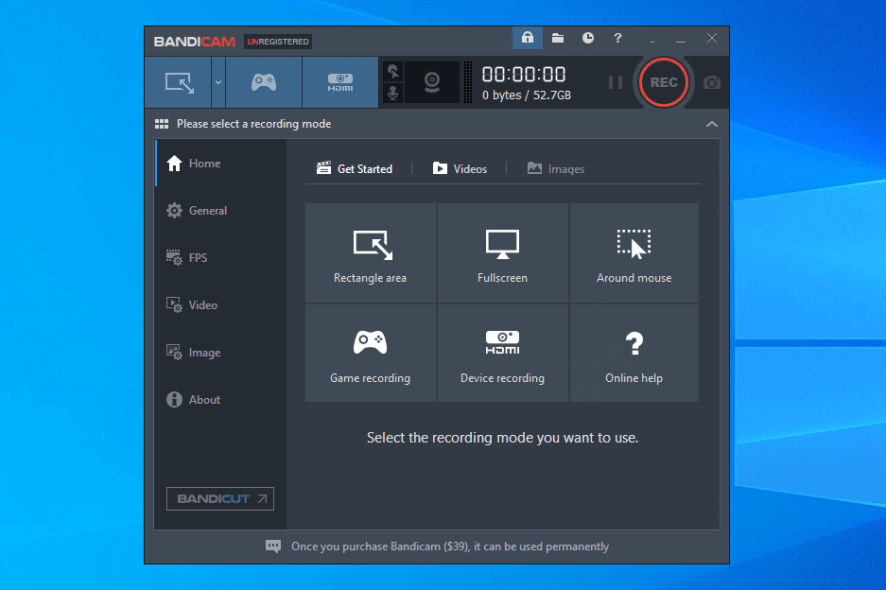
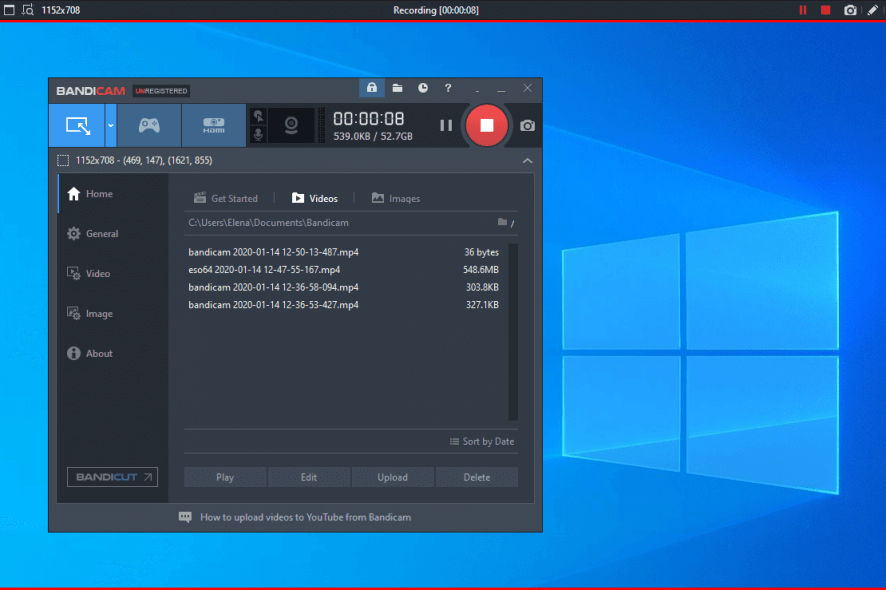
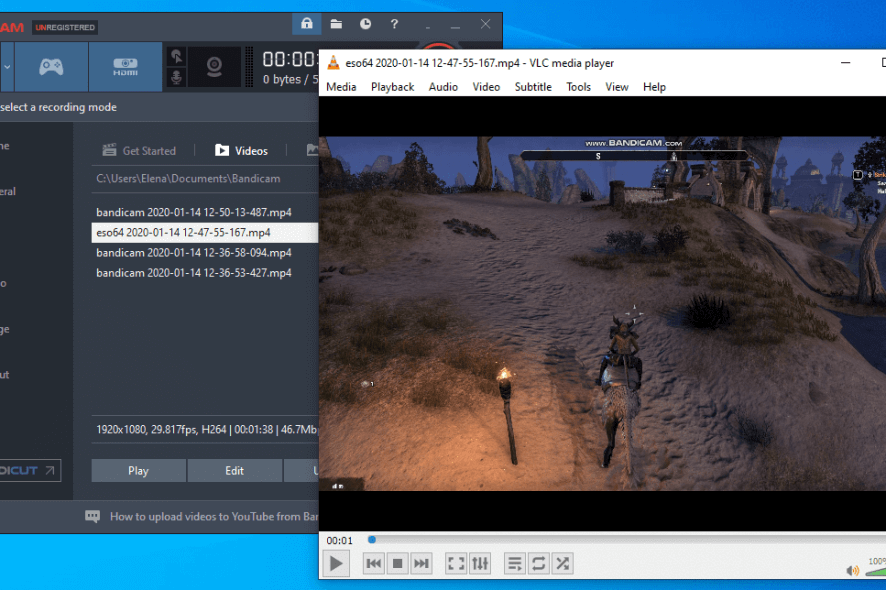
Our Review
- Pros
- Easy-to-use screen capturing tool
- Gaming features like FPS overlay
- Uses a low amount of system resources
- Cons
- Creates big video files
Dedicated to Windows computers only, Bandicam is an excellent screen capturing utility, specially designed for gamers. We also believe it’s one of the best software to show FPS in Windows games. But the application goes beyond that, facilitating screen recording features for any type of desktop activity.
Let’s take a look at the system requirements, editions, and limitations, installation, and interface, as well as the set of features of Bandicam before getting our final verdict.
Bandicam system requirements
Before you download and set up Bandicam on your PC, make sure you meet the following system prerequisites:
- Processor: Intel Pentium 4 @1.3Ghz, Athlon XP 1500, or better
- Memory: 512Mb RAM minimum (1Gb recommended)
- Storage: 1Gb free disk space minimum (10Gb recommended)
- Monitor: 800×600 16-bit color minimum (1024×768 recommended)
- OS: Windows 10, 8, 7, Vista, XP SP3 (both 32-bit and 64-bit)
- Other: administrative rights
How to get Bandicam for free
Bandicam is not freeware, but you can test all features during a 30-days free trial. The only limitations to the free trial are that you can’t record more than 10 minutes for each output file, and you can’t get rid of the Bandicam watermark.
To lift these restrictions, you can make a one-time payment for Bandicam, which comes with a lifetime guarantee. Licenses are available for 1 PC only, but you can pay more for additional PCs, which is cheaper than getting separate licenses.
Considering that Bandicam is one of the best screen recording software for Windows 10, we think it’s worth the money.
How to install Bandicam
After downloading the lightweight package, you can begin setup by selecting the installer language. The entire setup wizard has familiar steps related to terms and conditions, controlling shortcuts, and changing the install path.
As for the interface, Bandicam has a dark theme and flat buttons, perfectly blending with the Windows 10 style. All main components are neatly organized in different sections, which you can quickly explore to choose a preferred recording mode and configure various settings.
What is Bandicam?
Bandicam uses a surprisingly low amount of system resources while recording. It creates high-quality videos that can be used within a professional environment. For example, if you’re a software developer, you can use Bandicam to create how-to guides of your applications and host them on your official website.
On the other hand, you should expect big files from in-game footage, depending on how you configure Bandicam. In our case, it created a 548Mb MP4 file of 1 minute and 38 seconds in-game footage at 1920×1080 resolution and 29.82 FPS. We used default settings.
Taking everything into account, we can honestly say that Bandicam is one of the best desktop and audio recording software for gamers. It’s wrapped in an intuitive interface and features practical options for any kind of users, whether they are gamers or generally inexperienced around computers.
Bandicam FAQ
- How long can Bandicam record?
During the free trial, Bandicam can record up to 10 minutes for each video. There’s no limit set in the purchased version. You just have to make sure to have plenty of free disk space.
- Is Bandicam good for recording games?
Yes, Bandicam has special recording features for gamers, like showing FPS overlay, limiting the FPS (up to 144), and creating 4K UHD videos with in-game footage.
- How do you show FPS on Bandicam?
In the main window of Bandicam, go to FPS and enable the Shot FPS Overlay setting. While Bandicam is running, launch your video game. You should see the FPS in green on the upper-left corner. It’s also possible to change the position of the FPS overlay by going back to FPS settings and clicking the preferred position on the virtual monitor.
Full Specifications
- License
- Free trial
- Keywords
- screen capture, screen recorder

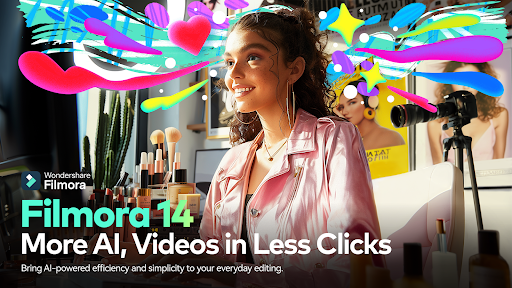
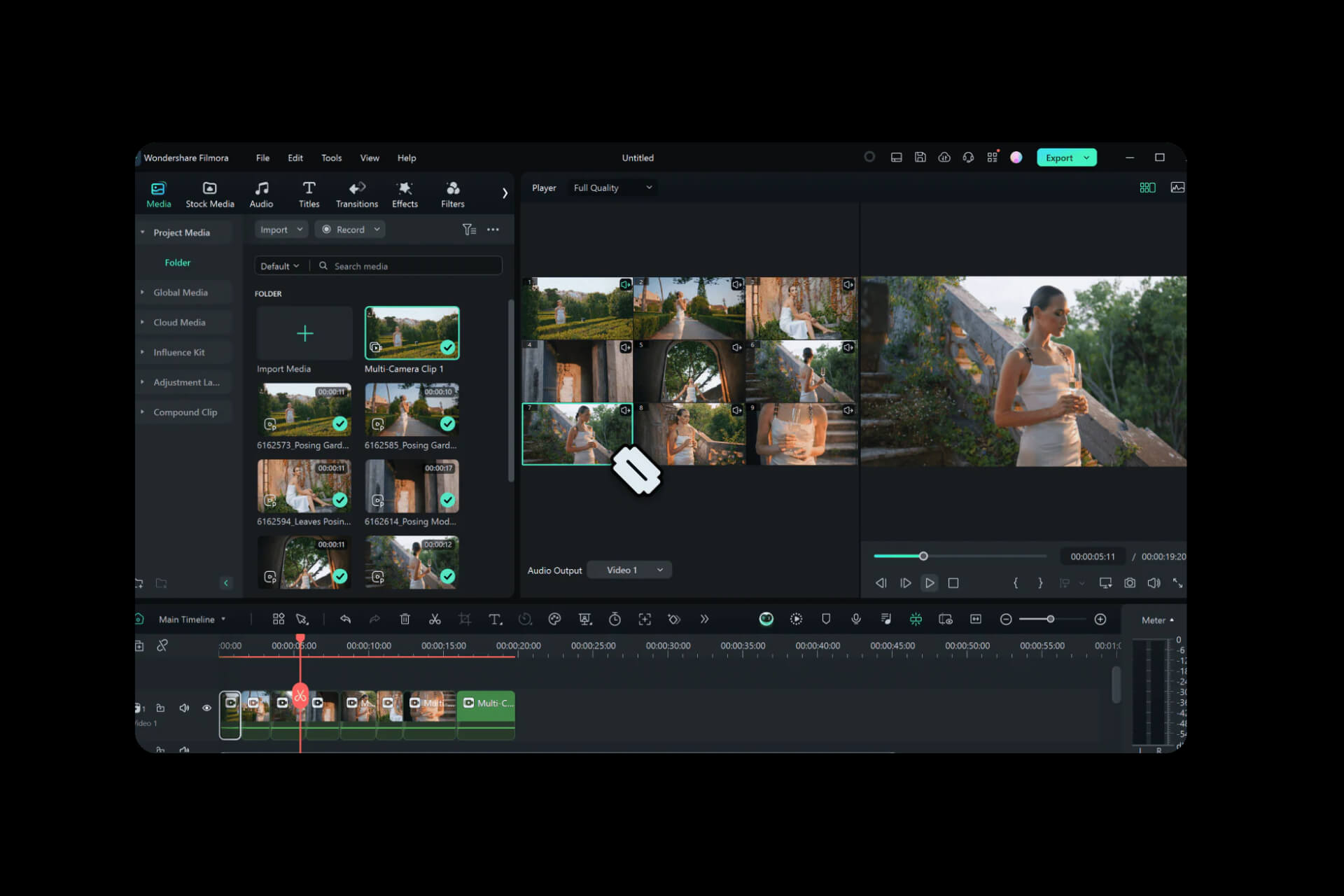
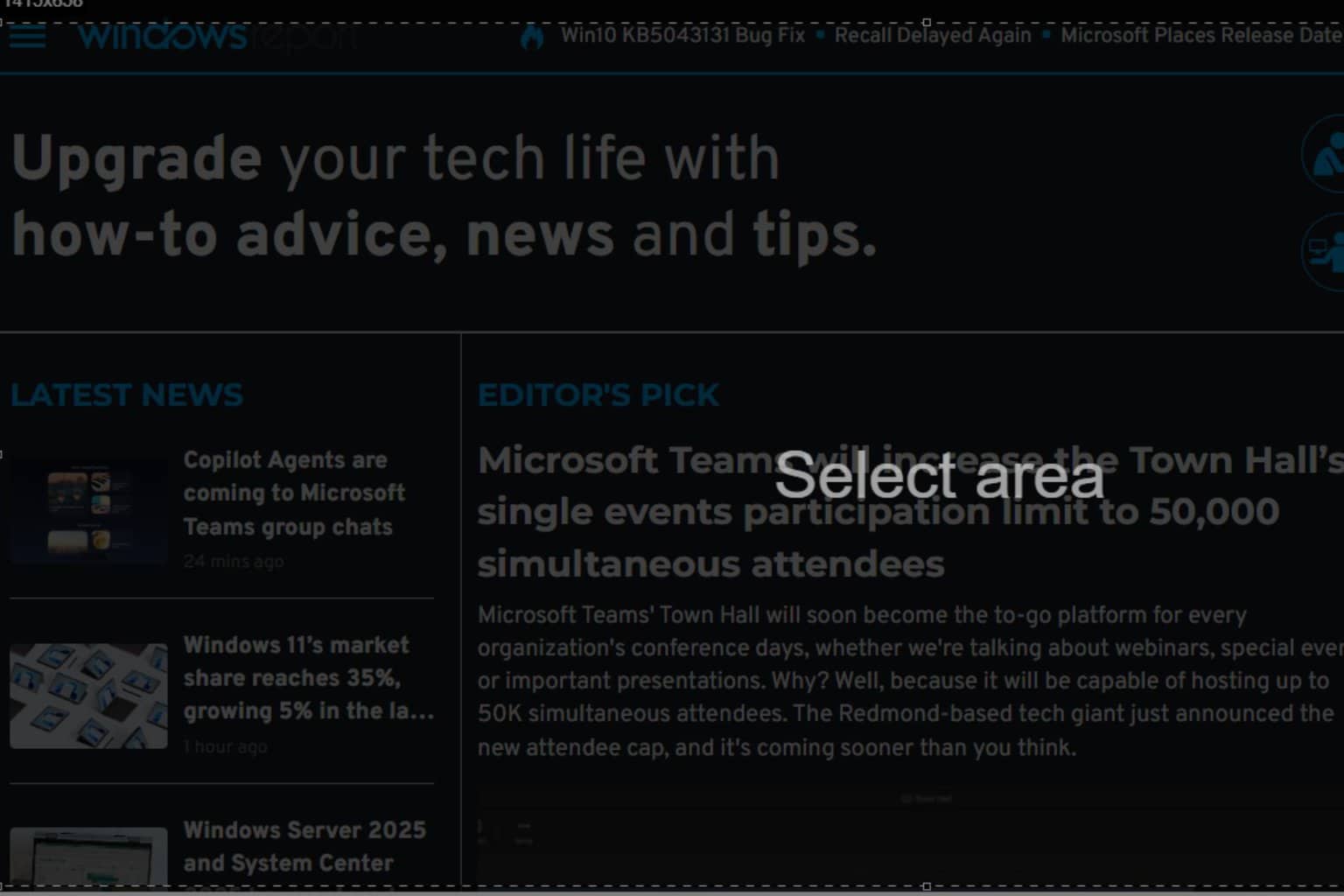
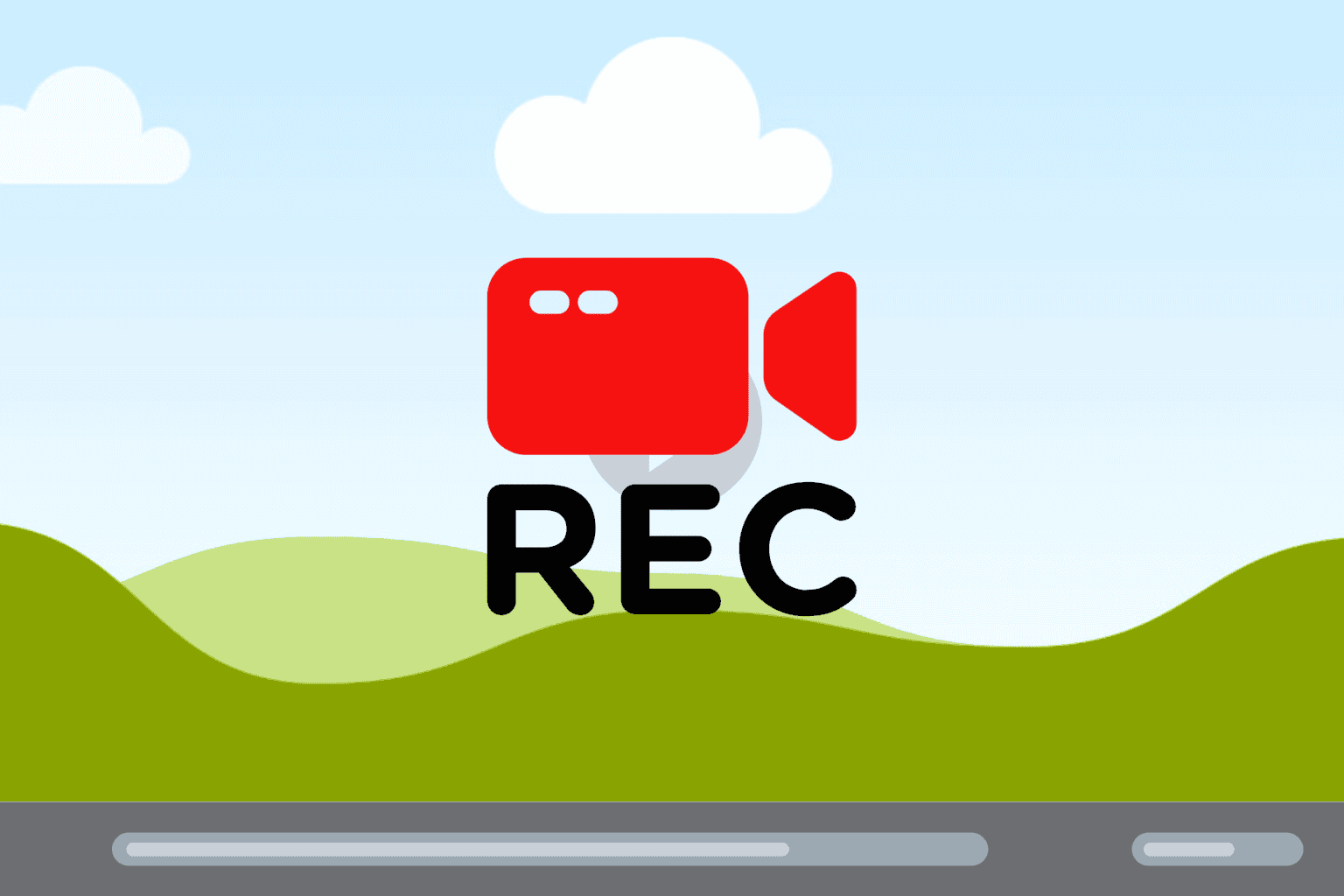
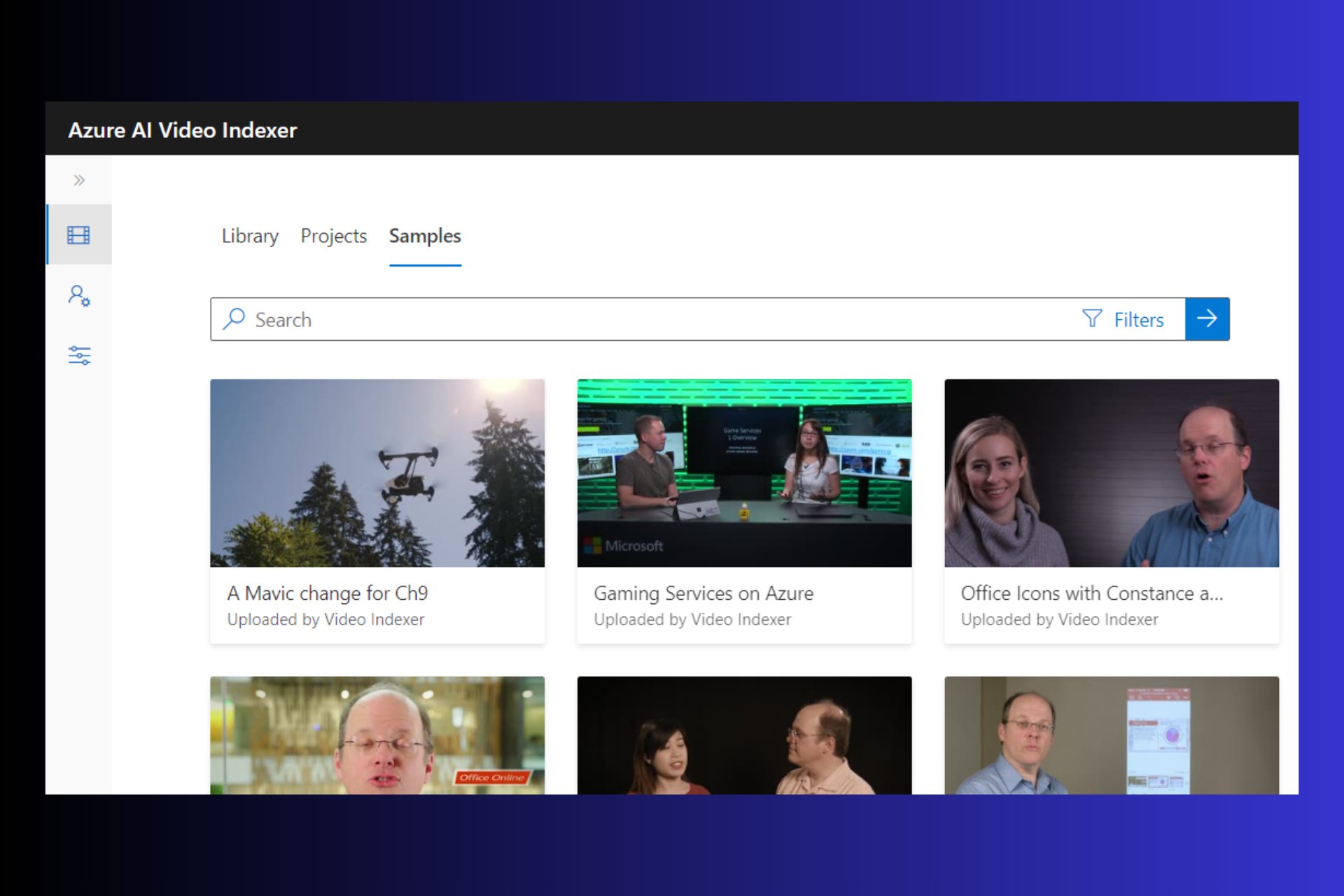
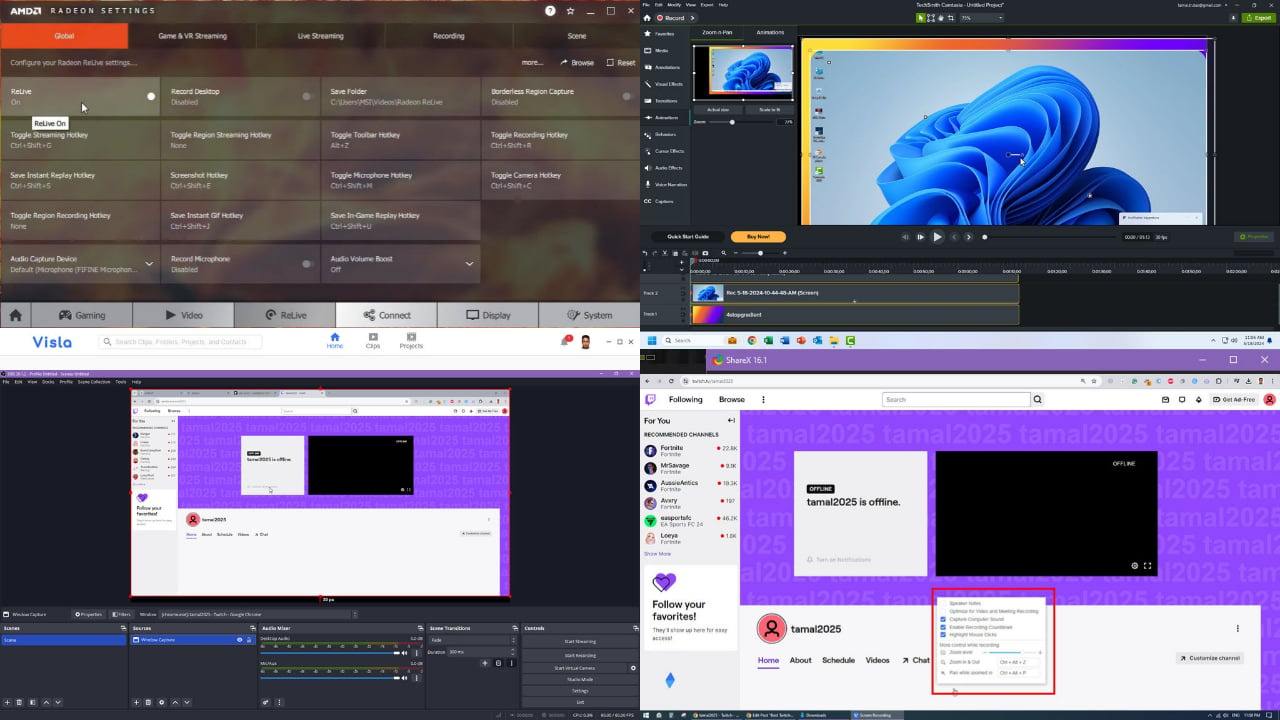
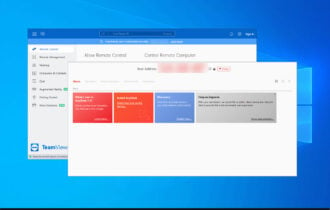
User forum
0 messages