Download Calibrize for Windows
1 min. read
Updated on
Read our disclosure page to find out how can you help Windows Report sustain the editorial team. Read more
Key notes
- Calibrize is one of the best display color calibration software tools available for free on Windows PC.
- A monitor that incorrectly renders colors can be a nuisance for users who want to fully experience 4K photography, movies, or video games.
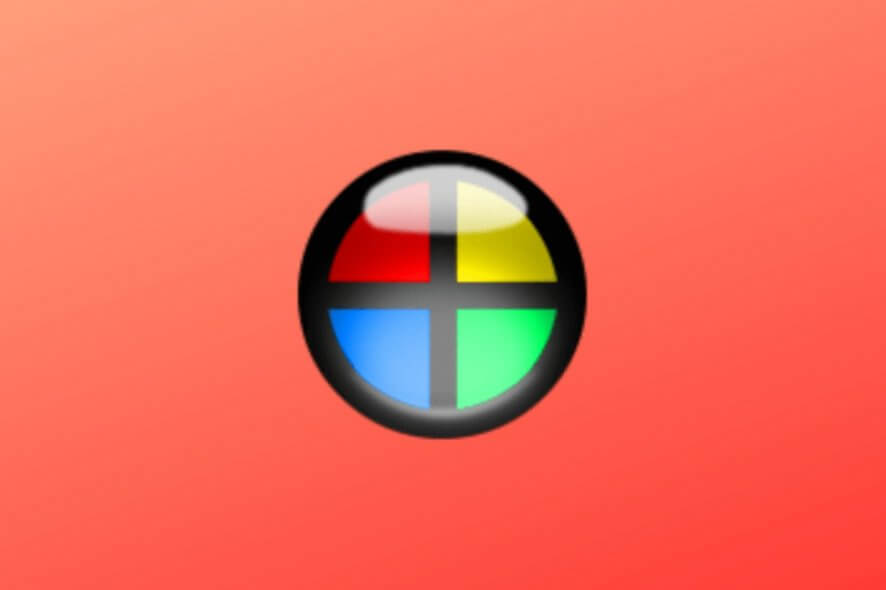
Calibrize is one of the best display color calibration software tools available for free on Windows PC.
A monitor that incorrectly renders colors can be a nuisance for users who want to fully experience 4K photography, movies, or video games. You may notice this issue when changing the window colors and appearance on Windows 10.
But a lack of color fidelity is particularly problematic for web designers and artists whose livelihood depends on monitor colors. Otherwise, they risk delivering unsatisfactory end products to their customers.
This doesn’t mean you should replace your monitor because it’s broken. Improper display colors can be fixed with a monitor calibration device that you simply place in front of the projector and let it take care of the rest.
However, if you don’t want to invest in such a device, you can always resort to Calibrize. It’s capable of creating an ICC profile that matches your monitor‘s specifications, with a little help from you.
Overview of Calibrize features
-
- Create an ICC profile for your monitor to calibrate color settings
- Configure brightness, contrast, and gamma settings
- The application helps you every step of the way
- Schedule regular reminders for recalibrating display colors
- The new color profile is applied at every Windows startup
- Delivers great results on CRT and LCT monitors, as well as beamers
- Automatically checks your video card to adapt your color profile
Screenshots
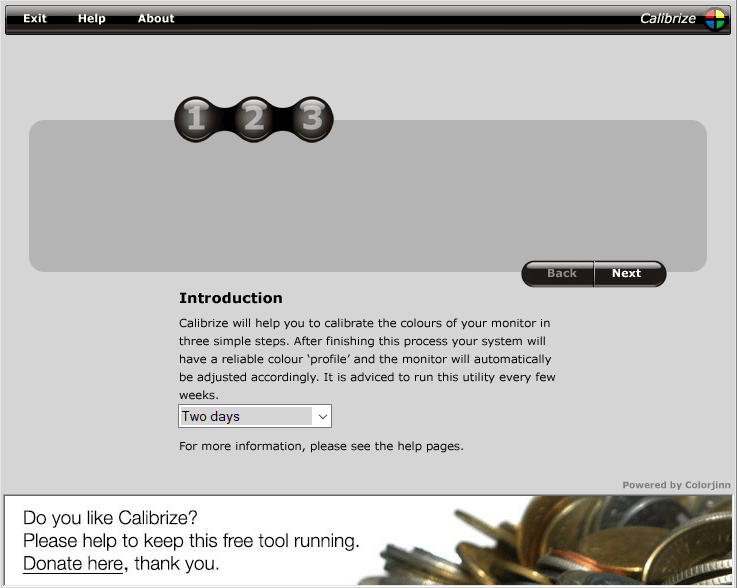
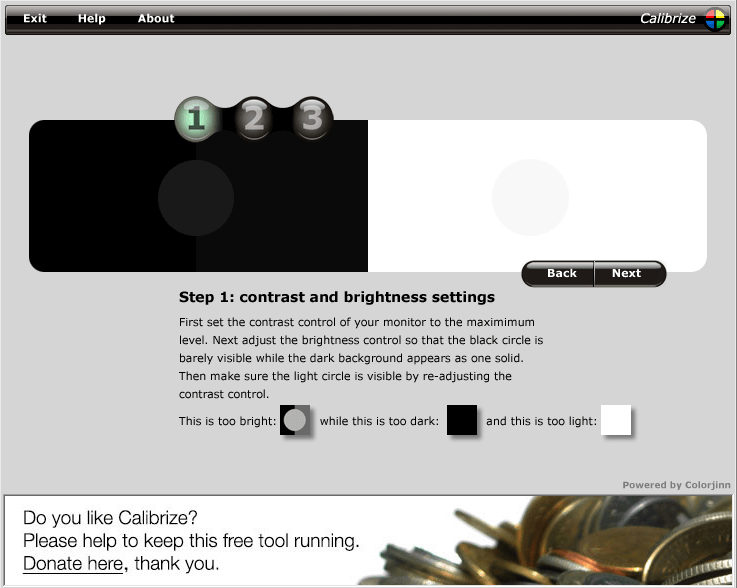
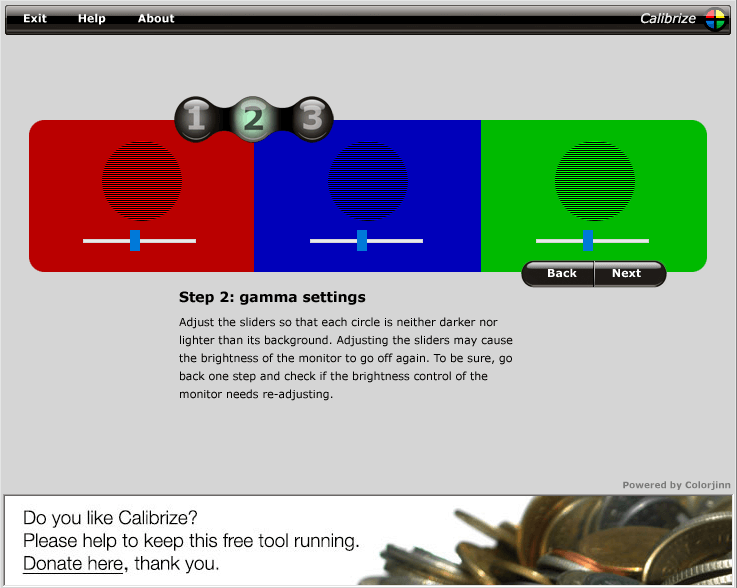
Our Review
- Pros
- Quickly calibrates your display colors
- Simple on-screen instructions
- Free to use
- Cons
- Can't auto-adjust the brightness, contrast, and gamma levels
- No advanced settings
- Doesn't support multiple monitors
Dedicated to Windows computers only, Calibrize is a free and straightforward software program that gives you the possibility to adjust the colors of your monitor with minimum effort. As a result, you will be able to enjoy rich colors, correctly rendered by your display.
Before getting our final verdict for Calibrize, take a look at the system requirements, installation, interface, features, and how the tool works.
Calibrize system requirements
The color calibration utility doesn’t have special requirements. It works with the following Windows versions:
- Windows 10, 8.1, 8, 7, Vista, XP (both 32-bit and 64-bit)
How to install Calibrize
Once you download the tiny setup package of Calibrize, you can deploy a typical installation procedure, where it’s necessary to agree to the product license terms. It’s also possible to modify the default install path and control program shortcuts.
Calibrize interface
When it comes to the user interface, Calibrize has a simple and outdated look, but it’s not displeasing. The style of the UI only goes on to show that the color calibrator hasn’t received product updates for a significant amount of time. Nevertheless, it doesn’t give any trouble to Windows 10.
Calibrize starts with an introduction message in the main window and offers to regularly remind you to adjust monitor colors. You can set the reminder time to two days, one week, two weeks or one month, or disable all reminders.
How to calibrate a monitor
Three steps are required to create a monitor color profile with calibrated settings. First, you have to maximize your monitor’s contrast level and adjust the brightness by following the on-screen instructions.
The second stage concerns gamma settings, where you have to adjust three sliders to calibrate the red, blue and green channels. In the third and final step, you just have to save settings. The new color profile will be applied to your monitor every time you start Windows.
What is Calibrize?
To summarize, Calibrize is a free and efficient piece of software that helps you swiftly set your display colors to their correct values by just following some on-screen instructions and moving some sliders.
It offers to give you regular reminders about color recalibration, displays simple instructions, and provides additional help documentation online. No special skills are necessary. Calibrize uses minimum system resources and doesn’t require system restart to apply the new changes.
On the downside, Calibrize doesn’t support multiple monitors and can’t apply color settings automatically, so your input is still required. Furthermore, it doesn’t have more advanced settings found in other similar products.
FAQ: Learn more about Calibrize
- Is Calibrize free?
Yes, Calibrize is 100% freeware. There are no time limitations, feature restrictions, or hidden costs. You can also check out our collection of freeware tools.
- Is Calibrize safe?
Calibrize is a legitimate Windows application that makes good on its promises. It doesn’t contain malware, so it’s perfectly safe to download, install, and use it for color calibration.
- What is the best color calibration tool?
Calibrize is at the top of our list when it comes to the best display color calibration software for your Windows PC. However, if you want to compare it to another similar product, we suggest checking out QuickGamma, W4ZT, and CalMAN ColorMatch.
Full Specifications
- License
- Freeware

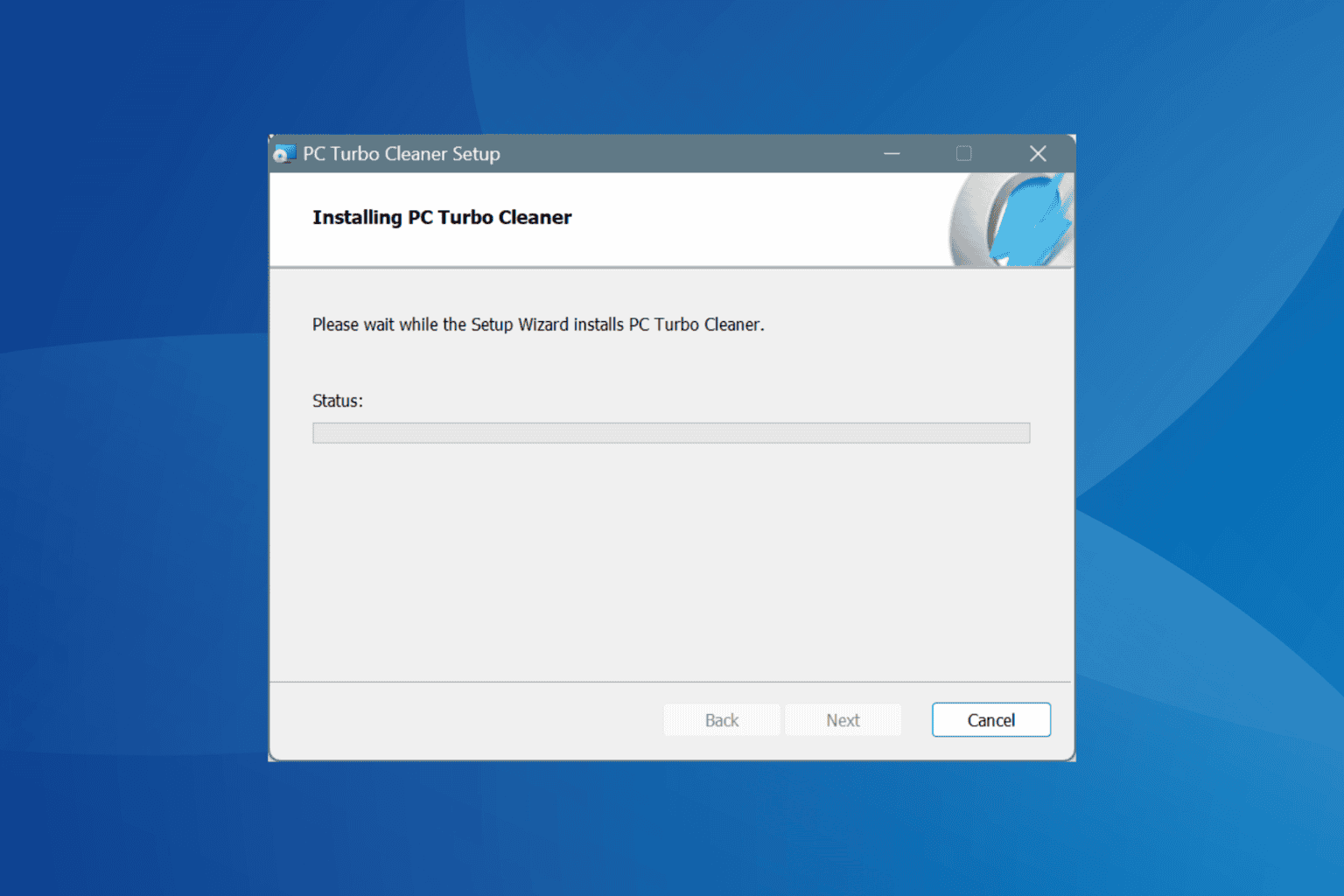
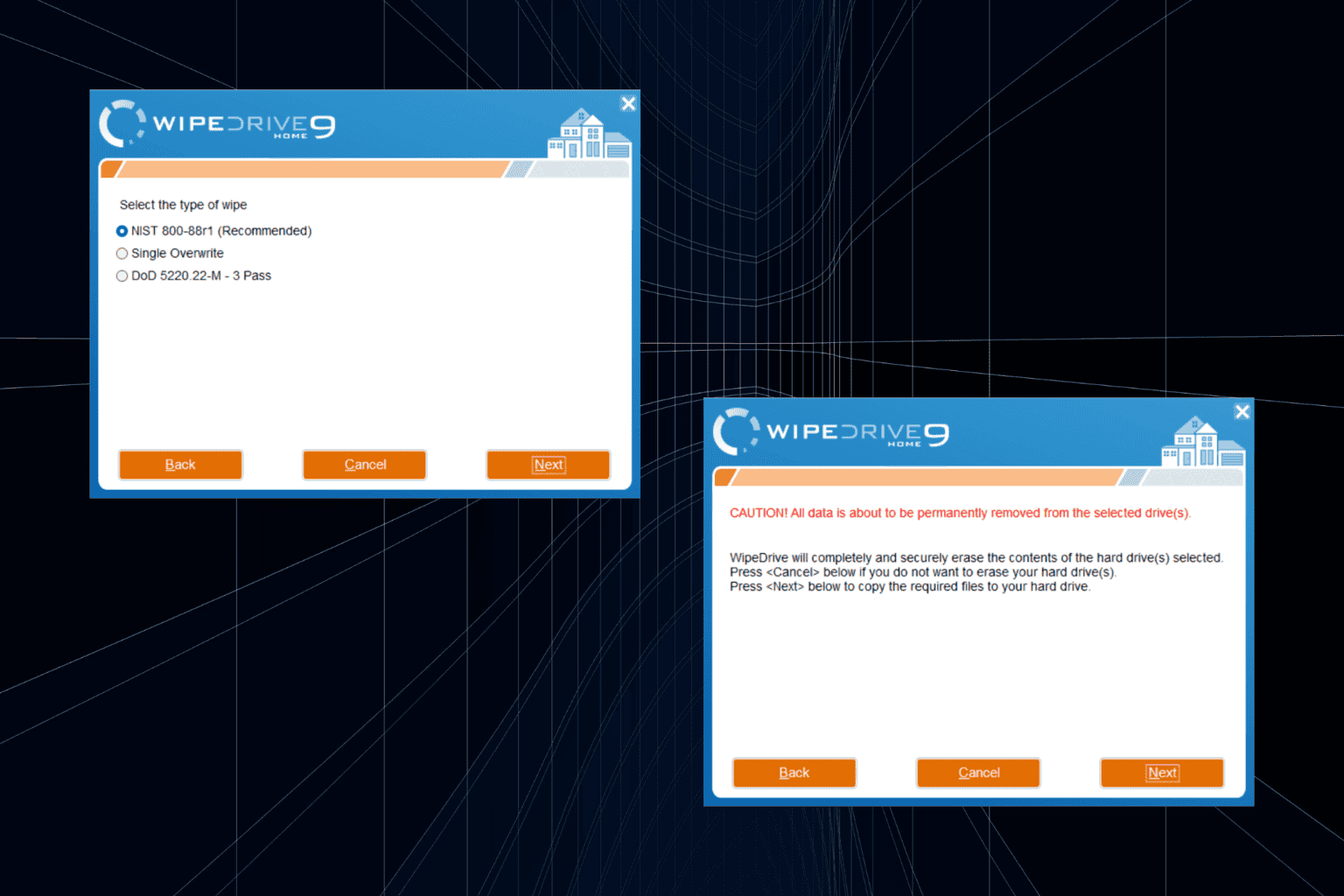

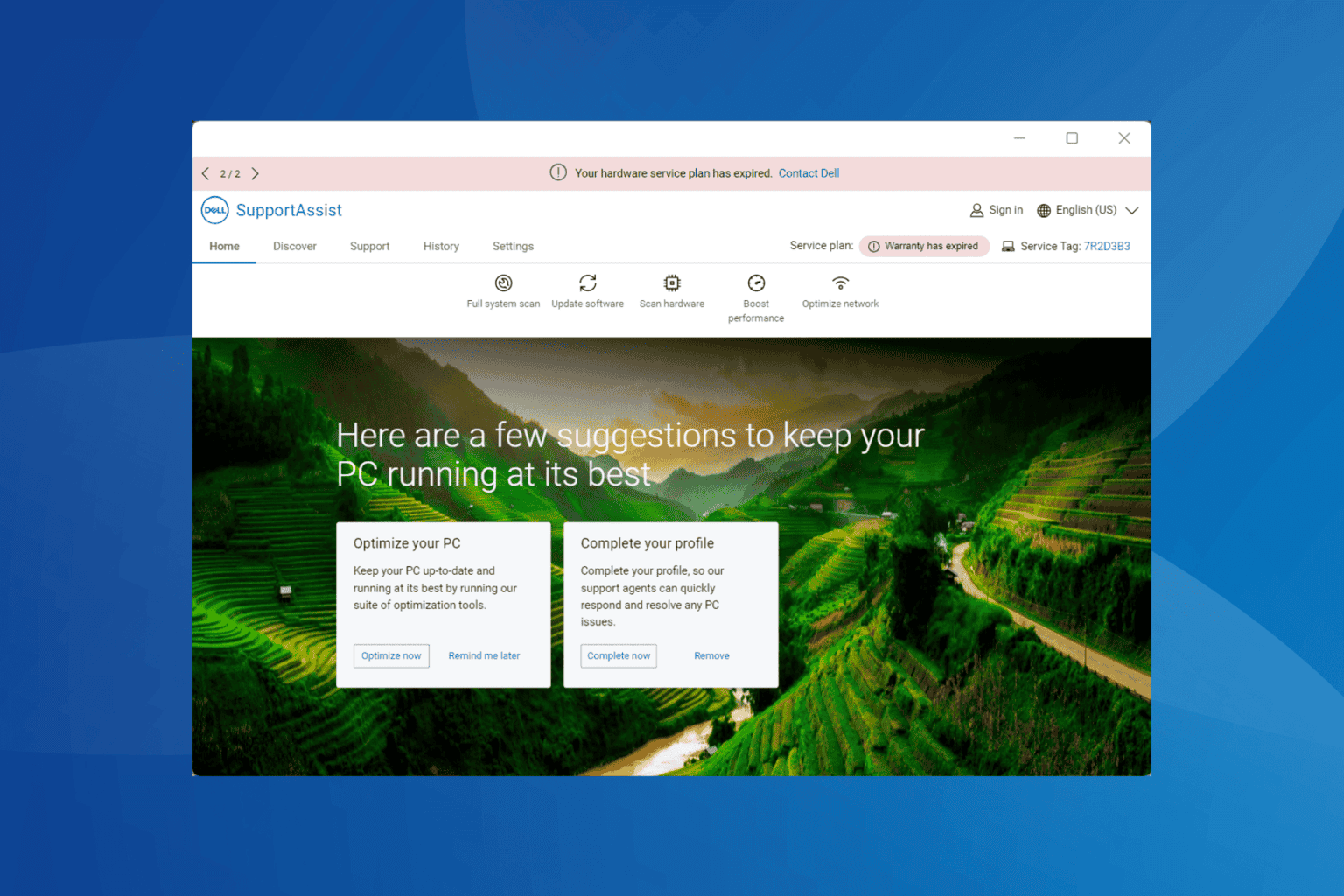
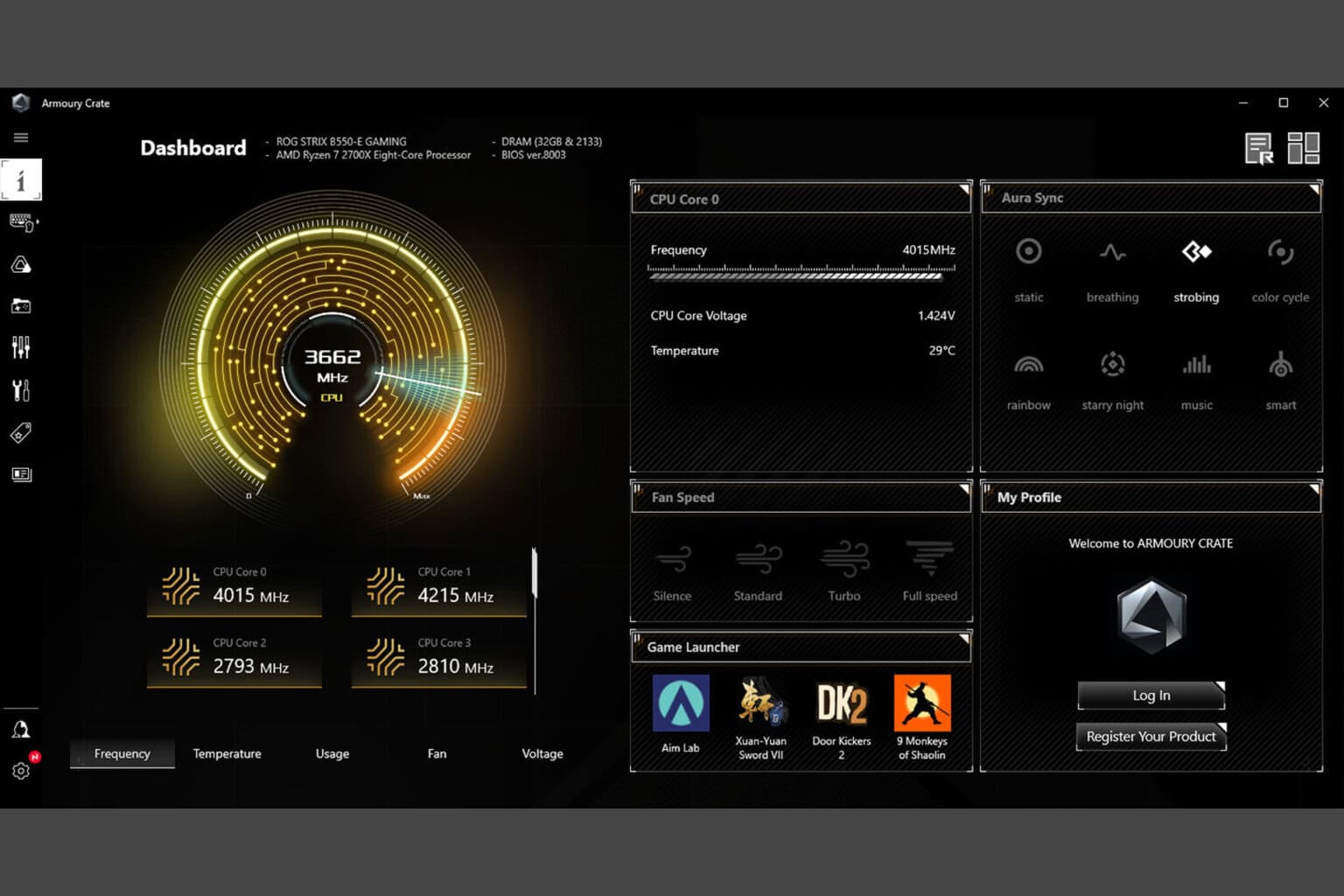
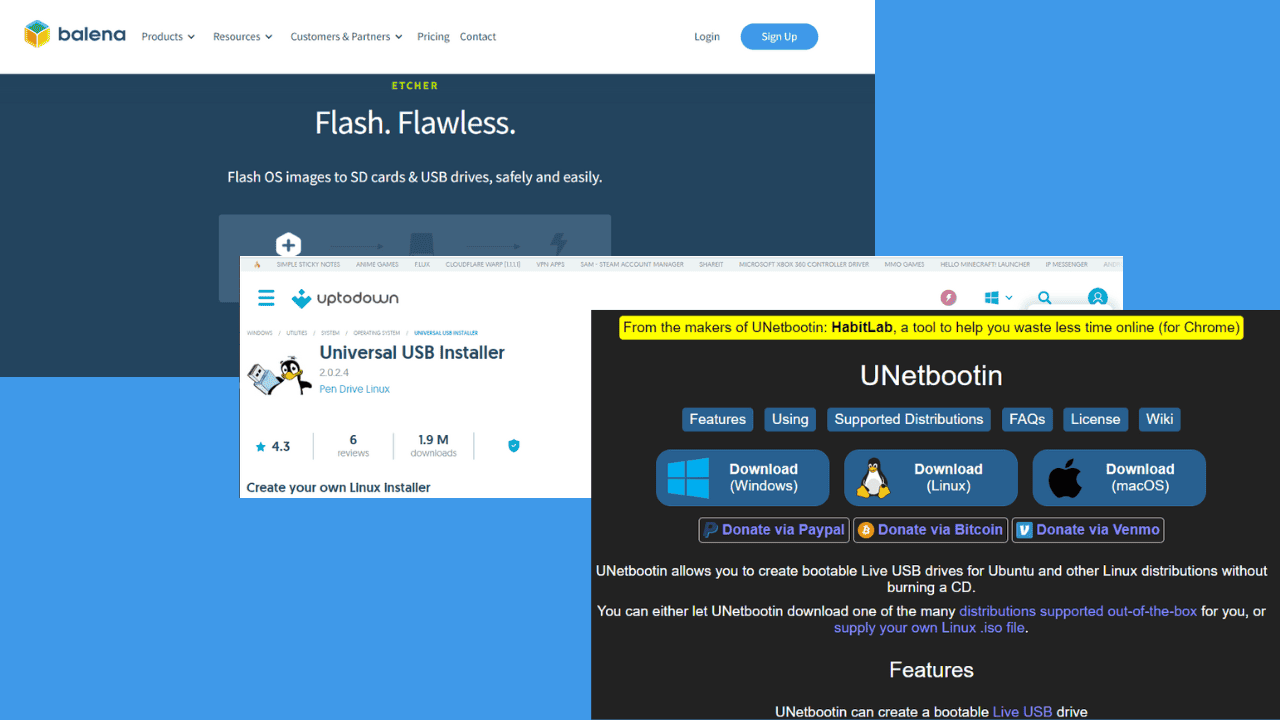

User forum
0 messages