Stop Motion Pro Eclipse - Full Version
1 min. read
Updated on
Read our disclosure page to find out how can you help Windows Report sustain the editorial team. Read more
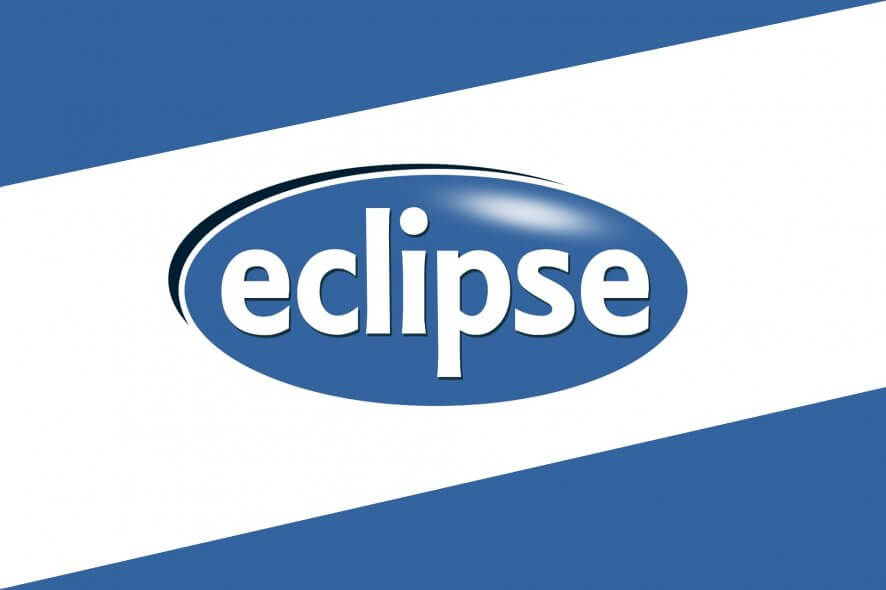
Price: $18
Download nowStop Motion Pro Eclipse is a comprehensive software solution that you can use to create intricate stop motion animations. The concept of the app is quite simple, as it lets you add stills, which it Stop Motion Pro Eclipselater plays back to you at various speeds.
This program can also help you with the capture process, but you’ll have to handle most of it yourself. Thus, you can capture content from your webcam, but also from Nikon and Canon DSLRs, if you own those.
Stop Motion Pro Eclipse system requirements
If you want to give this tool a try, you might want to check if your system can handle it. Like any other software solution out there, Stop Motion Pro Eclipse has a bunch of system requirements to run on your PC. Namely:
- OS: Windows 10, 8.1, 8, 7, Vista, and XP
- CPU: At least 2 GHz processor
- Memory: At least 2 GBs RAM
- Space: At least 20 GB HDD space
The space requirement was not something we expected. However, consider that creating even a short stop-animation project can involve hundreds of stills. In this case, the space requirement is not such an eccentric prerequisite.
Screenshots
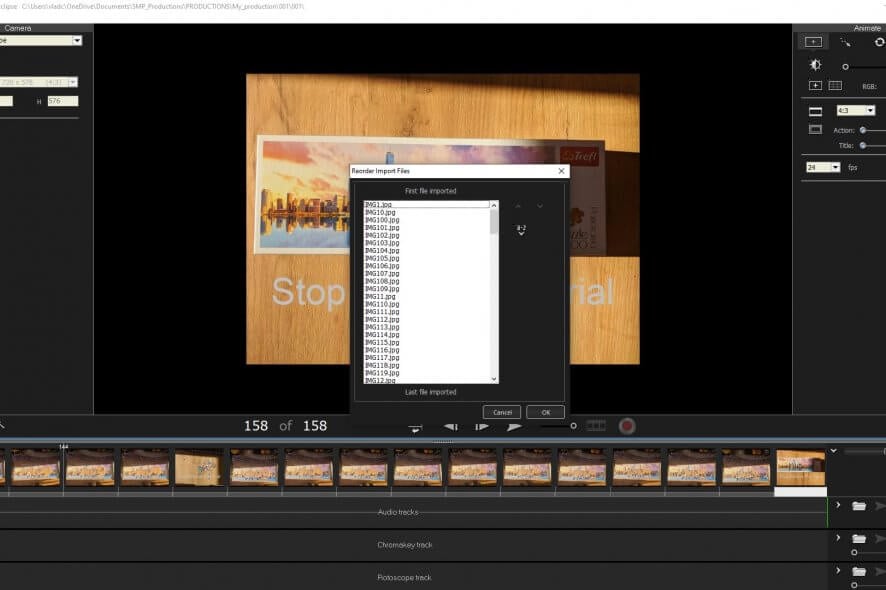
Our Review
- Pros
- Lets you create stop motion animations easily
- Includes capture options and tools
- Cons
- Can't properly handle some file name formats
How to install Stop Motion Pro Eclipse
Deploying Stop Motion Pro Eclipse on your PC is something anyone could do. Mainly because the setup process is not complicated at all and it doesn’t require you to perform impossible configuration steps.
Granted you’ve downloaded the installer, you just have to launch it, accept the EULA, define the destination path, and toggle shortcut creation. The rest of the process takes place without any additional assistance from you. At the end of the installation, the program will run automatically (hopefully).
Plain, simplistic interface
Stop Motion Pro Eclipse doesn’t come with any flashy, modern, sophisticated interface. Its layout consists of traditional menus placed at the top of the screen, a large workspace, and a few toolbars. The program fashions a minimalistic dark theme so it’s easy on the eye, too.
However, this might not be a bad thing after all. Compiling several photos or videos into one larger, continuous video, can take a lot of your PC’s resources. Having a minimalistic theme can drastically reduce resource consumption, and it’s for your own good, after all.
Create stop motion animations, the easy way
Nowadays you can find a lot of specialized software solutions for almost everything. So why complicate things and try making a stop motion video using traditional methods? Stop Motion Pro Eclipse can help you achieve that in just a few steps.
First thing’s first, you have to come up with the input files. We mean the photos or videos. You can either shoot them all by yourself or use the app’s built-in capture tools. This program lets you use your webcam, Nikon DSLRs or Canon DSLRs to capture new material for your projects.
Once you have the photos, import them into the app and lay them all out in the organizer. Adjust the animation settings in the upper-right corner of the screen (FPS, safe zone guidelines, rule of thirds grid, markers), then use the “Export animation” option in the “File” menu. That’s almost it!
Can’t handle numbered files
If you have a series of photos you need to import and their file names consist of numbers, Stop Motion Pro Eclipse will probably fail. We’ve tried to import a series of pictures numbered from 1 to 157.
Instead of keeping them in their natural order (i.e. 1, 2, 3, […], 157), the app imported them in the following order: 1, 10, 100, 101, 102, 103, […], 11, 110, 112, […], 12, 120, and so on. It was difficult to re-arrange them, as the program didn’t offer any other sorting option (such as “by date”).
Furthermore, we found it very complicated to reposition frames, as you can’t do that by dragging and dropping. We did it by copying a frame, pasting it into another place on our project, then hiding the original one. Before you ask, we couldn’t find any “cut” option that we could work with, either.
Minimal configuration options
Last, but not least, if you like tampering with default settings, you can find the configuration screen in the File menu. It’s called Settings and lets you adjust language, destination paths, Arduino remote controls, and shortcuts.
You can also toggle some elements of display such as frame counters, blank screens, or hint hiding. If you have an Arduino remote control, you can configure the USB port you’re using with it. More so, Stop Motion Pro Eclipse lets you assign various actions for up to four different inputs on your remote.
FAQ: Learn more about Stop Motion Pro Eclipse
- Should I use a still or video camera?
If you are new to the whole animation gig, use your webcam or a video camera. The reason why these devices might be better for you is that they offer live feedback. You could also use a DSLR with a “live view” feature, so you can see what it’s capturing.
- My webcam image is all pixellated and grainy. How can I fix it?
Whenever you start working on a new project, head over to Capture Settings. In the Video camera/webcam option, adjust the size to at least 640 x 480. Film your animation then use the “Export Animation” option. Make sure the width and height values match those of your camera.
- What limitations are in the trial version?
You can use the Stop Motion Pro Eclipse free trial for 10 days. The session closes after 120 minutes (2 hours) but saves all your work beforehand. If you want to see more similar tools, you can take a look at our best stop motion animation software list.
Full Specifications
- License
- Free trial
- Keywords
- stop motion, animation
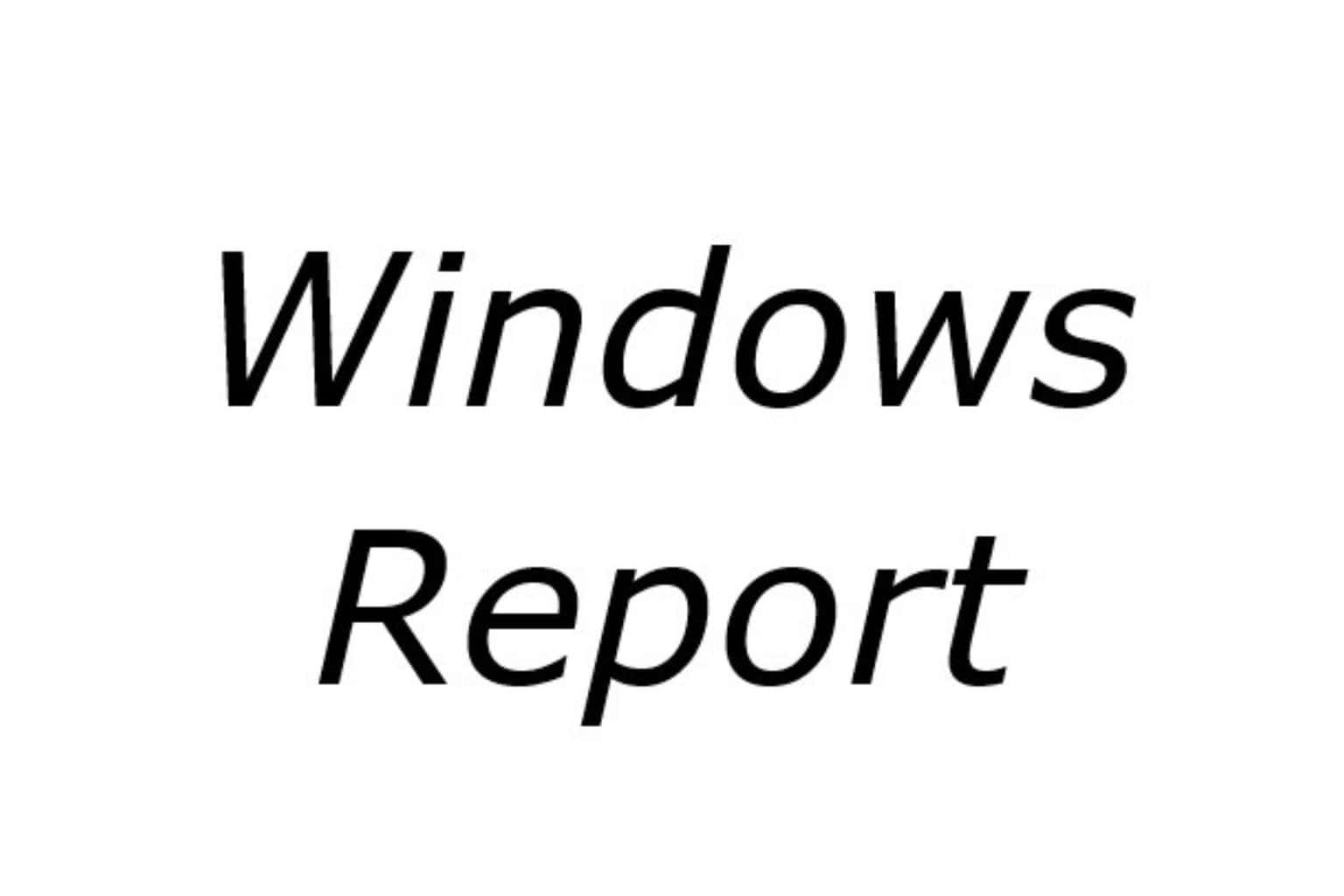

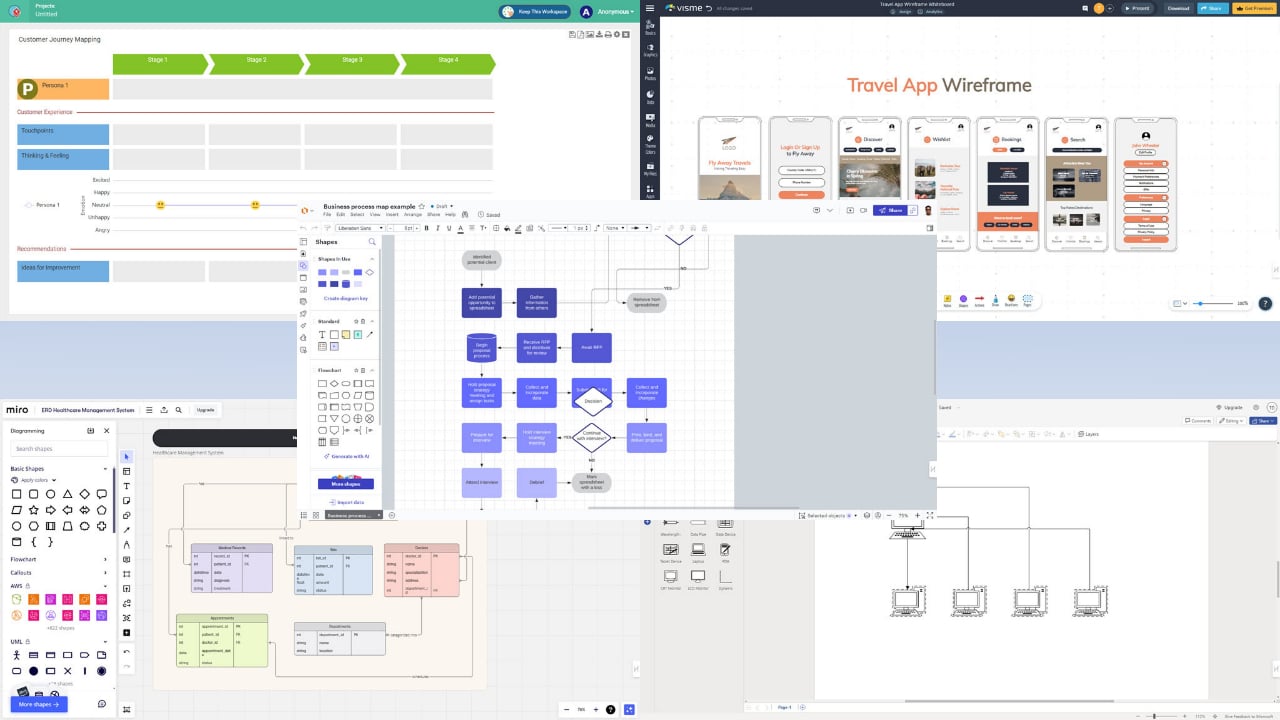
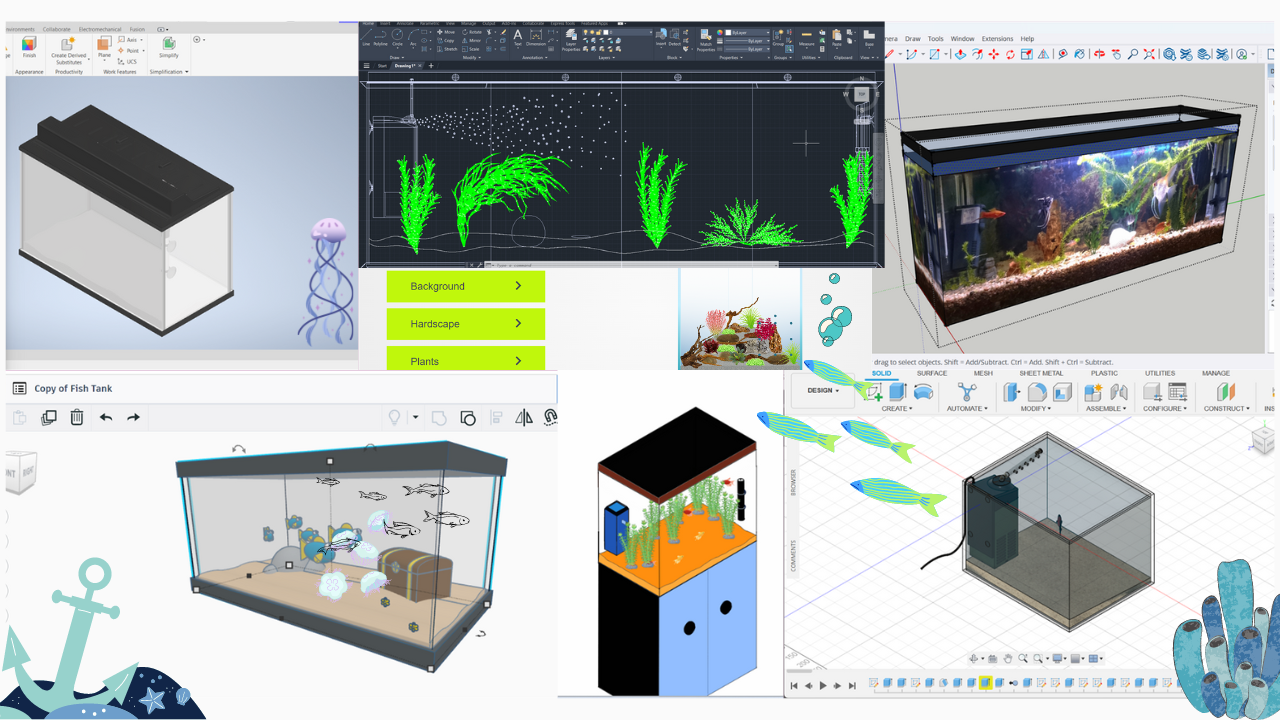

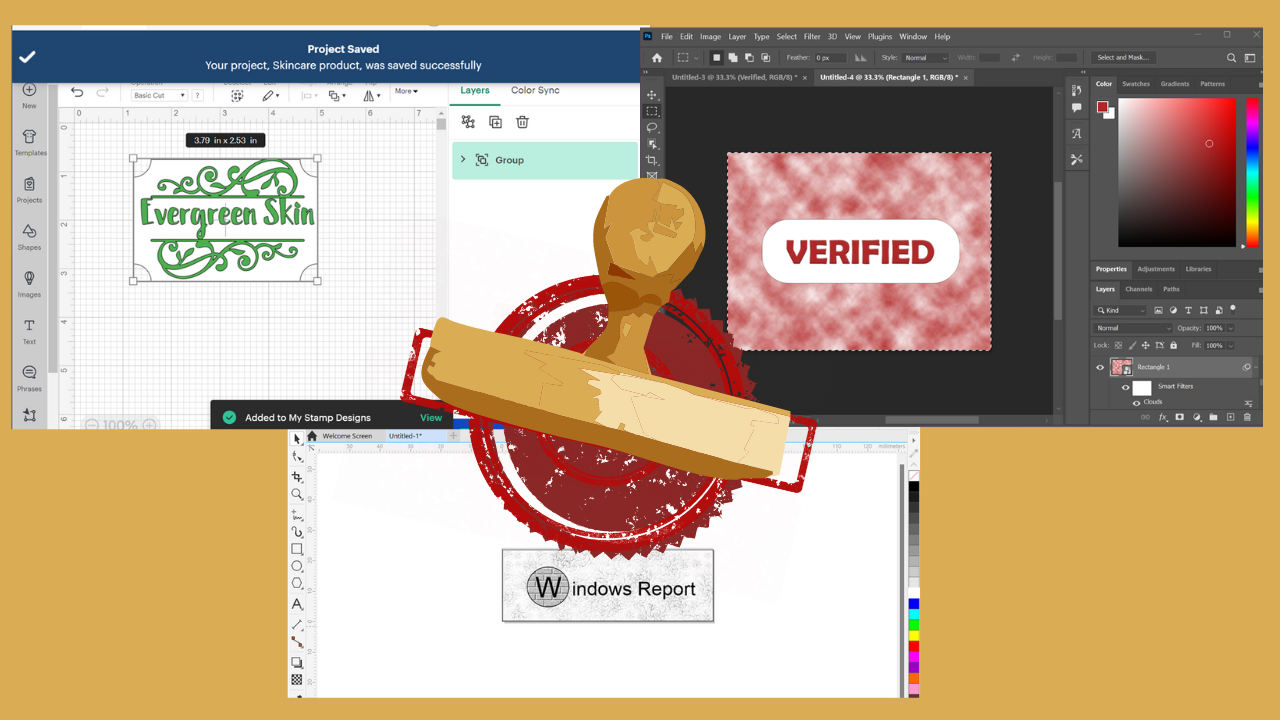

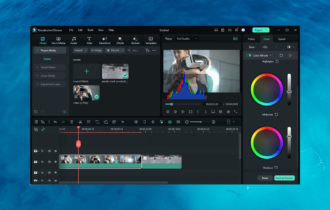
User forum
0 messages