Something's not Right Gmail Error: 5 Easy Fixes to use
Faulty browser extensions are the major causes of this issue
5 min. read
Updated on
Read our disclosure page to find out how can you help Windows Report sustain the editorial team. Read more
Key notes
- If you get the Something's not right error on Gmail, it might be because of corrupt browser data.
- You can fix this issue by temporarily disabling your antivirus software.
- Another effective solution to this problem is to disable your browser extensions.
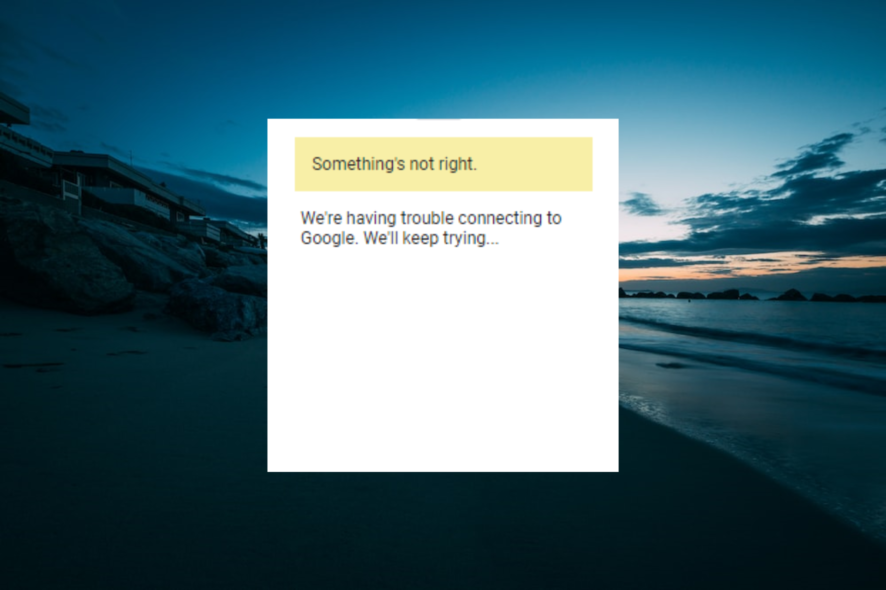
Some Windows users reported experiencing the Something’s not right Gmail problem. This occurs when accessing the web version of the email client on any browser, preventing many users from getting into their email.
If you also face this issue, this guide contains effective solutions to eliminate errors and restore access to your email.
Why am I getting Something’s not right in Gmail?
A series of factors could cause the Something’s not right error message on Gmail. Below are some of the notable ones:
- Faulty browser data: Gmail might not work on your PC because of a corrupt browser cache and cookies. You need to clear this data manually or with the help of a PC cleaner to solve this problem for good.
- Issues with extensions: Many users have had trouble connecting to Google and some of its products because of issues with add-ons. It would be best if you disabled these extensions temporarily to fix the problem.
- Internet connection issues: In some cases, this problem might be because of an unstable or inactive internet connection. Verifying your network strength and switching to a better one is a quick way around this.
How can I fix Something’s not right Gmail error?
Before proceeding to the sophisticated fixes in this section, below are some troubleshooting steps you need to perform:
- Check your internet connection strength
- Check for Windows update
1. Disable browser extensions
- Launch your browser and click the Menu button (three vertical dots) in the top right corner.
- Select More tools > Extensions.
- Now, toggle the switch before each extension to disable it.
While extensions help improve your browser’s functionality, they can sometimes cause problems. According to many users, this has proved true for the Something’s not right error on Gmail.
Hence, you need to disable the extensions on your browser and try to load your email client again. If this fixes the issue, you can enable the add-ons in batches to know the one causing the problem.
Lastly, we have used Google Chrome as an example, but the steps are similar in most modern browsers, with a few tweaks here and there.
2. Clear browser data
- Launch your browser and click the menu button in the top right corner.
- Select More tools > Clear browsing data.
- Now, click the Time range dropdown at the top and select All time.
- Check the boxes for Cookies and other site data and Cached images and files.
- Finally, click the Clear data button.
Browser data help to improve the overall browsing experience. But when they can get corrupted when they accumulate and cause different issues like the Something’s not right problem on Gmail.
In this case, the best thing to do is to clear your browser data and restart your PC.
3. Temporarily disable your antivirus
- Press the Windows key, type virus, and select the Virus & threat protection option.
- Click the Manage settings link.
- Now, toggle the switch for Real-time protection backward to disable it.
- Finally, if you have third-party antivirus, right-click its icon on the taskbar and select the Disable option.
Multiple firewalls, antiviruses, and other monitoring programs may prevent you from accessing Gmail. This might lead to the Something’s not right error or other Gmail issues.
After disabling your antivirus, try to reaccess the email client. Should this fix the issue, you should re-enable your security software.
4. Reinstall your web browser
- Press the Windows key + R, type appwiz.cpl, and click OK.
a - Right-click your browser and select the Uninstall option.
- Now, follow the onscreen instructions to complete the removal process.
- Finally, go to the browser’s official developer website to download and install the latest version.
Another way of fixing the Something’s not right Gmail problem is by uninstalling the web browser and installing it again.
However, make sure that the latest version is installed. Alternatively, you can update your web browser and then try accessing Gmail afterward.
5. Use another web browser
In addition, if Something’s not right, the Gmail error persists after trying all the solutions mentioned above.
Then, you might want to consider using alternative web browsers. We suggest opting for a browser like Opera One with a built-in ad blocker and native AI.
Alternatively, it would be best to consider disabling browser add-ons or extensions; this may be responsible for the error.
Meanwhile, you may also try using Google Chrome in an incognito window or Mozilla Firefox in Safe mode and then try to access your Gmail account afterward.

Opera One
Opera One is a modern browser driven by privacy and security, making it ideal for your default option.With this, we can conclude this detailed guide on fixing the Something’s not a right error on Gmail. Follow the steps above carefully, and the issue should be resolved for good.
If you face issues like the Gmail Something Went Wrong Error & Sign in to Your Account, check our detailed guide to fix it quickly.
In the comments below, let us know the solution that helped you fix this error.
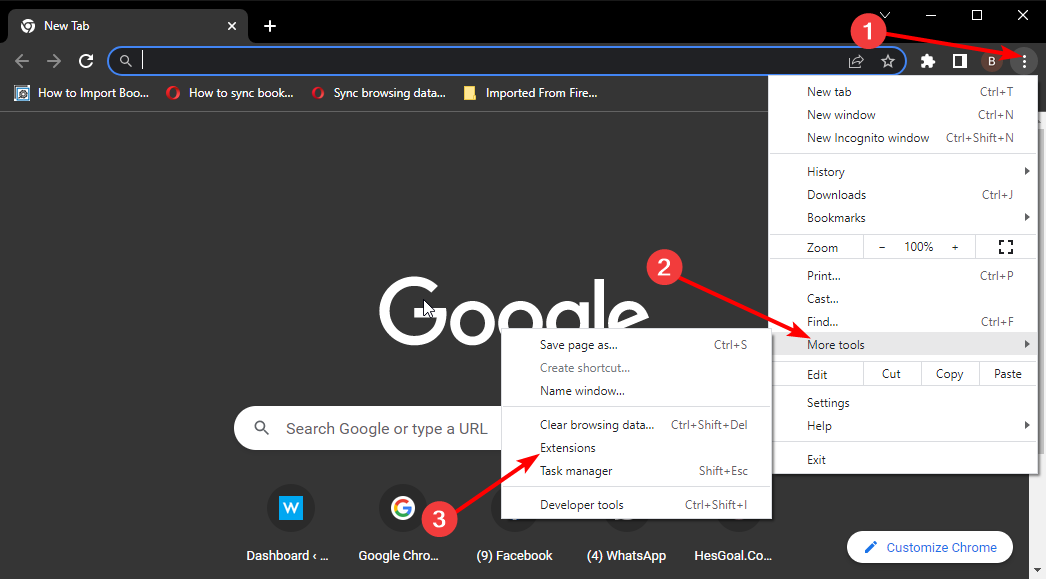
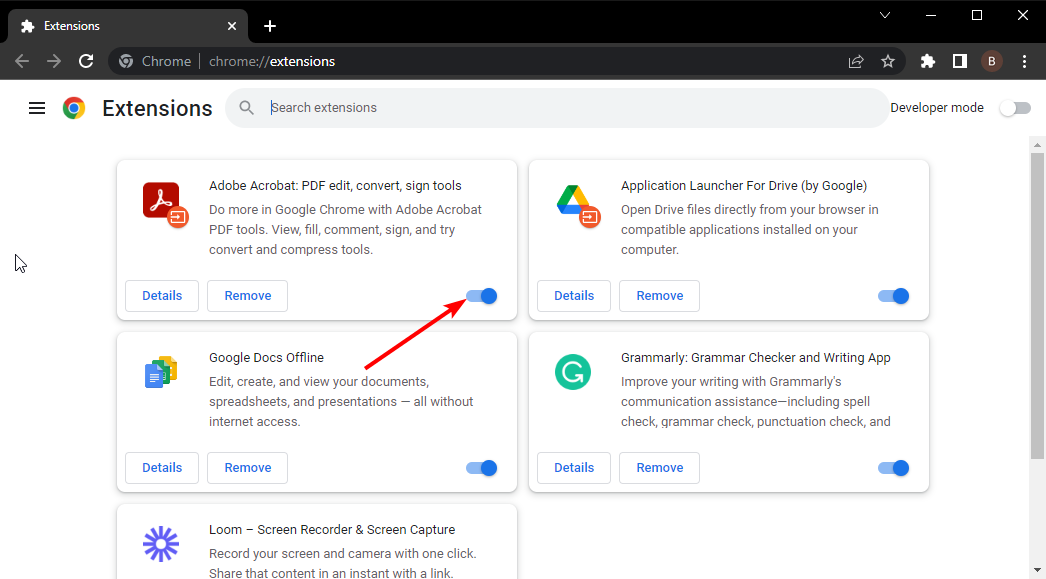
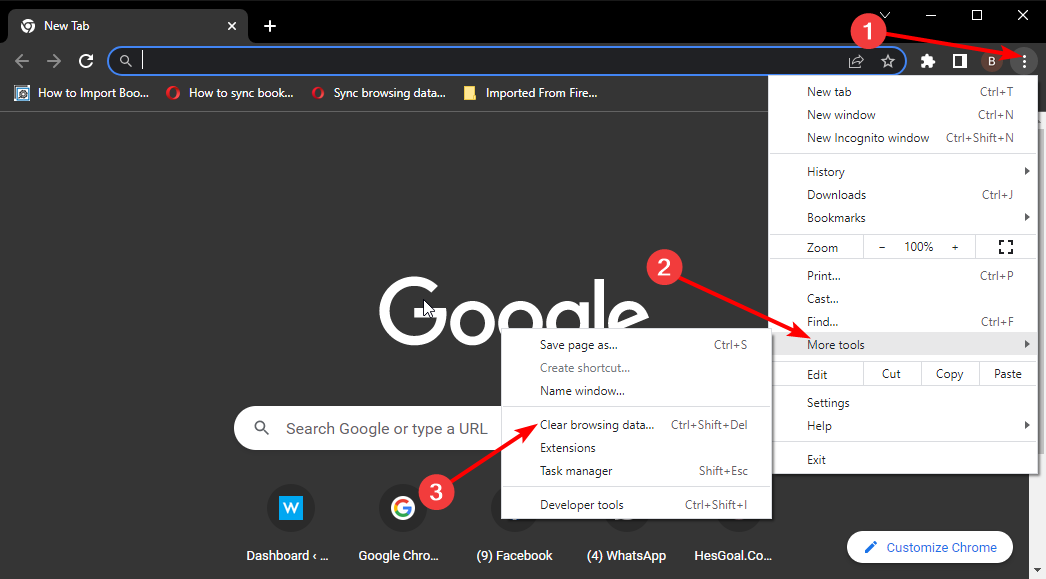
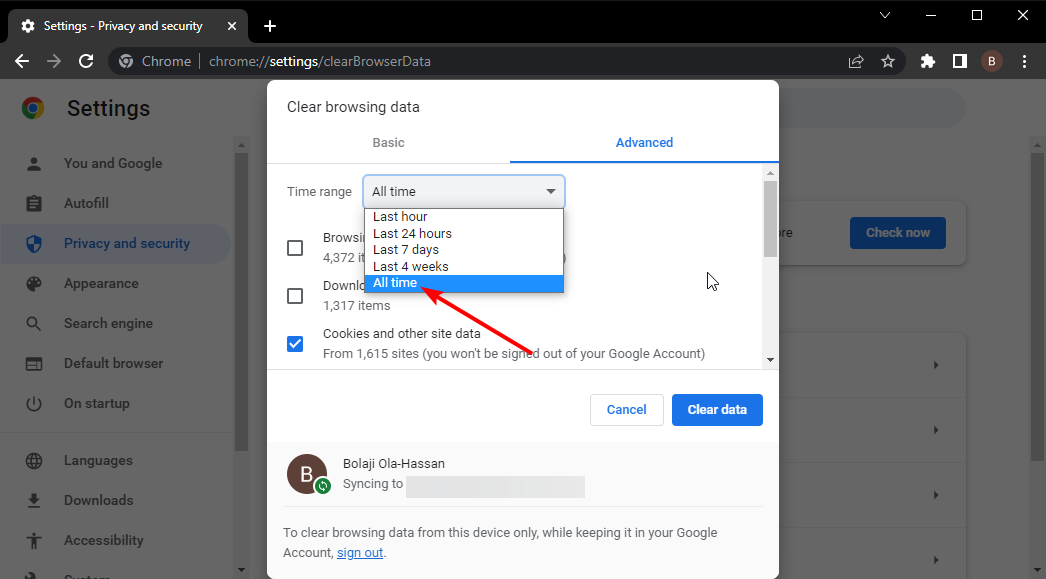
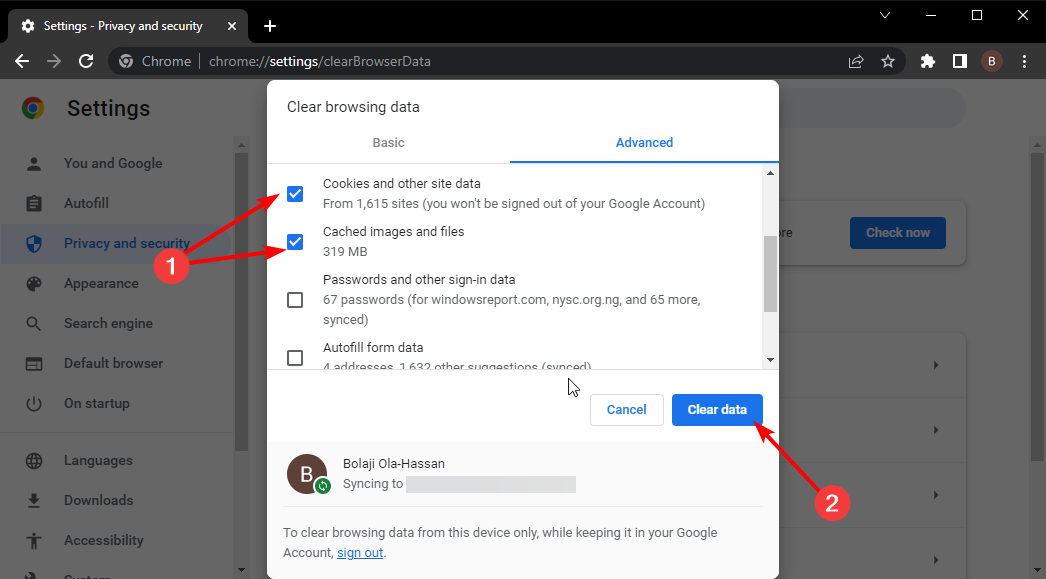
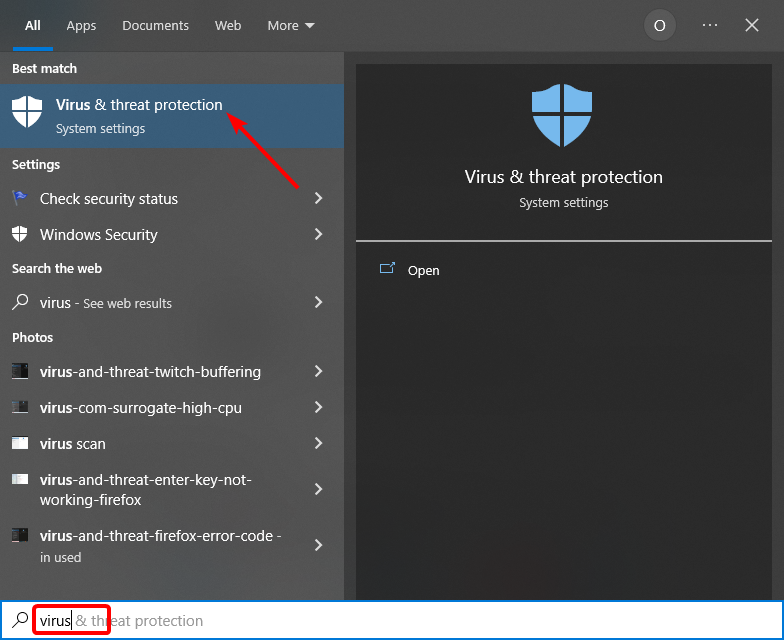
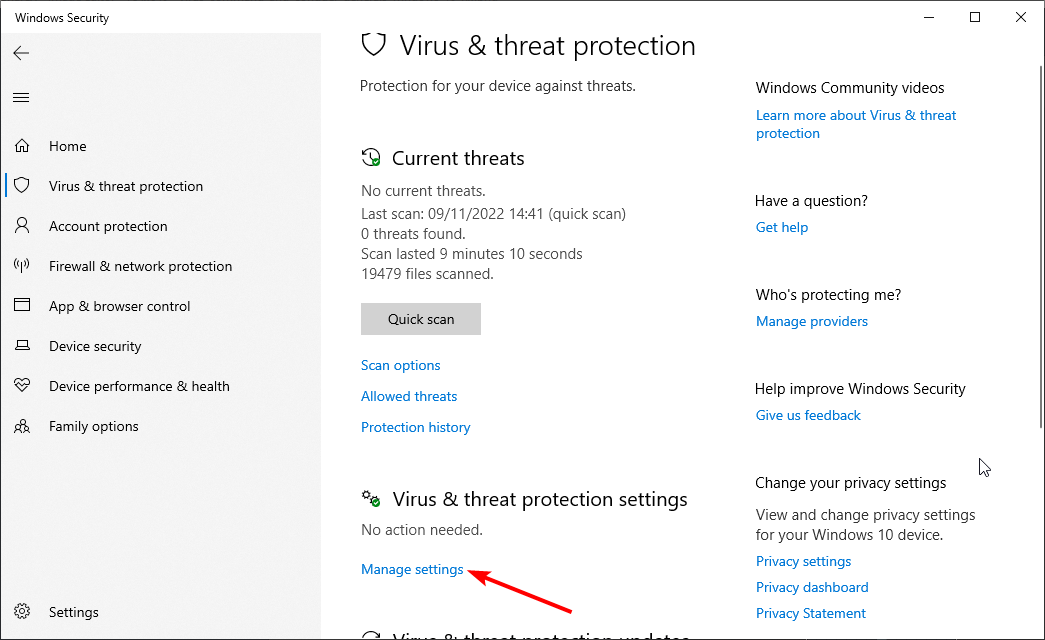
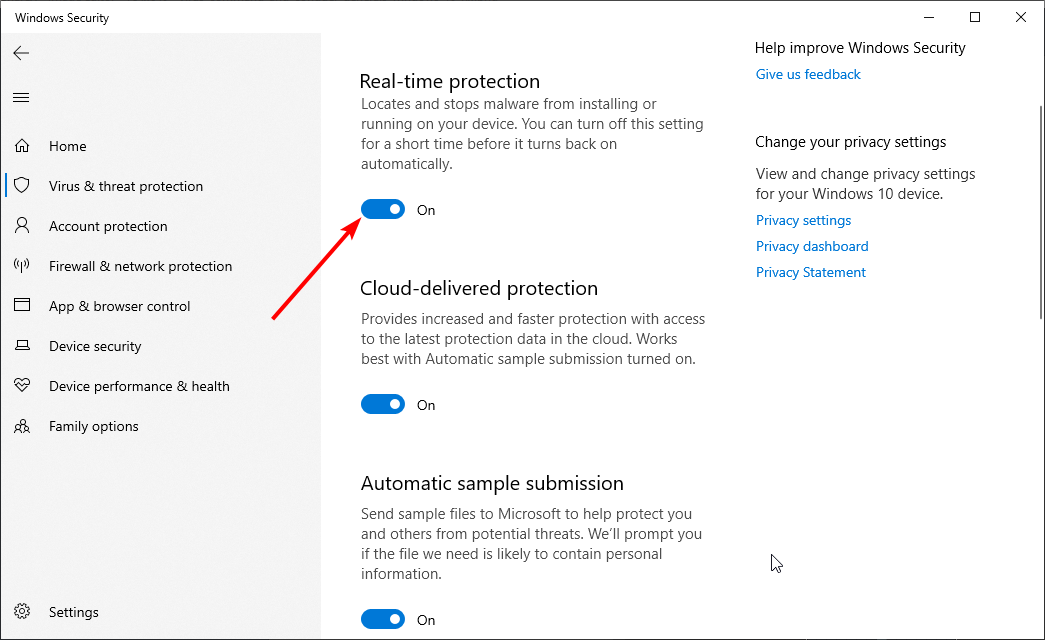
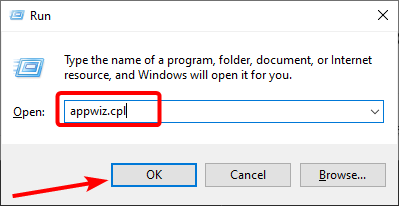
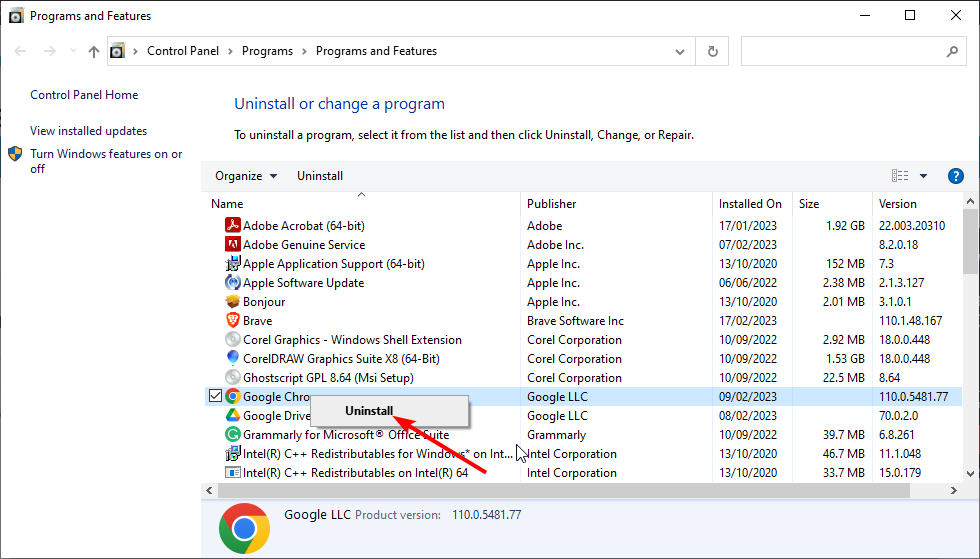

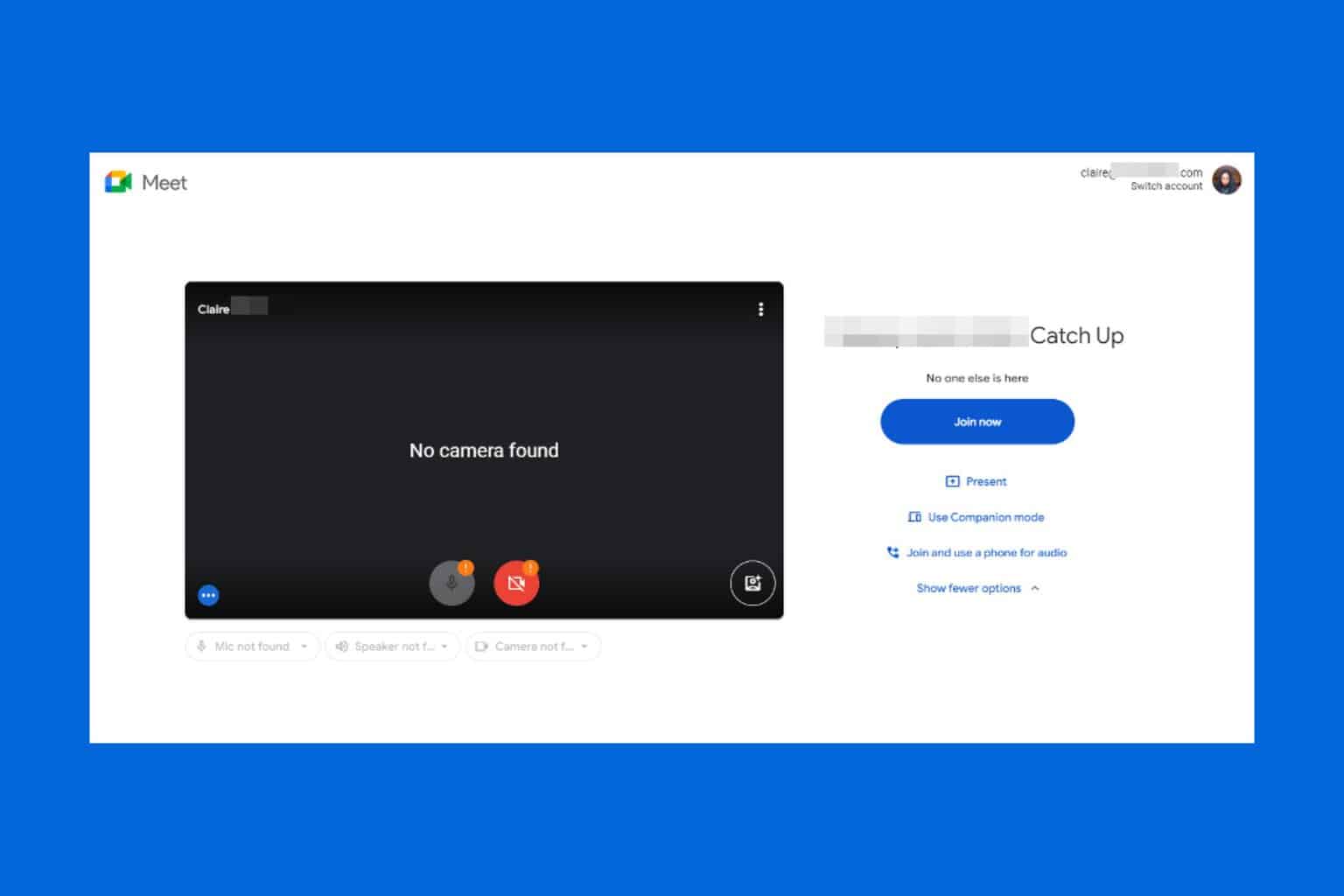
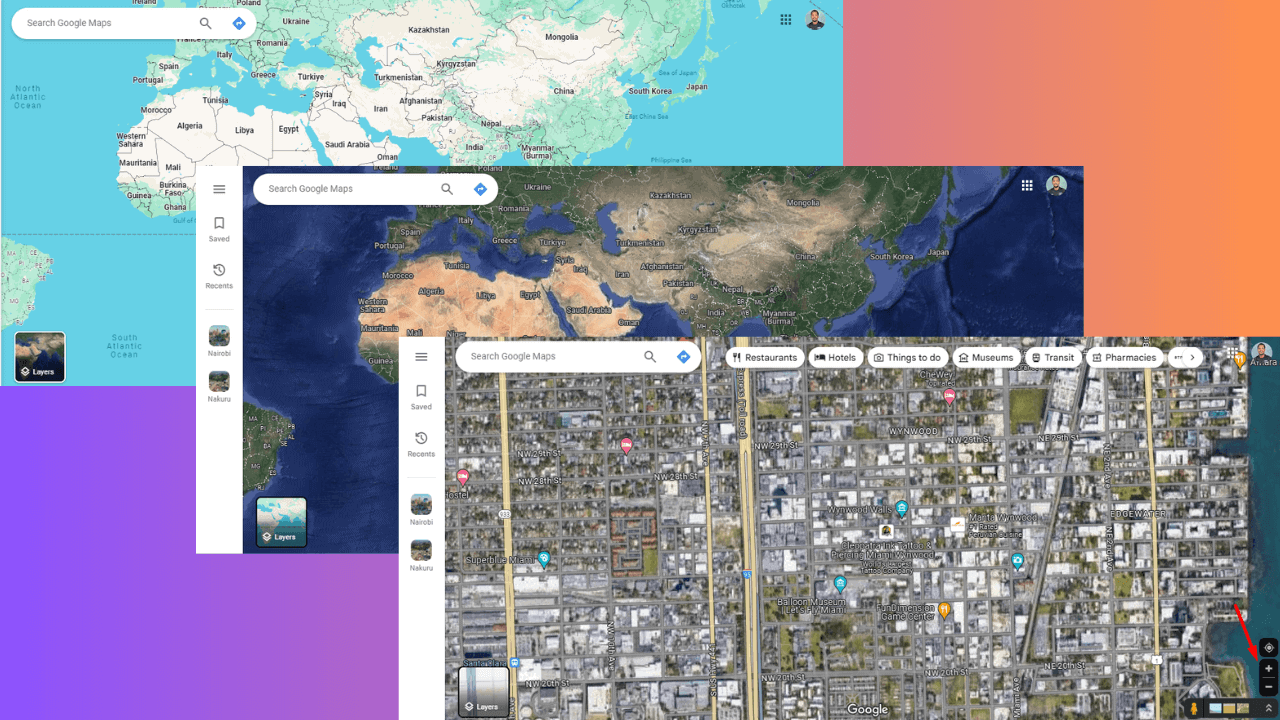
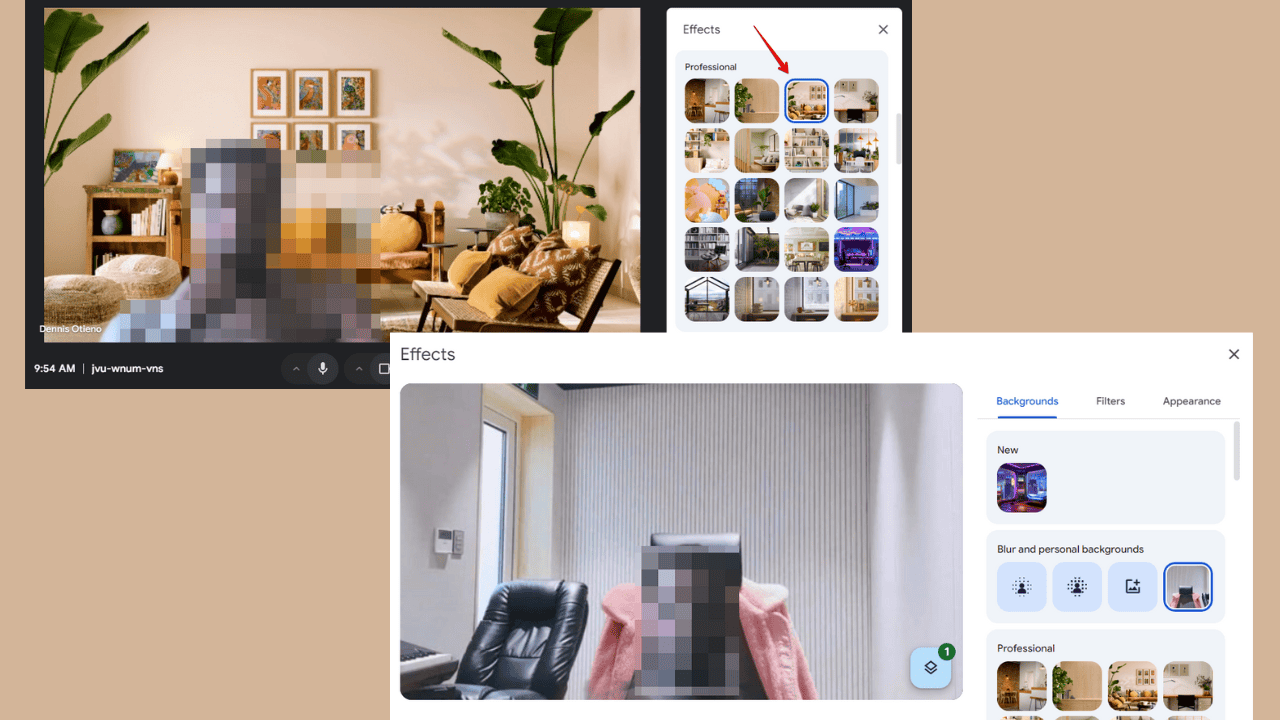

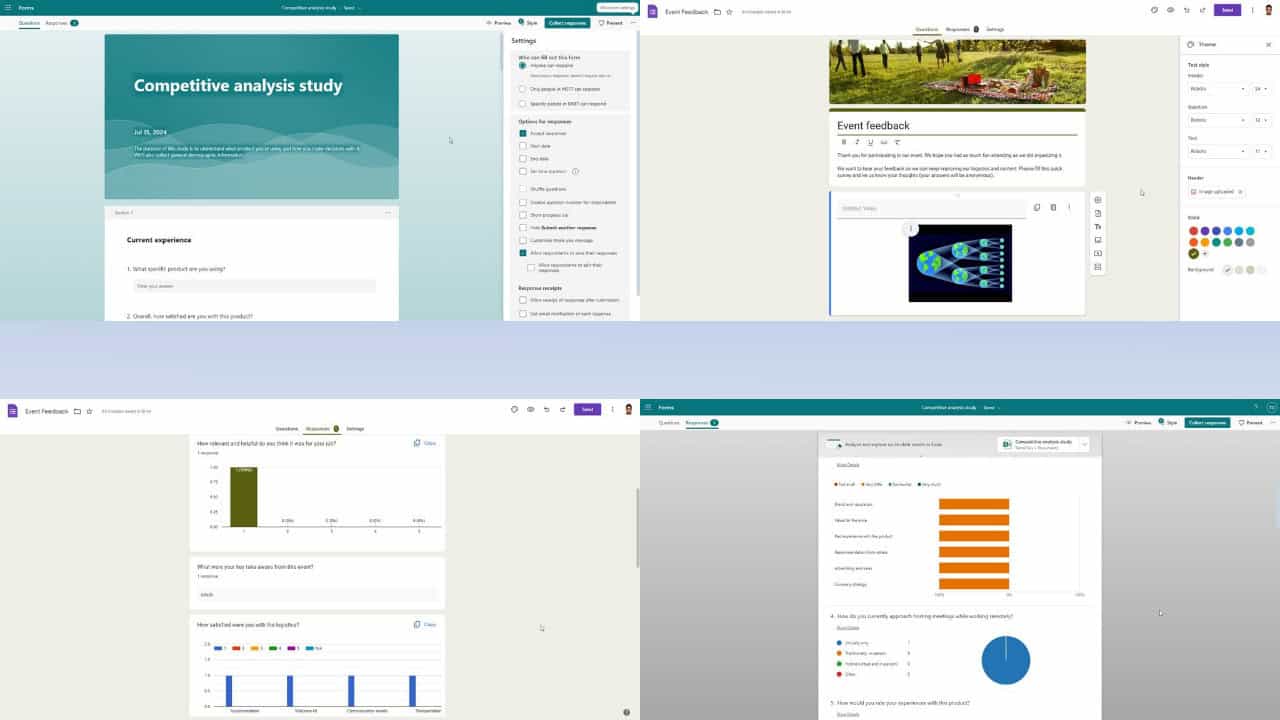


User forum
0 messages