Fix: Something Unexpected Went Wrong With URL in Outlook
Refer to this guide to find effective fixes
6 min. read
Updated on
Read our disclosure page to find out how can you help Windows Report sustain the editorial team. Read more
Key notes
- You may encounter something unexpected went wrong with this url error when trying to access hyperlinks in the Outlook app.
- This generally happens when the browser set as default in Outlook gets uninstalled from your PC.
- Choosing the correct default browser and clearing the Outlook cache should fix the error.
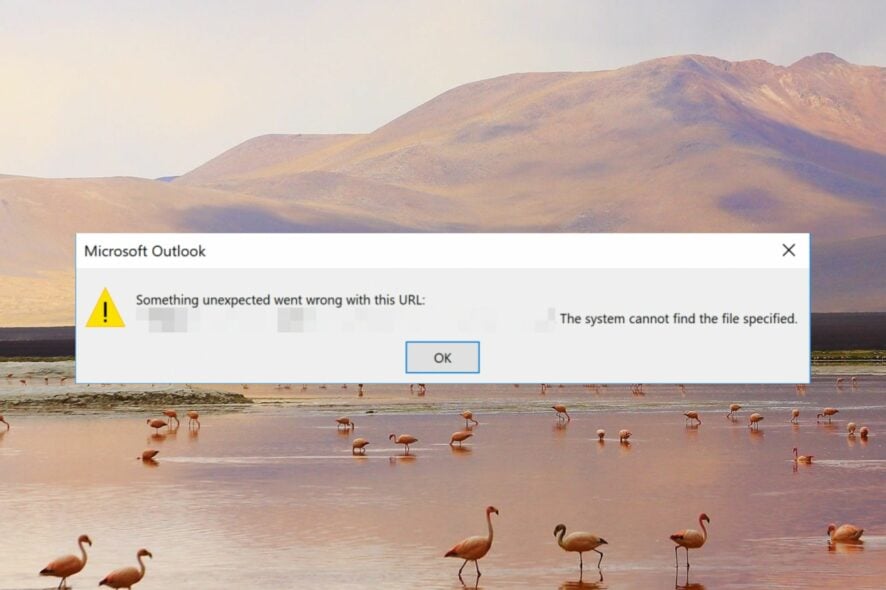
Several Windows users have reported that they are unable to access hyperlinks in Microsoft Outlook and are interrupted by an error message – Something unexpected went wrong with this URL: <hyperlink>. The system cannot find the file specified. When attempting to do so.
The error even prevents you from accessing the important Outlook hyperlinks using the desktop search feature, resolving which can be tricky. But don’t worry! We’ve got you covered.
Why do I get the Something unexpected went wrong with this URL error?
There are no clear indications that can pinpoint what caused Something unexpected went wrong with this URL in Outlook. However, some of the obvious ones are as follows:
- Incorrect default browser settings – Something unexpected went wrong with this URL error occurs on a PC having multiple web browsers and a default internet browser is not chosen in Outlook.
- Conflicting apps – If you encountered this error abruptly, there is a good chance that a recently installed app conflicts with MS Outlook.
- Corrupt Outlook profiles – An issue in your Outlook profile you are logged into can prevent you from visiting the hyperlinks in the Outlook app.
- Buggy Windows updates – Many users have reported that they started experiencing the issue right after updating Windows which might have damaged the registry entries.
- Less storage space – Outlook generally throws the something went wrong error if your PC does not have enough RAM to execute the command.
Now that you know what problems are triggering the error at hand, let’s begin troubleshooting them.
How do I fix Something unexpected went wrong with this URL Outlook error?
We recommend you try these simple workarounds before implementing the complex solutions given below.
- Restart Outlook as well as your PC to reset the cache memory.
- Uninstall the recently installed Windows updates.
- Clear the search history and corrupt cache of the current browser.
Try the following solutions if the above tricks do not alleviate the problem.
1. Change the default web browser
- Launch the Outlook app on your Windows PC.
- Select the File menu on top and choose Options from the left sidebar.
- Choose the Advanced option from the left sidebar of the Outlook options window.
- Scroll down to the Link Handling section on the right and choose your preferred web browser in the Open hyperlinks from Outlook dropdown.
- Finally, click the OK button to save the changes and exit Outlook.
Alternatively, You can change the default browser from the default program feature of the control panel window. For this go to Control Panel > Add and Remove Programs > Default Programs > Set your default programs.
Similarly, you can go to the default apps section in the Windows settings app to set default apps to handle HTM and HTML file types.
2. Clear Outlook cache
- Use the Windows + R shortcut to bring up the Run dialog box.
- Type or paste the following command in the text box and press the OK button to access the Outlook cache folder.
%localappdata%\Microsoft\Outlook - Look for the RoamCache folder, right-click it, and choose the Delete option from the context menu.
3. Boot PC in Clean Boot State
- Use the Windows + R shortcut using the Run dialog box. Type the following command in the text box and press the OK button.
msconfig - Disable the checkbox for Load startup items and enable the Load system services option preset in the General tab of the System Configuration window.
- After this, navigate to the Services tab, enable the checkbox preceding the Hide all Microsoft services on the bottom left, and press the Disable All button.
- Click Apply to save the changes and OK to exit the System Configuration window.
- Now restart your computer to boot your PC in the clean boot state.
Try clicking the hyperlink in the clean boot state. If you do not encounter any error, it means that some third-party programs and background services are interfering with Outlook. You should re-enable all the startup services one by one to identify the one causing the problem and uninstall the apps that are related to the service.
4. Run SFC and DISM scans
- Press the Windows key, type cmd in the search bar on top, and click the Run as administrator option in the right results section.
- Choose Yes on the User Action Control prompt to launch Command Prompt with administrative privileges.
- Type or paste the following command and press the Enter key to run the SFC scan.
sfc/scannow - After the SFC scan gets completed, type or paste the following command to begin scanning the system files with the DISM tool.
DISM.exe /Online /Cleanup-Image /Restorehealth - Now reboot your PC and see if something unexpected went wrong with this URL error is resolved in MS Outlook.
The SFC and DISM tools will restore the missing or corrupt protected system files and images by replacing them with the cached copy stored in the compressed folder. You can also try a reliable repair tool to automate the procedure.
5. Perform System Restore
- Click the Windows icon to bring up the Start menu, type create a restore point in the search bar, and click the relevant search result.
- Press the System Restore button located in the System Protection tab of the System Properties window.
- You need to select the restore point created before installing a major Windows update or when you could easily access hyperlinks in Outlook and hit Next.
- Finally, press the Finish button to initiate the system restoration process.
Restoring your system to a previous point in time will remove the bugs and registry entries interfering with your browser’s ability to load the hyperlinks from Outlook.
That’s all about it! We’re hopeful that the solutions listed in this guide successfully resolved the error in Microsoft Outlook. If not, you are recommended to reinstall the Outlook application on your PC.
You may also want to fix the Outlook error 500 if you frequently encounter the error when using the application.
In case you have any queries or suggestions for us, feel free to drop them in the comments section below.
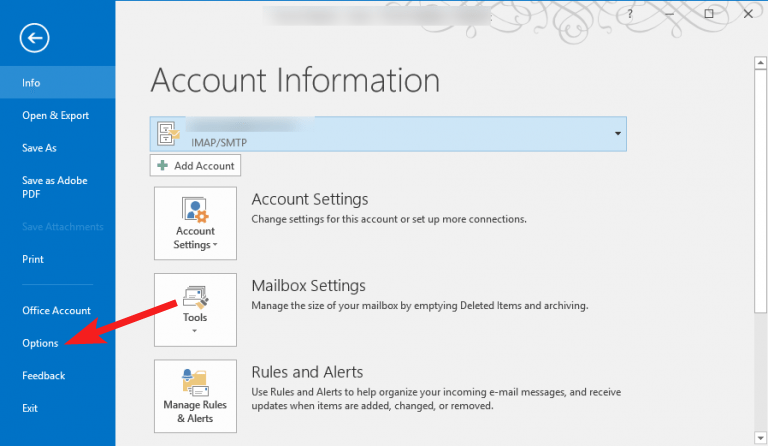
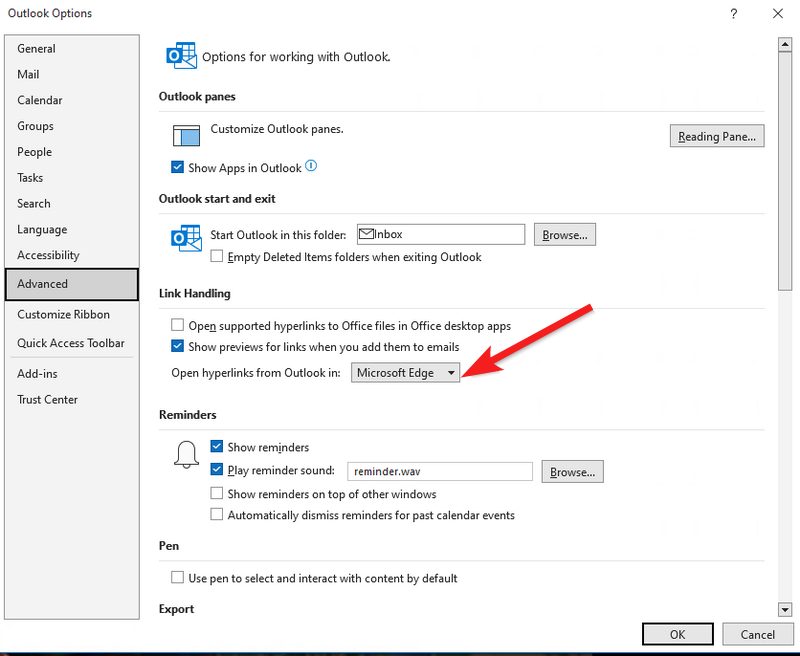
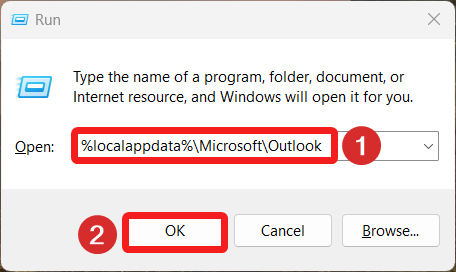
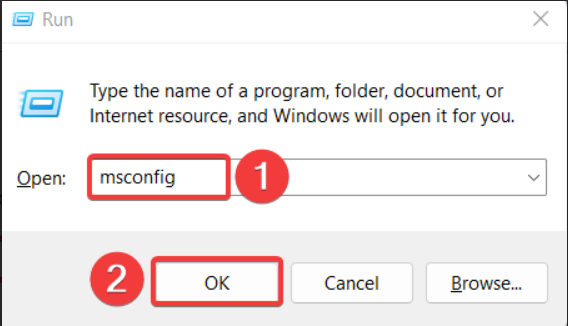
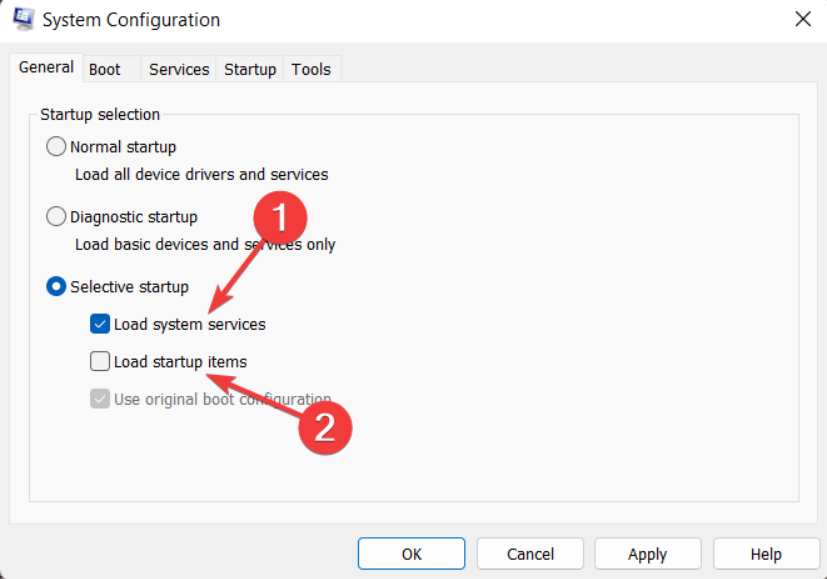
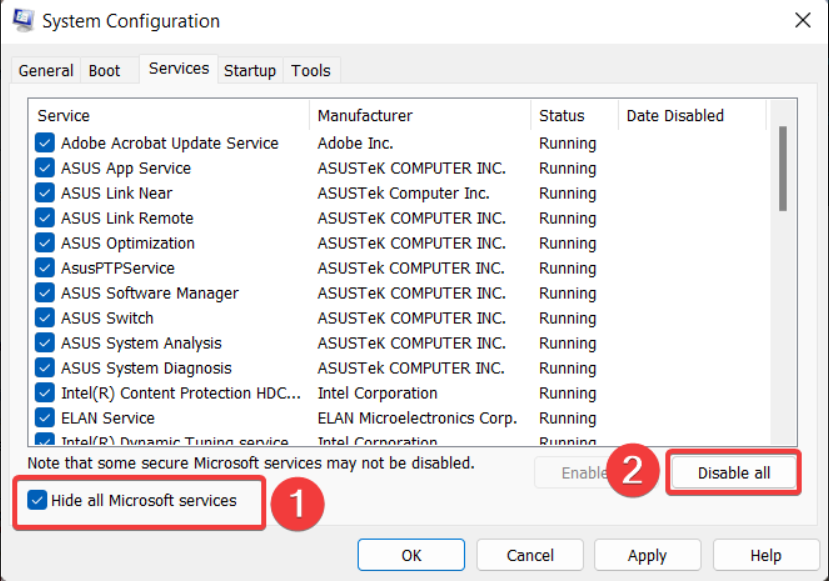
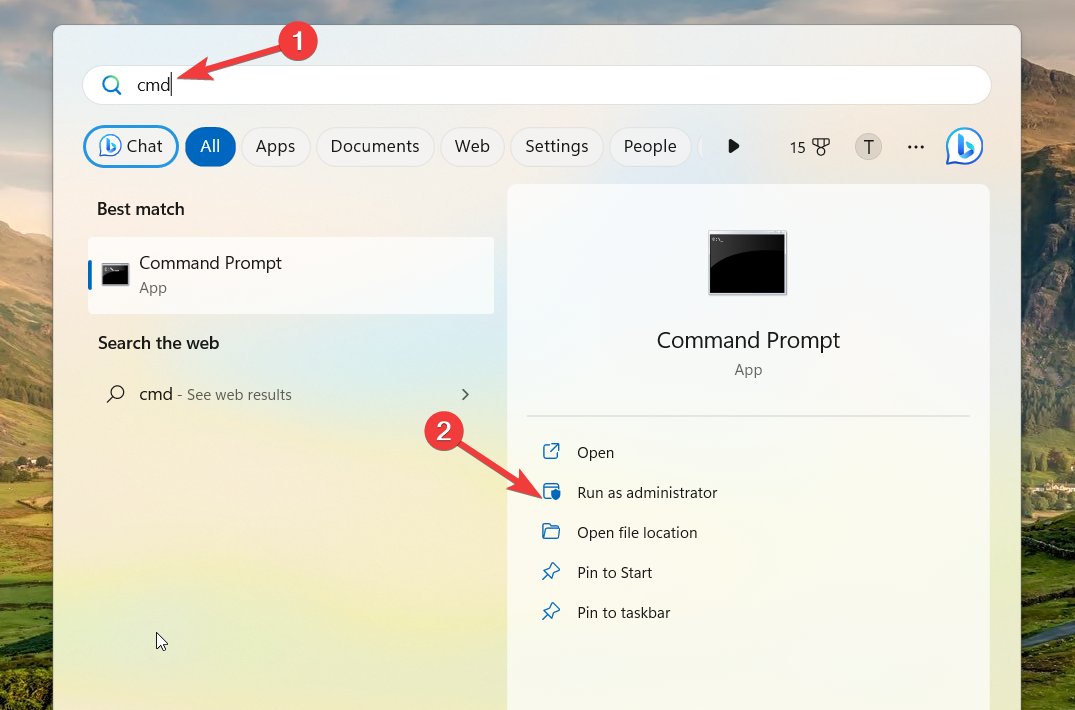
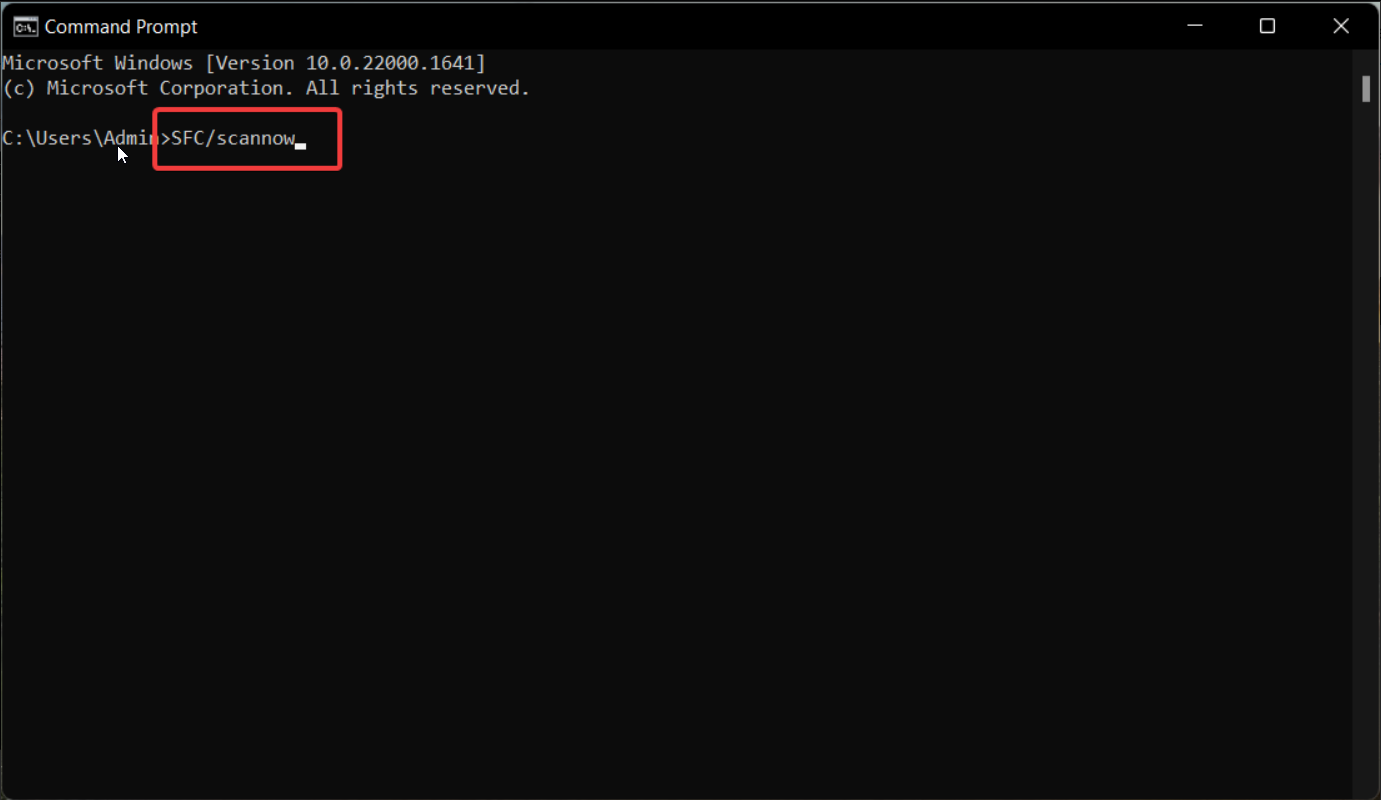
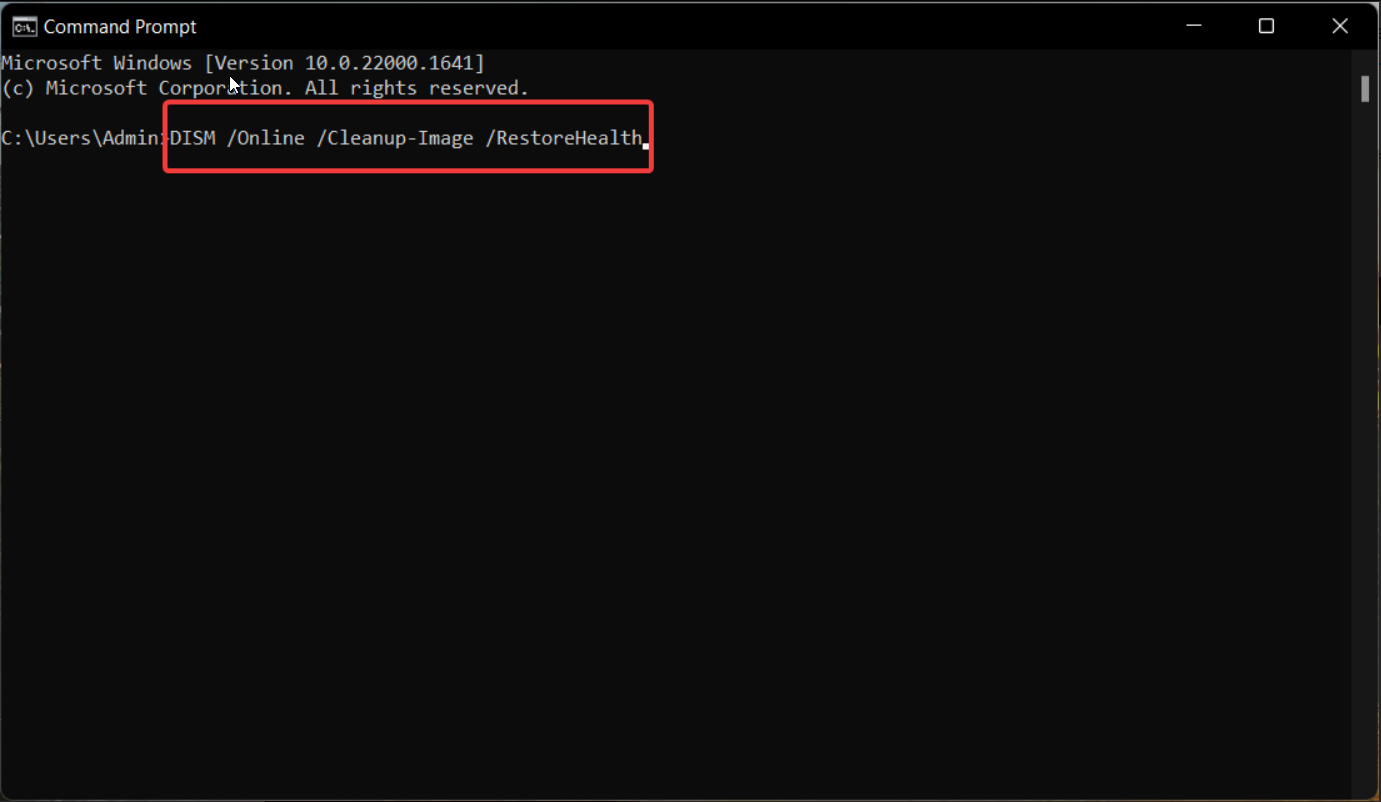
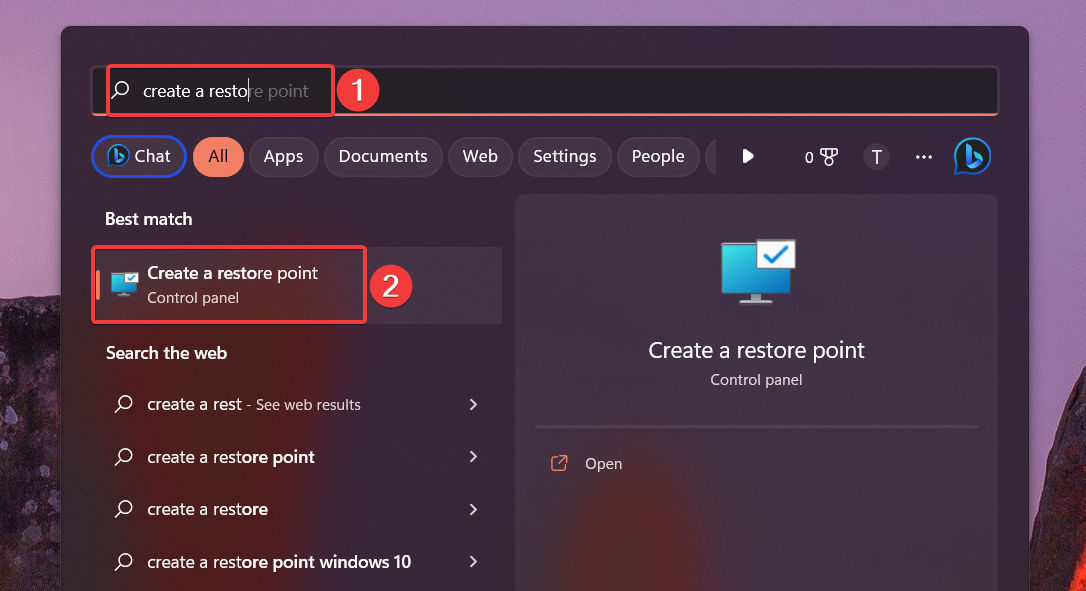
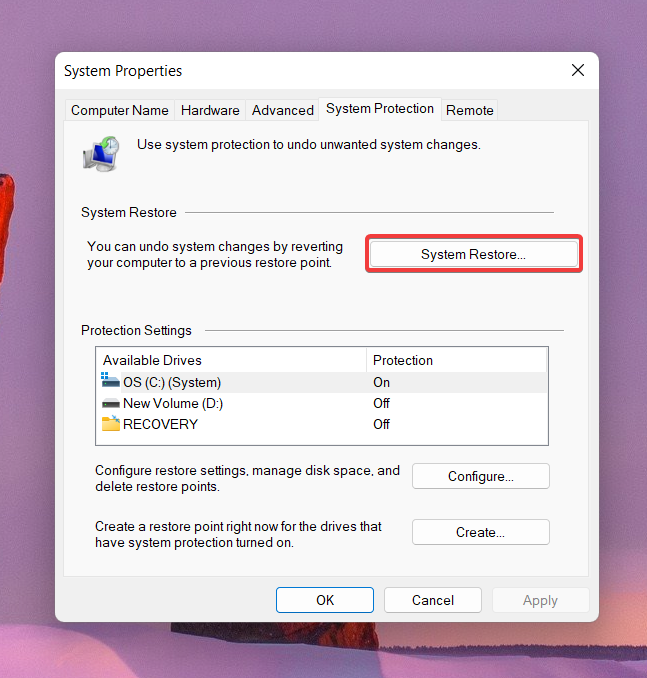
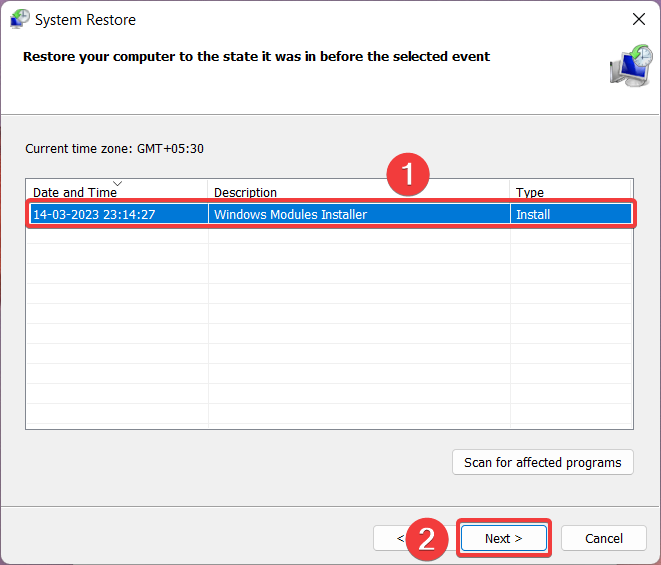
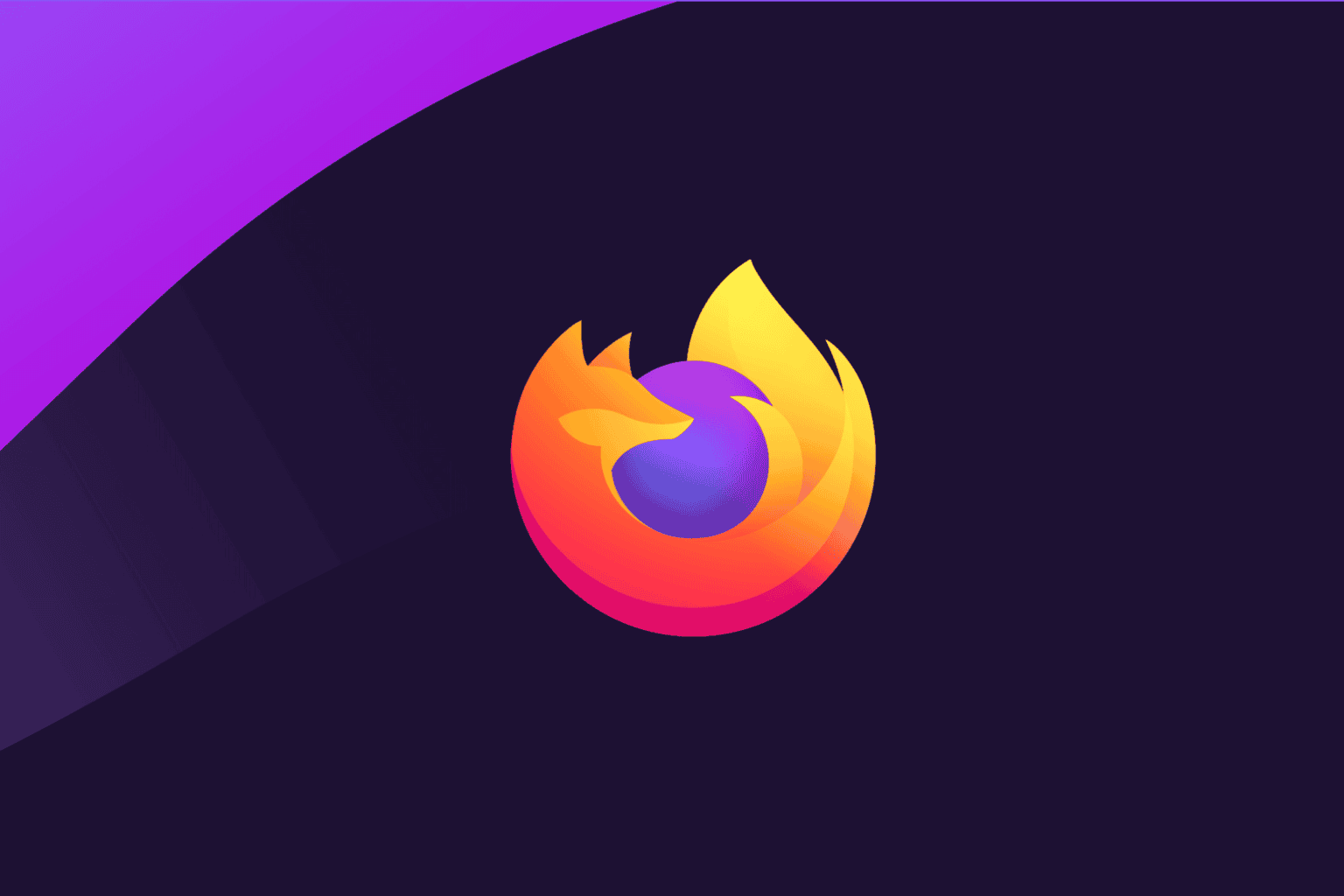
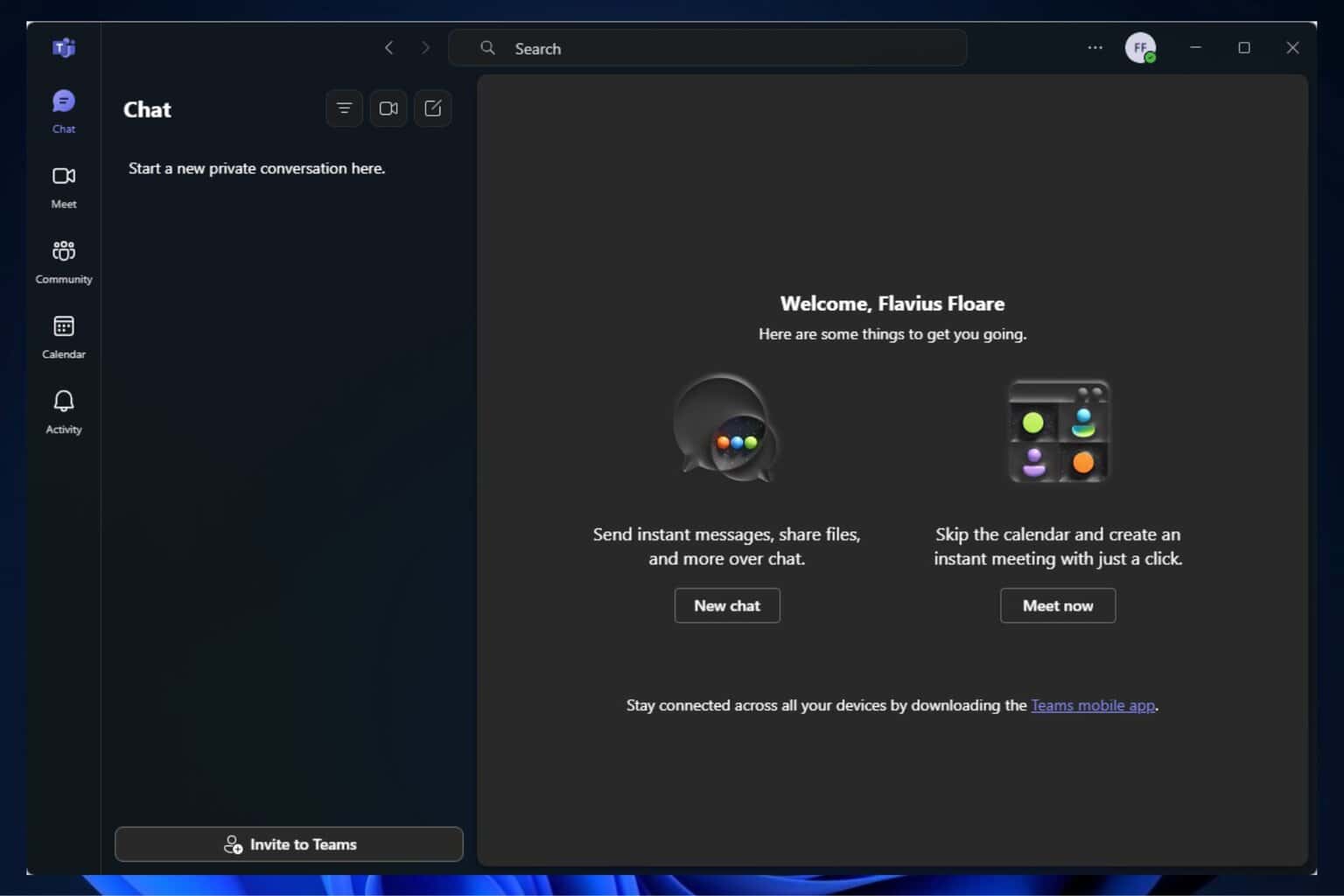
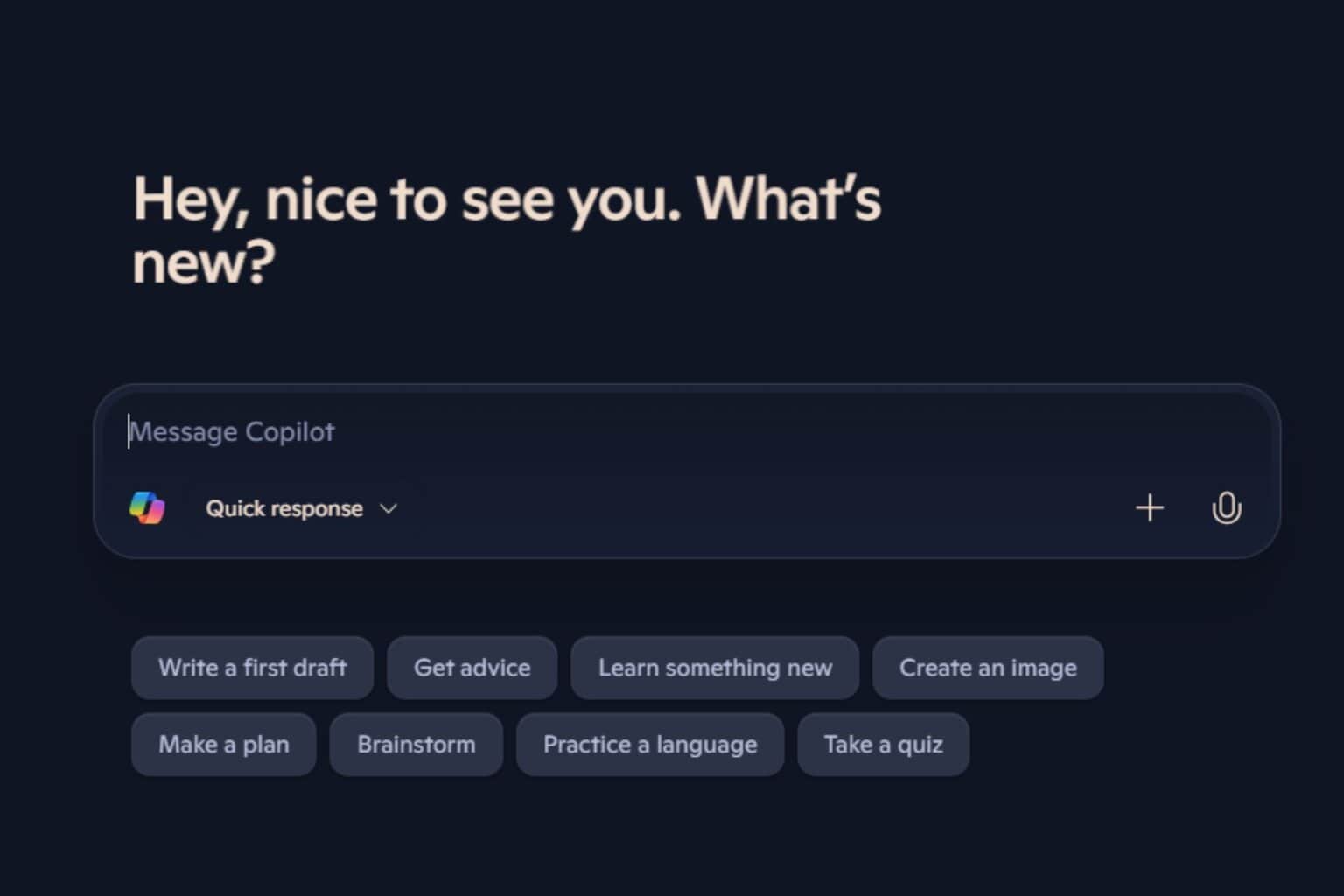

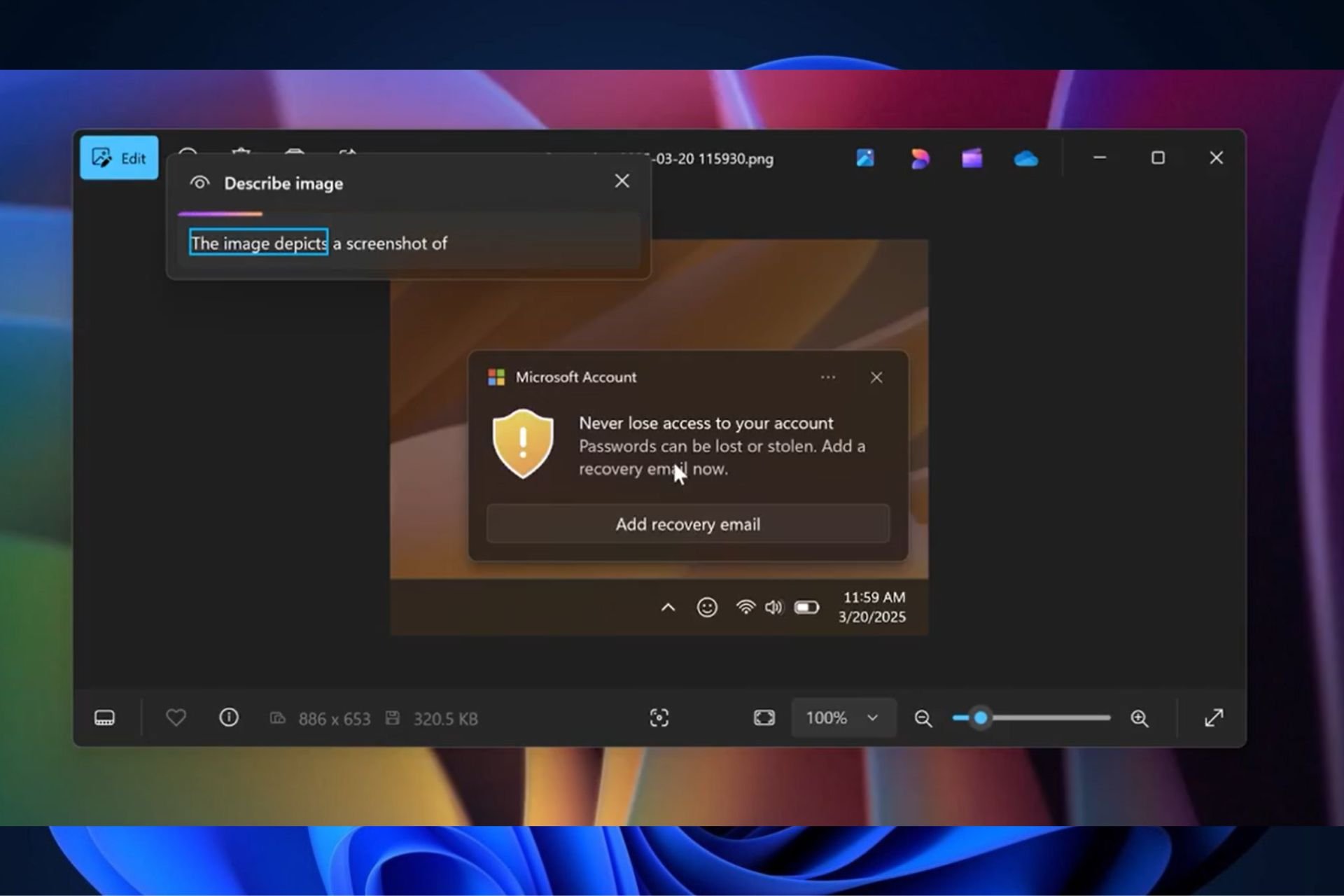
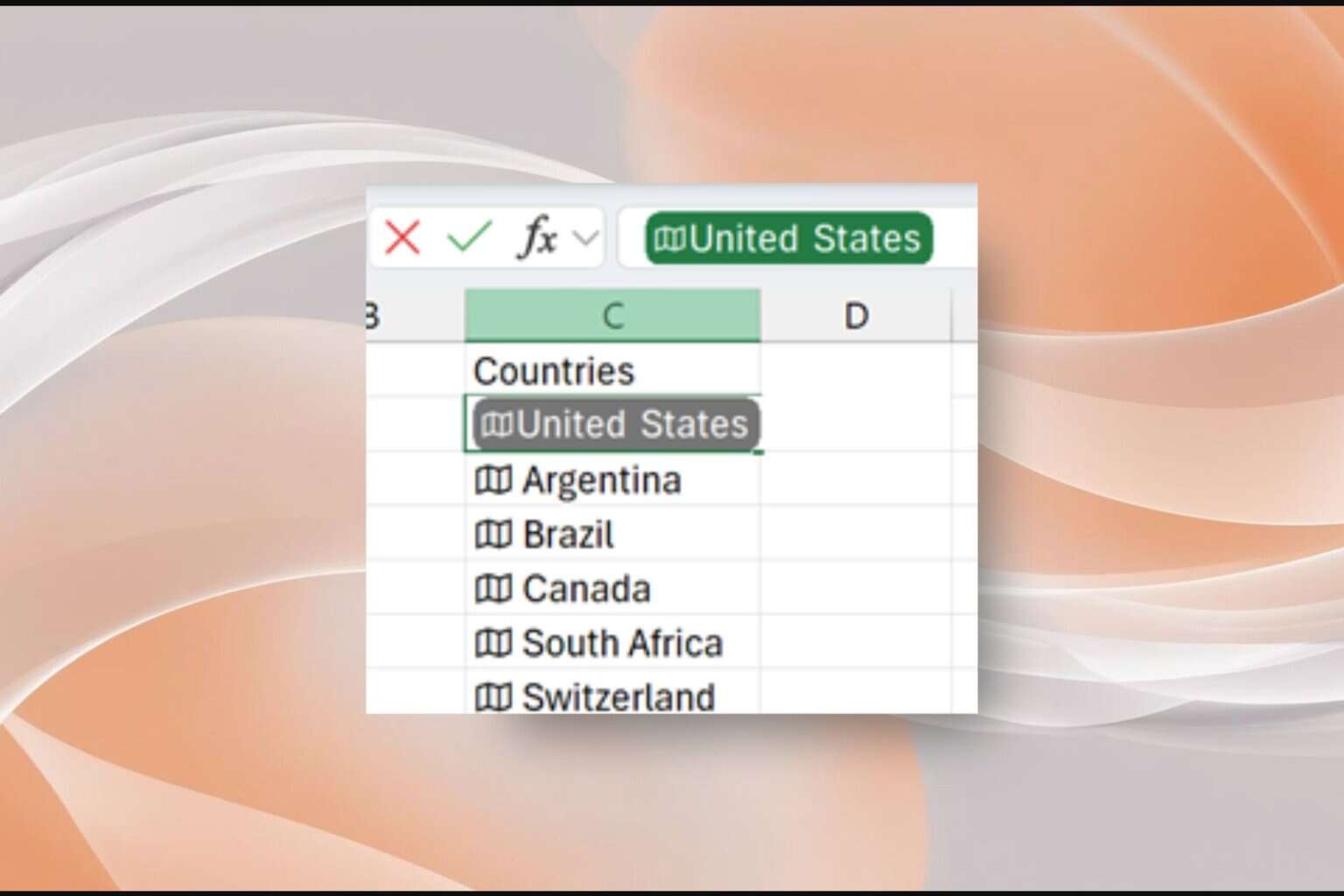
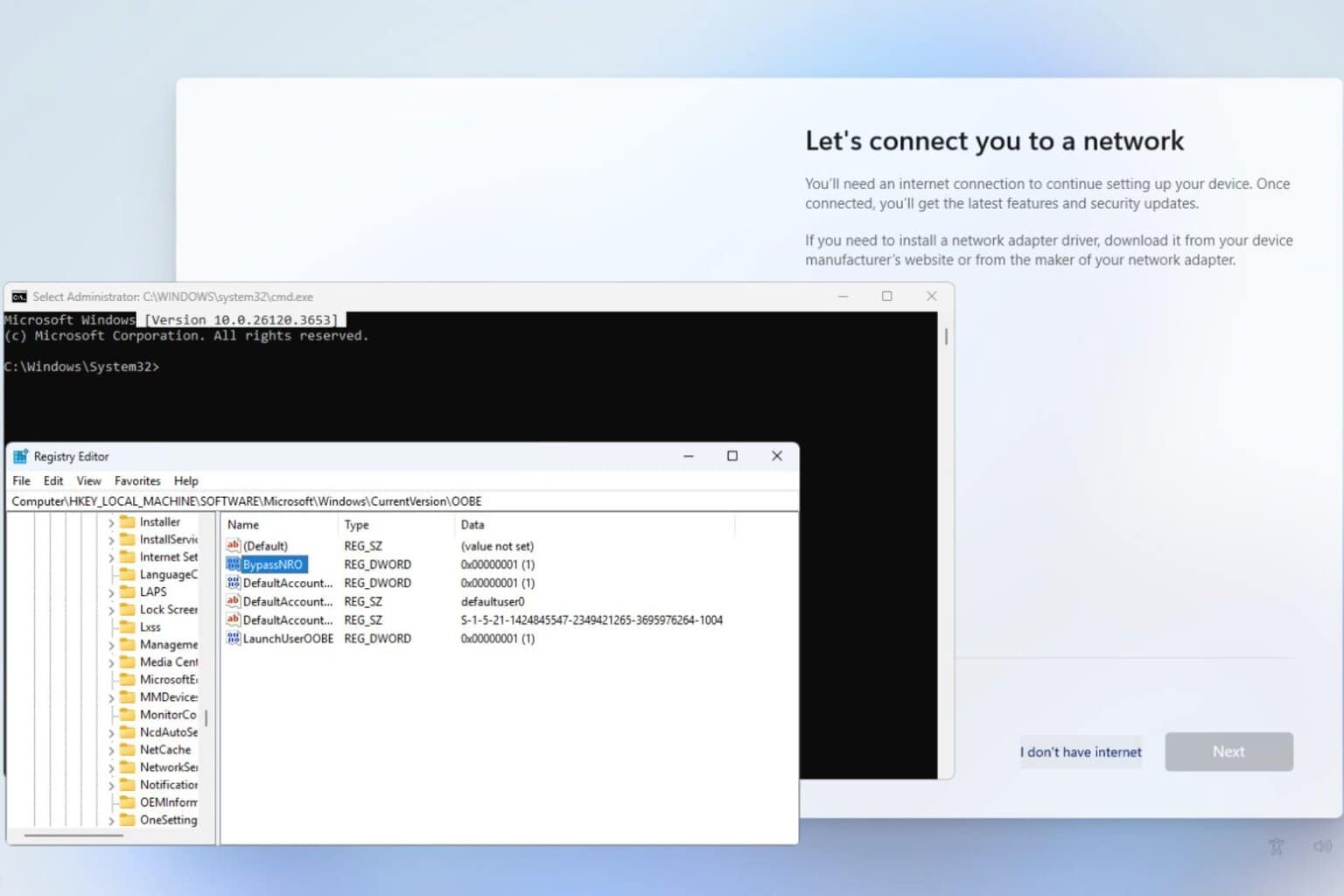
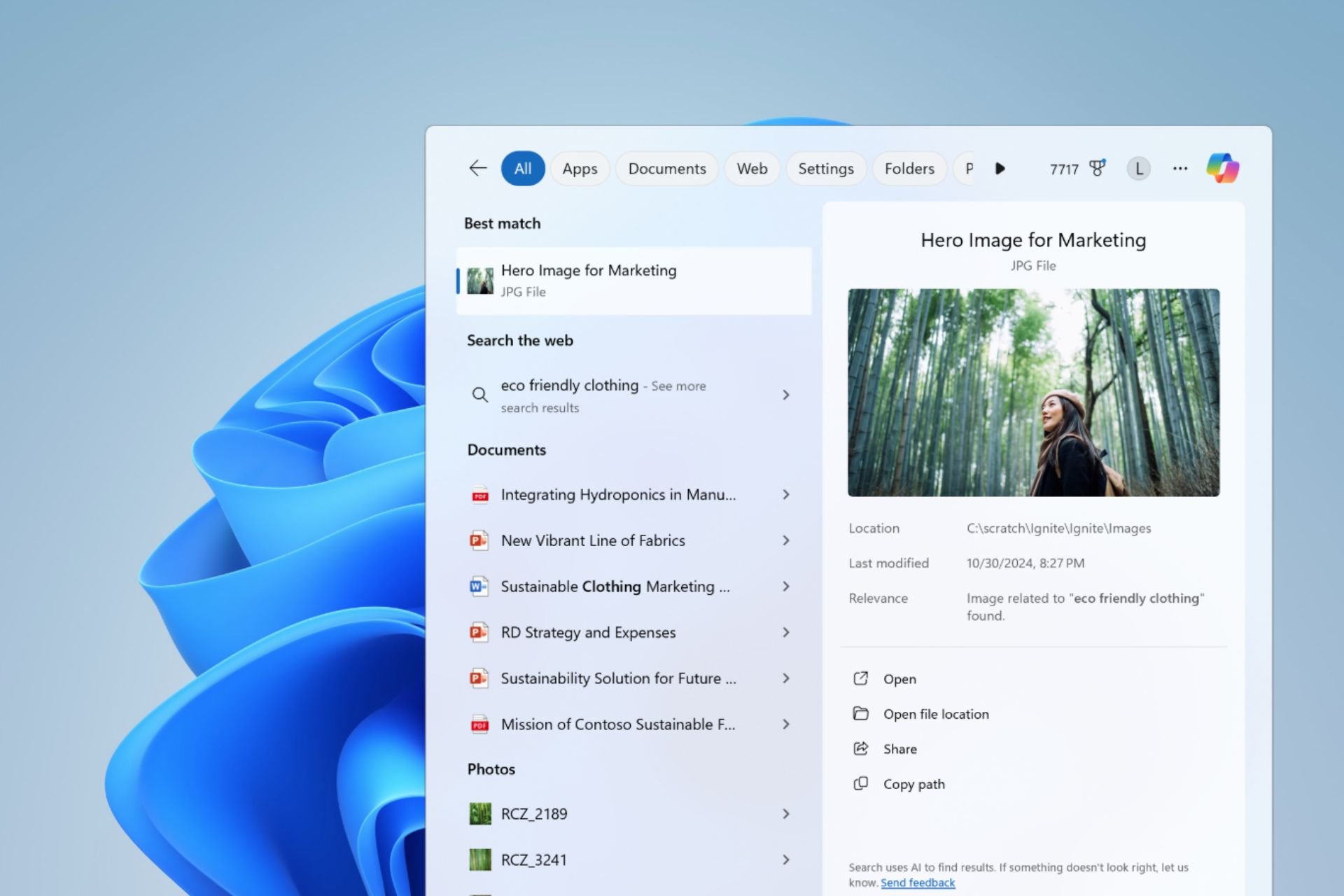
User forum
0 messages