FIX: Something went wrong, Backup and Sync needs to quit
5 min. read
Updated on
Read our disclosure page to find out how can you help Windows Report sustain the editorial team. Read more
Key notes
- If you have problems with Backup and Sync on Google Drive, the tips below should help you out.
- Updating the Google Drive client and checking OneDrive Settings are two fixes to apply right away.
- Google Drive isn’t just about storage. It turned into an office suite too, so check out this Google Drive section for more useful tricks.
- You trust cloud services to keep your data away from prying eyes, so visit our Web&Cloud Storage Hub to be informed on the latest news.

The Google Drive client (now Backup and Sync from Google) if a useful tool, but many users reported Something went wrong, Backup and Sync needs to quit error message.
This can be a big problem, and today we’re going to show you how to tackle this issue once and for all.
How can I fix Sorry Backup and Sync needs to quit error?
- Quit Backup and Sync
- Update Google Drive client
- Disconnect and reconnect your Google Account
- Try out an error-free cloud storage provider
- Reinstall Backup and Sync from Google
- Check OneDrive Settings
- Rename Google Drive Folder
1. Quit Backup and Sync
- Click on the Drive icon.
- Click on Settings (three dots).

- Select Quit Backup and Sync option.
- Reboot your system.
- Click on Start and launch Backup and Sync from Google.
The error message Something went wrong, Backup and Sync needs to quit indicates that by closing the Backup and Sync software, you might be able to fix this problem.
Check for any improvements.
2. Update Google Drive client
- Click on Backup and Sync from the Taskbar.
- Click on Settings (three dots) and select About.
- You can see the current version of Google Drive on the About page.
- Open any web browser and go to Google Drive Download page.
- Check for the recent release and download the latest version if available.
When Something went wrong, Backup and Sync needs to quit error was first reported, Google acknowledged the existence and said to have released a working solution through an OTA update for the Google Drive.
So, if you are facing a similar error, try to update the Google Drive client with a newer version.
Backup and Sync from Google notifies the user whenever a new version of the software is available for download, and it will download and install the updates automatically.
However, at times it may fail to update automatically. You can check if you have the latest version of the software installed from the About section.
3. Disconnect and reconnect your Google Account
- Open Backup and Sync.
- Click on Settings (three dots) and select Preferences.
- Go to the Settings tab.
- Click on Disconnect Account and select Disconnect to confirm.
- Close and Re-open Backup and Sync window.
- Click on Sign in and enter Google account details.
Something went wrong, Backup and Sync needs to quit error can appear if you have issues with your Google account.
To resolve this, you can try to disconnect and reconnect the Google account in the Google Drive client.
4. Try out an error-free cloud storage provider
Whether you decide to use a different cloud storage solution right away or in a few days it doesn’t make much difference.
You’re going to reach this point if you lack the time and patience to deal with these Backup and Sync Google Drive errors.
Plus, we all need a considerable amount of storage for being able to store every single file we use for work. Needless to say, in today’s society a lot of services run online and you will most probably migrate further for cloud-based apps.
Therefore, if you need to back up your files safely and get rid of this disturbing error, it’s feasible to find a great personal cloud storage service that will help you out.
5. Reinstall Backup and Sync from Google
- Go to Control Panel > Programs and Features > Uninstall.
- Select Backup and Sync from Google and select Uninstall.
- Go to Google Drive Download page and download the installer.
- It is an online installer, so you’ll need an active Internet connection to complete the installation.
- Reboot your system and check for any improvements.
Another effective but not ideal solution to fix Something went wrong, Backup and Sync needs to quit error is to reinstall Backup and Sync from Google.
If you want to ensure that Backup and Sync is completely removed from your PC, including all of its files and registry entries, we advise you to use professional uninstaller software.
6. Check OneDrive Settings
- Open OneDrive.
- Click on More (three dots) and select Settings.
- Under Files On-Demand section uncheck Save space and download files as you use them.
- Close OneDrive.
- Open Backup and Sync from Google.
- Click Settings > Preferences and Account Settings.
- Disconnect your Google Account and then sign in.
If you have both Microsoft OneDrive and Google Drive clients installed on your PC, check OneDrive settings as it may create conflict with other cloud storage clients.
7. Rename Google Drive Folder
- Open File Explorer and go to %UserProfile%AppDataLocalGoogle .
- Under the Google folder, you should see a Drive folder. If there are multiple Drive folder, simply rename one of the Drive folders as Drive.OLD.
Renaming the Google Drive folder in the AppData folder has helped many users get rid of Something went wrong, Backup and Sync needs to quit error.
You can do the same, then reboot the system, and check for any improvements.
Something went wrong, Backup and Sync needs to quit can be a major inconvenience, but it can be fixed by following the solutions listed in this article.
Do let us know which solution worked for you in the comments below. Also, do note that the above tips are handy when facing the following issues as well:
- Sorry Backup and Sync needs to quit 03f186d9 – Backup and Sync keep crashing with the 03f186d9 error. If that’s your problem too, the above lines show you a reliable alternative to Google Drive itself, as well as how to fix this issue.
- Google Backup and Sync needs to quit error 640343df – This is another error that occurs for Google Drive users. Reinstalling Backup and Sync from Google may help, although it isn’t an ideal solution when you’re short on time.







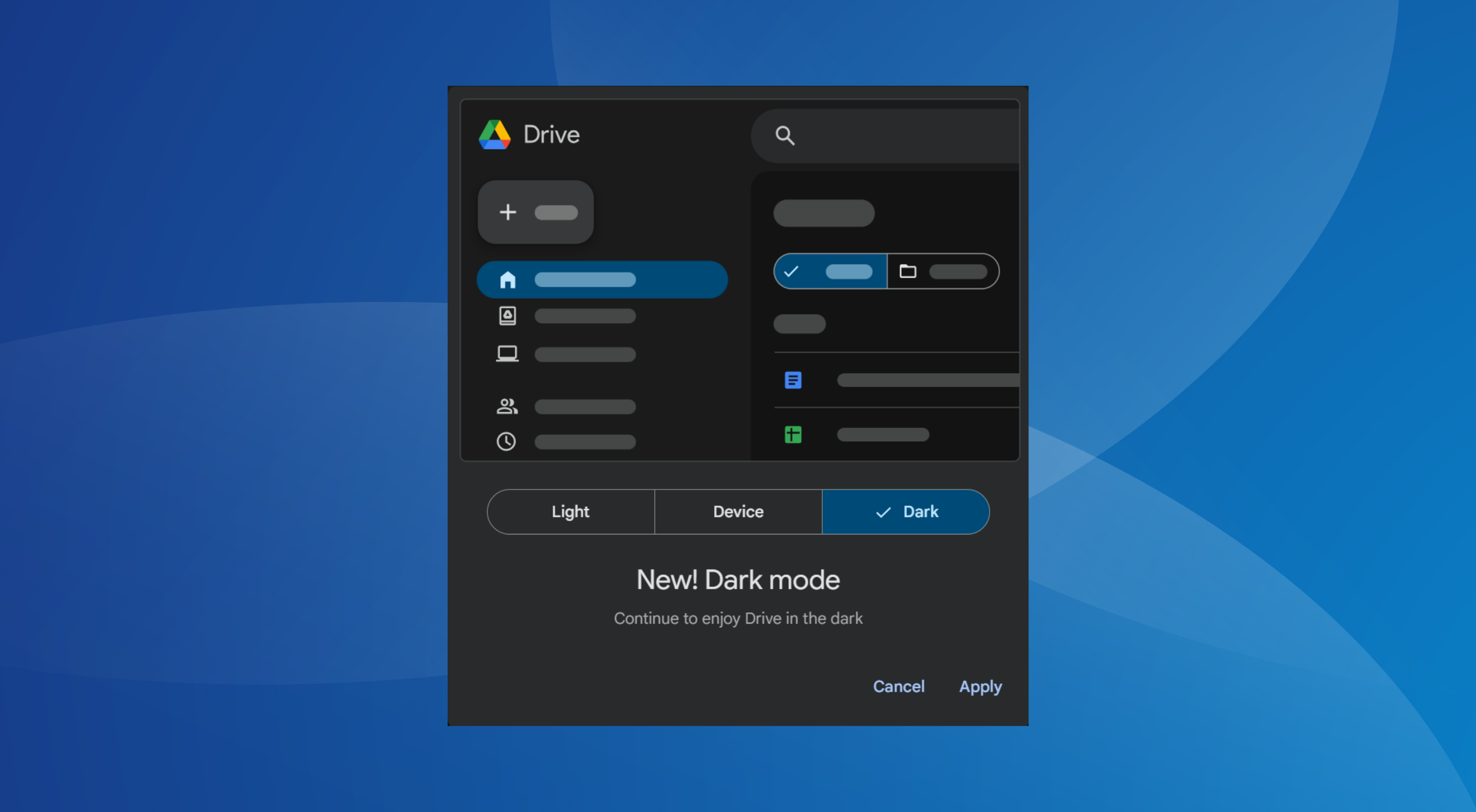
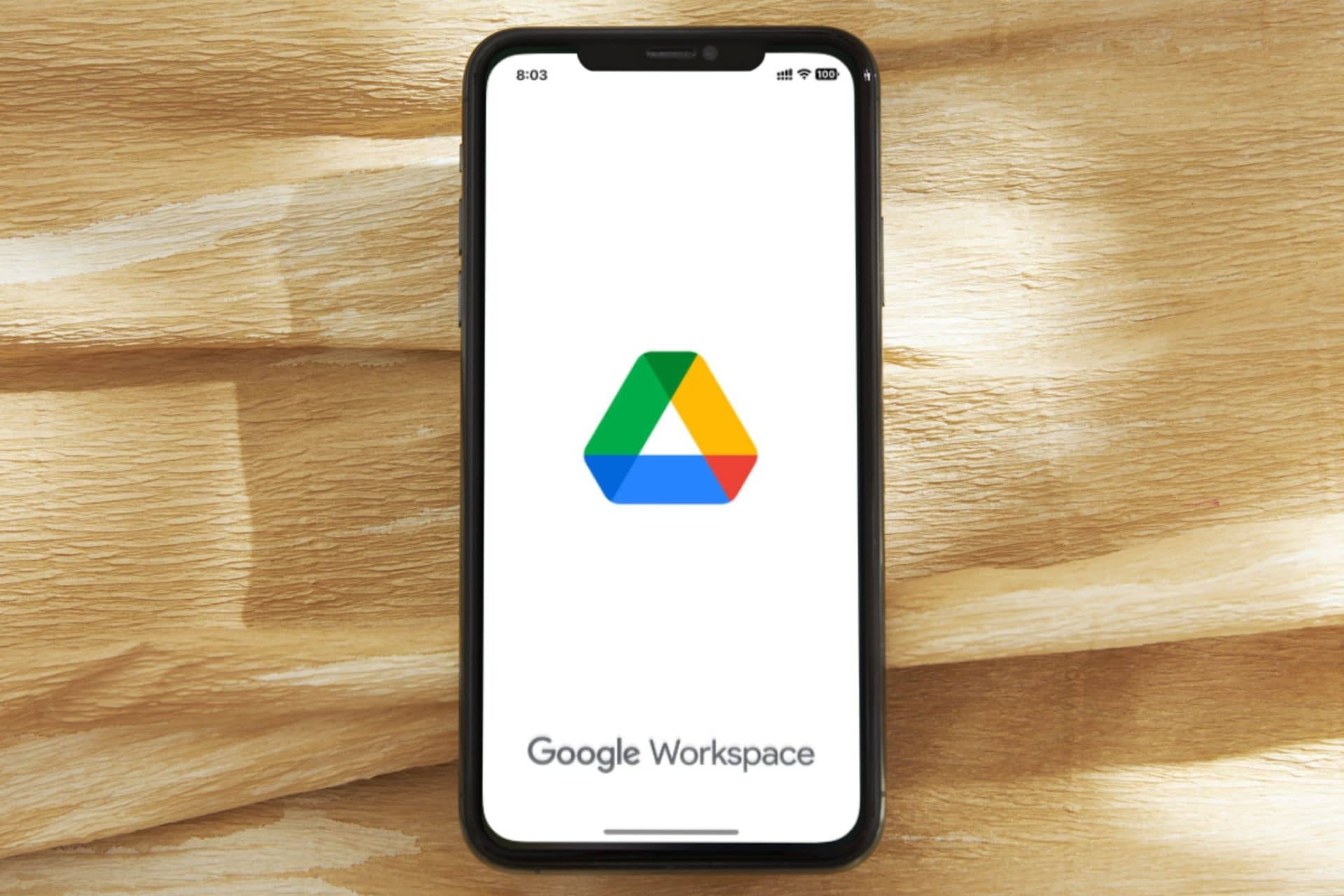
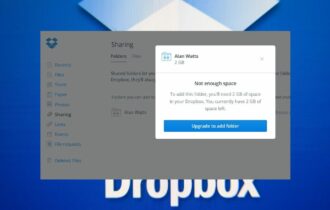
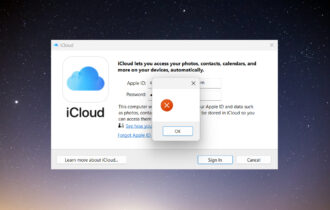
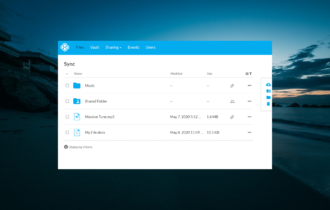
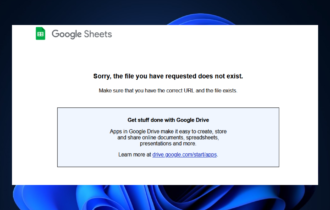
User forum
0 messages