6 Fixes to We’re Sorry but Something Went Wrong on Instagram
Here's how to easily unrestrict someone on Instagram
7 min. read
Updated on
Read our disclosure page to find out how can you help Windows Report sustain the editorial team. Read more
Key notes
- We’re sorry, something went wrong Instagram errors commonly occur due to severe account glitches and Internet-related issues.
- You should first try to log in through your Facebook account.
- The Instagram app for desktops is a great alternative that will create a unique experience.
- To get rid of this error, temporarily disabling your account proves to be extremely efficient.

Instagram is one of the most popular social media platforms allowing you to use two accounts. And what is even more impressive is that Instagram Live is available to both PC and mobile users.
However, sometimes, the app might not work correctly, as you won’t be able to run it in normal conditions.
When attempting to connect, you’ll get a message from Instagram which says the following:
We’re sorry, but something went wrong. Please try again.
Users described ending up with a crashed program or not being allowed to load any posts. Moreover, from what we found, issues can also appear when sending DMs to friends, among others:
- Something went wrong 6 Instagram
- Instagram Ad Tools: something went wrong
- Instagram boost posts something went wrong – These occur randomly or due to poor updates. You’ll not be able to upload posts, load, or view them.
- We’re sorry, but something went wrong (Instagram profile)
- Sorry, something went wrong creating your account. Please try again soon.
- Instagram we’re sorry something went wrong blocked
- We’re sorry, but something went wrong. Please try again Instagram reels
The Instagram something went wrong error was just one example, but you might encounter some other annoying issues:
- Issues with Facebook permissions – If you accidentally deleted Instagram from your Facebook account, you’ll not be allowed to post from one to another.
- Comment problems – Note that you’ll not be able to leave a comment that includes more than 5 username mentions, beyond 30 hashtags, or multiple times posted.
- You can’t follow any more people on Instagram error – In case you rapidly try getting in touch with numerous people, Instagram may temporarily ban you for bot-like behavior.
- Story problems – If Instagram is crashed, you’ll not be able to load stories.
- The Action Blocked Instagram message – As mentioned before, the app usually limits users for suspicious account behavior.
- Account restriction – If you violate the terms of use, you may get the we limit certain activity to protect our community error message.
This may cause the platform to crash or just stop you from posting on Instagram, and we understand how irritating it can be.
We selected only the best options to quickly solve this annoying issue. Make sure you keep reading our guide to find them all. But first, what does we’re sorry but something went wrong Instagram mean?
Let’s see some common reasons why the error shows up in the first place.
Why does Instagram say we’re sorry, but something went wrong?
There are two main leading causes for Instagram bugs: the service is down or there is a problem with your Internet connection.
Before assuming that Instagram has glitches, you should check whether the app is down worldwide or not. Yes, note that sometimes it faces issues globally, and other times it only affects specific regions.
However, account glitches are the most common reasons that explain the Instagram error: We’re sorry, but something went wrong appears.
Quick Tip:
Try opening the platform using Opera One. It has built-in integrations for Instagram, both for computer apps and mobile. Enter your credentials and access the feed from the sidebar.
Opera One is a secure browser, with anti-tracking features, plus a free, unlimited VPN to make sure all your private data stays protected.

Opera One
Remove errors keep track of your Instagram feed, and quickly respond to your messages directly from the sidebar!What to do when Instagram says sorry something went wrong?
Before we dig in, here are some useful things to keep in mind:
- Check your internet connection
- Restart or reset the app by closing and reopening it
- Restart your device
1. Make sure the Instagram server is available
Sometimes, Instagram servers can be temporarily unavailable. You can confirm this by using a live outage map online or asking your friends if they are having the same issue.
Just confirm that the problem is only related to your account and not to the entire Instagram server.
2. Login through Facebook
Note that this can only be possible if you had earlier connected these two accounts. So, it is advisable to get your Facebook and Instagram accounts connected.
Linking them can prevent them from being hacked and help quickly resolve the Sorry something went wrong Instagram error.
Since the day Facebook bought Instagram, the connection between the two of them has become extremely significant. There are even some features, like Instagram ads, that you can enjoy through Facebook.
If these options don’t work for your situation, check and try the other listed ones.
3. Use the Windows Instagram app
- Open your device running the Windows 10 OS.
- Hit the Windows key, then search for Microsoft Store, and open it.
- Once Microsoft Store is opened, search for Instagram, then click on the first recommended option.
- Now, click on the Get button.
- Install the app by following the on-screen instructions.
- Log in and check if the issue is still there.
In case the Instagram app is not working on your computer, we prepared some useful tips to help you solve the issue right away. Up next, you are clearly ready to contact your friends, so check out how to send direct messages from your PC.
4. Temporarily disable your account
- Go to the web version of Instagram, and navigate to your profile account.
- Click on Edit Profile.
- Scroll down, then click on the Temporarily disable my account option at the bottom.
- Wait for about 2-3 hours.
- After waiting, enable your Instagram account and check if the problem is resolved.
We’re sorry but something went wrong Instagram errors might occur randomly, so temporarily disabling your account can clear the app from any glitches.
In case you choose to use this option, your photos, comments, and likes will be hidden until you reactivate your profile. Also, note that you can only disable the Instagram account from a computer or mobile browser.
5. Uninstall and reinstall the Instagram app
 NOTE
NOTE
If there are no updates available or if the error message persists, try uninstalling and reinstalling the app.
You can quickly uninstall and reinstall your Instagram app yet keep in mind that this solution works only if you’re using the Windows Instagram app.
Uninstalling the app on your phone or computer will only delete it. All your content, like photos, tags, likes, or comments will still be there.
When you reinstall Instagram, sign back in as uninstalling it will log you out. The process doesn’t do anything to your profile and everything will be the same when you start using the app again.
6. Contact Instagram Help Center
- Open the Windows 10 version of Instagram, then go to your profile.
- Click on the Settings and more options icon marked as a gear.
- Choose to Report a Problem.
- Briefly explain what happened. Note that you can additionally add files with screenshots of the error.
- Click on Send Report.
Even if Instagram users sometimes face random issues, this remains one of the most popular social media platforms.
According to DataReportal, Instagram is the fourth most popular social platform worldwide, after Facebook, YouTube, and WhatsApp. The 2022 study shows that Instagram has registered 1.440 billion global active users.
So, no matter how many issues it can bring up, our presented app will always be on top of the most-used social media tools.
You’ve already seen potential solutions that might help you fix the Sorry, something went wrong Instagram error.
However, if you notice that your Instagram account is already connected to a Facebook page, reconnecting the accounts can resolve the issue, and this isn’t the only tip to apply.
We also have a guide on what to do if your Instagram story is stuck uploading, so don’t miss it.
Do you have any other questions regarding the above procedures? Feel free to share them with us by simply leaving a comment in the dedicated section below.

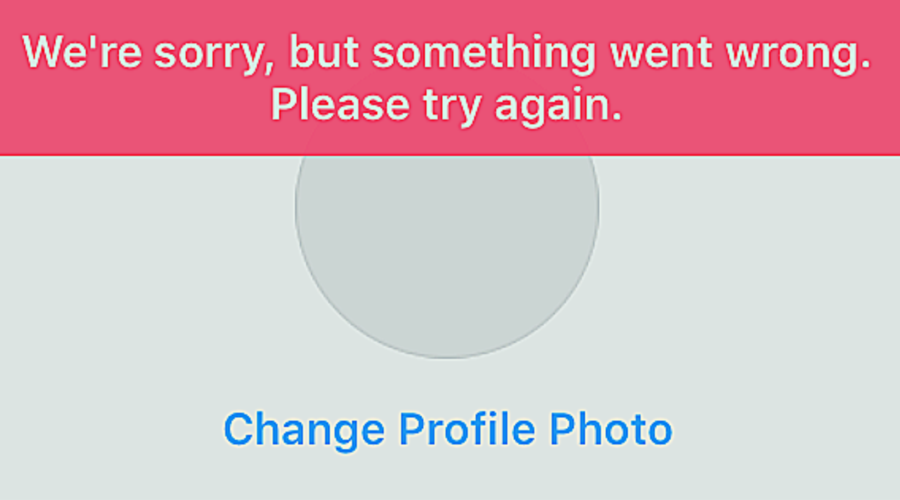
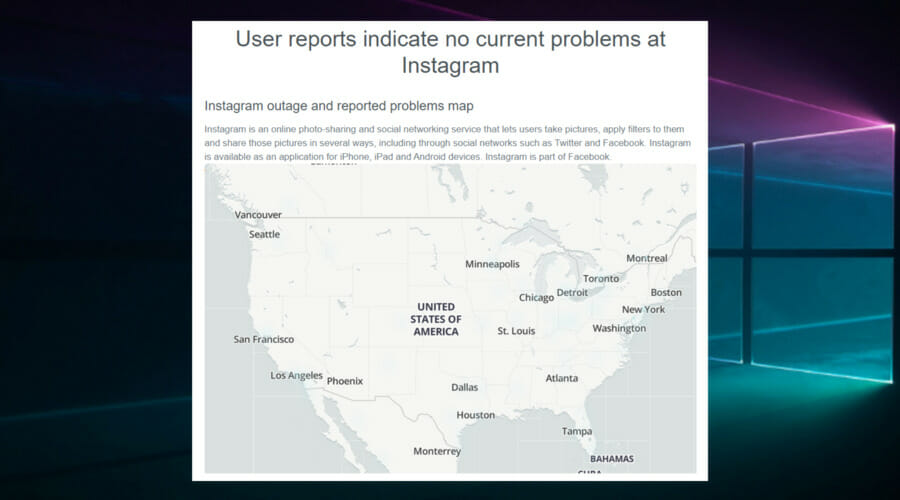






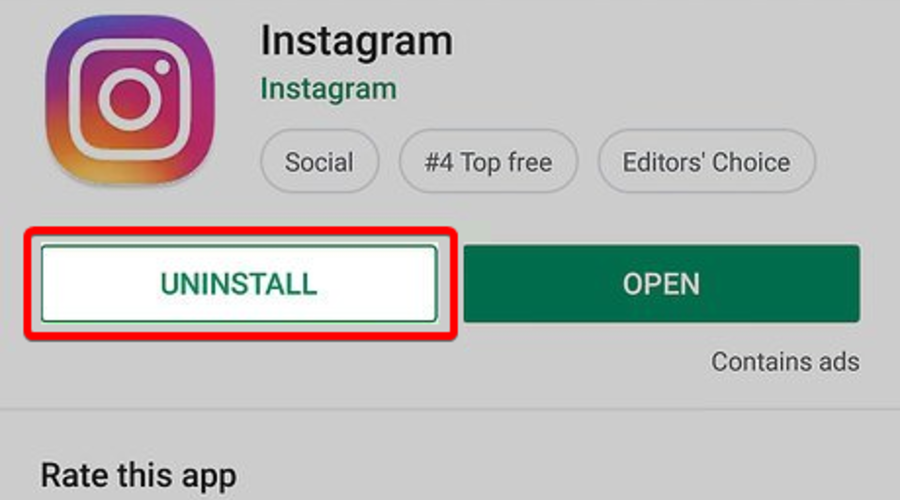








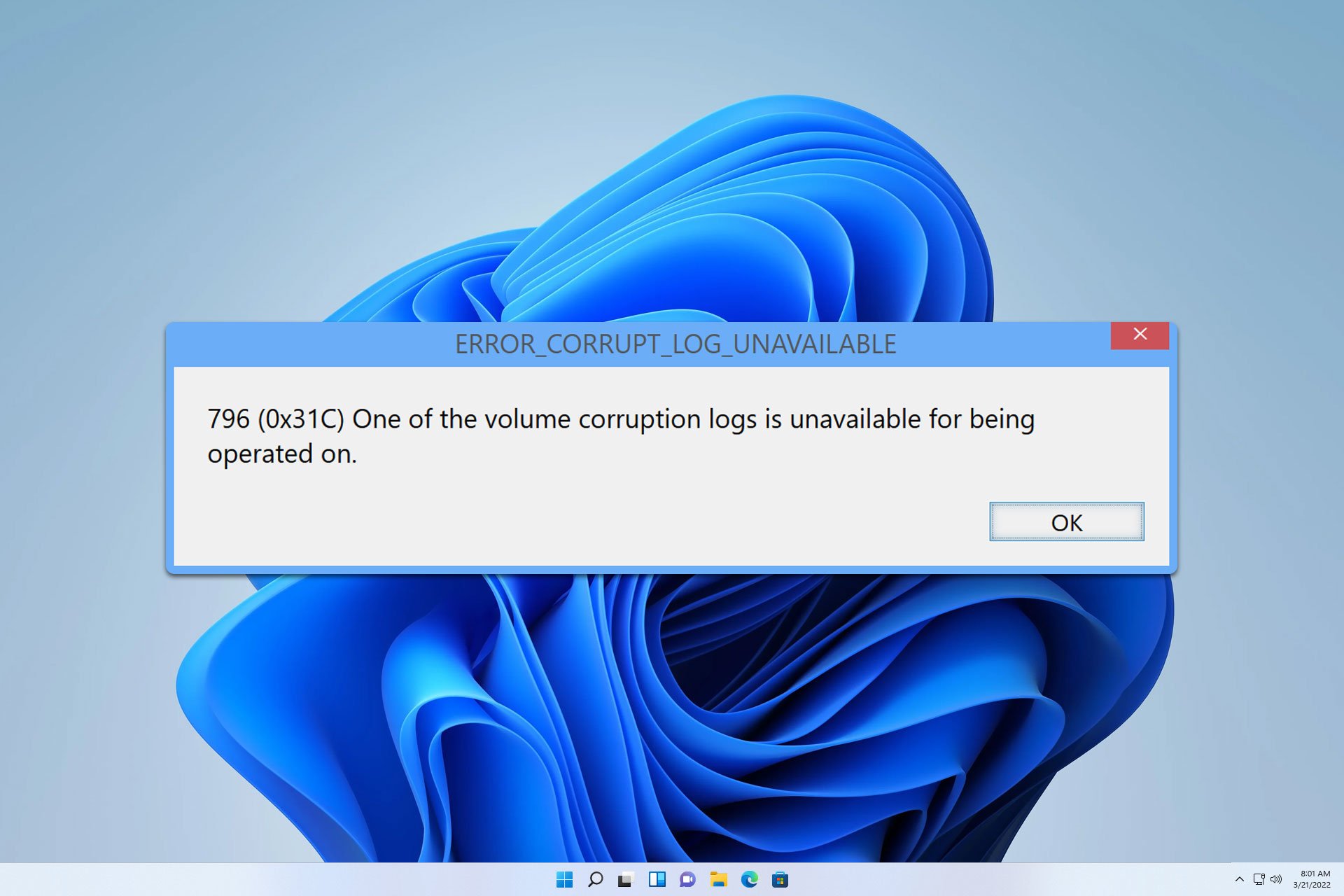
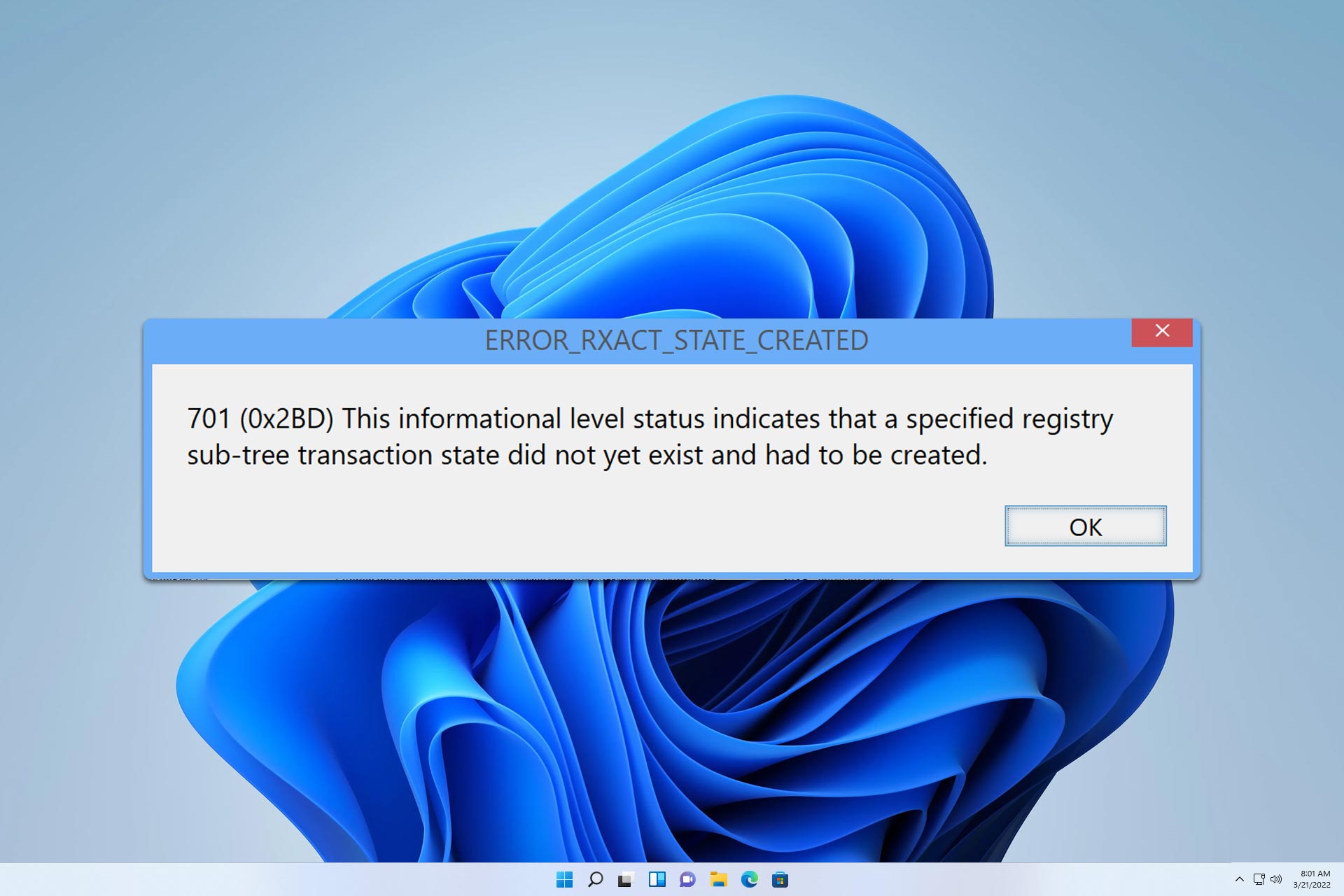

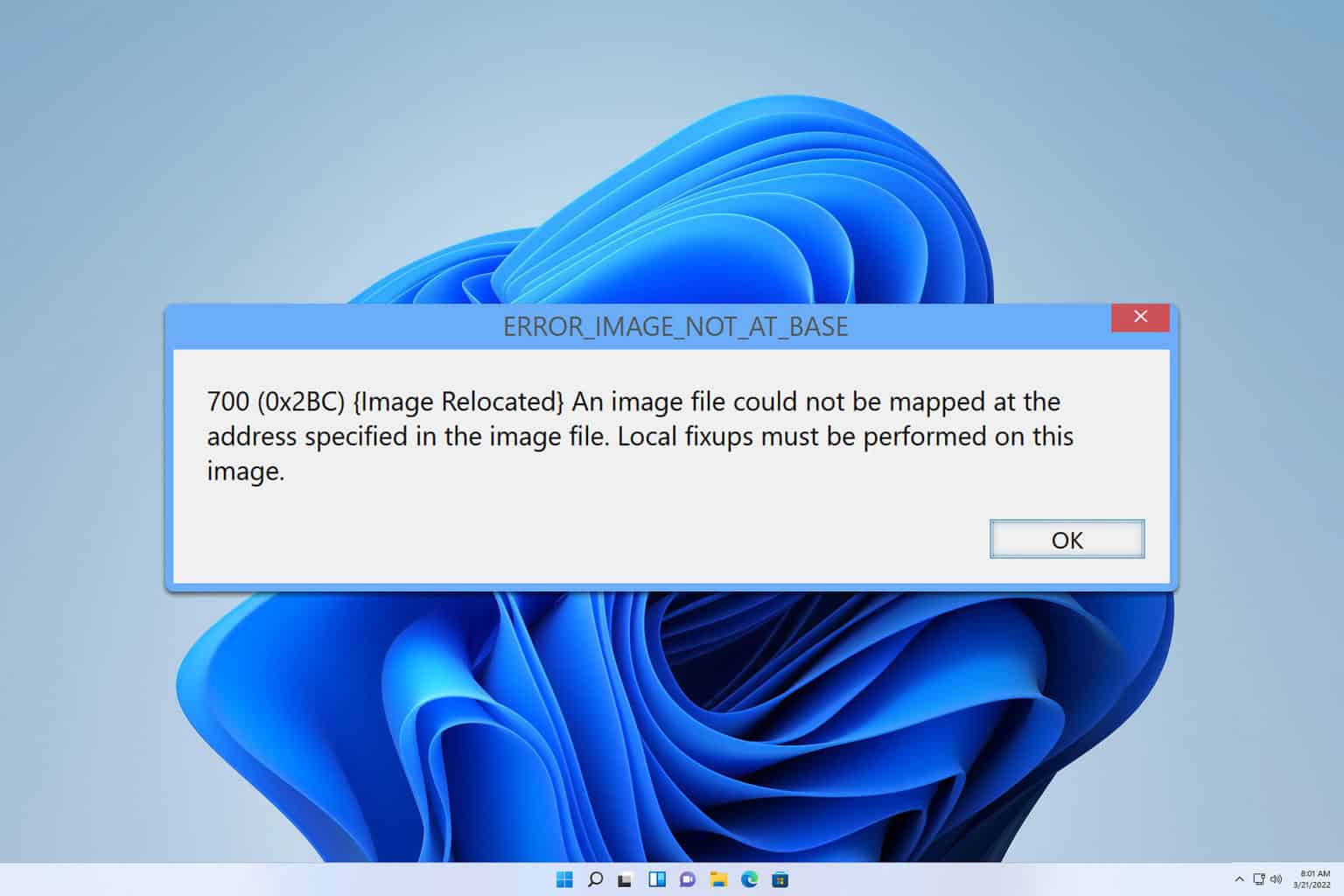
User forum
5 messages