2 Simple Ways to Enable Spotify Web Player in Your Browser
Feel free to use Opera One's built-in player and have fun
5 min. read
Updated on
Read our disclosure page to find out how can you help Windows Report sustain the editorial team. Read more
Key notes
- The Spotify web browser is a great music streaming service to use on your browser.
- Some users prefer using the app in Opera, so we will explain how to enable the web player there.
- You will need to create an account before playing any Spotify music in your browser.
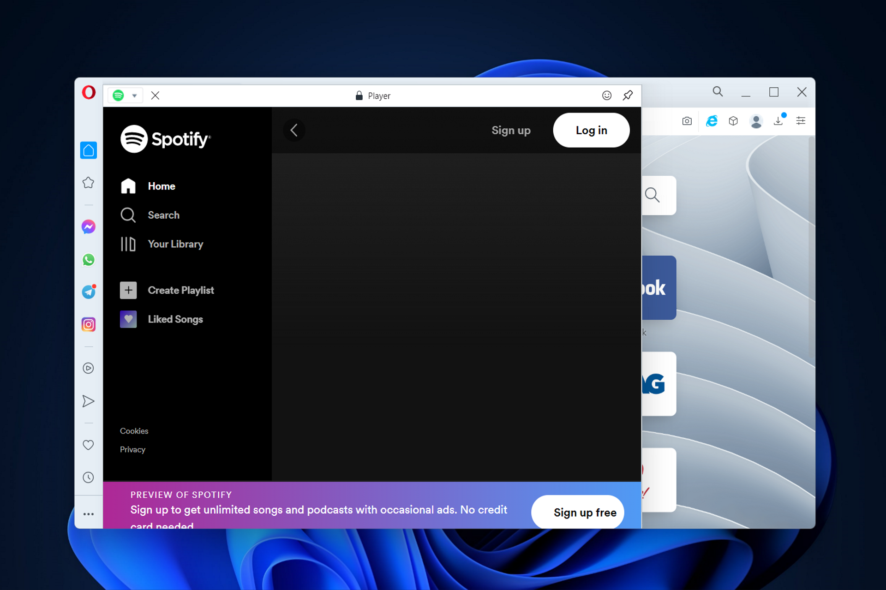
Spotify is currently the most popular music streaming service in the world with more than 240 million users worldwide.
Although it’s available on all major platforms, some users prefer using Spotify in their web browser since it’s more convenient for them.
In today’s article, we’ll show you how to enable Spotify in your browser, so let’s get started.
What is the difference between Spotify and Spotify web player?
A significant number of Spotify users access the music catalog using the online player. In a similar vein, a sizeable proportion of users choose the second available choice, which is the desktop client.
You will need nothing more than a Spotify account in order to use a web player. You are able to listen to music no matter where you are or when you want to. You may even use a device belonging to a buddy to manage your account instead of your own.
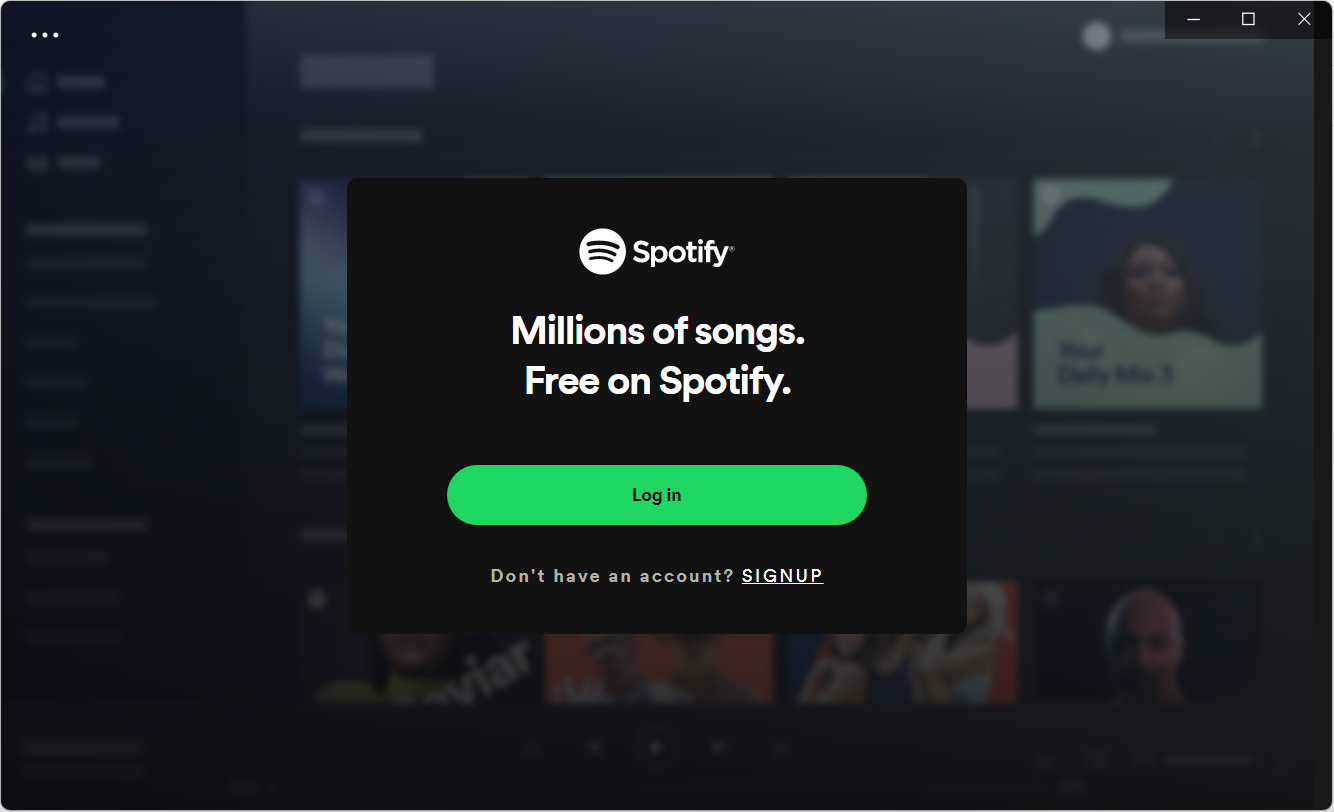
It is more inconvenient than using a desktop client since it needs you to bring a personal computer with you wherever you go.
When compared to the desktop version, the Spotify online player often provides a lesser bitrate for users. Free users of Spotify may only receive a bitrate of 128 kbps through the online player, but premium users receive a bitrate of 256 kbps.
On the other hand, users with free desktop client accounts have access to a maximum of 160 kbps, while customers with paid accounts have access to a very high quality of 320 kbps.
Which is better Spotify web or Spotify app?
Having considered the aforementioned distinctions between the Spotify desktop player and the online player, the Spotify web player is the superior option due to its mobility, and availability.
If you want to listen to your favorite songs on Spotify when you are on the road, you do not need to have your personal computer with you.
You will, however, need to use the Spotify desktop client in order to take advantage of offline playback and improved audio quality. So, the better option is the one that suits your need best: portability vs audio quality.
For a more detailed comparison between the two, check out our post on whether Spotify is better in browser or app.
How do I listen to Spotify in my web browser?
1. Use Opera One’s built-in player
- Open Opera One and click on the player icon from the left panel.
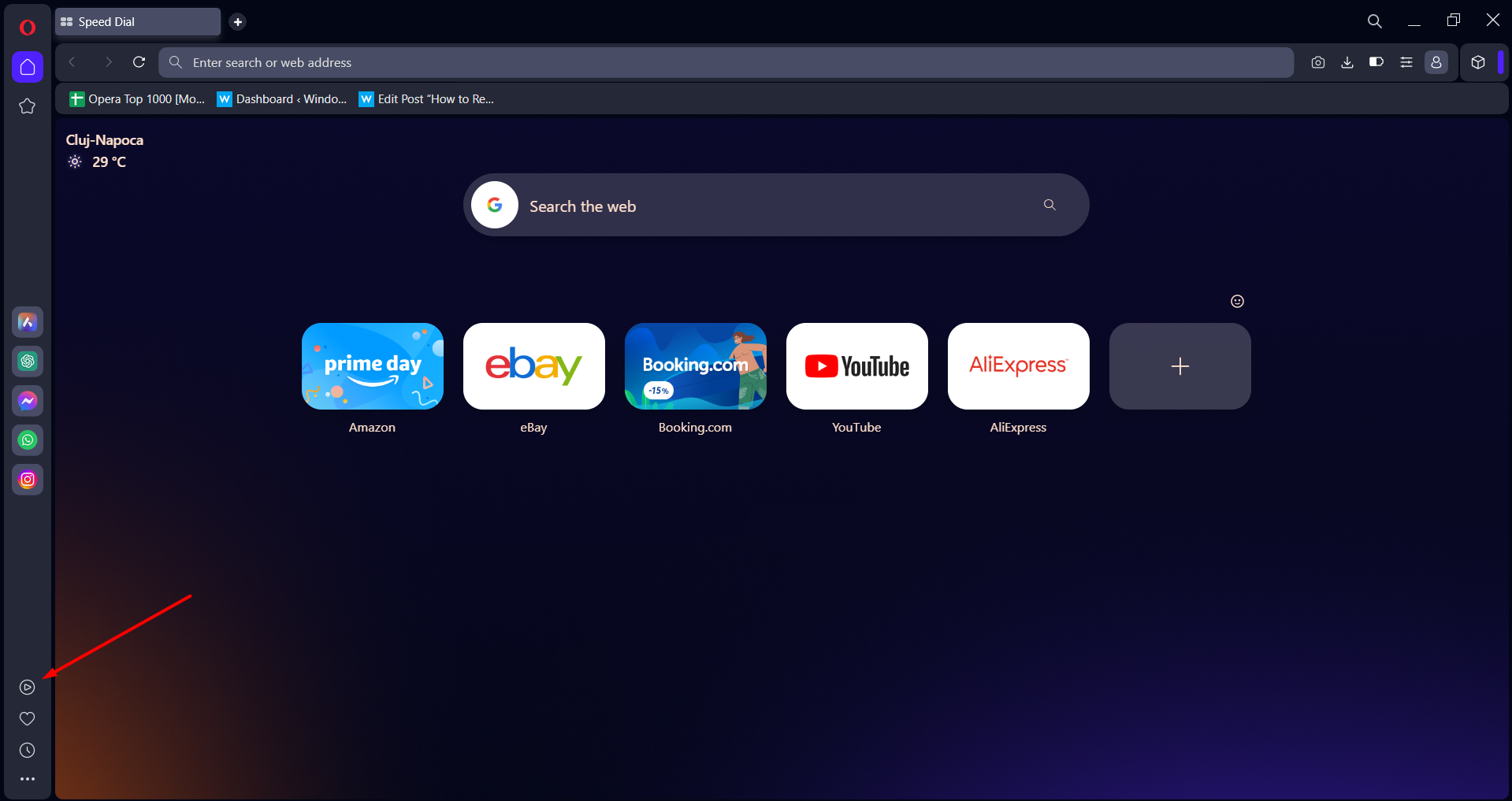
- Select Spotify from the list of players displayed.
- Click the Sign up or Log in button, enter your credentials then start playing your favorite music!
As you can see, listening to Spotify in your web browser is incredibly simple, and you just need a Spotify account and a good browser that can offer a shortcut for the app.
For this guide, we used Opera One browser because of its low hardware requirements. As a result, you can keep Spotify open in a separate tab and it won’t affect your performance in any way.
In addition, Opera One has a built-in ad blocker, which might come in handy if you’re a Free Spotify user.
Lastly, a built-in VPN with unlimited bandwidth can be useful for trying out Spotify, especially if it’s not available in your region.

Opera One
Listen to your favorite songs and playlists on Spotify from within this ultra-modern web browser!2. Use Spotify’s website
- Go to Spotify’s website and click the Sign up button.
- Follow the instructions on the screen to create your account then log into it.
- Click the Spotify logo to go back to the main page then scroll down and click the Open Web Player button.
- After doing that, a Web Player will appear.
Listening to Spotify in your web browser is incredibly straightforward. The first thing that you need to do is to create a Spotify account as shown above.
Keep in mind that signing up for Spotify is completely free, and you can use the free version as long as you want. However, the free version comes with ads and lower sound quality, so keep that in mind.
The free version also has certain limitations for both Android and iOS apps. For example, you won’t be able to choose specific songs that you want to play on your phone.
This limitation isn’t available if you’re using Spotify in your web browser though. Once you’ve created your Spotify account, you need to sign in before you can use the Web Player.
Why is the Spotify web player not working?
It is likely that you are unable to use Spotify because you are using a browser that is not supported by Spotify, or you have a faulty ad-blocker, cache files, or your browser does not have the playback content feature activated.
For an in-depth guide with solutions, check out our post on 6 ways to make Spotify open & work again on your browser.
There you go, a quick and easy way to enable Spotify secure playback in your Opera One browser. Did you find this guide helpful? If you did, feel free to let us know in the comments below.
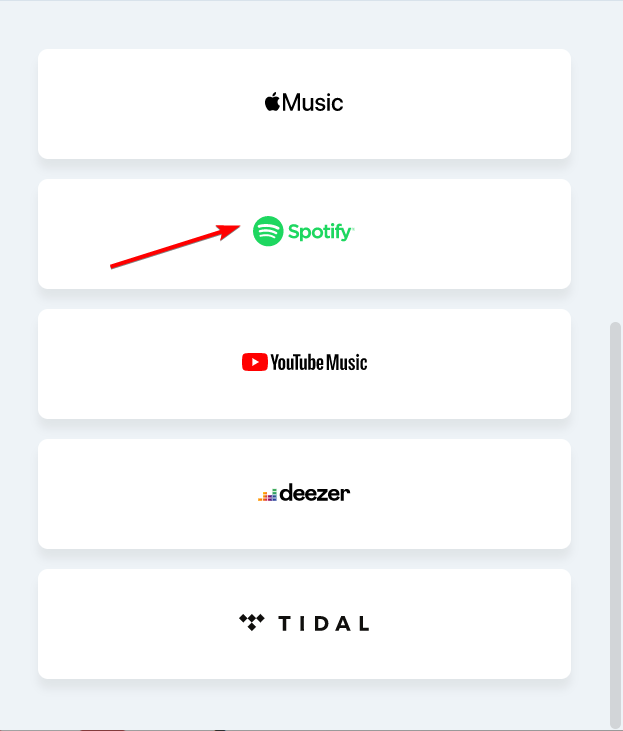
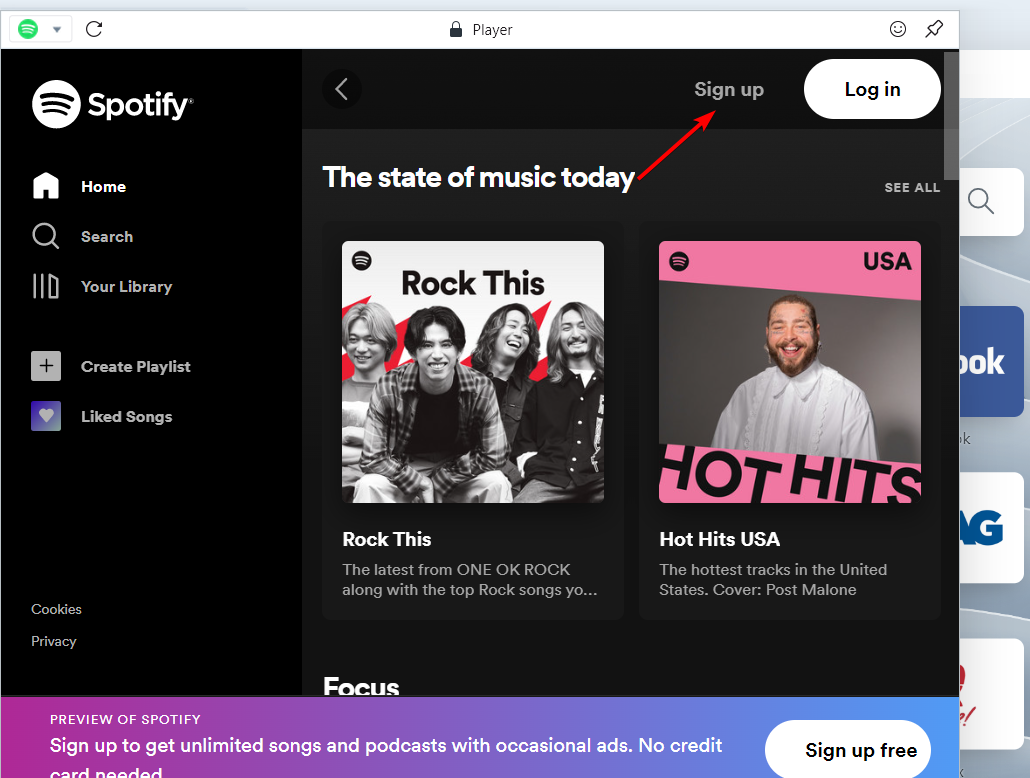
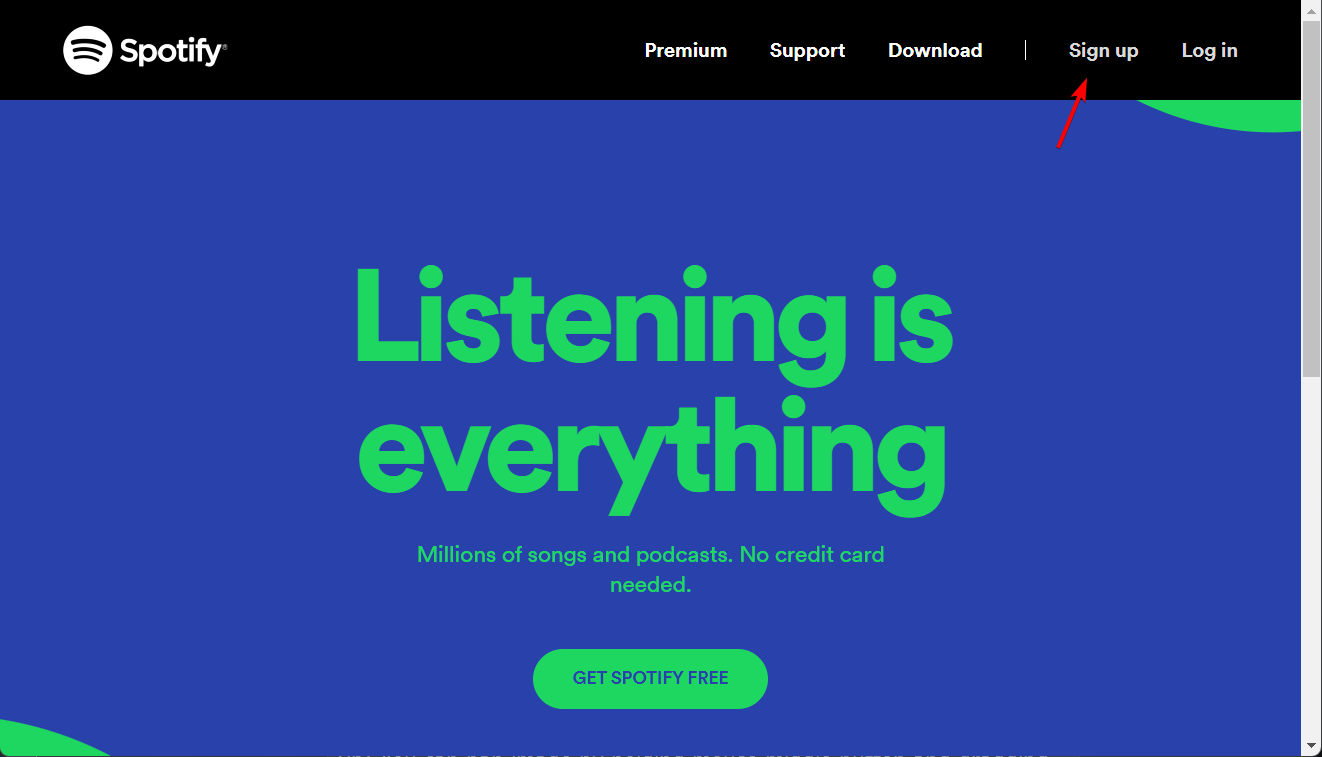
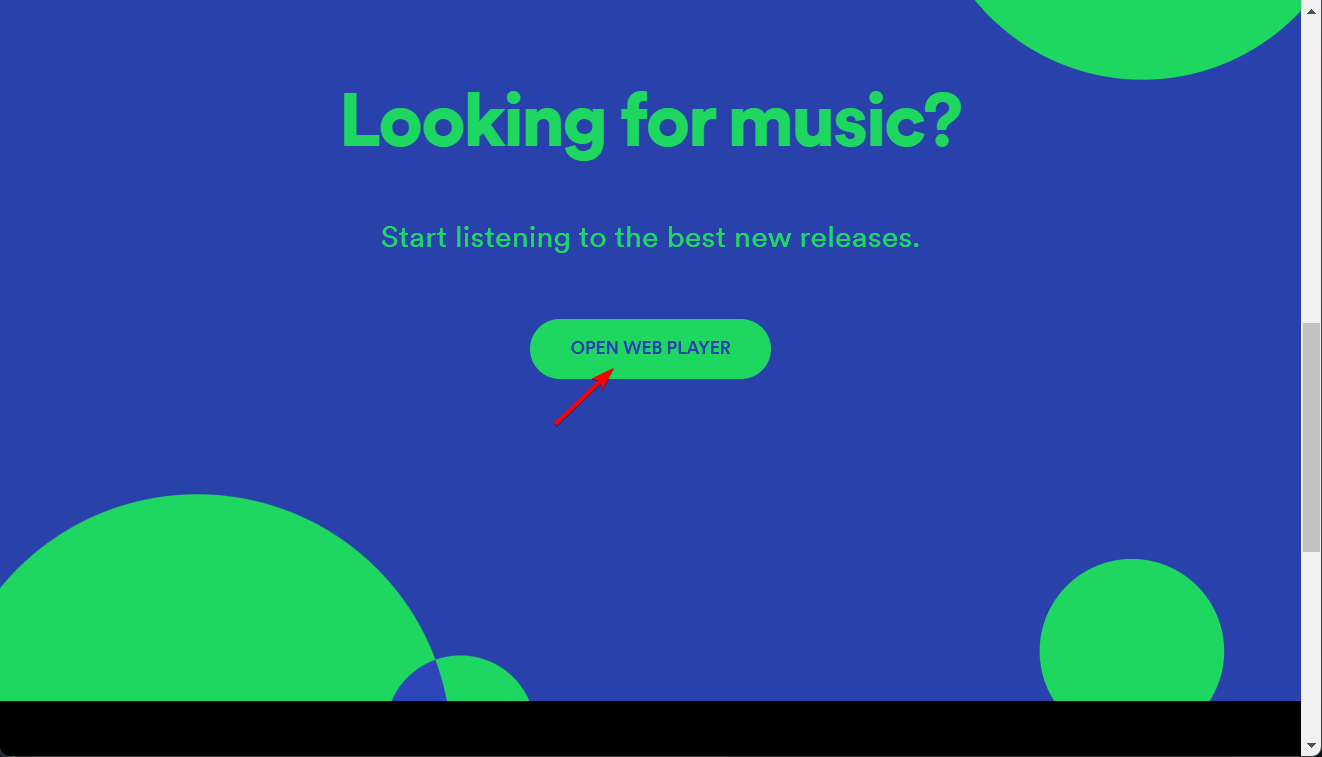








User forum
0 messages