Squad packet loss: What is it and how to fix it?
7 min. read
Updated on
Read our disclosure page to find out how can you help Windows Report sustain the editorial team Read more
Key notes
- Squad is a multiplayer tactical FPS that heavily revolves around teamwork and provides its players with realistic combat experiences.
- However, like with any other online game on the market, Squad's players can face connectivity issues from time to time.
- Check out our best VPNs that can fix packet loss and improve your gaming experience.
- Visit our Gaming VPN Hub to learn more about the benefits of using a VPN while gaming.
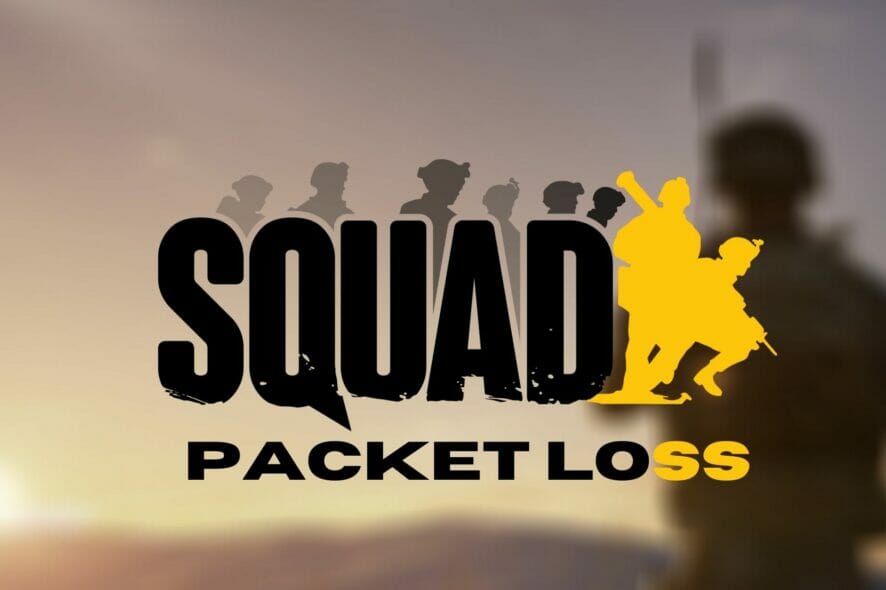
Squad is a teamwork-based tactical FPS that aims to provide players with an accurate combat experience. The game is set in a present-day warfare setting, so you won’t catch a glimpse of plasma guns or Gatling laser weapons.
What Squad manages to pull off is embossing a sense of virtual camaraderie between same-team players. If you’re expecting something along the lines of Call of Duty, Battlefield, Counter-Strike, or other FPS titles, you’re in for a disappointment.
The bottom line is that you won’t be able to achieve victory on your own. Using a broad range of communication-centered mechanics including planning, coordination, building, tactics, and neatly-integrated VoIP, on the other hand, might give you a fighting chance.
But, here’s the thing. Squad is a multiplayer game, so it requires an Internet connection. And like any other online game, it may be subject to a series of connectivity issues, such as high latency and packet loss.
What is packet loss in Squad
Packet loss behaves almost the same regardless of where you may spot it. It’s described by the inability of data packets to reach their intended destination, which is why packet loss is different than high ping.
- High ping/latency – data packets need more time to reach their destination (they’re delayed)
- Packet loss – data packets never make it to their destination (they’re usually dropped)
Therefore, it’s somewhat obvious that packet loss is also more severe than high latency. Here is a list of potential symptoms of high packet loss in Squad:
- Rubberbanding (freezing and suddenly teleporting someplace else on the map)
- Unresponsive menus
- Sluggish character movement (often accompanied by rubberbanding)
- Delayed text chat (or messages that never make it in the text chat)
- Sudden game crashes or server disconnections (by far the most severe symptom)
What causes Squad packet loss

Many are curious as to why packet loss happens, especially in video games. If you were to leak packets while reading a news article, for instance, a simple refresh in your web browser would fix the issue and make you forget it even existed.
However, in certain computer programs and processes, things are somewhat different. And for good reason, too.
Let’s take video games, such as Squad, for example. During a gaming session, your PC establishes a connection to the game server, which also hosts the other players.
Considering that a Squad match supports up to 100 players, it’s safe to assume that playing Squad can put a lot of strain on your connection.
In order for you to enjoy Squad, the connection must be kept alive, so it’s inevitable to encounter certain hiccups such as jitter, high latency, and packet loss (you should notice a packet loss symbol).
Here’s what causes Squad packet loss:
- Network congestion (by far the most common cause)
- ISP bandwidth throttling
- Poor ISP traffic management (routing)
- Outdated drivers on your system
- Using Wi-Fi instead of wired connections
- Having an outdated firmware version on your router
- Insufficient bandwidth due to Internet subscription plan
- Using high quality settings that the connection can’t accommodate
- Server-side issues
And that’s barely scratching the surface. There are a lot of reasons why you might encounter packet loss in Squad. Furthermore, the issue can be on your side, on your ISP’s side, or on the game server host’s side.
Knowing the cause of experiencing packet loss can greatly help you in finding an efficient fix for it.
How to detect packet loss in Squad
- Locate the IP address or host address of the Squad server where you suspect leaking packets
- Note it down someplace (unless you have an incredible memory)
- On your Windows 10 PC, launch a CMD instance
- Type pathping x.x.x.x in the CMD (replace x.x.x.x with the IP you previously noted down)
- Wait for the test results
- Check each hop’s packet loss values
If you drew the short straw and are leaking packets, you might want to run some tests just to make sure you’re not confusing it with something else.
Each node you see belongs to a part of your connection (i.e. the connection between your PC and the game server).
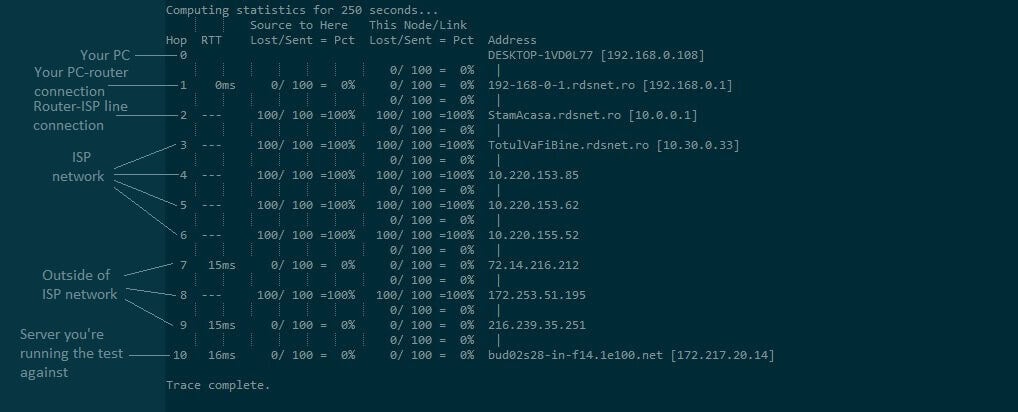
Rule of thumb: the first hop (zero) always belongs to your PC, and the last one corresponds to the server you run the text against (i.e. x.x.x.x, the IP you used earlier). If you’re confused, just use the screenshot above for clarification.
That’s it. If you see a high packet loss percentage on any node, it means your connection is experiencing this issue.
How to fix Squad packet loss?
1. Use a VPN
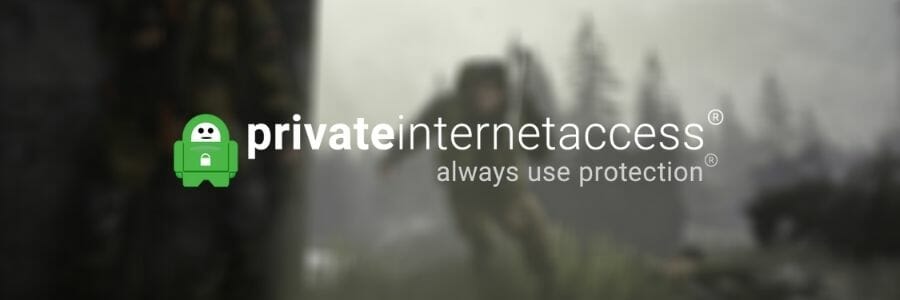
- Buy a premium VPN subscription (we recommend Private Internet Access)
- Download and install the VPN on your PC
- Launch the VPN client and log into your account
- Choose an appropriate server and connect to it
- Launch Squad
- Check if there’s any improvement
- Optionally: run the pathping test once more to make sure
Private Internet Access (PIA) is an excellent VPN service from Kape Technologies and one of the few providers who offer 24/7 live chat support to its customers.
Aside from its privacy and security features, PIA can also fix certain connectivity issues and bypass geoblocking.

Private Internet Access
Getting packet loss in Squad? Private Internet Access could be of help.Using a VPN can improve packet loss by routing your traffic away from your ISP’s limited connection. However, as you may have figured out, it will only work if your ISP is to blame for your packet loss situations.
Therefore, using a VPN won’t improve packet loss if the issue is on your side, or the game server’s side. Therefore, make sure to rule out your PC/the server host as causes for your packet leak situation before investing in a VPN.
2. Flush your DNS
- On your Windows 10 PC, launch an elevated CMD instance
- In the CMD window, run the following commands, one by one:
ipconfig /flushdns
ipconfig /registerdns
ipconfig /release
ipconfig /renew
netsh winsock reset

Restart your PC immediately after running the last command. Once the boot sequence is finished, try launching Squad once more and check if you’re still experiencing packet loss.
More often than not, clearing up cached data build-ups can have a great effect on your connection’s well-being. As it turns out, flushing your DNS can help you achieve just that.
3. Troubleshoot your connection manually
- Restart your PC, router, and/or modem, as necessary
- Make sure your system drivers, especially network ones, are up-to-date
- Restart the game and check if there’s any improvement
- Use a wired connection instead of Wi-Fi (Wi-Fi packet loss happens more often)
- Upgrade your Internet subscription plan, if possible
- Inspect your home network thoroughly for any malfunctioning component
- Fix, replace, or upgrade worn-out Ethernet cables
- Close any bandwidth-heavy apps or services running on your PC (torrenting, VoIP clients)
- Lower Squad’s video/audio quality settings
- Call your ISP and ask them if they can take a look and/or fix your issue
- Avoid peak hours to eliminate network congestion issues (or use a VPN)
- Switch the channel your wireless router broadcasts on
Note that these suggestions won’t necessarily eliminate (or even reduce, for that matter) packet loss, especially if the issue is not on your side.
However, performing maintenance on your connection every once in a while can keep many connectivity issues at bay.
Final thoughts on Squad packet loss
To sum it up, Squad is an awesome game, there’s no way around it. However, occasional packet loss issues might turn Squad into an unpleasant experience for you, especially if you notice a pattern starting to form.
If you want to patch it up quickly, a VPN can come in really handy. On the other hand, this quick fix only works if the packet loss is caused by your ISP (i.e. occurs somewhere between you and the game server, excluding the endpoints).
Last, but not least, you may want to perform a bit of manual troubleshooting. It may not eliminate packet loss like a charm, but at least you’ll have a healthier connection, and you can rule your system out as a potential cause for packet loss.
[wl_navigator]











