Stardew Valley packet loss: What is it and how to fix it?
7 min. read
Updated on
Read our disclosure page to find out how can you help Windows Report sustain the editorial team Read more
Key notes
- Stardew Valley is an awesome farming simulation video game that has huge ratings on every platform it was released on.
- If you're playing Stardew Valley online with your friends, you might experience some connectivity issues, including packet loss.
- Check out our best VPNs for Stardew Valley to reduce in-game latency.
- Visit the Gaming Hub page to discover more awesome guides, reviews, and articles.
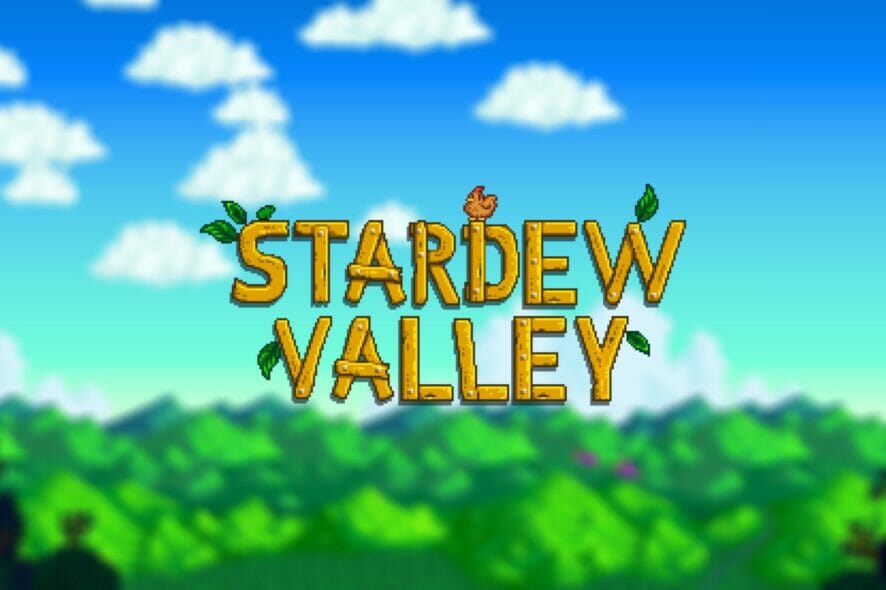
Stardew Valley is an awesome farming simulation video game that has huge ratings on every platform it was released on. In this game, your character inherits a farm from its grandfather in a location called Stardew Valley.
You can engage in various farming activities, ranging from raising livestock and crafting various goods to growing crops and even mining ores. The game also offers you the chance to socialize with other players.
Your character can get married and even have children thanks to the game’s awesome mechanics. The greatest part, perhaps, is that Stardew Valley allows up to four players to play on a single game server.
Although everything sounds great so far, there are some things that might take away some of the fun, especially if you’re playing online. One of the most common issues with online games (not only Stardew Valley) is packet loss.
What is packet loss in Stardew Valley?
Packet loss, also called packet leaks, or leaking packets, occurs whenever data packets that you transmit throughout your connection never reach their destination.
For instance, if your connection sends 100 packets, and only 90 reach their destination, you’re experiencing a 10% packet loss. Packet loss has more or less the same behavior, no matter where you may encounter it.
In Stardew Valley, packet loss is less severe than in other games, since you don’t need to shoot other player characters for instance or depend on accuracy very much.
However, it can still ruin your game experience by increasing the in-game latency, rendering the game menus unresponsive, and even suddenly dropping your connection.
The latter can be really off-putting, especially if you already spent a lot of time in-game farming with your buddies, only to be rudely booted out of the game.
What can cause packet loss in Stardew Valley?
One of the most common causes of packet loss, even in Stardew Valley, is network congestion. However, that doesn’t mean that there aren’t any other potential causes.
Just to clarify things, network congestion isn’t a cause of packet loss, but leaking packets can be caused by an overloaded network. This happens whenever there’s a portion of the network where there are a lot of users that the servers can’t accommodate properly.
Fortunately, Stardew Valley games can only fit up to 4 players. Therefore, you can be almost sure there are slim chances that the game server causes leaking packets.
Among other reasons why packet loss can occur, we remind of using WiFi instead of wired connections, poor quality Ethernet cables, outdated drivers, outdated router firmware, and server-side errors.
Therefore, it’s easy to understand why it’s not exactly a walk in the park to pinpoint the exact cause of a packet loss incident. There can be a lot of causes, and for this very reason, it’s not always easy to find a 100% working fix.
How to detect packet loss in Stardew Valley?
If you’re experiencing high latency and Stardew Valley seems to be slow all of a sudden, you might experience packet loss. However’ that’s not enough proof that your issue has something to do with leaking packets.
Therefore, you might need to perform some tests in order to assess the true nature of your connectivity issues. Just so you know, Stardew Valley servers run on a peer-to-peer basis.
This means that one player hosts the server, others connect to it, and as soon as the host leaves, the server goes down too.
1. Use the standard pathping procedure
- Ask the host to tell you the IP address of the server
- Launch a CMD prompt window
- Type in pathping x.x.x.x (replace x.x.x.x with the IP address provided by the host)
- Wait for the results
- Check for packet loss percentage values for each hop
It’s worth mentioning that the lower the hop number is, the closer the hop is to you physically. Therefore, the first hop is your device (PC, laptop), and the last one is the device that hosts the game server.
2. Turn to specialized third-party apps
There are several software solutions that can detect packet loss without breaking a sweat. You just download the application to your PC, let it run, and mind your business as usual.
If you need to check for packet loss values, you just switch to the app and read the values. A fit example of such a program is Nirsoft’s LiveTcpUdpWatch.
It doesn’t need any additional configuration, either. You just launch it, select the app you’re interested in (in our case Stardew Valley), and read the values from the main section of the screen.
How to fix packet loss in Stardew Valley?
1. Use a trustworthy VPN service
- Purchase a Private Internet Access subscription
- Download the VPN client to your computer
- Install PIA on your PC
- Launch the VPN client
- Log into your PIA account
- Connect to a suitable server (use a fast one for best results)
- Launch Stardew Valley
- Check if the packet loss issue still persists
Private Internet Access is a great VPN service offered by Kape Technologies. It provides you with several means to boost your privacy and increase the security of your default connection by encrypting your traffic.
Among its most popular uses, we mention bypassing geo-blocking, decreasing packet loss efficiently, reducing in-game ping, and circumventing bandwidth throttling.

Private Internet Access
Experiencing packet loss in Stardew Valley? Try Private Internet Access.However, it’s worth mentioning that a VPN service such as PIA can only work if your ISP is solely responsible for your packet loss issue, whether because of using bad routing or limiting your bandwidth.
2. Perform manual troubleshooting
- Restart your computer, router and/or modem
- Flush your DNS
- Try using wired connections instead of WiFi (WiFi packet loss happens more often)
- Check your home network devices for any malfunctions
- Replace any faulty component that you identify, including cables, adapters, routers, switches
- Avoid network peak hours, if possible (or use a VPN to bypass network congestion)
- Ask your ISP if they can look into the issue and probably offer you a way to fix it
- Upgrade your Internet subscription plan if using a sub-par connection (and if you have the funds)
- Try asking your friends if someone else could host the Stardew Valley server
- Update your drivers to their latest version to avoid any compatibility issues
- Make sure your router runs on the latest version of its firmware
Note that these are all potential fixes for your packet loss issue and they’re not guaranteed to work 100% of the time. On the other hand, they could definitely improve the quality of your connection, so it’s no harm in trying them out one by one.
As we’ve mentioned above, packet loss is a complex issue that has more than one potential cause. For that reason, it’s quite difficult to isolate a single fix that will work all the time. Thus, we need to adapt our troubleshooting methods accordingly.
Stardew Valley packet loss can be fixed
All things considered, detecting and fixing packet loss problems in Stardew Valley is not exactly rocket science. If there’s something wrong at a certain point of your connection, it can often be fixed, whether it’s congestion or poor-quality cables we’re talking about.
Using a VPN is still one of the most popular ways to reduce packet loss, but it will only work in certain circumstances that involve bandwidth throttling or bad routing.
Last, but not least, if you’re not comfortable with running any of our suggested fixes, make sure you understand what each step does before attempting to re-enact it.
Our potential fixes may not entirely eliminate packet loss, but they can surely help boost the quality of your default connection.



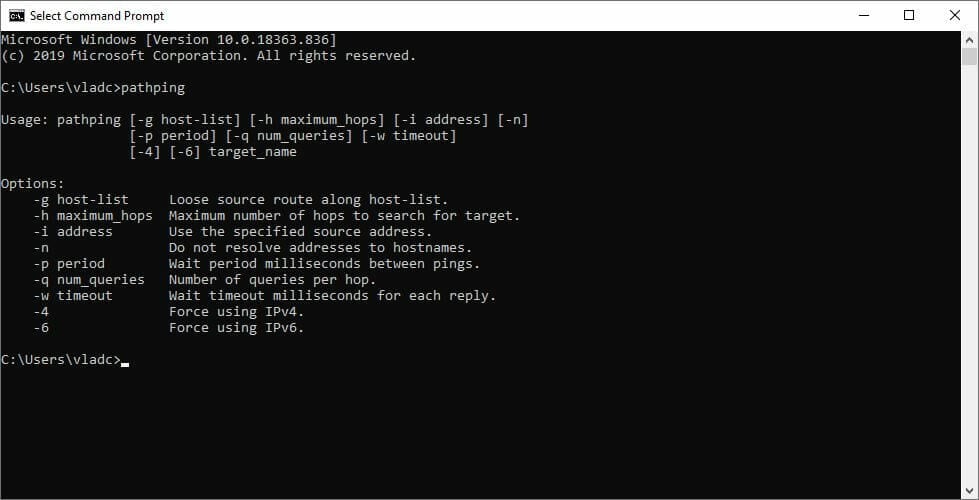





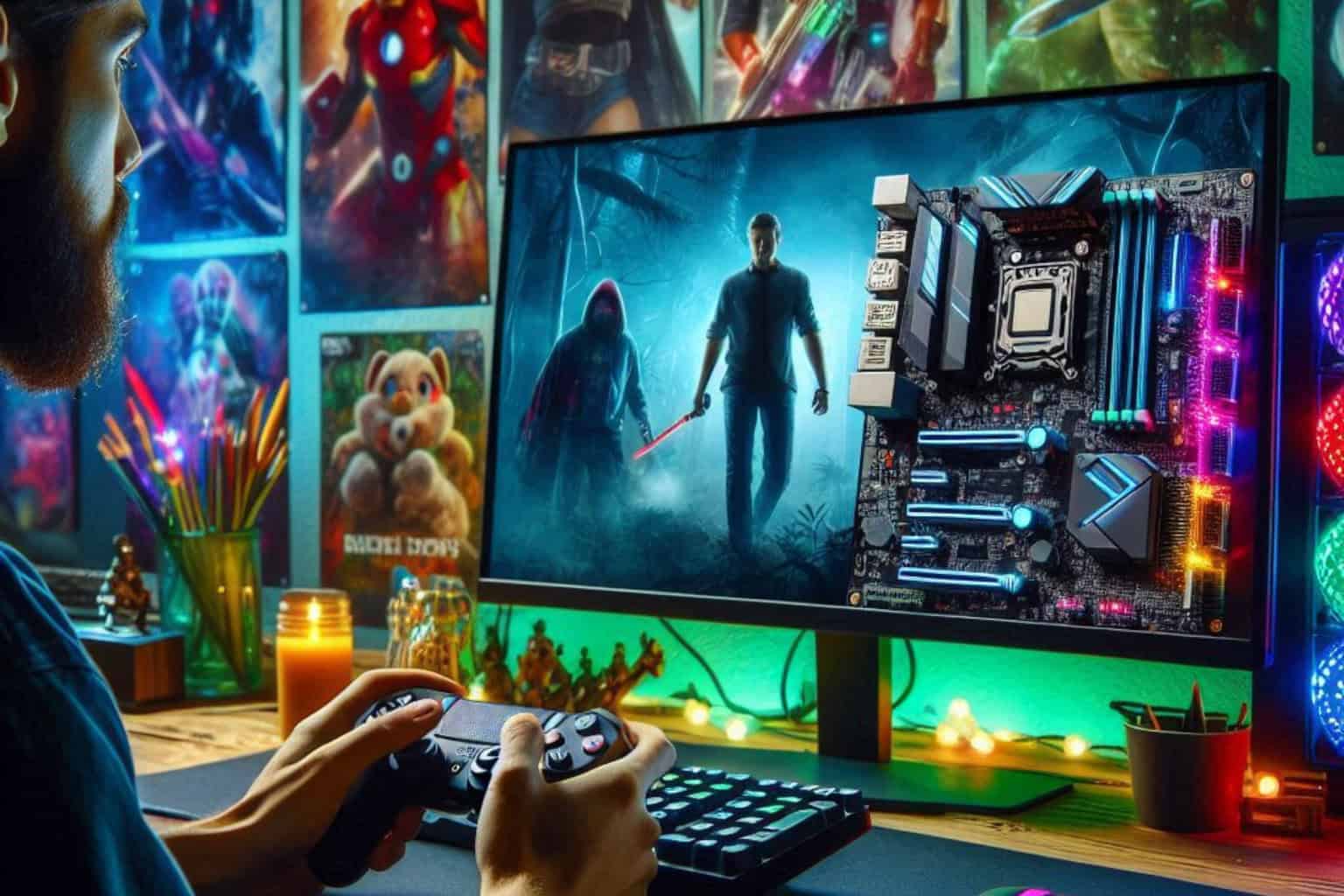
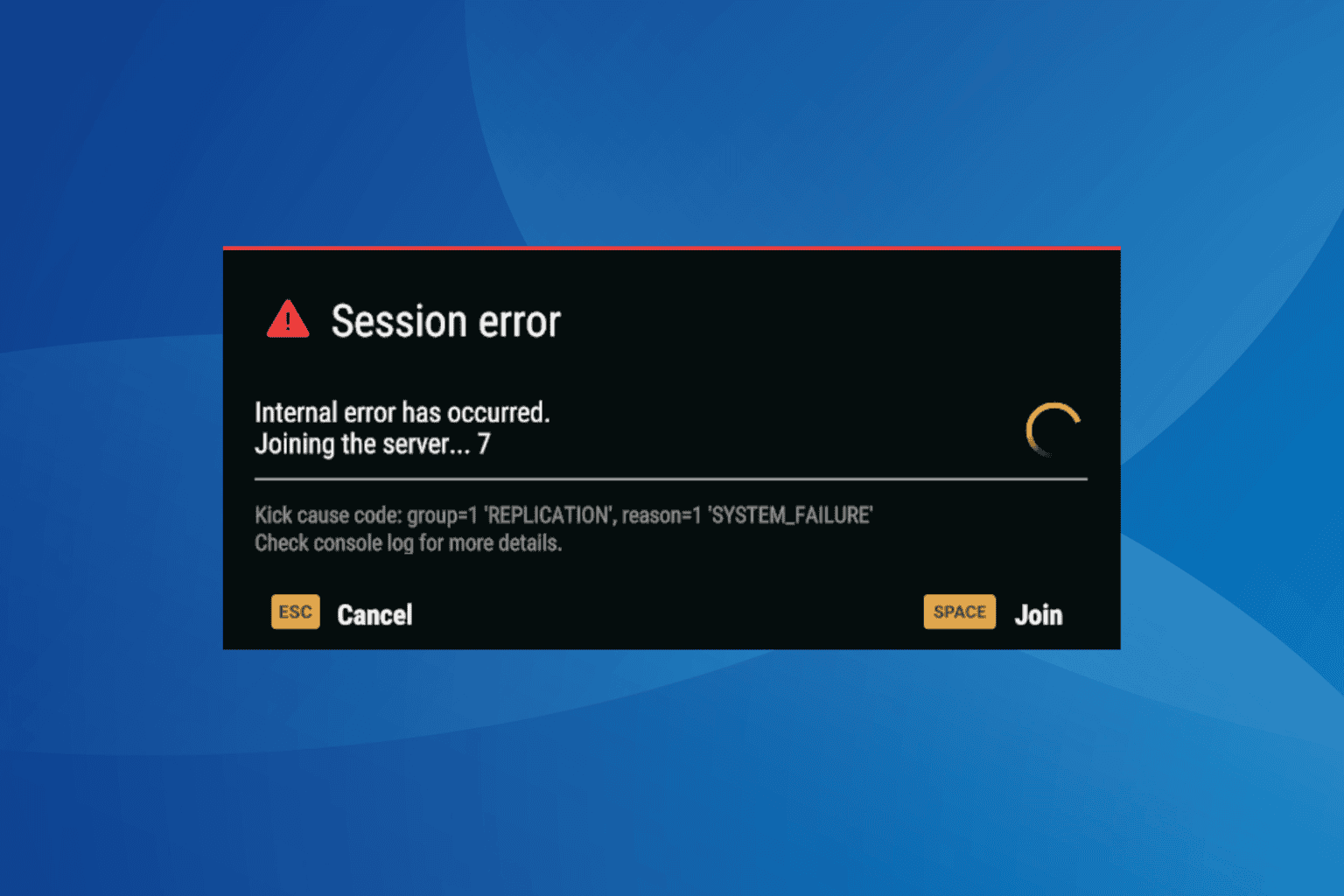
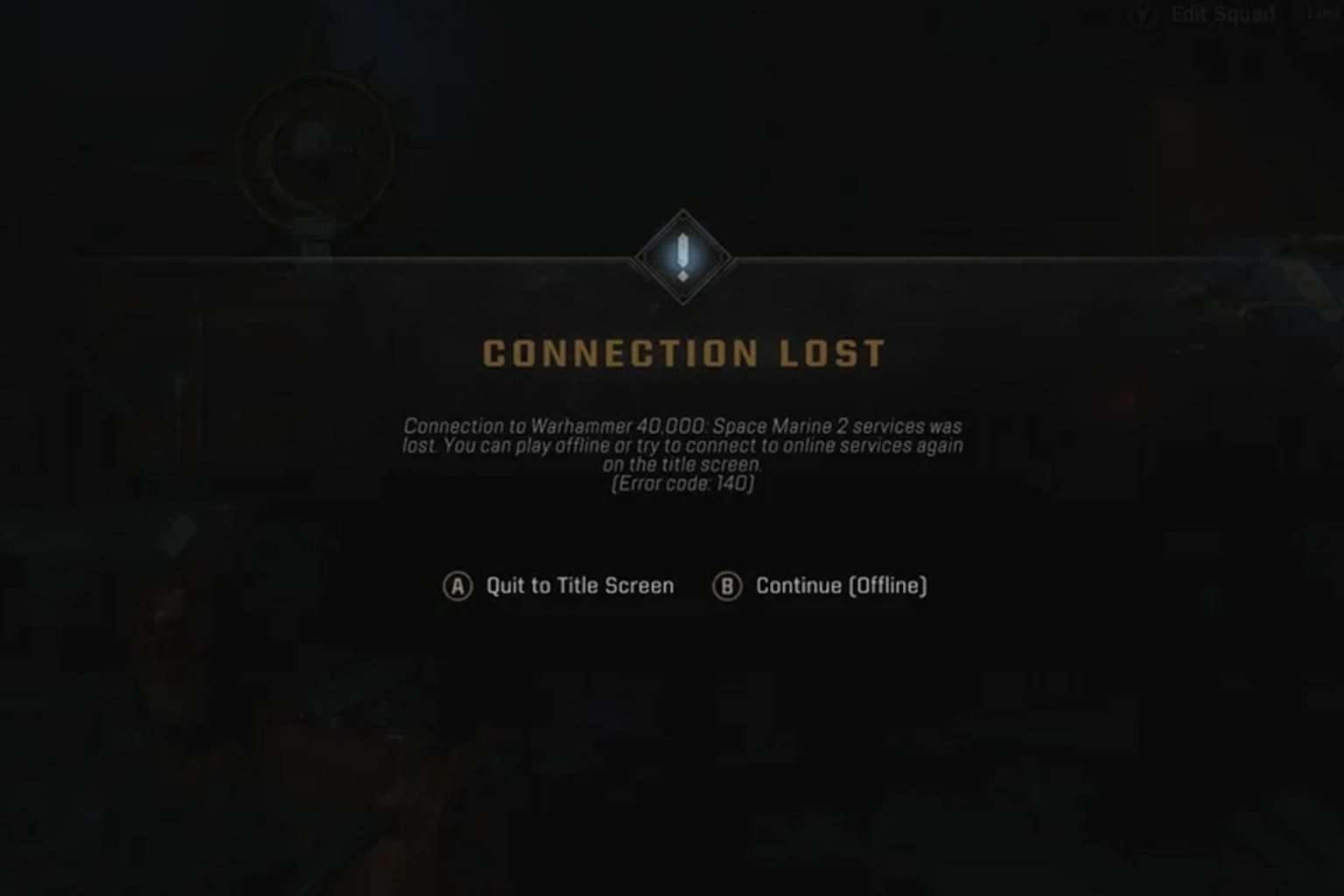
User forum
0 messages