Can’t Connect to Steam Friends List? 5 Ways to Keep Connection On
Restart Steam and make sure you're not using the beta version
3 min. read
Updated on
Read our disclosure page to find out how can you help Windows Report sustain the editorial team. Read more
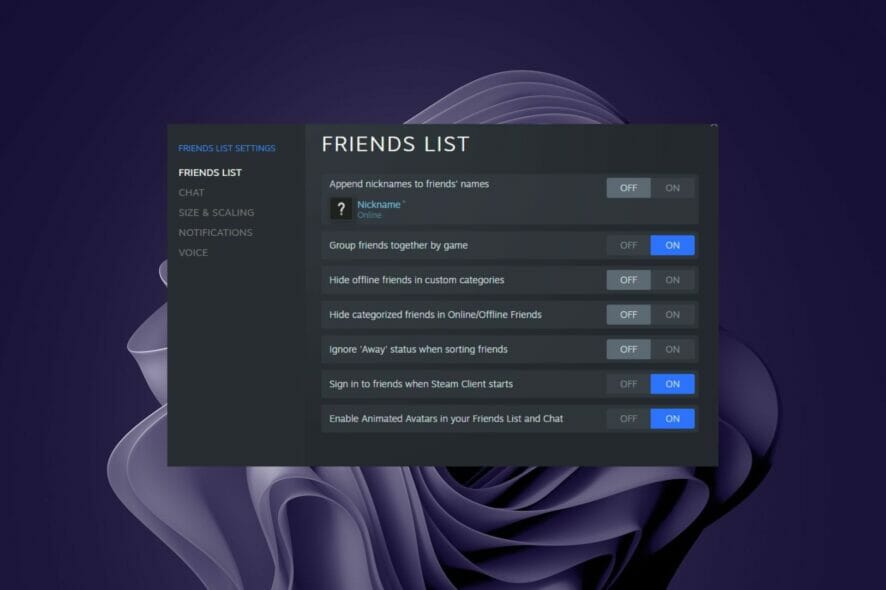
When it comes to connecting with your friends, if the Steam friend list keeps disconnecting while you are having fun chatting or in the middle of a heated game, it can be quite frustrating.
If you’re not getting notifications from friends or don’t see people on your friend list, it may be because Steam is having trouble connecting to the Steam servers. Other reasons may include a poor internet connection, incorrect firewall settings, or you’re using a beta version of Steam.
How can I fix disconnected friends list on Steam?
1. Restart Steam
Restarting Steam will fix most issues related to your friends’ list. Sometimes, Steam being down means you just have to log out of it completely and then relaunch it.
The server may be busy at the moment and you will have better luck connecting when fewer people are trying to use it at once. Sometimes, Steam may just be having issues and a simple restart will do the trick.
2. Clear cache and cookies
- Launch Steam and click on Settings.
- Click on Web Browser, select delete web browser cookies and delete all browser cache then click OK.
- Exit and restart Steam again.
Manually clearing cookies and cache from Steam can be a time-consuming task, therefore we recommend utilizing a dedicated tool to handle it.
The Intelligent Scan tool in the CCleaner allows you to save data from certain websites that you often visit, such as the Steam platform login credentials. CCleaner will properly clear all of your PC’s unnecessary cache and cookies.
3. Check internet connection
Make sure that your computer has an active internet connection. If not, try restarting the router or modem and check if it works after a few minutes.
If there are no problems with the internet connection on your computer, then try connecting another device (iPhone/Android phone) to the same network and see if they work properly.
4. Change Steam properties
- Navigate to the Steam shortcut on your PC and right-click on it to select Properties.
- Click on the Shortcut tab, add -nofriendsui on the Target window and click OK to save it.
- Check if you can access your friends’ list.
5. Exit the beta version
- Launch Steam and click on Settings.
- Select Account, then under Beta participation section, click Change.
- Click on Opt out of all beta programs and press OK.
- Restart Steam again.
We hope that with these fixes, you are able to keep your Steam friends list connected and continue chatting with your friends.
One of the common issues that you may find is that Steam is not responding on your PC. Other times, it can be quite the bore as Steam games keep lagging preventing you from experiencing the games in their true form.
Should you encounter any other additional issues such as Steam games not launching, do not hesitate to refer to our expert guide on the same.
You may also face another common issue where Steam keeps going offline but worry not as we have covered the bases in our comprehensive guide.
Let us know of any other tricks you have used in the past to keep Steam connected in the comment section below.
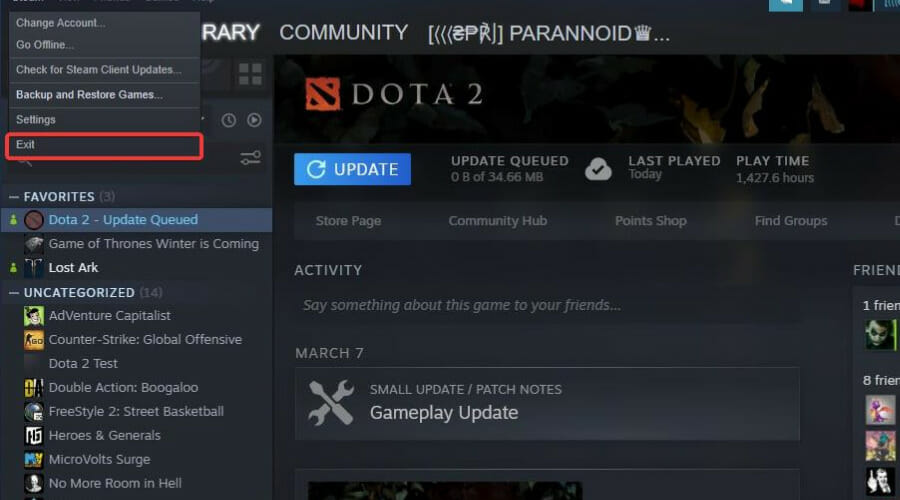
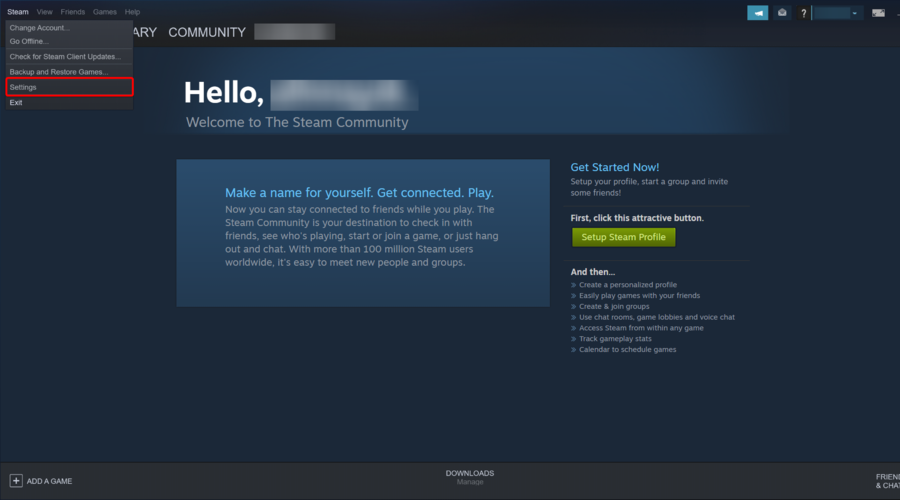
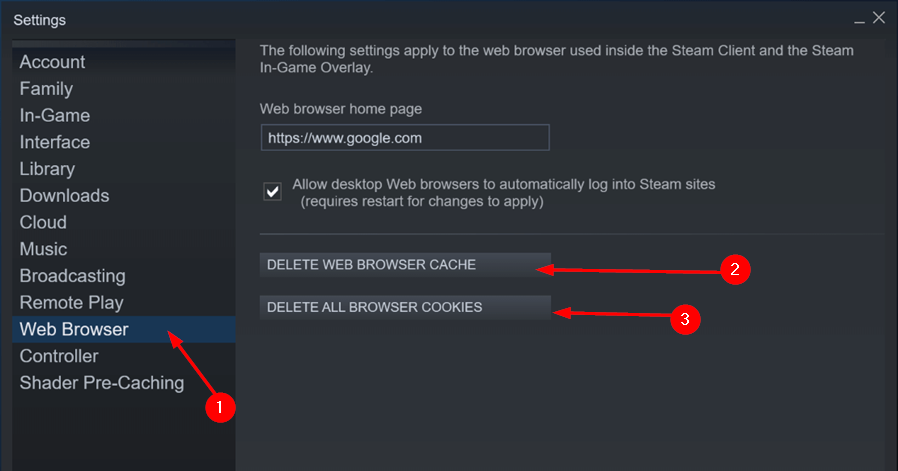
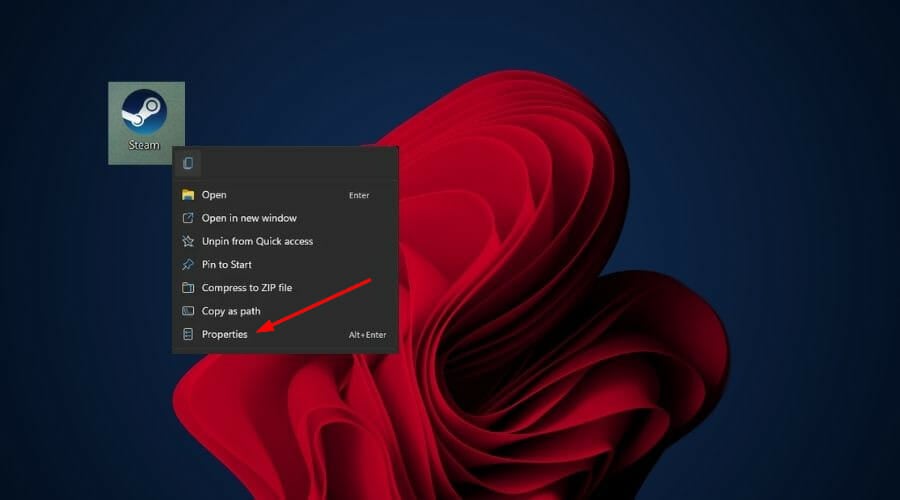
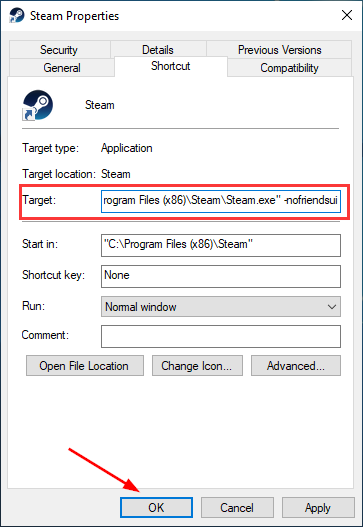
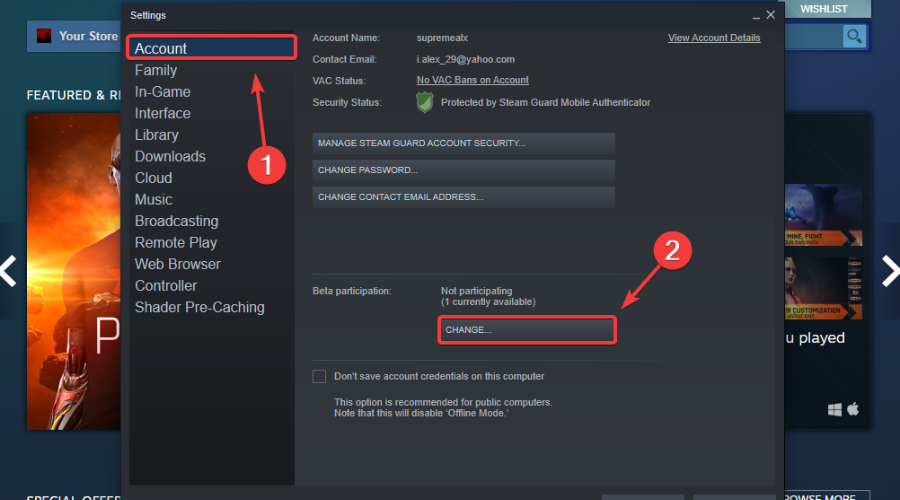
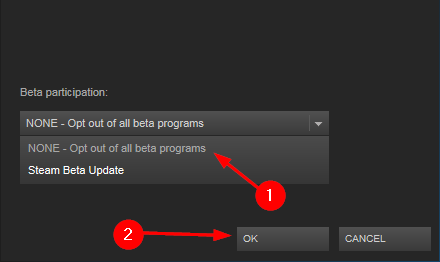
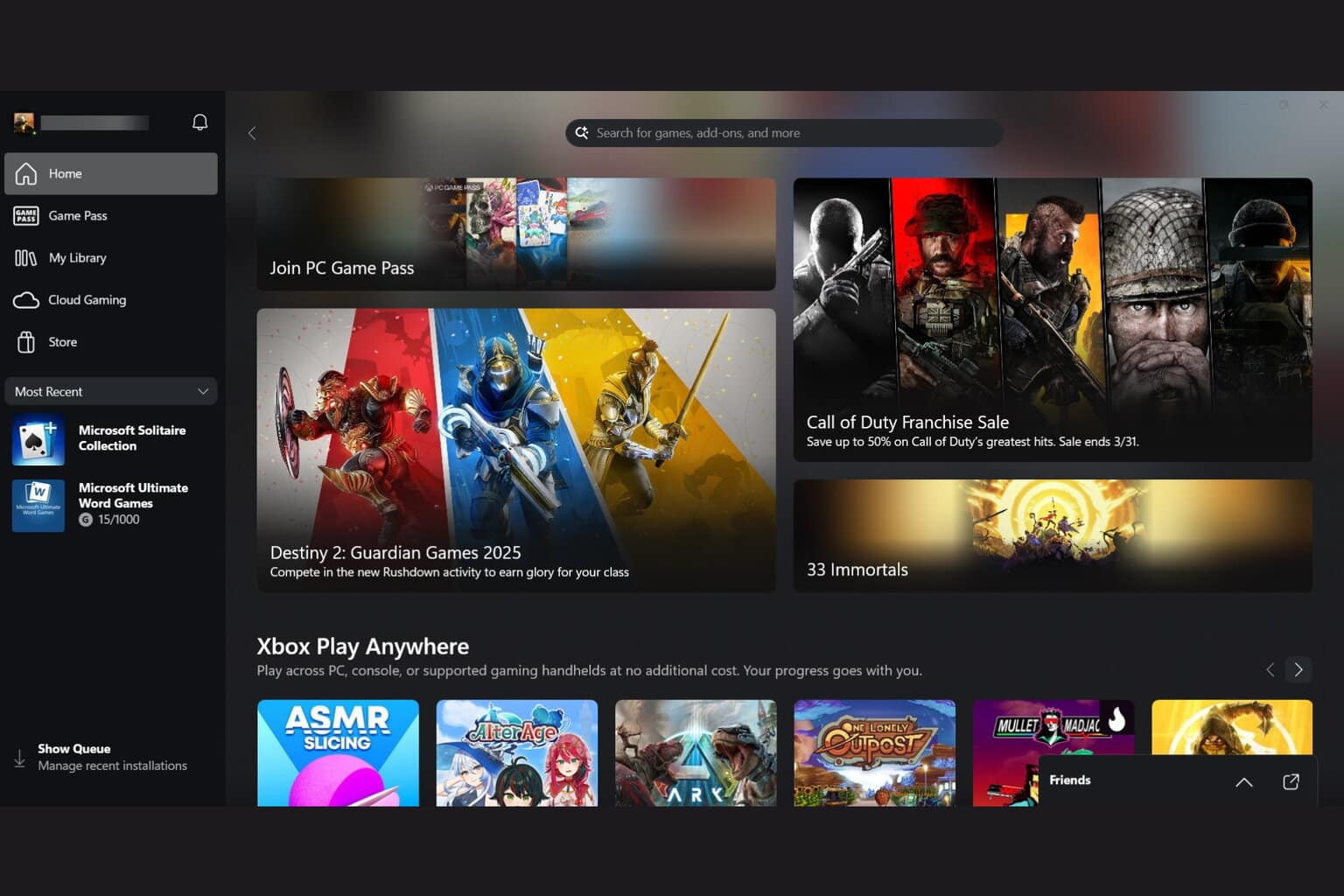
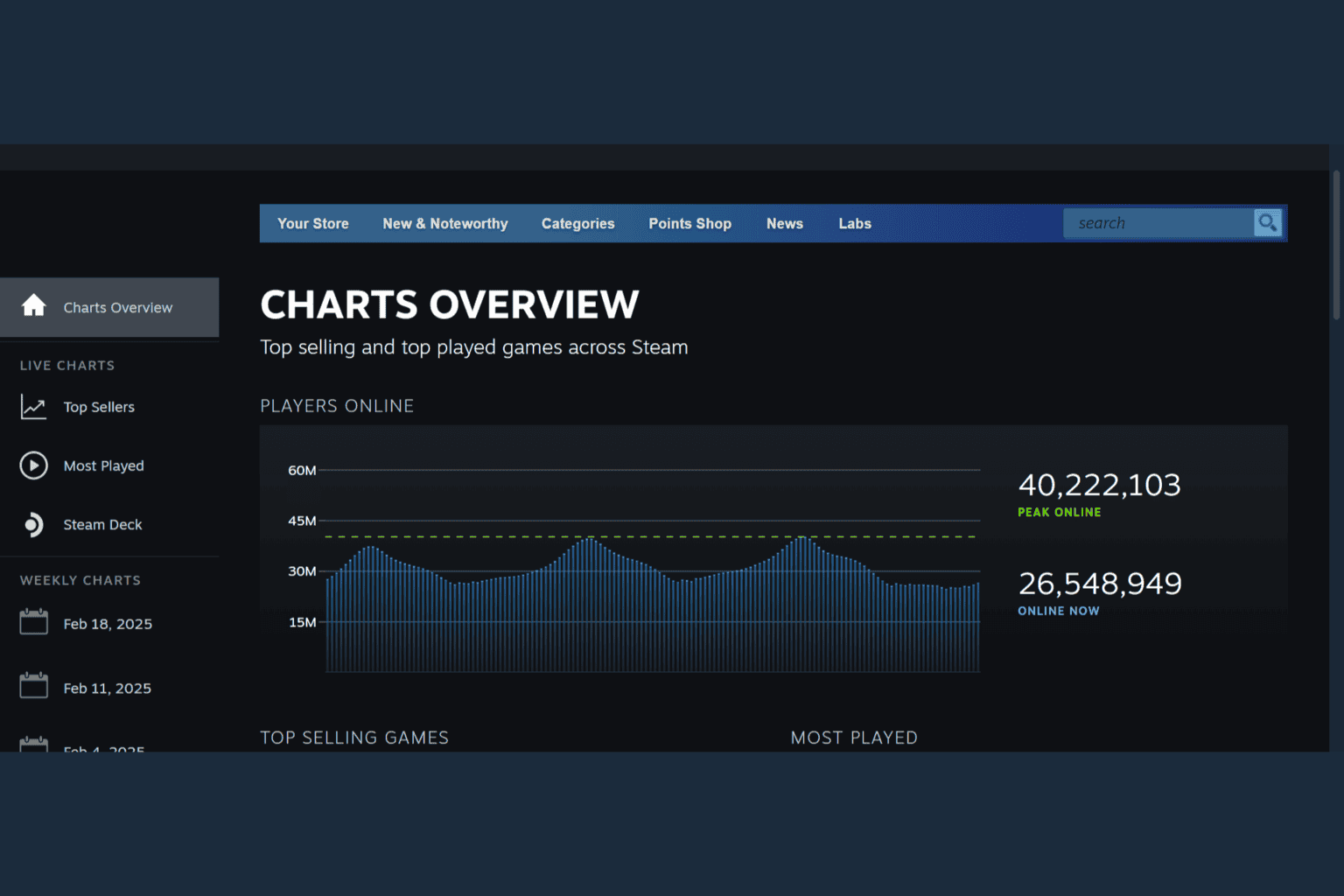


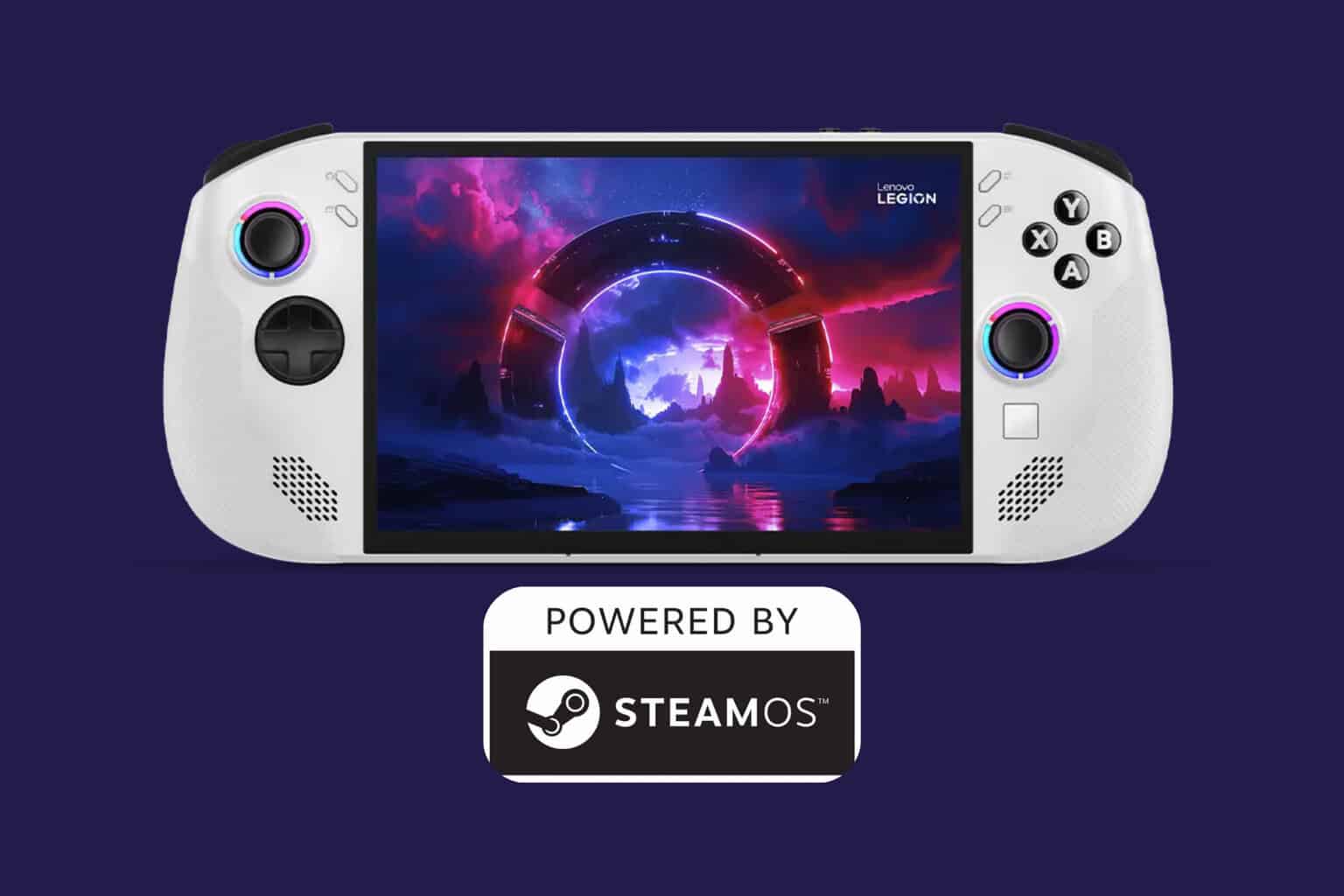
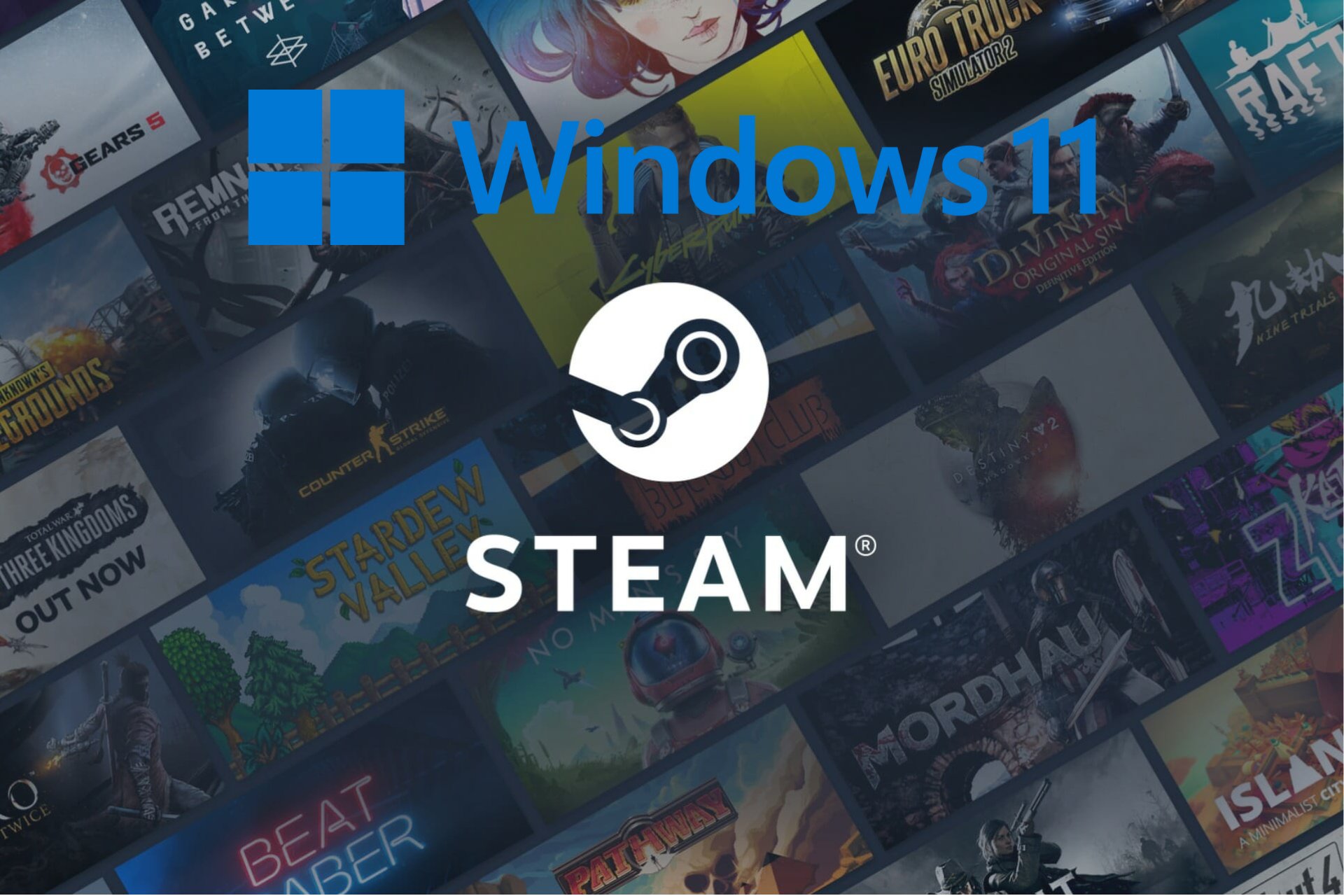


User forum
0 messages