5 Best SteamVR Web Browsers to Enjoy Complete Immersion
Take your VR experince to the next level with these curated browsers
6 min. read
Updated on
Read our disclosure page to find out how can you help Windows Report sustain the editorial team. Read more
Key notes
- Are you looking for the best Steam VR web browser to deliver seamless immersion? Look no further!
- We know that mixed and emerging realities can be daunting in terms of resources as well as software specifications.
- We hand-picked these top browsers with VR web support to transport you straight into another dimension.

A Virtual Reality pioneer, SteamVR is a fantastic platform that delivers fully immersive experiences to gamers worldwide. And the best part is that it caters to all major VR equipment manufacturers.
You can easily pair it with headsets such as Valve Index, Oculus, HTC Vive, or Windows Mixed Reality, and the line-up does not stop there.
All nurturing experiences can be traced back to our homes, and SteamVR reflects this principle. Fully interactive, highly customizable, and packed with enticing VR games (out of which many are free to play), SteamVR Home facilitates socialization, trophy collection, in-app purchasing, and more.
You can customize environments, and avatars, set up accurate motion boundaries for your controllers, and browse freely through the SteamVR store and community.
Is there a web browser for VR?
Speaking of browsing, you might be wondering if there is a Steam VR web browser out there. But first, can you browse the Web with a VR headset? You sure can. You can even browse servers on Steam outside a game.
BSO, for that’s a different story. So, let’s focus on this question: How do I view VR in my browser?
That’s easy, and you need a capable browser for Virtual Reality to get in the game (metaphorically, that is). How about a specific SteamVR browser? You wanted to know, and we’re here to serve.
Does SteamVR have a browser?
Yes, SteamVR also includes a browser for you to explore the web without going out of your virtual reality experience. Unfortunately, sometimes that browser stutters and pauses and could cause some nausea.
For a better VR experience, try the browsers mentioned below.
Can you browse the internet on Valve Index?
You can browse the internet on Valve Index, and any software presented below will give you a great experience.
How can I use a Steam VR browser overlay?
Using a Steam VR browser can be quickly done by using OVRdrop, enabling you to attach a specific movement to an action. For example, you could easily have a browser screen appear on your stream when you show your right hand to the camera.
This will allow you to customize how you share information in your live streams, so check it out.
What are the best browsers for SteamVR?
Opera One – Best VR browser with built-in VPN
Once upon a time, Opera One was the first browser to provide an integrated player designed to render 360-degree videos for popular VR headsets.
Embedded VR playback is no longer a novelty. Still, Opera One innovates with nifty features such as video pop-out, the My Flow feature that handles links, videos, and images for you, or the Player feature that plays music in the background.
From content streaming to seamless video viewing with no buffering, Opera One is the go-to instrument that unlocks immersion, allowing users to enjoy VR directly in the browser.
Moreover, Opera One is now rebranded, with a redesigned user interface and an interesting modular design, and tab islands specifically created to ease its users’ browsing experience.

Opera One
Pair Opera One with SteamVR and enjoy seamless VR content just as you want!Chrome Canary – Developer edition of Chrome that supports VR
The Canary version of Google Chrome is a niche product but no less attractive, an edition reserved mainly for developers.
Boasting web-based VR support, this version will allow you to watch and create 360-degree videos and fully immersive content that can later emulate the display of an Android device, VR headset, and more through an API.
How do I use VR in Chrome?
- Download the SteamVR app as well as the Canary Chrome browser.
- Next, type the following lines in your browser’s address bar: chrome://flags#enable-webvr, chrome://flags#webxr, and chrome://flags#openvr.
- Press Enter after each one and set them to Enabled.
- Finally, launch the SteamVR app to check if it is tracking.
Firefox Reality – Great UI and fast VR response
Is Firefox VR compatible? It is if you know where to look. But, of course, we are talking about Firefox Reality, the browser at the forefront of hosting new technologies such as mixed reality, VR, and emerging realities.
While Igalia is supposed to continue Firefox’s legacy, you can still enjoy the original browser tailored for standalone VR headsets such as Oculus, HTC, or Windows AR.
Alternatively, you can search for it on your device’s store and use it to enjoy fast, private, and immersive browsing like never before.
Wolvic – Secure browser for VR and augmented-reality headsets
Firefox Reality gave its blessing to Igalia, and soon Wolvic was born. Still in its early stages, this open-source browser aims to redefine our interaction with the World Wide Web. It includes animated features such as immersive content support and environments built for XR.
Wolvic brings a fresh and edgy approach, allowing you to access any web part without leaving the immersive environment. It is now available in the Oculus App store and the Huawei AppGallery.
You can also contribute directly to its refinement by testing it on your device and sharing your input via GitHub.
Grove – Great VR experience with the ability to see the mouse cursor
We listed some attractive solutions so far, but we’re sure you’d like to know if SteamVR has its browser to flaunt. So, does SteamVR have a Web browser? And if so, why did it only reach the 5th position?
It does. Grove is the tool that delivers the VR browsing experience on Steam.
While it has some interesting features under its bonnet, such as window management, background customization, and the ability to show your mouse and keyboard in VR, it has a long road ahead until it can catch up with other modern browsers.
Meanwhile, you can get in from the Steam store and give it a go. It should have no problem working on Valve Index, Oculus, or HTC Vive devices.
How do I use Opera One VR?
As the Opera One VR experience has been designed with the most critical user needs in mind, to start using it, you have to plug the VR headset into your Windows, Linux, or macOS PC and click the Watch in VR button that will appear automatically at the top of any video.
There you have it! Feel free to browse around and pick the best Steam VR web browser to deliver the ultimate immersion experience with great ease.


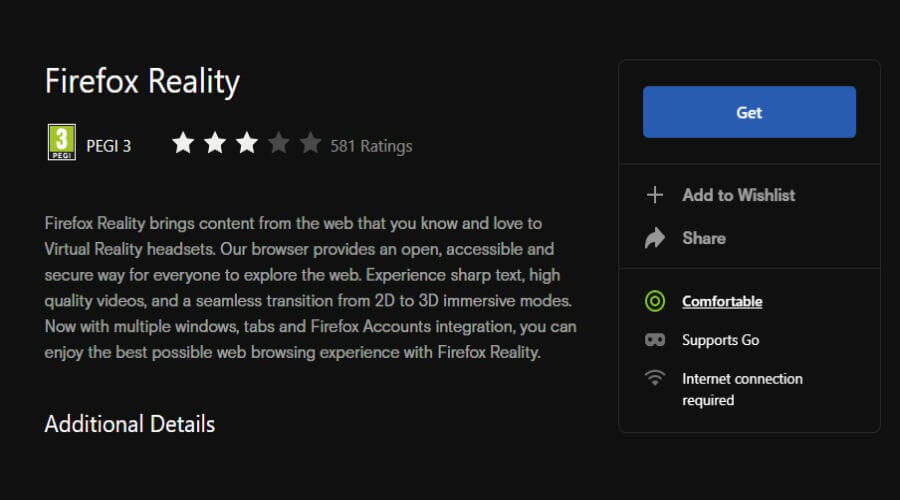
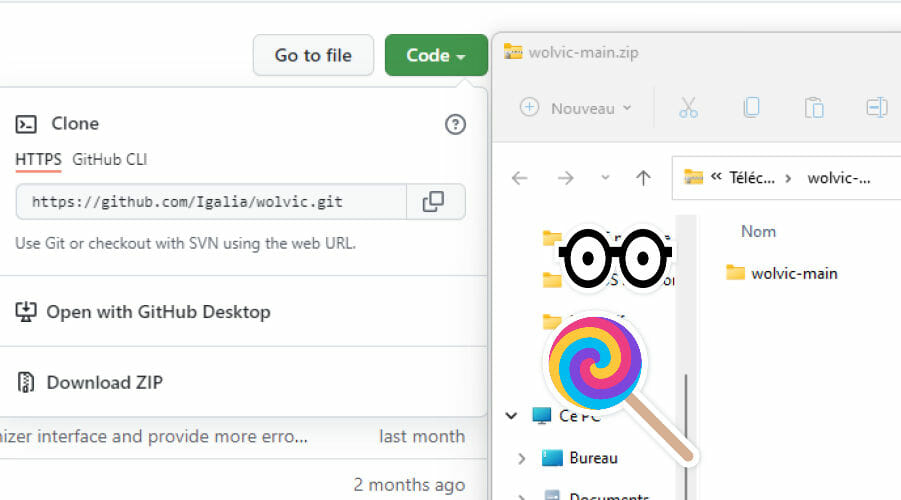
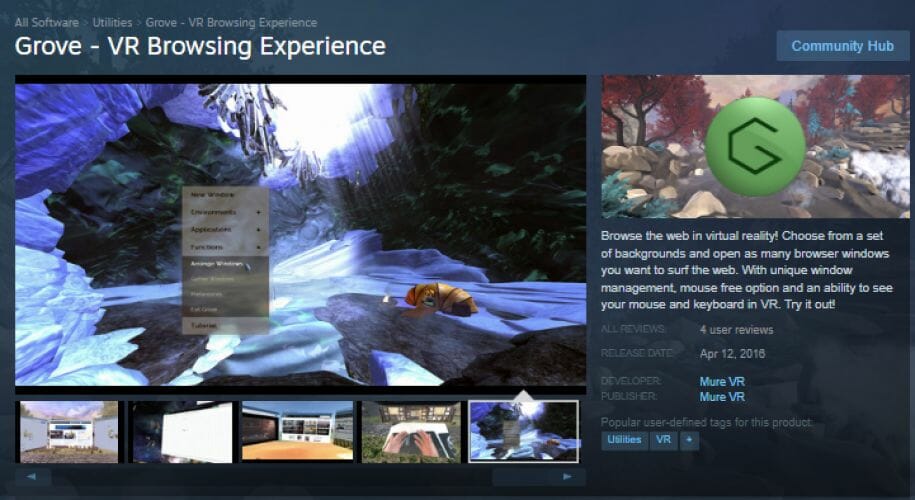



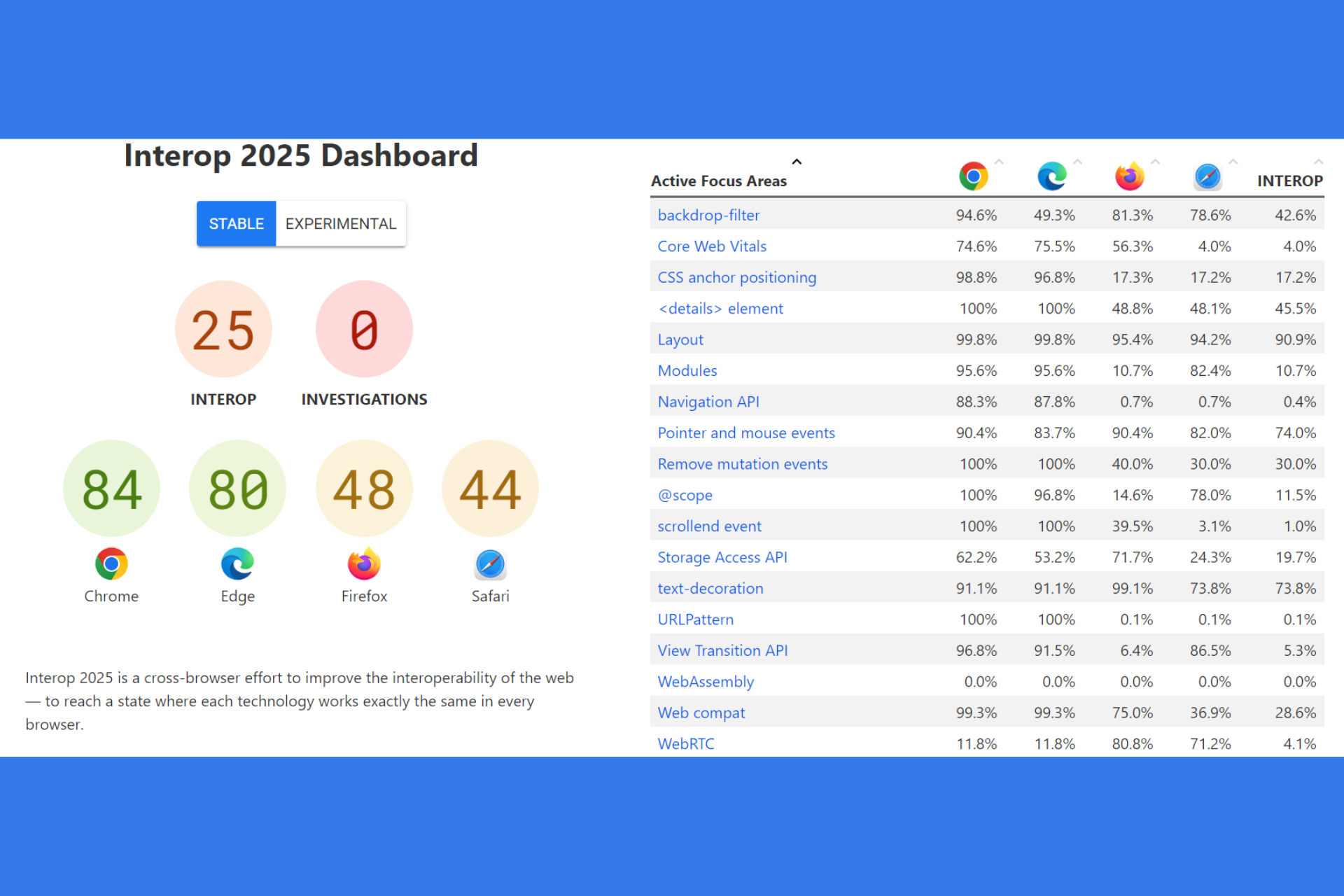



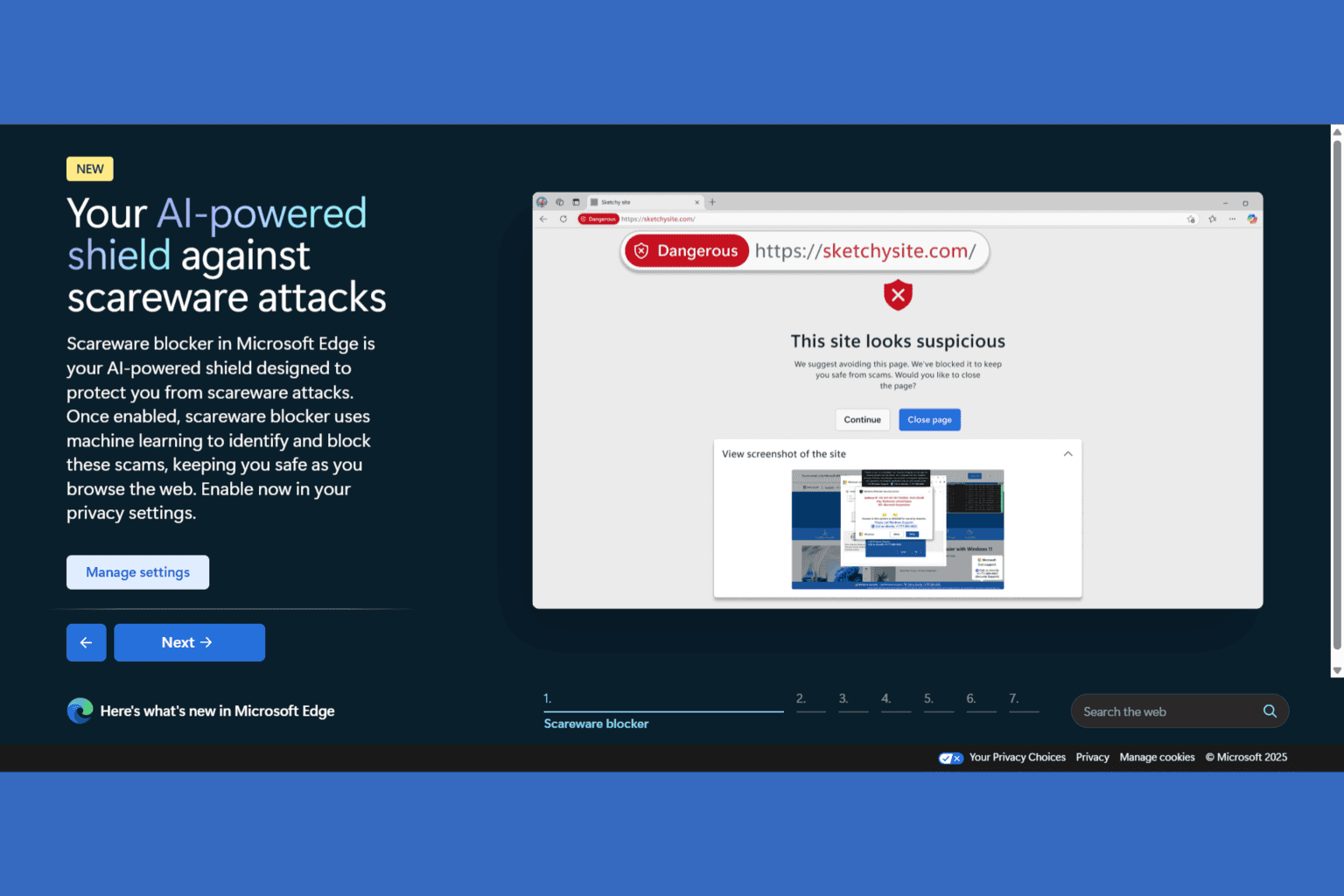
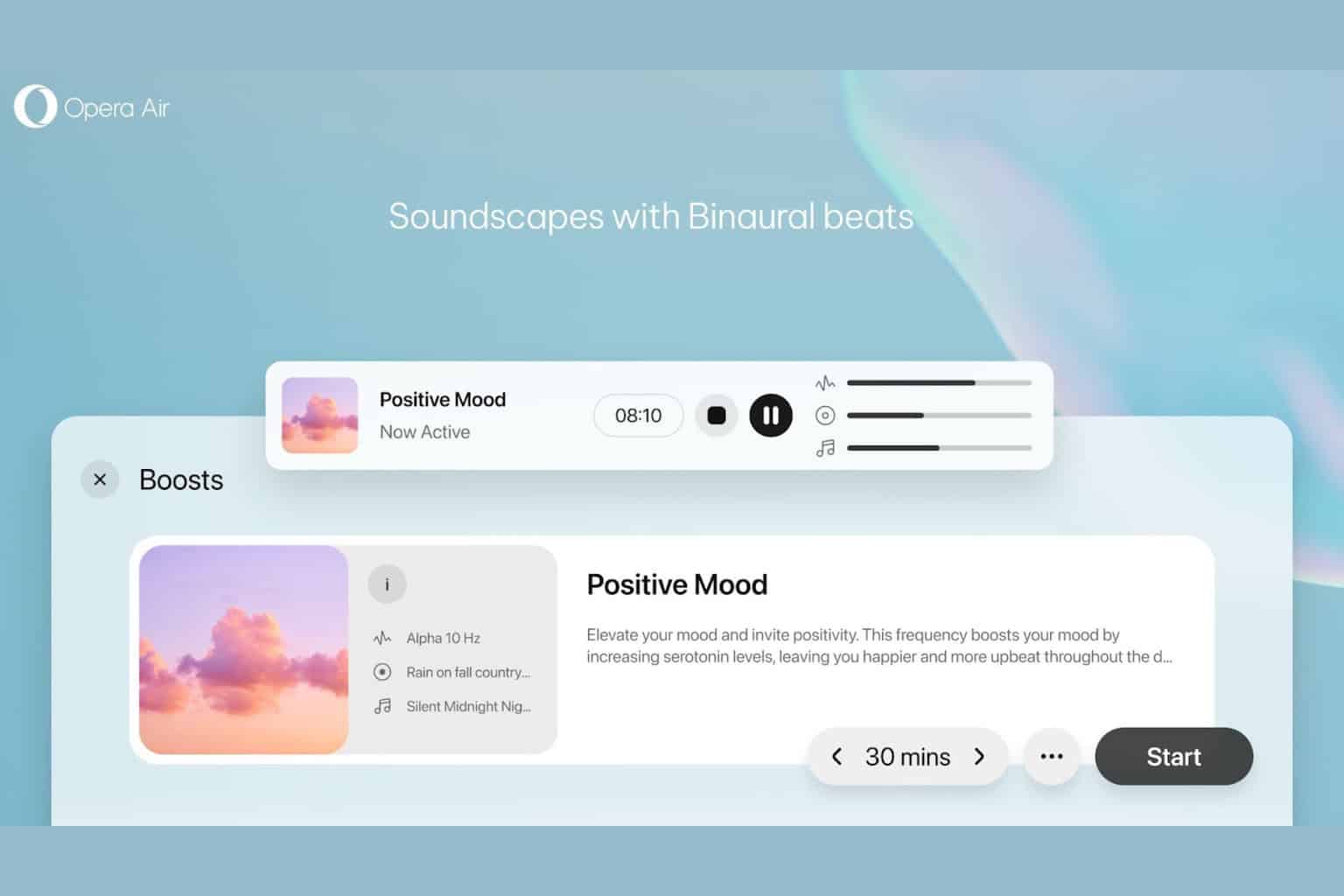

User forum
0 messages