How Do I Test My Webcam on Windows 10?
Use the Settings app to test the microphone
2 min. read
Updated on
Read our disclosure page to find out how can you help Windows Report sustain the editorial team. Read more
Key notes
- To test your webcam on Windows 10, you can use the Windows Settings app, video conferencing app, or online tools.
- Ensuring that your webcam is functioning properly is essential when preparing for a video call, online interview, or live streaming.

Webcams have become an essential tool for communication, whether it’s video conferencing, online meetings, or live streaming. Ensuring that your webcam is functioning properly is crucial to guaranteeing a seamless and hassle-free experience.
In this guide, we will walk you through the process of testing your webcam on Windows 10, providing you with step-by-step instructions and recommended tools.
How can I test my webcam on Windows 10?
Before you move to the steps to test your microphone, let us consider performing these checks:
- If you are testing an external one, verify the webcam cable and jack are working fine.
- Ensure your Windows is up to date.
- Verify you have connected the webcam to the right port.
- Check the privacy settings to ensure the apps have access to the webcam.
Once you are through these preliminary checks, let us move on to the methods.
1. Use the camera app
- Press the Windows key, type camera, and click Open.
- It may ask you to grant permission to use your mic, webcam, and location; click on the positive response to allow the app.
- If the camera is working fine, you may see the video on your screen immediately.
2. Use the Video conferencing app
- For demonstration purposes, we are using the Slack app. Launch the app, click your profile picture, and select the Preferences option.
- Go to Audio and video from the left pane, the camera will open, and if it is working correctly, you can see yourself on the screen.
3. Use a reliable website
- Go to the Webcam test website.
- On the webcamtests.com wants to Use your camera prompt, click Allow.
- Click Test my cam. You can choose a Webcam type if you are using a Wireless or USB webcam with your machine.
- If the webcam is working, you can see yourself on the screen.
So, these are methods that you can use to test your webcam on your Windows 10 computer to make sure you’re always ready to connect and communicate effectively on your PC.
If you are looking for simple ways to test your microphone on your Windows computer, we suggest you check out this quick guide.
Issues such as Webcam JS error can occur if your webcam isn’t working properly, so be sure to test it properly.
Please feel free to give us any information, tips, and your experience with the subject in the comments section below.
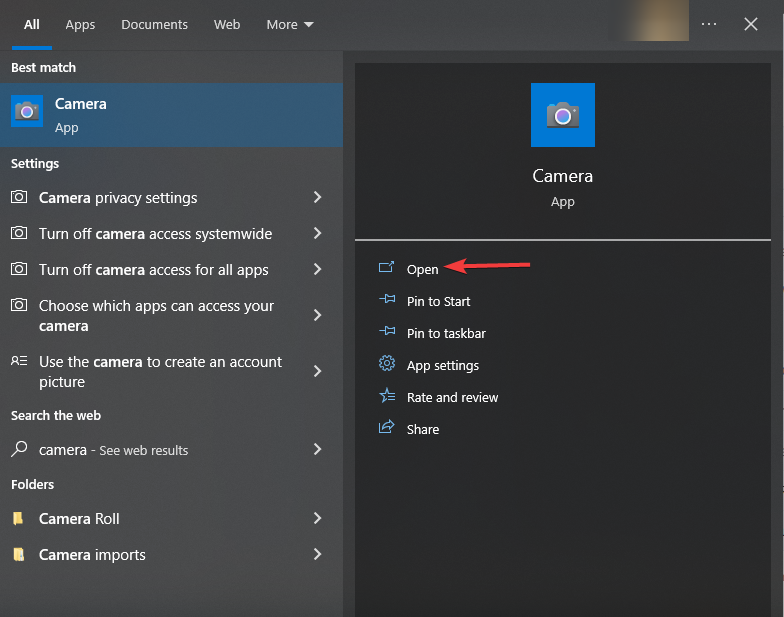
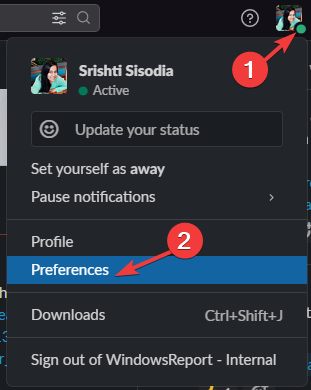
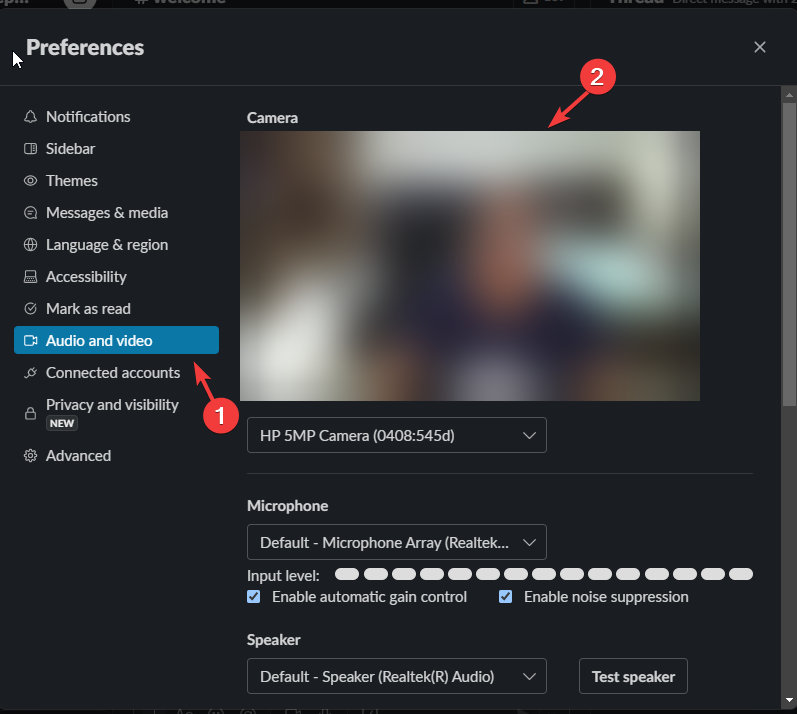
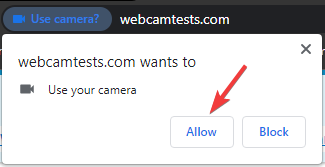
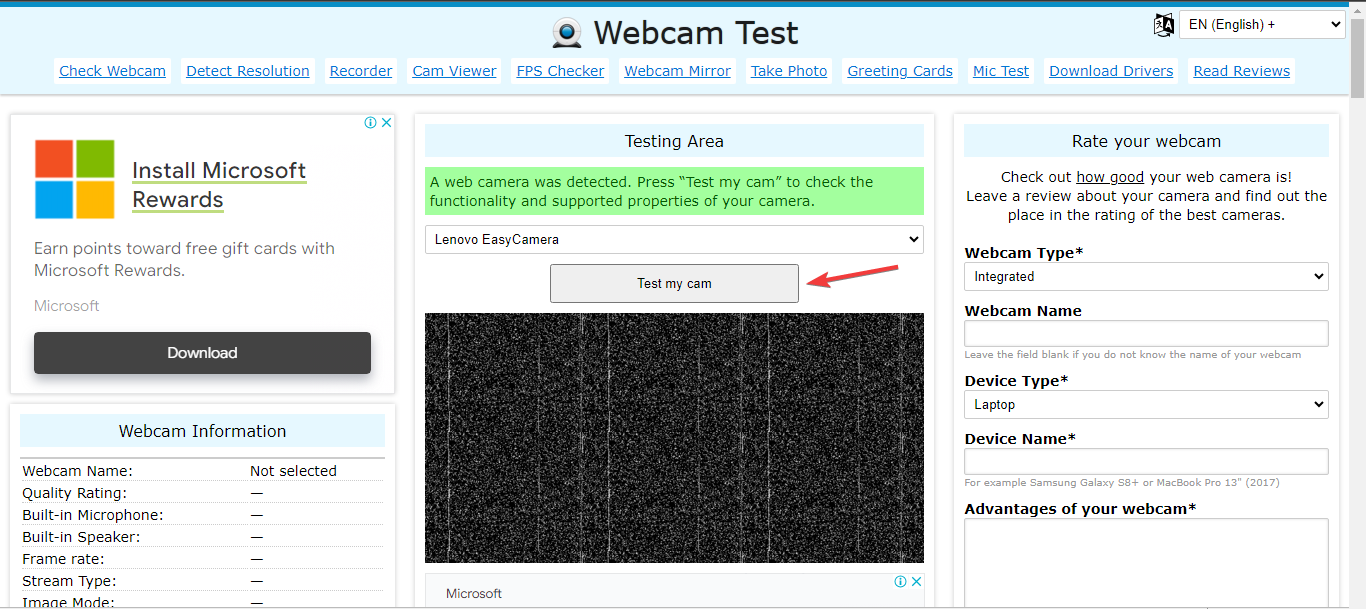









User forum
0 messages