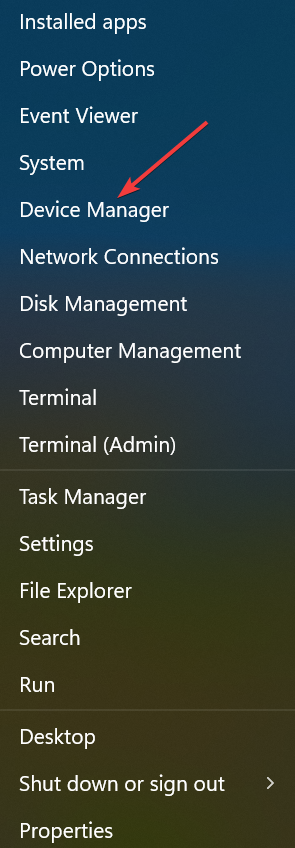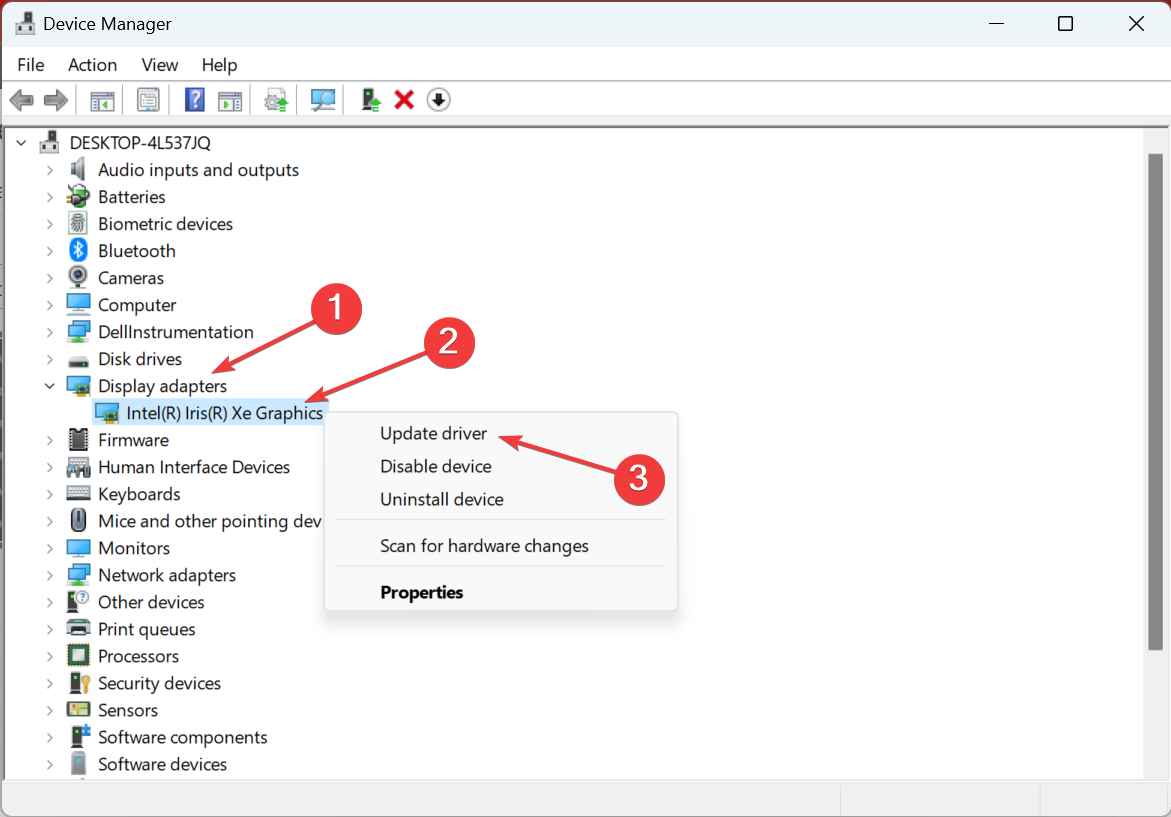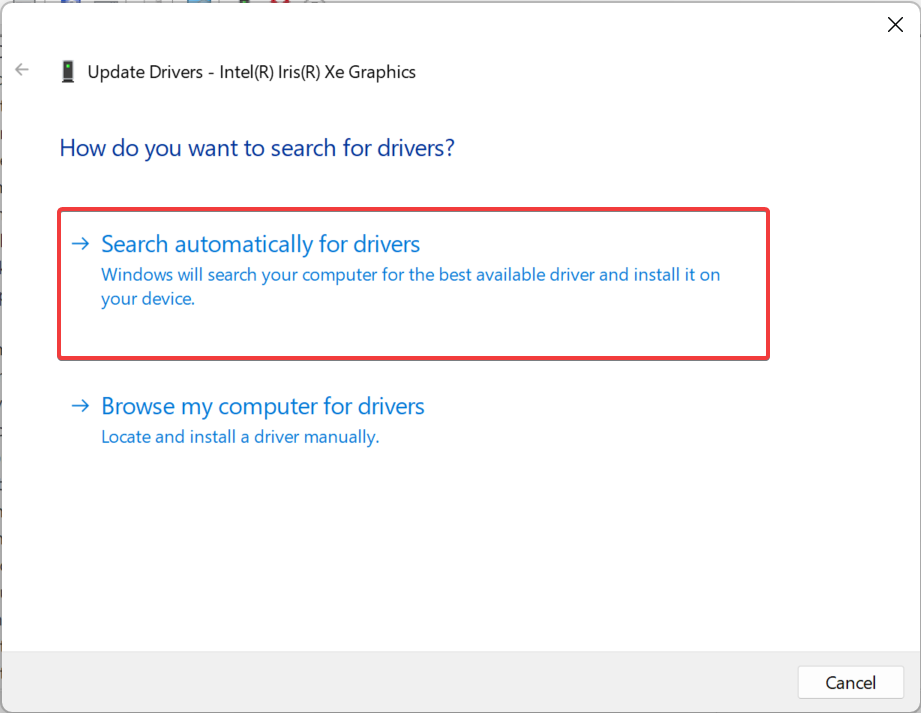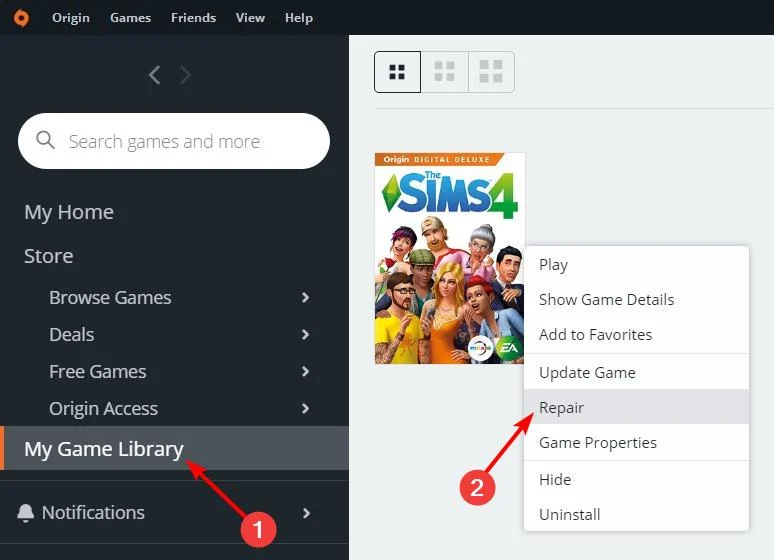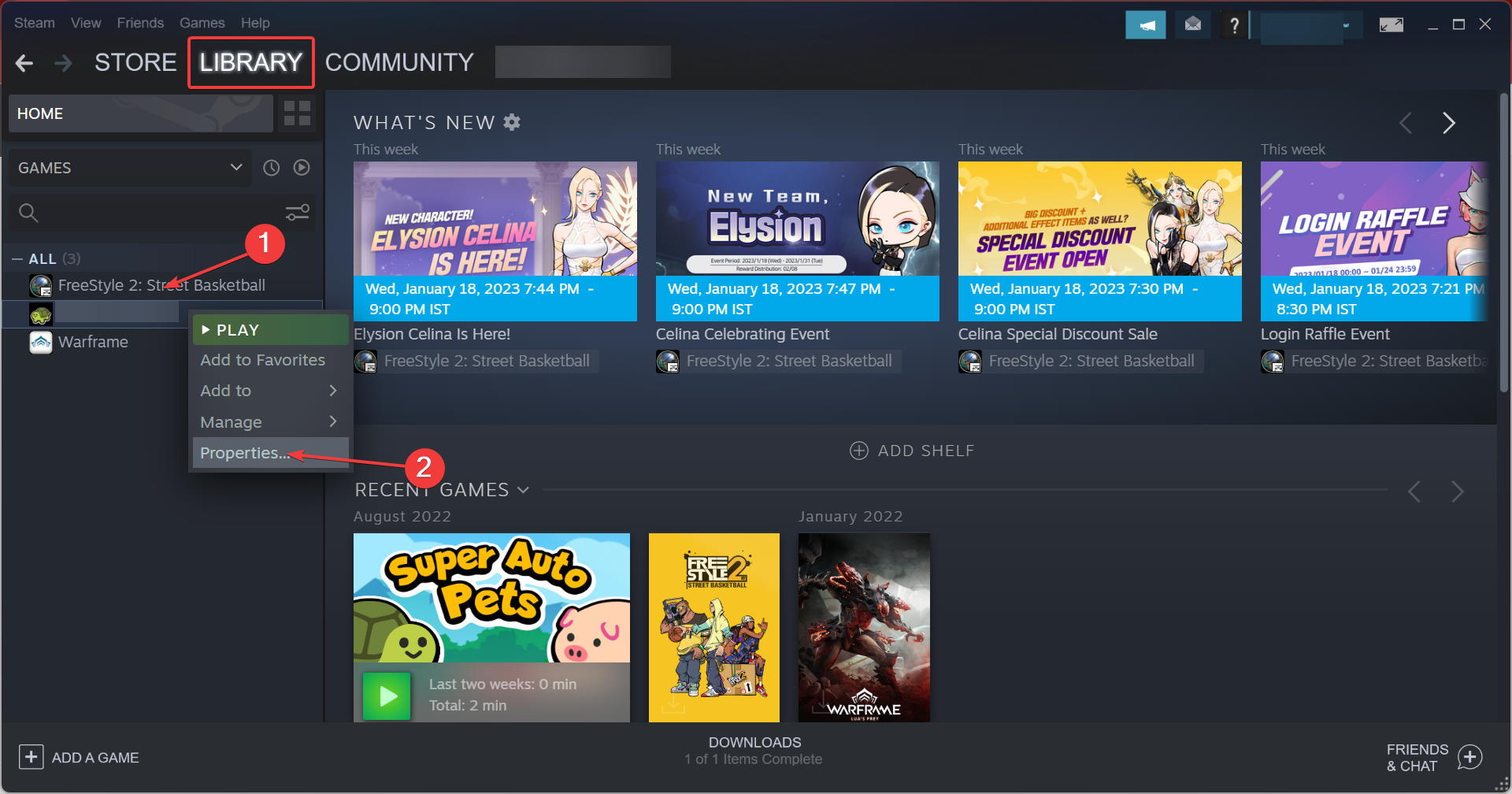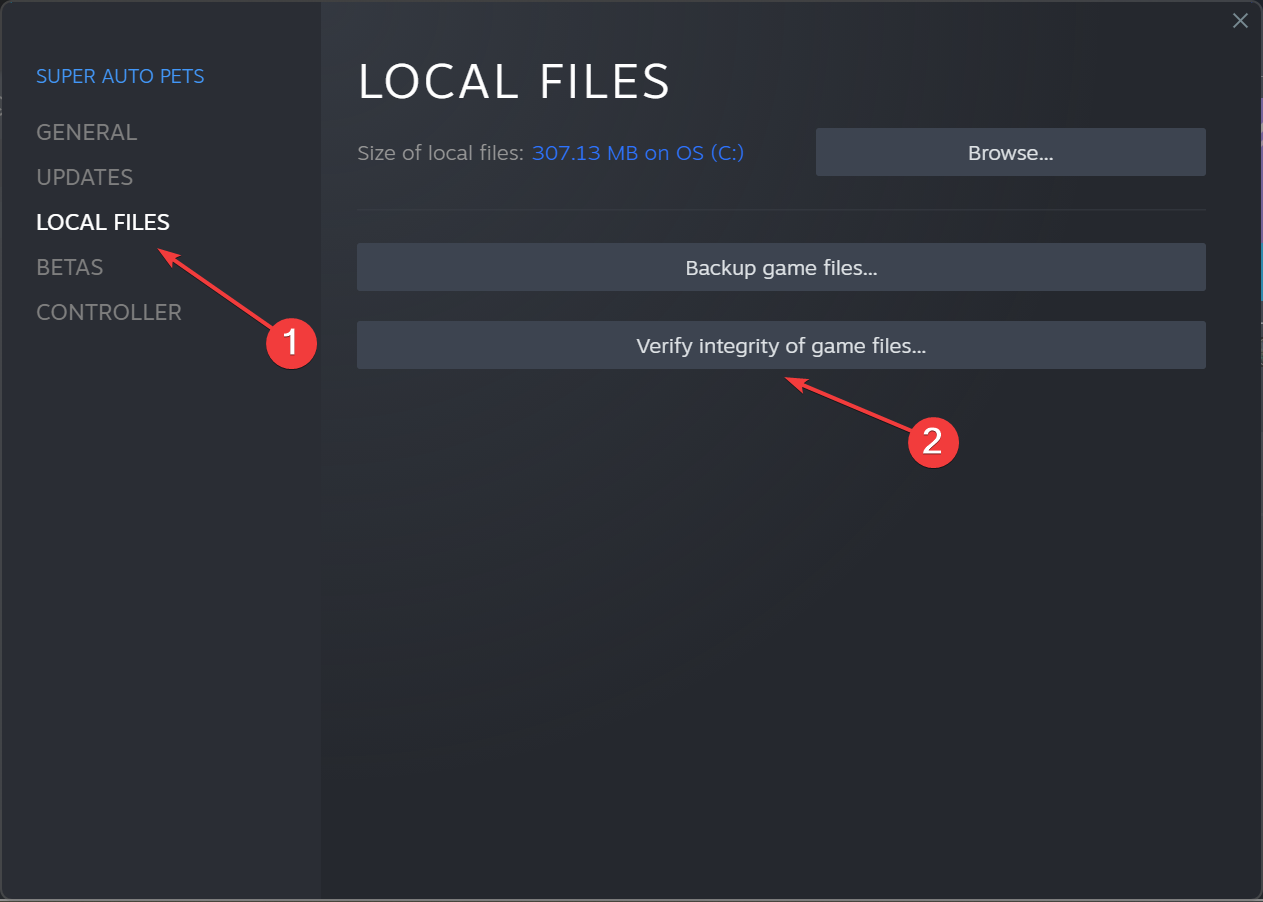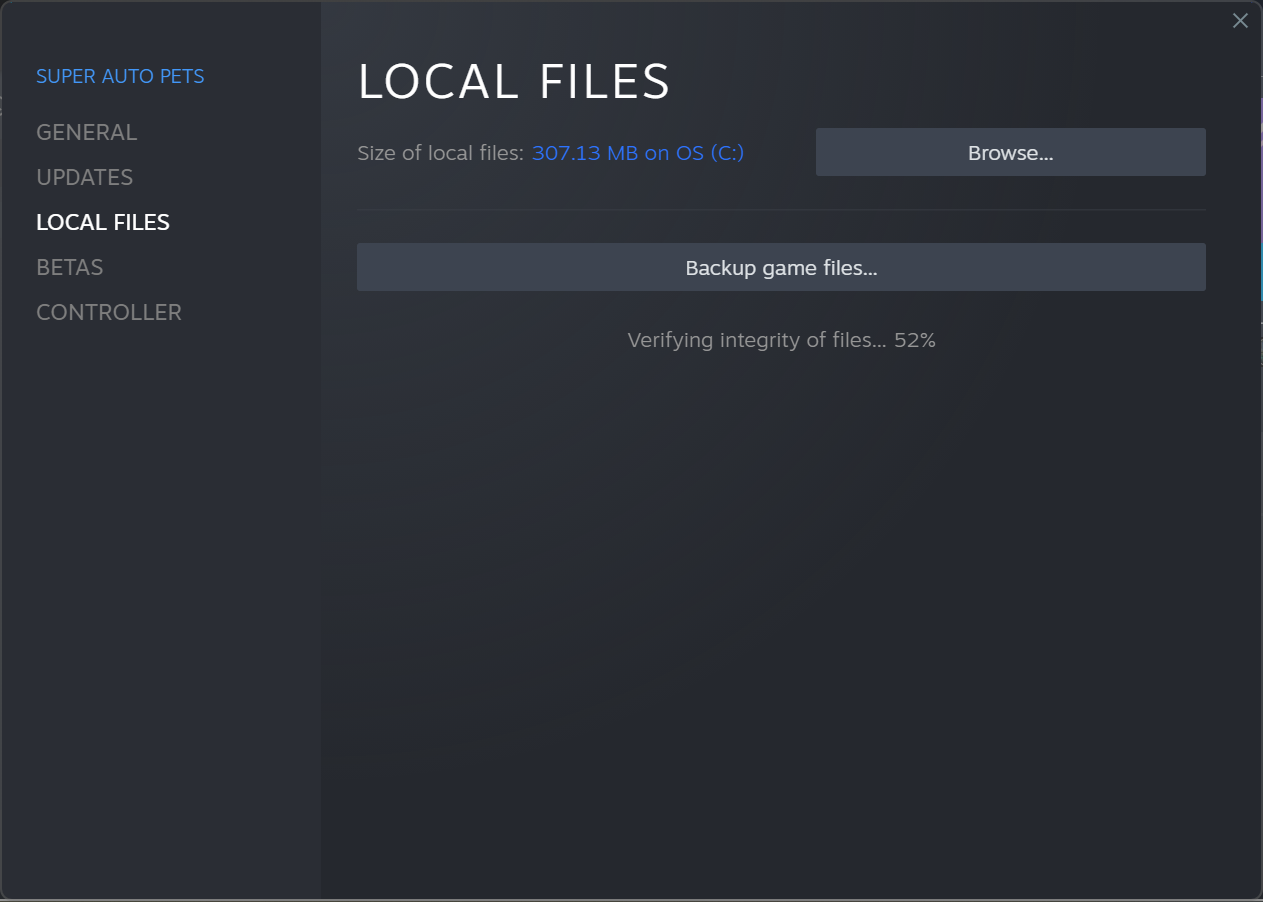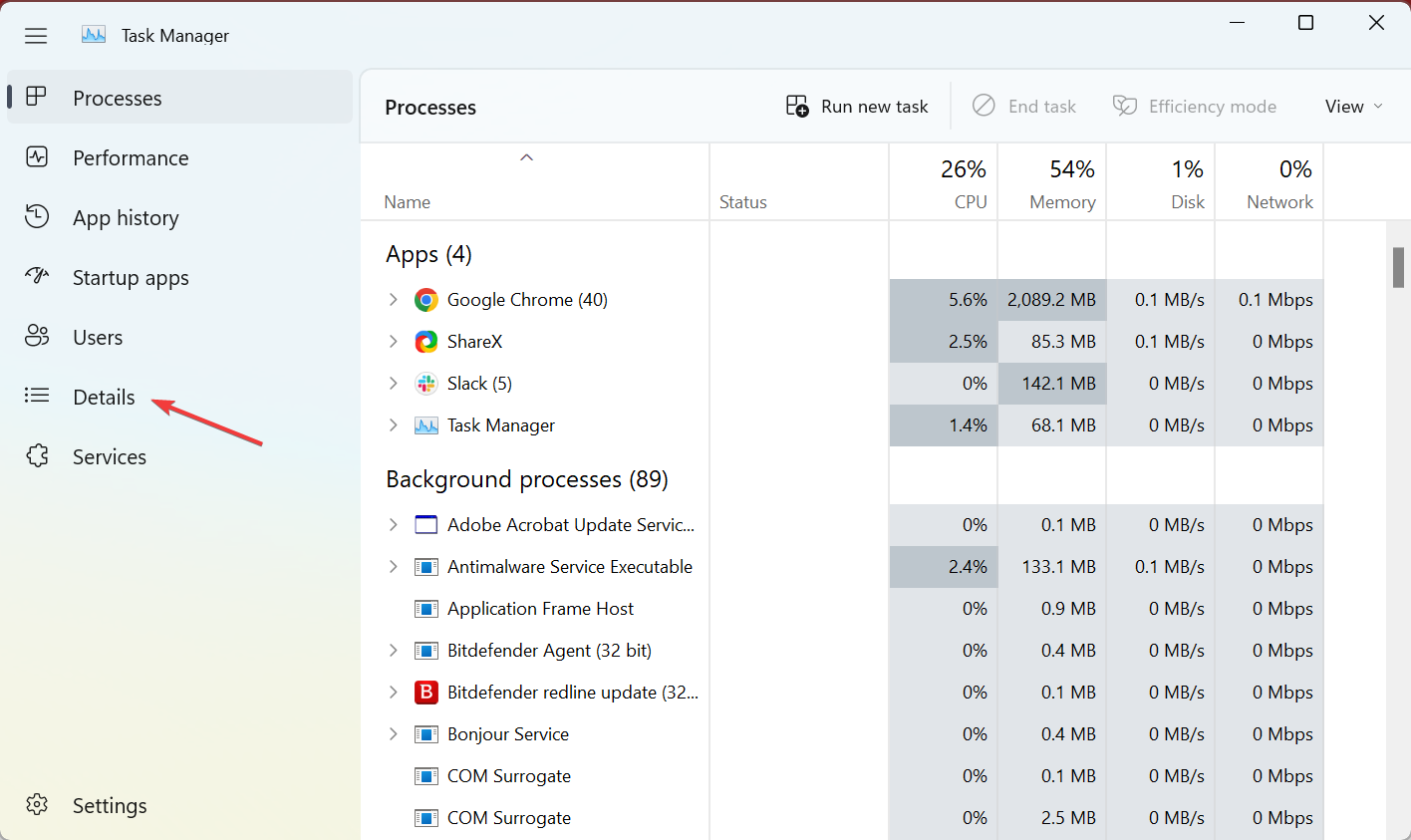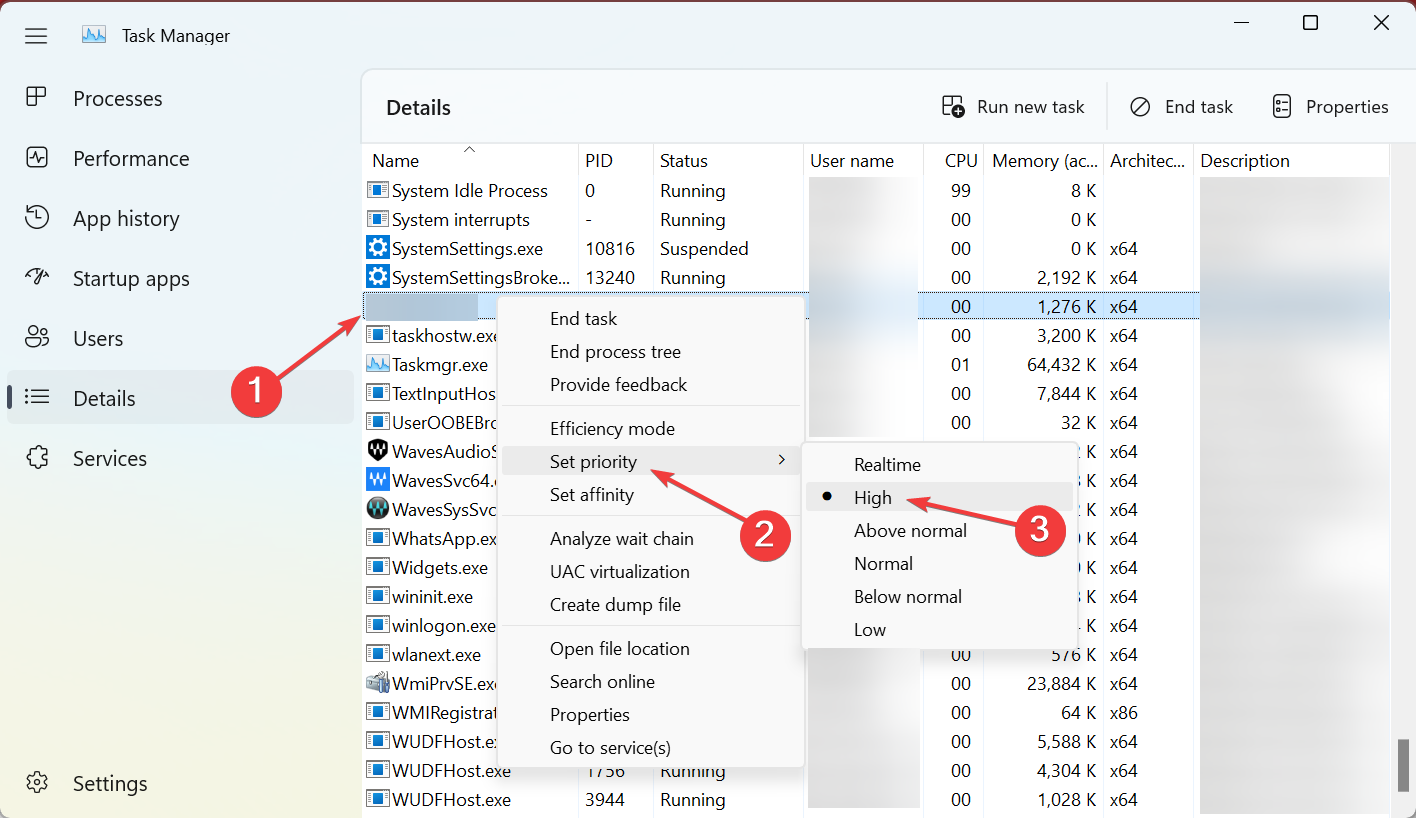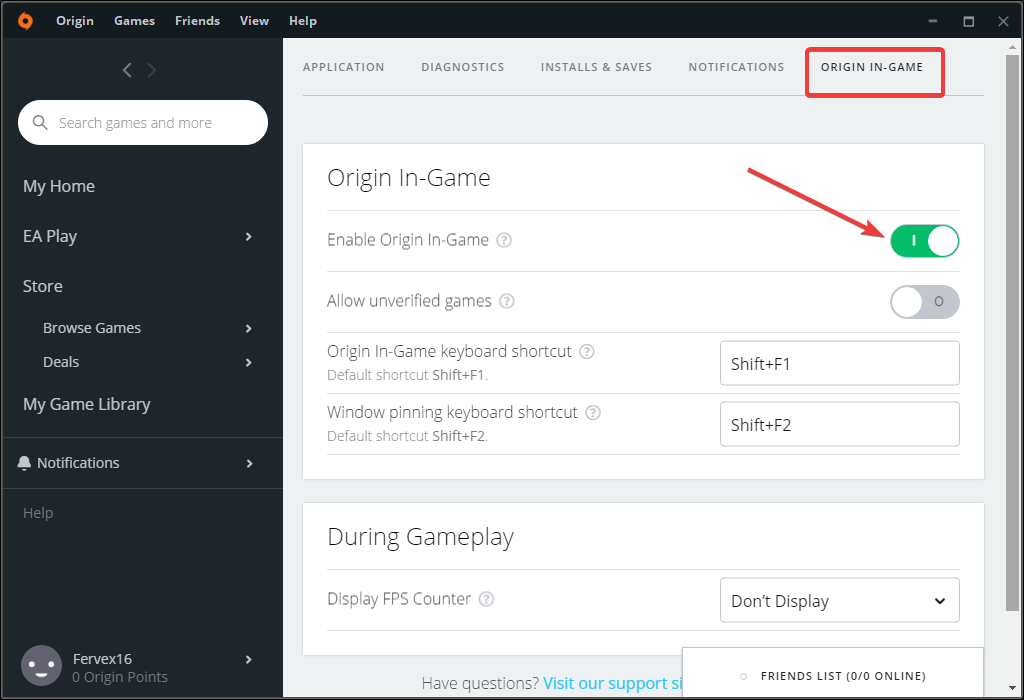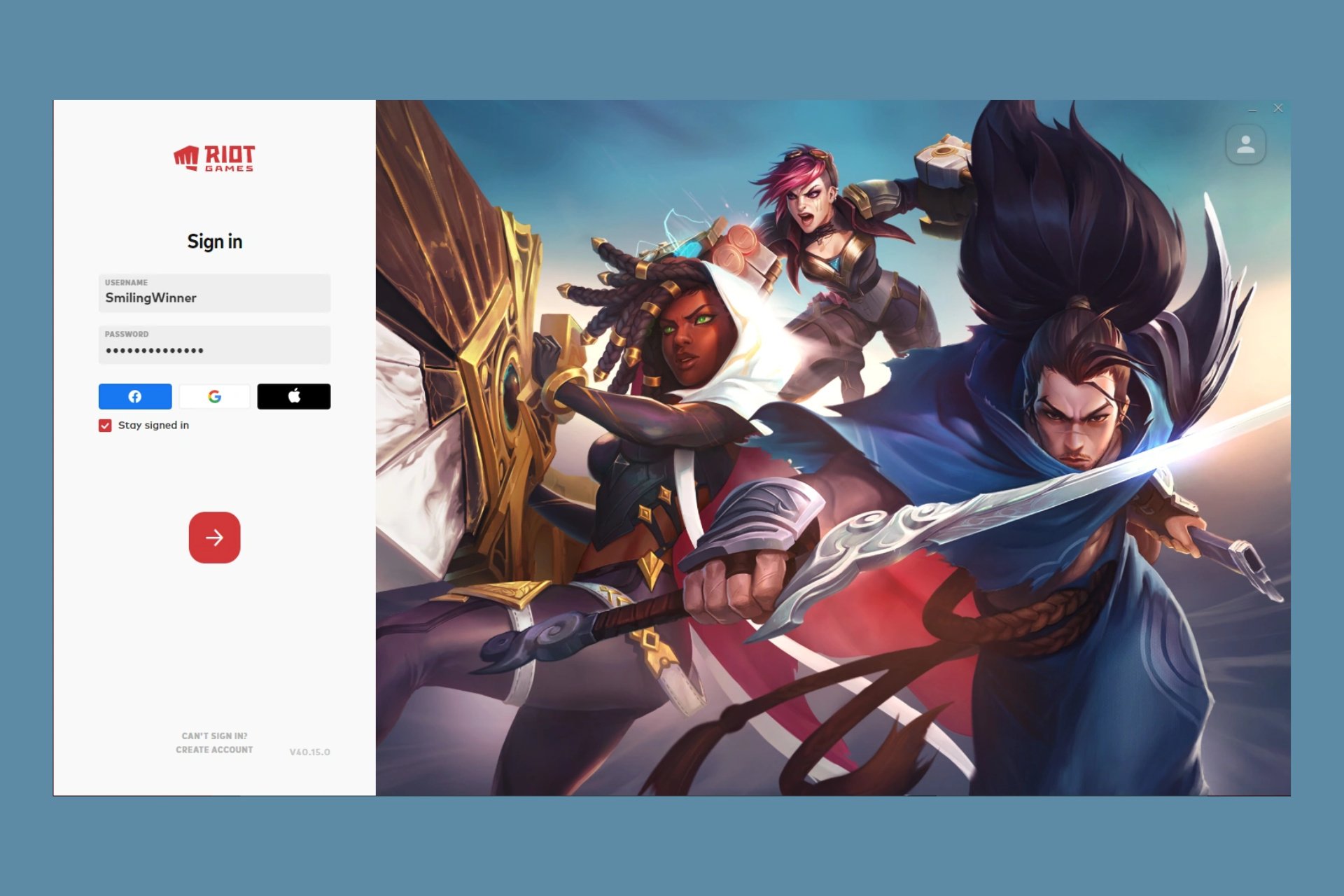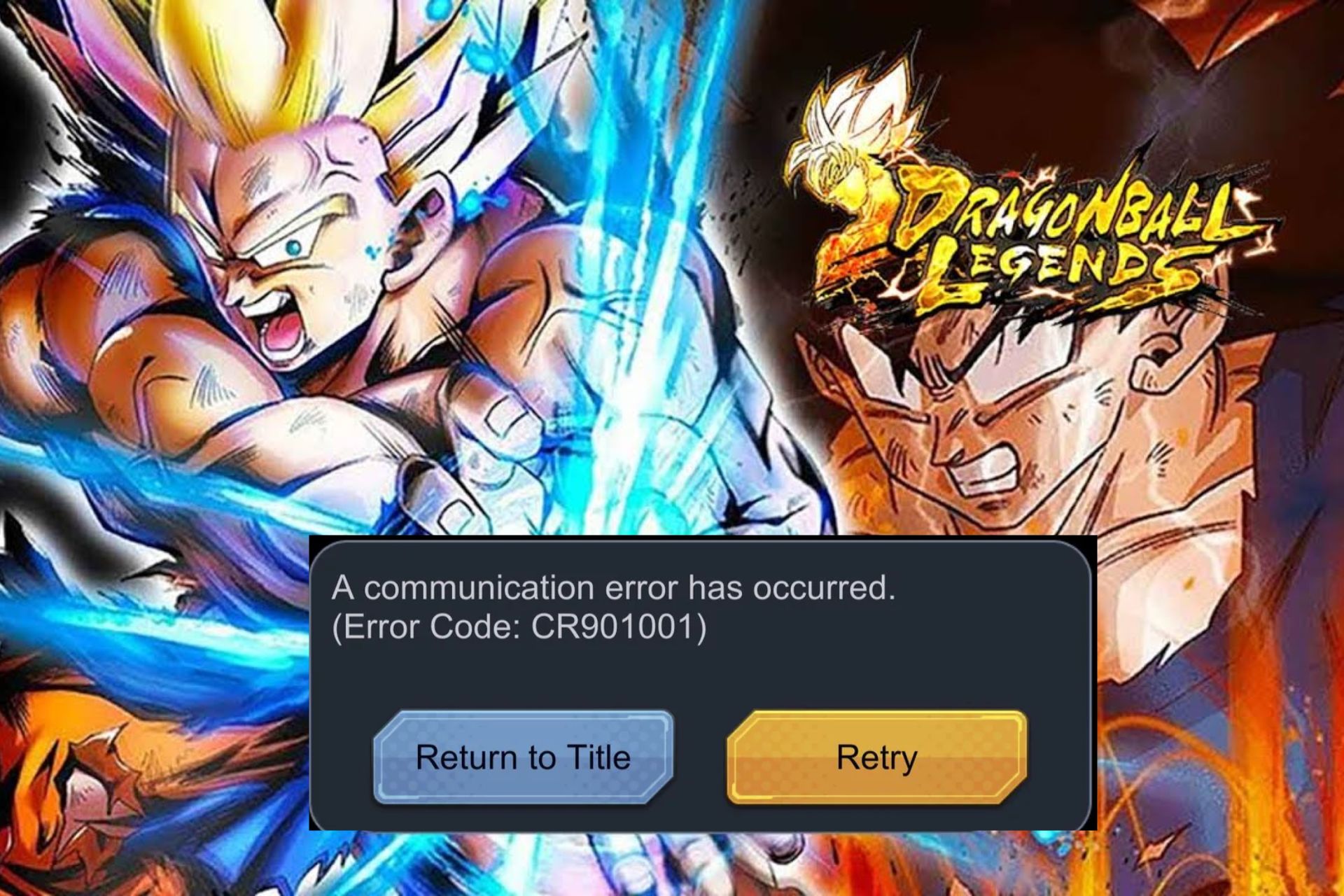Sims 4 Lagging on PC: 4 Quick Fixes to Get Things Running
Check expert solutions for a quick fix
5 min. read
Updated on
Read our disclosure page to find out how can you help Windows Report sustain the editorial team Read more
Key notes
- While it's a prevalent title, The Sims 4 lagging problem has affected quite a few users, with no end to the problem.
- The issue usually arises due to corrupt or outdated drivers or problems with the game files.
- To fix things, change the game's priority level in Task Manager, update the graphics driver, or repair the game files.
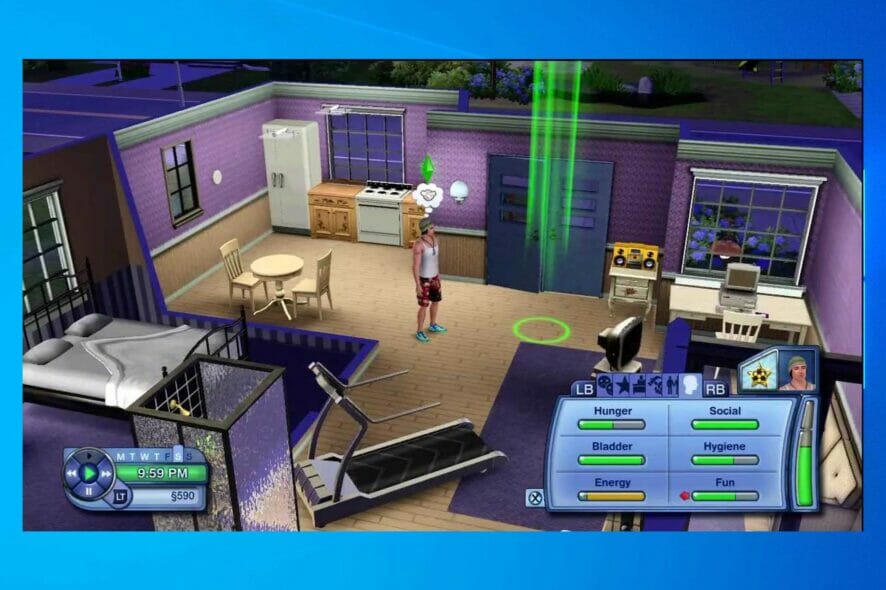
The Sims 4 is one of the most addictive and challenging games, but sometimes is affected by a series of problems that can affect the gaming experience. Lagging in The Sims 4 is one such problem.
While some experienced the problem after updating the game, for others, it appeared out of the blue complicating things further. Fret not! We are here to help.
Why is my Sims 4 lagging all of a sudden?
Here are a few reasons The Sims 4 is lagging in Windows:
- A buggy update: When encountering issues after updating The Sims 4, the primary suspect is a bug in the latest version of the game.
- Not enough system resources: In the case of high CPU usage or memory (RAM) consumption on the PC, the game is bound to slow down. So, you will have to address that first.
- Issues with the game files: Often, critical files go missing or become unreadable, which leads to The Sims 4 lagging in Windows and other devices.
- Corrupt or outdated graphics driver: A corrupt or outdated driver is just as likely to trigger the problem, especially the graphics driver.
How can I fix Sims 4 lagging?
Before we head to the slightly complex solutions, here are a few quick ones to try:
- When you encounter lag while playing The Sims 4, hit the Esc key to access the save menu, and then head back to the game. This is an effective workaround that did the trick for many.
- If you are using an old computer, downgrade the graphics a notch.
- A user recommended playing the game offline when experiencing lag. Instead, log in to Origin and disconnect the Wi-Fi before launching The Sims 4 or remove the Ethernet cable, as the case may be.
- Another trick that helped reduce lagging in The Sims 4 was playing the game in Windowed mode. So, do try that.
- Terminate all the non-critical programs and processes from the Task Manager when playing the game.
- Make sure the drive The Sims 4 is stored on has enough free space. For example, you could use the built-in Disk Cleanup tool or third-party software to clean the hard drive deeply.
- If you recently reinstalled The Sims 4 and transferred the old files, verify whether all the files are available. A few users pointed out that they missed copying critical files, which led to lagging.
- Many are now switching to SSD (Solid State Drive) for better performance. In addition, SSDs are quicker, thus boosting the overall gaming experience. While they are slightly more expensive, the upgrade could help eliminate lagging in The Sims 4. So, check the best SSDs for Windows in the market.
- Also, ensure your computer meets the minimum system requirements for The Sims 4. In case it doesn’t or barely matches them, you have figured out the reason behind lagging in The Sims 4.
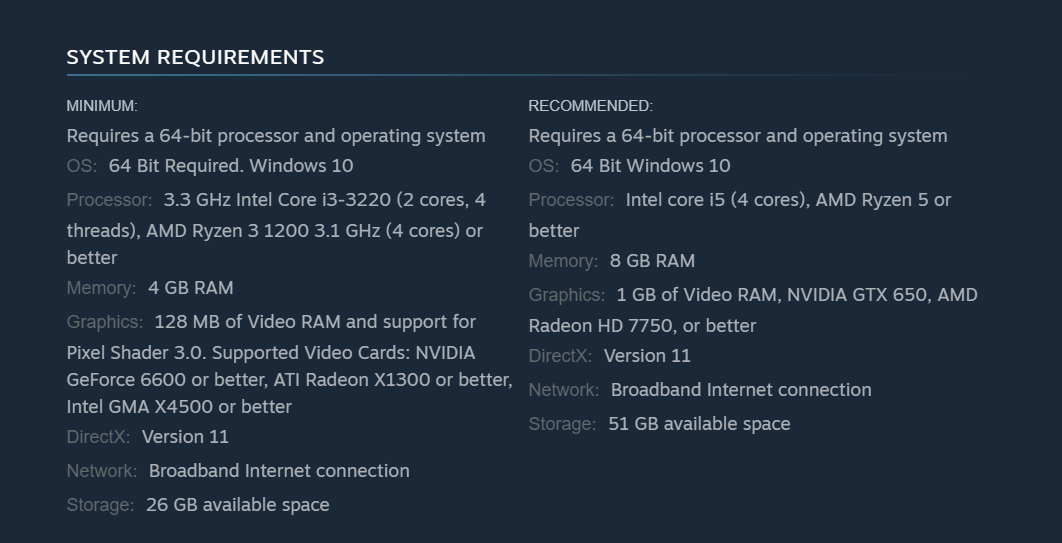
If none of these work, head to the solutions listed next.
1. Update the graphics drivers
- Press Windows + X to open the Power User menu, and choose Device Manager from the list of options.
- Now, expand Display adapters, right-click on the graphics adapter, and choose Update driver from the context menu.
- Next, select Search automatically for drivers and wait for Windows to install the best one.
An outdated, corrupt, or incorrect graphics driver is likely to wreak havoc and lead to lagging when playing games. Besides, it would affect the functioning of the other apps as well.
So, it’s recommended that you regularly update the graphics driver in case Windows doesn’t do it automatically.
To ease the updating process, we recommend you try automatic software like Outbyte to locate the latest updates for all your outdated or missing drivers from its massive vault.
2. Repair the game
2.1 On Origin
- Launch Origin, head to My Game Library from the navigation pane, right-click on The Sims 4 and choose Repair.
- Now, wait for the repair process to complete. Though it shouldn’t usually take long, the process may take some time in rare cases where there are several issues.
2.2 On Steam
- Launch Steam, navigate the Library tab, right-click on The Sims 4, and choose Properties.
- Now, head to Local Files from the navigation pane, and click on Verify integrity of game files.
- Wait for the process to complete.
If there were issues with the game files or a few were missing, which led to lagging in The Sims 4, things should now be up and running like before.
3. Set the game priority to high
- Press Ctrl + Shift + Esc to open the Task Manager, and head to the Details tab.
- Now, locate The Sims 4 process, right-click on it, hover the cursor over Set priority, and choose High.
4. Disable Origin In-Game
- Launch Origin, and go to Application settings.
- Now, navigate to the Origin In-Game tab, and turn off the toggle for Enable Origin In-Game.
Also, do check some easy ways to boost gaming performance in Windows.
Use the comments section below to post any queries or share another solution that may have worked for you.