Fix: No Internet, There Is Something Wrong With Proxy Server
Tweaking your proxy settings is the best fix for this error
Key notes
- We created this guide to show you how to fix common No Internet error messages.
- This may be a server-side error in many cases, and you can only wait for the admin to resolve it.
- We suggest you start configuring your proxy settings and reinstalling your browser as a last resort.

Applying Murphy’s Law to all kinds of technology and computing is easy. For example, Internet connection failures are common in the web browser. And the No Internet, There is something wrong with the proxy error that has troubled users for quite a while.
By default, you’re prompted with a message that informs you about issues caused by the proxy server. So even though you’re not using one, you’re stuck watching your screen showing your favorite content just a second ago.
The complete error message reads, No Internet, There is something wrong with the proxy server, or the address is incorrect. Luckily, there’s a way to address this issue, and we prepared some probable solutions. Check the list below if you have problems with the web browser and a ghost proxy server.
Why can’t I connect to the proxy server?
The primary reason behind the error is an unstable Internet connection. If that’s the case with you, try solving issues causing the interruption, and things should be fine.
Misconfigured network settings have often been found to be an underlying cause. Besides, the problem may be limited to a particular browser. To verify this, check if the other browsers work fine. If they do, we have also listed a solution for that.
How do I fix No Internet, there is something wrong with the proxy server?
1. Check your internet connection or proxy settings
- Click on the Start menu, type Internet Options, and then open it from the search results.
- Select the Connections tab, and click LAN settings.
- Uncheck Use a proxy server for your LAN box, and check the Automatically detect settings option.
- Click OK to save the changes.
If There is something wrong with the proxy server error in Opera One or another browser keeps arising every now and then, the above solution should help.
2. Check if the connection is stable
Firstly, a stable connection via LAN should be used instead of wireless. Even if it isn’t the underlying cause, switching to a stable connection will ease further troubleshooting steps. Moreover, you can check alternative browsers for the same issue.
Remember that Firefox may work fine since it can override Proxy settings. However, since that’s not the case for Chrome and others, you’ll need to turn to a manual approach and tweak settings yourself.
3. Check your antivirus or firewall
- Click on the Start menu, type Windows security, and then click on the relevant search result.
- Click on Virus & threat protection here.
- Now, click on Manage settings.
- Turn off the toggle for Real-time protection.
Having an excellent third-party antivirus is essential for protecting your PC from online threats. However, this error is often triggered by users of third-party antivirus software.
Your antivirus can sometimes interfere with your browser, triggering the error message – There is no internet connection; there is something wrong with the proxy server.
To fix this problem, try disabling certain features of your antivirus. In the worst-case scenario, you might even have to temporarily uninstall it.
If removing the antivirus fixes your issue, you might want to switch to a different antivirus solution and check if that solves the problem.
The market is full of good antivirus options that are reported to protect users’ devices well without impacting their functionality.
Look for tools with an extensive threat database because these are the antivirus software with the highest detection rate. Updating your threat database in real-time is key in creating shields and blocking intruders.
4. Tweak the Registry
- Press Windows + R to open the Run command, type regedit, and hit Enter or click the OK button.
- Back up the Registry by clicking Export under the File menu.
- Once done, navigate to this path or paste it into the address bar and hit Enter:
ComputerHKEY_CURRENT_USERSoftwareMicrosoftWindowsCurrentVersionInternet Settings - Delete these three DWORD on the right:
- Restart your PC and look for changes within a browser.
Deleting the proxy server registry key can also help you fix the err_proxy_connection_failed Windows error; read this guide to learn more.
There are multiple ways to disable Windows features. The most used one is through the system’s interface.
However, the Registry should be the next logical solution if something can’t be resolved with the simple box unchecking procedure.
The same goes for ghost proxy, which will continue blocking your connection and, thus, cause errors within the browser. Consider acting cautiously with the Registry because mistakes can be costly.
5. Reset Google Chrome
- Click the Menu icon in the top-right corner and choose Settings from the menu.
- Select Reset and clean up from the left, and then click on Restore settings to their original defaults.
- Click the Reset settings button to confirm.
According to users, one cause for the No Internet, There is something wrong with the proxy server message might be your Chrome settings.
If you have this problem, reset Google Chrome to default. Remember that this process will remove your cache and extensions, so you might want to back up important data.
The issue should be resolved after resetting Chrome to the default, and everything will start working again.
6. Remove any problematic or suspicious applications
Sometimes third-party applications can interfere with your system and cause the No Internet, There is something wrong with the proxy server error. To fix it, finding and uninstalling any applications that be creating conflicts in Windows is advised.
Any application that changes your Internet settings can cause this issue. Many users reported that the Browser Security application caused this issue on their PC, so if you have this or any other similar application installed, be sure to remove it.
The best way to remove an application is to use uninstaller software.
One optimal software to completely uninstall any unwanted app with all its files and leftovers is IOBit Uninstaller. It’s easy to use, and the guide from the software will assist you in doing it correctly.
7. Reinstall Chrome
- Click on the Start menu, type Control Panel, and click on the relevant search result.
- Select Uninstall a program.
- Click on your browser and select Uninstall, then follow the wizard to complete the uninstallation.
- Navigate to Chrome’s official website and click the Download Chrome button if you use the browser. For other browsers, head to their official website to download the installer.
- Double-click on the downloaded file and follow the wizard to complete the installation.
If the No Internet, There is no internet connection, there is something wrong with the proxy server message keeps appearing; the issue might be related to the browser’s installation.
To fix the problem, you need to reinstall the browser. The steps above are easy, but if you want to obliterate the browser, we advise you to use an uninstaller software mentioned in a few solutions earlier.
If Chrome is your primary browser, other versions are available, and using one might help eliminate the error.
The Beta version usually brings new fixes, and if you think a Chrome bug is causing the problem, feel free to try the Beta version.
On the other hand, the Canary version offers the latest fixes, but these fixes might not be thoroughly tested, so you might encounter different issues.
There is something wrong with the proxy server message in Chrome can cause several issues and here are some similar problems reported by users:
- There is something wrong with the proxy server, or the address is incorrect (Windows 10 and 11) – Your proxy settings can sometimes cause this issue, and to fix it, you need to disable them in Windows.
- Can’t connect to proxy server (Windows 10 and 11) – This is a variation of this error, and if you encounter it, perhaps you should try using a VPN instead of a proxy.
- Err_proxy_connection_failed (Windows 10) – Sometimes, you might get this error message in your browser. If that happens, reset the browser to the default or try switching to a different browser.
- There is no internet connection Opera One, Kaspersky, Chrome, VPN – Your antivirus can cause this issue, affecting any browser. To fix this problem, disable or uninstall the antivirus, and the case should be resolved.
How do I find my proxy address?
- Press Windows + S to open the Search menu, enter Internet Options in the text field, and click on the relevant search result.
- Navigate to the Connections tab and click on the LAN settings button.
- You will find the proxy address and other information listed under the Proxy server.
You can also find your proxy settings and tweak them for enhanced performance.
How do I check my proxy settings?
We have covered this in our first solution. It is independent of your browser and should be carried out on the Internet options application of your Windows OS.
Once you have wrongly configured your proxy settings, you can expect a host of connectivity issues while using any browser on your computer. In this case, browser changes will not be sufficient to fix the error.
How do I reset my Internet proxy settings?
- Press Windows + S to open the Search menu, enter Command Prompt in the text field, and click on Run as administrator.
- Click Yes in the UAC prompt.
- Now, paste the following command and hit Enter to reset the proxy settings:
netsh winhttp reset proxy
The proxy settings will now be reset, and if any issues arise, those shall be eliminated.
With these eight solutions, you should have successfully resolved the proxy server error message. However, remember that the issue may not be from your PC often, and you will have to wait for server admins to address it.
Also, if you come across Please check your Internet connection, Most likely you use a proxy server error, the solutions here should help resolve that as well.
Besides, find out how to fix slow Internet speed in Windows.
If you have questions or suggestions, let us know in the comments.
Read our disclosure page to find out how can you help Windows Report sustain the editorial team. Read more























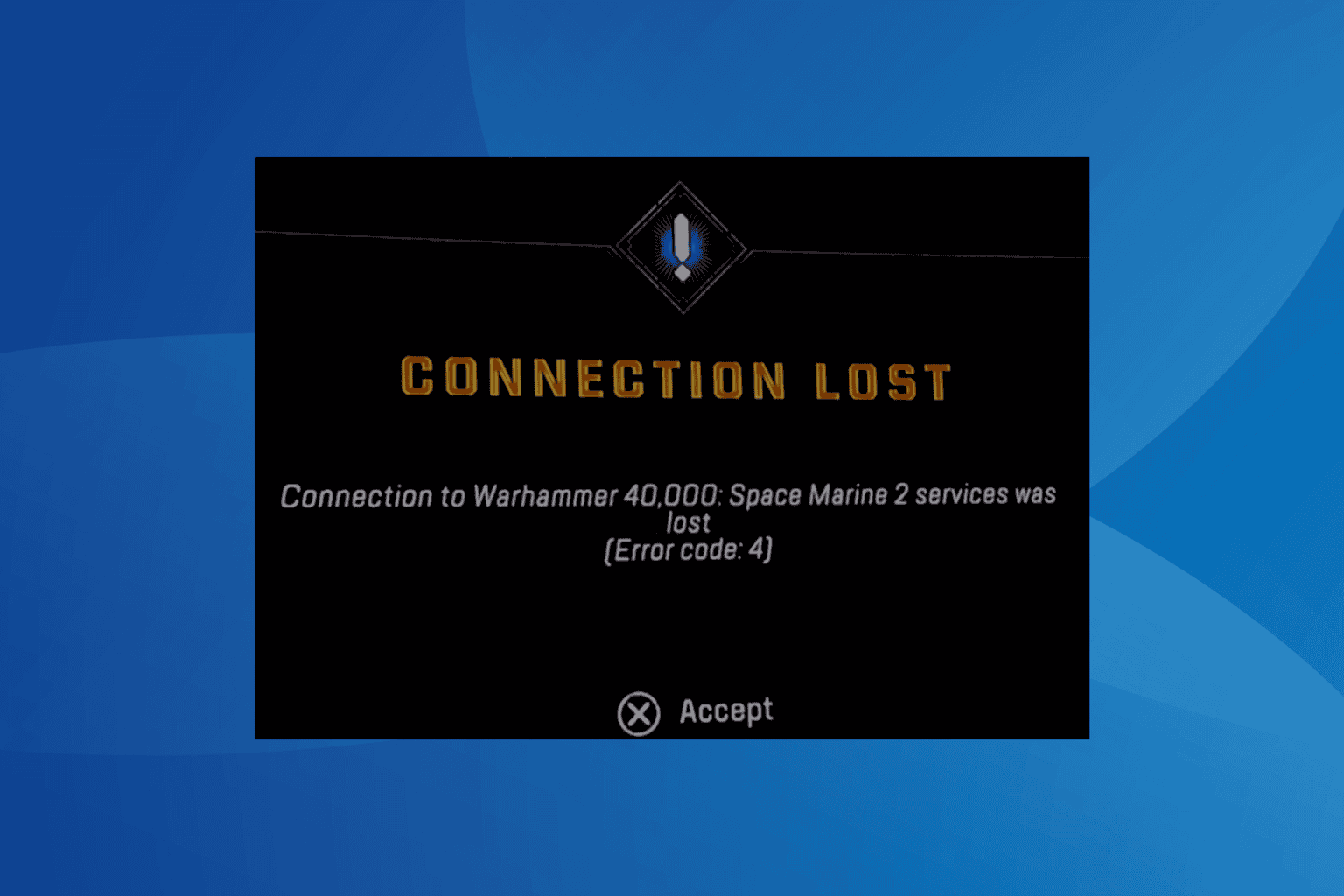
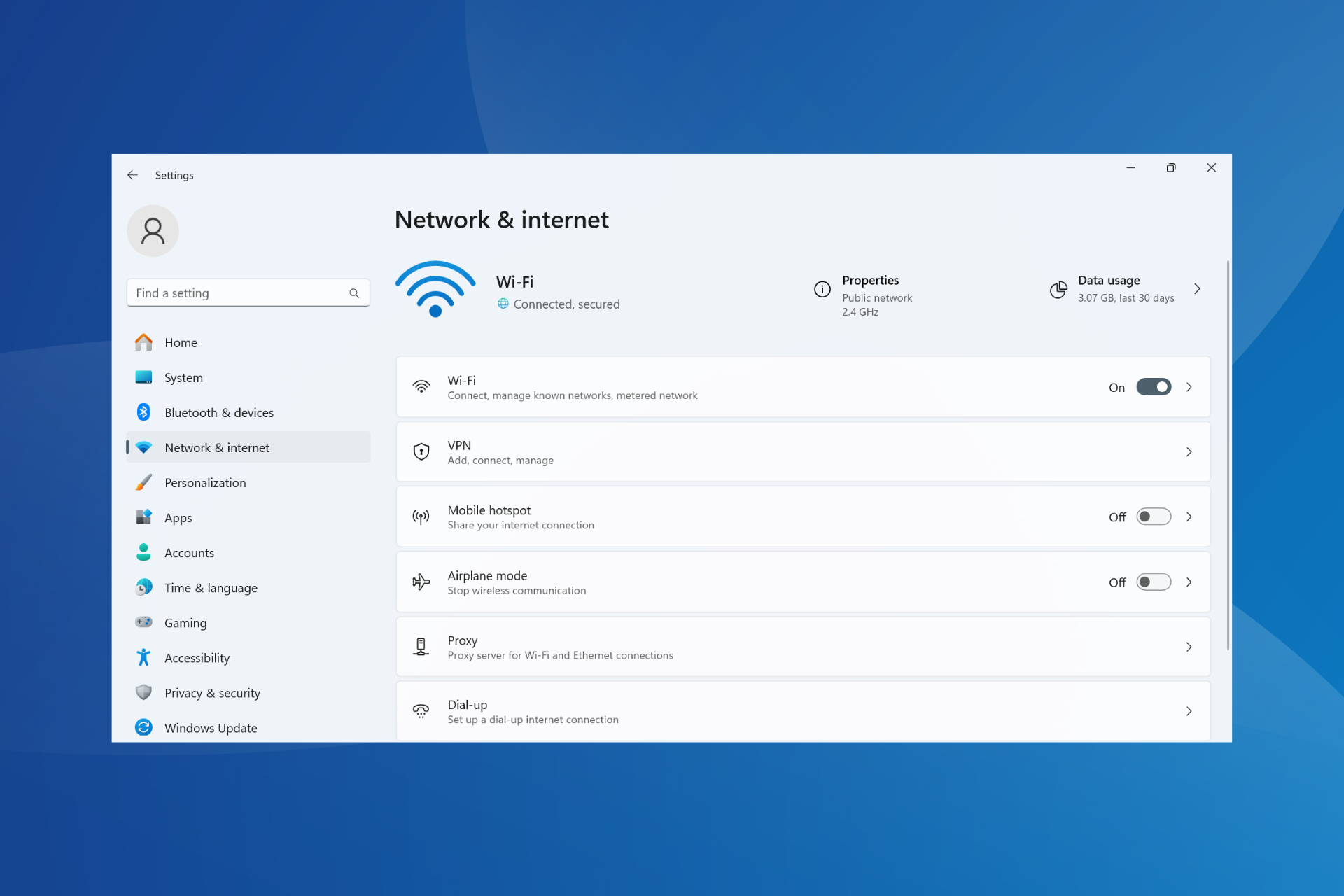
User forum
1 messages