FIX: This program doesn't run on Windows 10/11
3 min. read
Updated on
Read our disclosure page to find out how can you help Windows Report sustain the editorial team. Read more
Key notes
- The best way to enjoy Windows 10 is by keeping it constantly updated, and this includes Patch Tuesday Updates.
- You can still upgrade to Windows 10 for free if you follow the steps written in this guide.
- For more guides on how to fix common Windows 10 issues, check out this page.
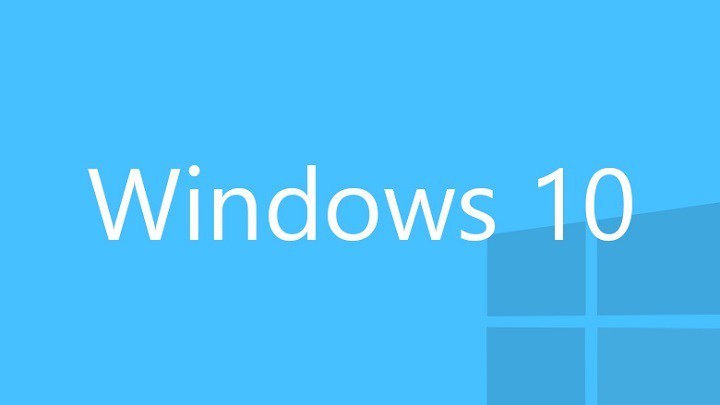
As you know Windows 10 is the latest operating system from Microsoft, but using the latest operating system comes with certain limitations.
For example, sometimes you won’t be able to use old software, and you’ll get This program doesn’t run on Windows 10 error, so here are a few solutions on how to fix this.
What do I do if a program doesn’t run on Windows 10?
1. Run applications as administrator
In the days of Windows XP most users used administrator accounts and most software was optimized to run in administrator mode by default. This has changed a bit with newer versions of Windows, but if some older software isn’t running on Windows 10 you can always try running it as administrator by following the above-mentioned steps.
2. Run application in compatibility mode
- Right-click the application that you’re trying to run.
- Choose Properties from the menu.
- Go to Compatibility tab.
- Check Run this program in compatibility mode for and choose operating system from the list.
- Click Apply and then OK.
If your application worked in previous versions of Windows but it doesn’t run in Windows 10, This solution might just work.
Note: While in Compatibility mode you can set to run this application in administrator mode all the time.
3. Run Program Compatibility Troubleshooter
- Right-click the application that you want to troubleshoot.
- Choose Properties and go to Compatibility tab.
- Click Run compatibility troubleshooter.
- Use the wizard to fix the compatibility issues.
4. Download older version of .NET Framework
Windows 10 comes with .NET 4.6 Framework installed, but some applications might require an older version of .NET Framework to function properly, so make sure that you visit Microsoft Download Center and download older versions of .NET Framework if the application requires it.
5. Use a virtual machine
If none of these solutions work for you, you might want to try using a virtual machine. If you’re not familiar with virtual machines, it’s a software that creates a virtual hard drive on your computer, and it allows you to run other operating systems on Windows 10.
This means that you can run Windows XP or Windows 7 on Windows 10. We have to warn you that using a virtual machine requires a decent amount of your hardware power, so make sure that you have enough RAM and hard drive space to run it.
By following these steps, you should be able to make pretty much any program run on Windows 10, as long as it is not too dated (e.g. from the pre-Windows XP era).
Let us know which of the above-written solutions worked for you by leaving us a message in the comments section below.










User forum
0 messages