Transfer Dropbox to Google Drive: 4 Ways to Move Everything
Third-party services make transferring files a breeze
3 min. read
Updated on
Read our disclosure page to find out how can you help Windows Report sustain the editorial team. Read more
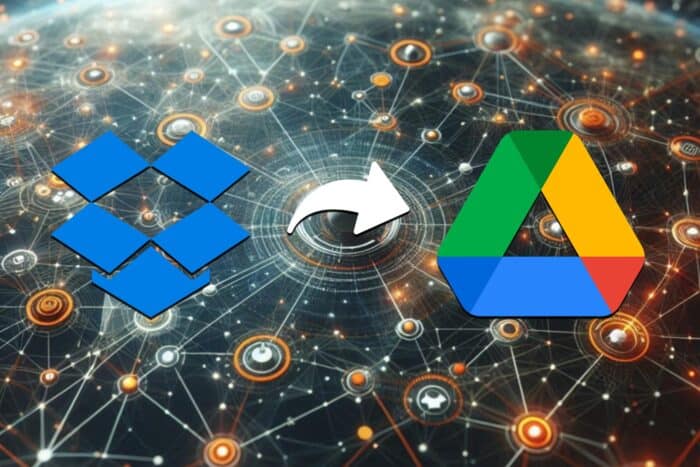
Transferring files from Dropbox to Google Drive can seem daunting, but it doesn’t have to be. Whether you’re switching services or just need to move some files around, I’ve got you covered with several straightforward solutions.
How can I transfer data from Dropbox to Google Drive?
1. Drag and drop using desktop applications
- Download and install both Dropbox and Google Drive applications on your PC.
- Open Dropbox and Google Drive folders on your computer in separate windows.
- Select the files you want to transfer from the Dropbox folder.
- Drag the selected files and drop them into the Google Drive folder.
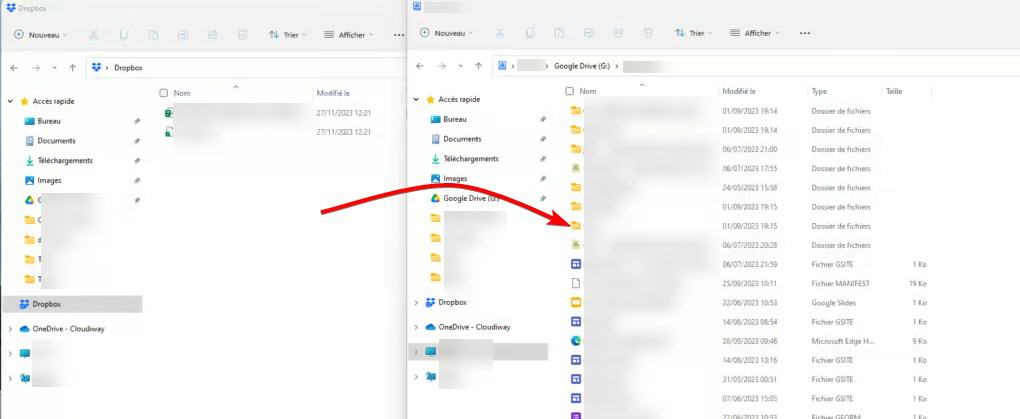
2. Manually download and upload files
- Open your web browser and log in to your Dropbox account.
- Navigate to the files or folders you want to transfer.
- Select the files or folders and click the Download button to download them to your local computer.
- Open Google Drive in your web browser and log in.
- Click the New button and select File upload or Folder upload.
- Select the files or folders you downloaded from Dropbox and upload them to Google Drive.
3. Use MultCloud
- Open your web browser and go to the MultCloud website.
- Sign up for a new MultCloud account or log in if you already have an account.
- Click on the Add Cloud button and add both your Dropbox and Google Drive accounts to MultCloud.
- Select the Cloud Transfer feature from the MultCloud Dashboard.
- Select Dropbox as the source cloud and Google Drive as the destination cloud.
- Click on Transfer Now to initiate the transfer process. MultCloud will transfer the files seamlessly in the background.
4. Use Cloudiway
- Register and log in to the Cloudiway portal.
- Create connectors for both Dropbox and Google Drive within the platform.
- Discover your Dropbox folders by running a discovery task.
- Select the folders to migrate and choose the target location in Google Drive.
- Start the migration task and monitor progress.
Can Dropbox sync with Google Drive?
Yes, Dropbox can sync with Google Drive but to do that you need to use third-party services such as MultCloud.
To learn more, we also have a great guide on how to move files from Google Drive to flash drive. If you’re a OneDrive user, don’t miss our OneDrive to Google Drive migration guide.
By following these methods, you can easily transfer your files from Dropbox to Google Drive. To avoid future hassles, regularly back up your important files and consider using cloud management tools to streamline your workflow.
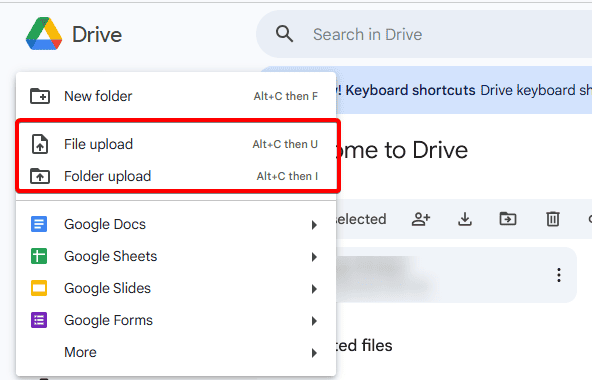
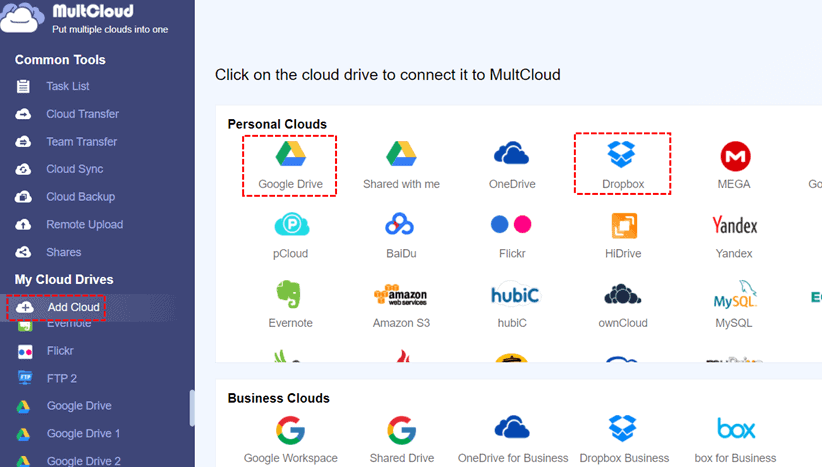

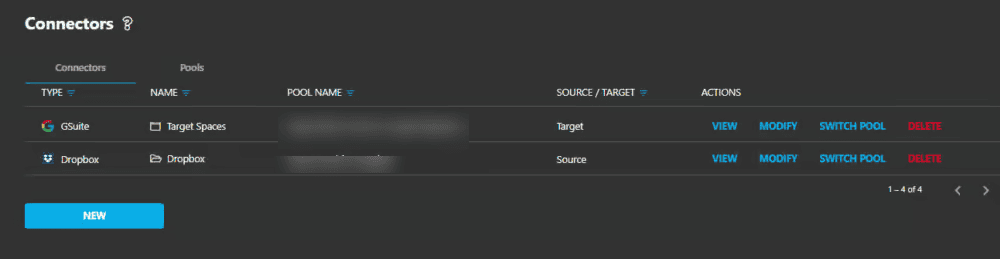
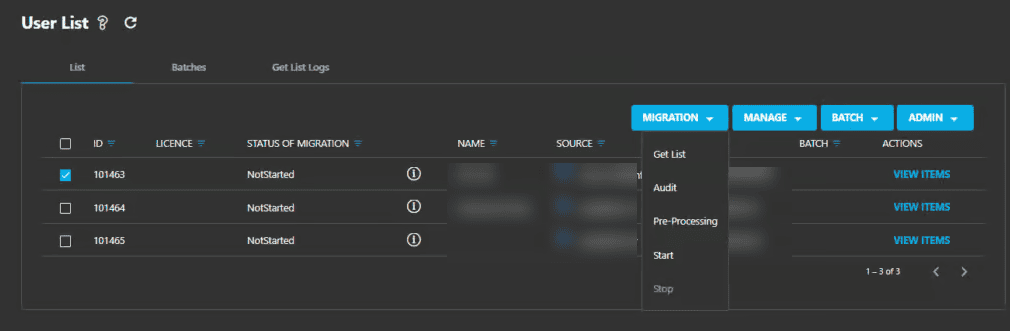








User forum
0 messages