Fix Twitch Error 2000 in 6 Steps [Chrome, Adblock, Network]
Restart the computer and check your Internet connection to fix the Twitch network error 2000
8 min. read
Updated on
Read our disclosure page to find out how can you help Windows Report sustain the editorial team. Read more
Key notes
- This Twitch network error 2000 can be very unpleasant and may interrupt your activities.
- Try to refresh the stream, as this can probably be just a tiny glitch that would have been solved in the meantime.
- We recommend clearing the browser’s data if you encounter the Twitch error 2000.
![Twitch error 2000: Network error fixed for good [Full Guide]](https://windowsreport.com/wp-content/uploads/2021/12/There-was-a-network-error.-Please-try-again.-Error-2000-1-1-886x590.jpg)
Twitch has slowly found its niche with live-streaming and On-demand Video, accumulating dozens of millions of daily viewers. However, many users seem to get the Twitch error 2000 when trying to run their favorite streams.
Beyond that, Twitch.tv is a reliable service. However, errors are pretty uncommon, but occasional issues can occur. For example, our presented error code says something like this:
There was a network error. Please try again (error #2000).
Let us discuss all you need to know about this error.
What is a 2000 error on Twitch and why does it occur?
It is always important to be aware of the reasons for the errors you encounter in your daily activity. Thus, we’ve compiled a shortlist that will help you have a better perspective of our presented situation:
- Bugs related to stream or Internet connection – You should check your Internet connection and refresh the stream.
- Temporary problems with your browser – Any browser can sometimes run into troubles, making you unable to run your favorite streams. We strongly recommend using a dedicated browser with Twitch integration, even if these appear randomly and temporarily.
- Antivirus, extensions, or browser’s cache blocking the app – Remember that antivirus might over-protect your experience by blocking specific processes. Also, the browser’s cache and extensions can limit your Twitch activity.
Do keep in mind that the following solutions are useful when facing any of these issues:
- There was a network error. Please try again. (error #2000) – Network errors are some of the trickiest ones out there. You may restart your router and PC or temporarily disable your VPN/Proxy.
- Twitch machine got unplugged error 2000 – Encountering the Twitch machine got unplugged error 400 is nothing out of the ordinary either. You may use the above tips with confidence.
- Twitch error 2000 constantly – Ensure that you are well connected to the Internet.
- Twitch error 2000 BitDefender – You may want to disable the antivirus until the issue is corrected.
- Twitch error 2000 AdBlock – Remove your AdBlock browser extension to see if the error goes away.
- Twitch error 2000 Firefox, Chrome– There are multiple causes of this error, ranging from global issues with the network to the browser’s cache. That’s why clearing the cache seems like a wise move.
- Twitch error 2000 vod, on certain streams – Clear the browser’s cache as we have shown below in order to fix this.
Let us now talk about some easy solutions.
How do I fix error 2000 on Twitch?
Before you go into these solutions, make sure to do the following:
⇒ Ensure you are well connected to the Internet.
⇒ Retest your router connections then restart your computer.
⇒ Refresh the Stream.
1. Install a better browser with Twitch integration
From the start, you can log into your Twitch account and start watching your favorite streaming channels or broadcast using a different browser integrated with Twitch.

This browser works amazingly well for gaming enthusiasts and avid followers of streams, does not cost you a thing, and you’ll undoubtedly avoid Twitch error 2000.
This browser is optimized for streaming games (in-built Twitch option in the sidebar) and contains a seamless integration with Discord to exchange views with your gaming community.

Opera GX
Twitch is integrated into the sidebar of Opera GX to instantly see the channels you follow and get notified anytime someone goes live!2. Temporarily turn off VPN
- Press Windows + I to open the Settings app.
- Click the Network & Internet button.
- Select the VPN category in the left-hand menu.
- On the right, select the VPN connection you want to disable and click Disconnect if you’re going to disconnect or Remove if you want to delete it.
Check if the Twitch network error has disappeared.
3. Flush DNS
1. Press the Windows key + S and enter cmd. Select Run as administrator from the list.
2. When the Command Prompt starts, run the following command:
ipconfig /flushdns
3. After the command is executed, close the browser.
In case you’re facing the Twitch Error 2000 and don’t know how to handle it, flushing the DNS can fix the problem. See how to do it down below.
If you have a Twitch network error, ensuring your network is working correctly is crucial.
We also recommend you take a closer look at our list of the best software that can fix network problems in Windows 10 if you can’t manage to clear them manually.
4. Clear the browser’s cache
4.1 Chrome
- Hit the Windows key, type Chrome, then open the first result.
- Use the following hotkey to open the Clear browsing data menu: Ctrl + Shift + Delete.
- Select All time as the time range.
- Checkmark the Cookies and other site data and Cached images and files boxes. (If you want, you can also check the browsing data option)
- Click on the Clear Data button.
After clearing the cache, Twitch error 2000 Chrome will be gone.
4.2 Mozilla Firefox
- Press on the Windows key, type Firefox, then open it.
- Press Shift + Ctrl + Delete to open the Clear browsing data menu.
- Select Everything as the time range.
- Checkmark anything you want to clear from the History and Data sections. We recommend checking all the boxes except Active logins.
- Now, click on OK.
4.3 Microsoft Edge
- Hit the Windows key, type Edge, and open the first result.
- Use the following keyboard shortcut: Ctrl + Shift + Delete.
- Check all the boxes except the Passwords one.
- Now, click on Clear.
Once you clear the cache in your browser, check if the Twitch error 2000 in Edge is gone.
4.4 Opera
- Press on the Windows key, type Opera, then open it.
- Use the same keyboard shortcut: Ctrl + Shift + Delete.
- Choose All Time in the Time range section.
- Checkmark, all the boxes, then click on Clear data.
- You can also click on the Advanced tab, set the Time Range to All Time, checkmark anything you need, and click on Clear data.
- We suggest not selecting the Passwords and other sign-in data options.
Automated repair and optimization tools can search your computer for cookies and erase them all at once, so you don’t have to do it separately for each browser.
Clearing the browser cache will most likely solve the problem with Twitch, but it is not guaranteed. However, it’s pretty simple and doesn’t hurt anything, either.
5. Disable extensions
5.1 Chrome
- Hit the Windows key, type Chrome, then open the first result.
- Click on the menu button (the 3 vertical dots placed in the right-top corner of the window).
- Hover the mouse over More tools, then click on Extensions.
- On to the extension you want to remove, click Remove.
- Confirm by clicking Remove.
5.2 Mozilla Firefox
- Press the Windows key, type Firefox, then open the first result.
- From the window’s top-right corner, navigate the Firefox menu (marked as 3 horizontal lines).
- Navigate to Add-ons and themes.
- From the left window pane, select Extensions.
- Find the ones you want to disable, click on them, then on the Disable button.
- If you want to delete an extension entirely, click Remove.
Once the problematic add-ons are gone, check if Twitch error 2000 is gone in Firefox.
5.3 Microsoft Edge
- Hit the Windows key, type Edge, then open the first result.
- Click on the General menu (3 horizontal dots in the top-right corner of the page).
- Navigate to Extensions.
- Choose to Manage extensions.
- Find the extension you want to delete, then click on Remove.
- In the pop-up window, confirm by clicking again on Remove.
5.4 Opera
- Press the Windows key, type Opera, and click on the first result.
- Use the following keyboard shortcut: Ctrl + Shift + E.
- Find the extension you want to remove, then click on Disable.
Besides the stored data, your browser will likely have a few extensions with various uses, which can lead to Twitch error 2000 in Opera. Even though most of them have nothing to do with the Twitch network error, some might.
6. Temporally disable your third-party antivirus
- Click on the hidden access arrow in the Taskbar.
- Click on your antivirus icon, hover over Avast shields Control and select Disable for 10 minutes (This step varies for different antivirus software).
- Check if the Twitch error 2000 is resolved.
Some users found out that the web-based protection some antivirus solutions offer was the cause of the problem, and many reported Twitch error 2000 when using Bitdefender.
They resolved the error by simply disabling the module within the client options, and Twitch started working again.
However, since there are so many best antivirus programs for browsing, we can’t say with certainty which ones are blocking the stream and invoking the error above.
Moreover, you can’t keep going without protection for an extended time either. For that reason, we suggest trying out the antivirus ESET HOME Security Essential.
It not only keeps you away from Twitch errors but also offers impeccable malware protection, as confirmed by users worldwide.
This concludes our guide. We hope these steps provided you with a resolution for the Twitch network error 2000.
Unfortunately, this isn’t the only error, many reported that Twitch is not loading on Chrome, and we covered that issue in a separate guide.
In the end, share your thoughts, alternative solutions, or questions in the comment section below, and we will get back to you as soon as possible.




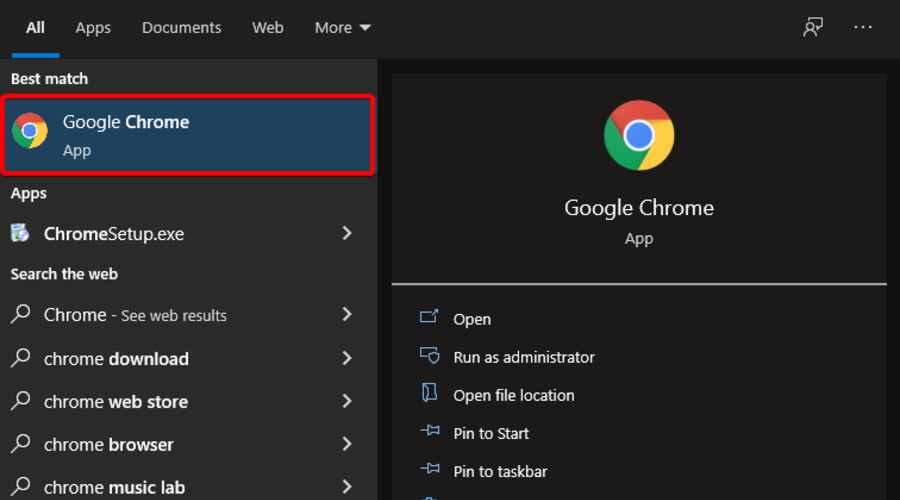
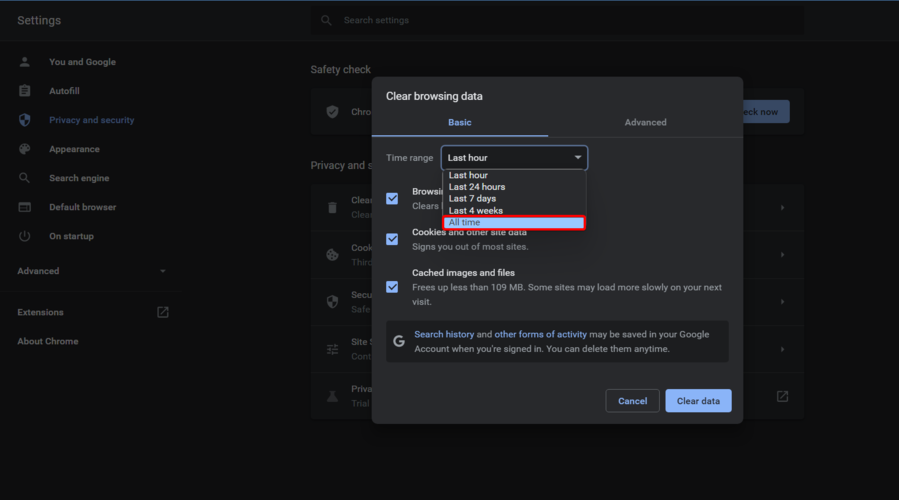
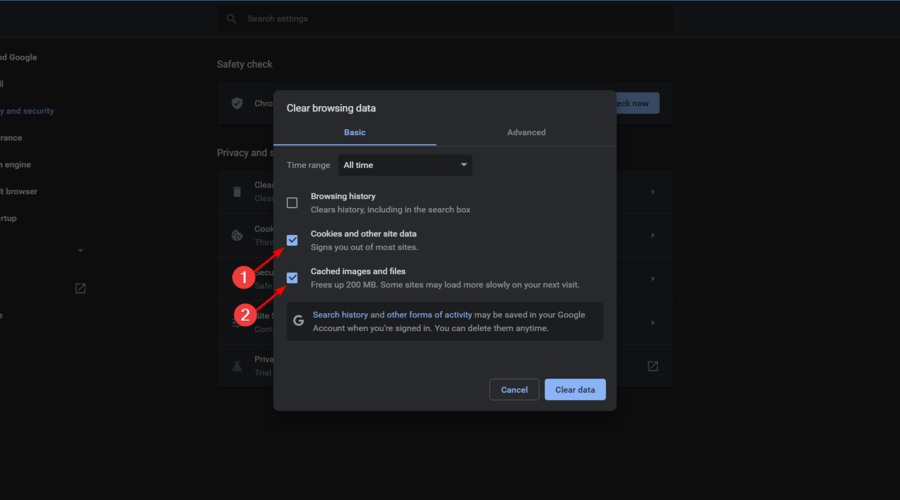


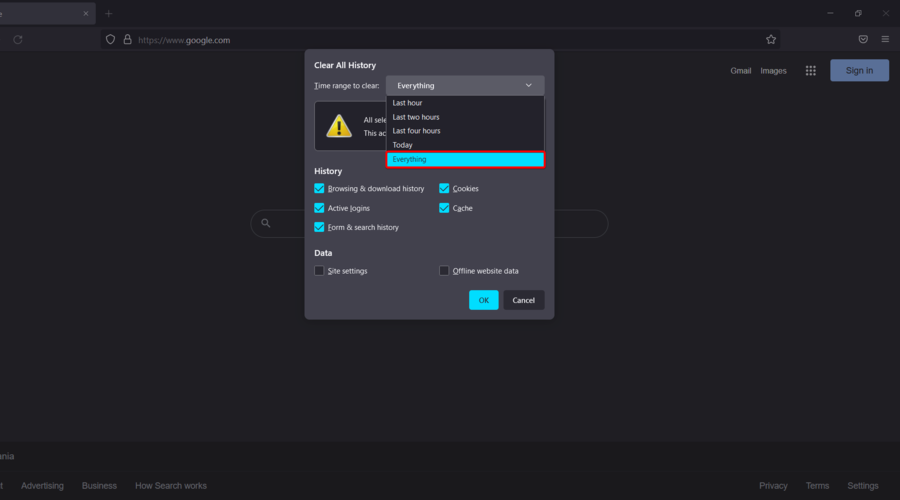


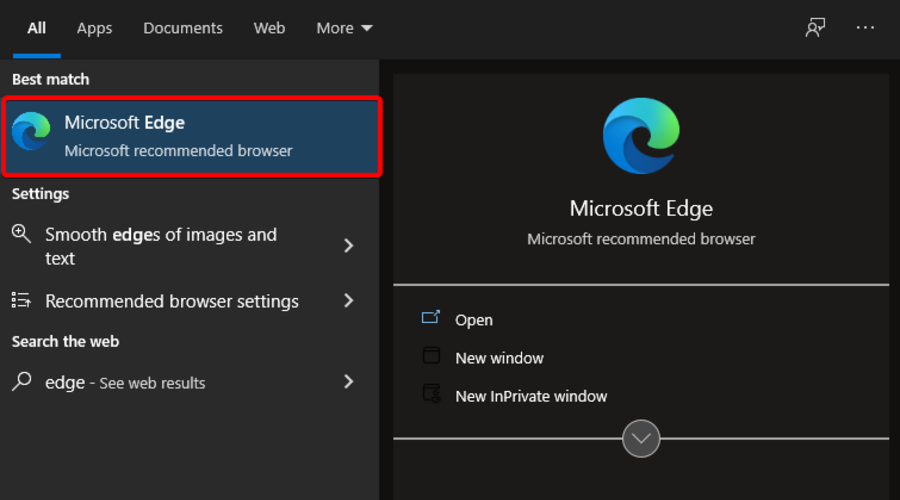


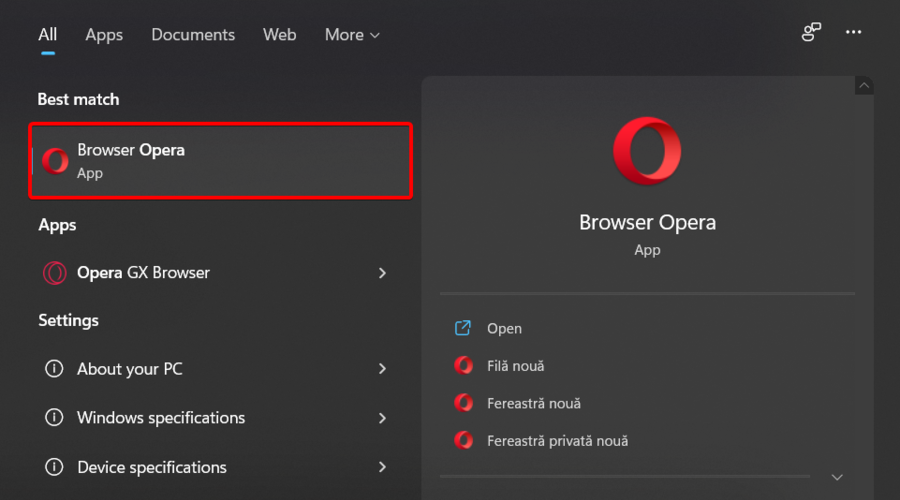




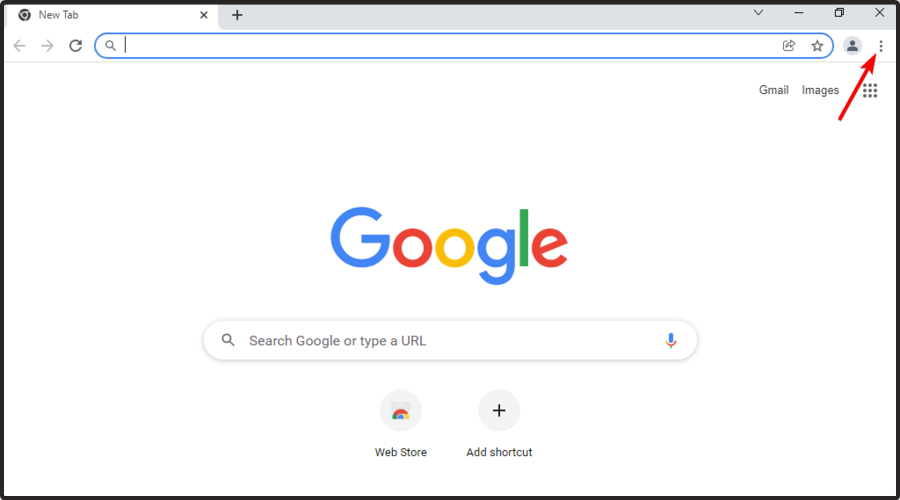
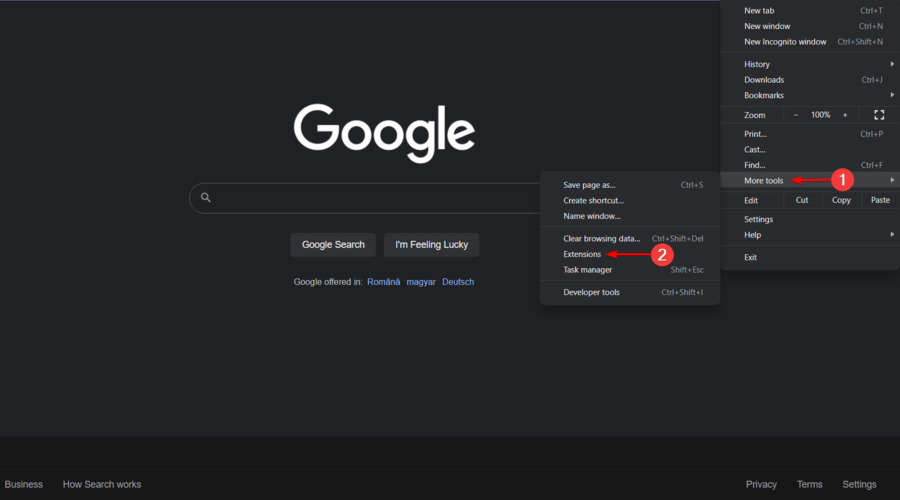
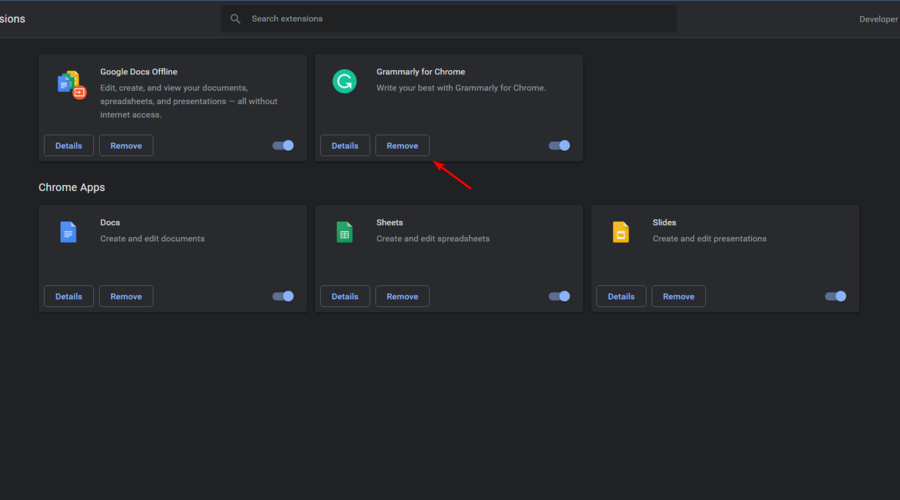
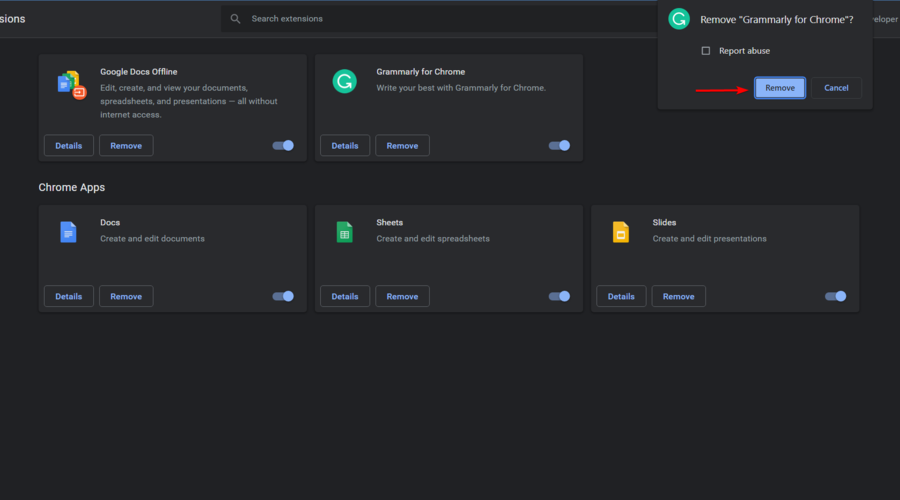




















User forum
0 messages