Fix: Unable to create new documents in Office 365
5 min. read
Updated on
Read our disclosure page to find out how can you help Windows Report sustain the editorial team. Read more
Key notes
- If you are unable to create new documents in Office 365, start by repairing the app from settings.
- Alternatively, you can use the Reset button to perform a quick reinstallation.
- Don't hesitate to use other software options from the market.
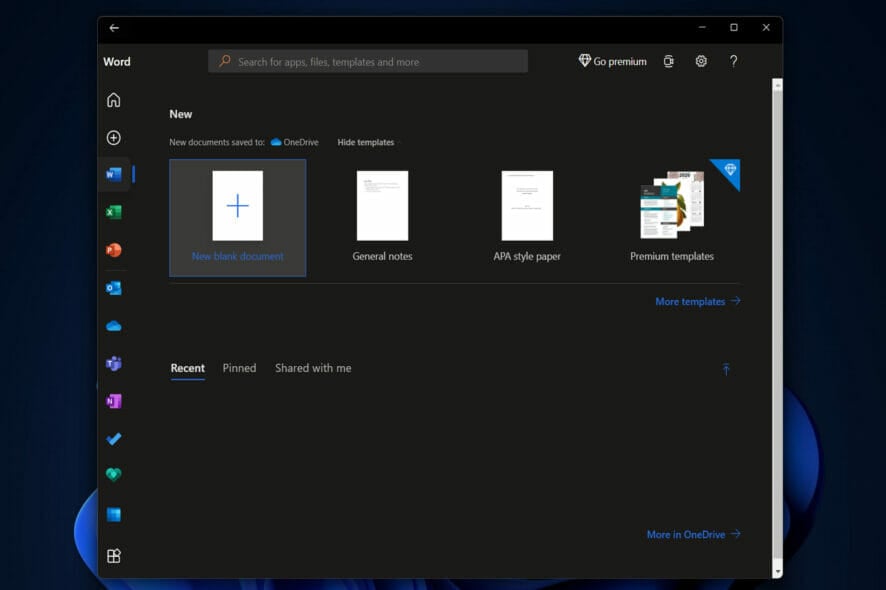
It is common to have issues with Microsoft Excel becoming stuck while opening, Word becoming unresponsive while opening, or Outlook displaying an error message. Now users are reporting that they are unable to create new documents in Office 365 as well.
While Windows 11 is free to download and install on eligible PCs, customers must separately purchase a subscription to the Microsoft 365 Family or Personal plan in order to gain access to popular applications such as Word, Excel, and Powerpoint (on a desktop or in the cloud) and other features.
Microsoft 365, formerly known as Office 365, is a popular office suite that is used by many people. Although not as frequently as other applications, the office suite is prone to crashes, hangs, and other errors.
With the all-new Windows 11 operating system, which includes numerous new settings and changes to existing features, it has proven difficult for users to find a solution to the problem.
Follow along as we will show you how to solve the unable to create new documents in Office 365 error, right after we see what the latest build offers for you.
What does the 15028.20160 build offer?
Subscribers to Office 365 (Microsoft 365) receive more frequent software updates than those who have purchased Office without a subscription. Ensuring that they have access to the latest features, security patches, and bug fixes, as well as the most recent versions of the product.
However, it can be difficult to keep track of the changes in each update and to determine when new ones are available.
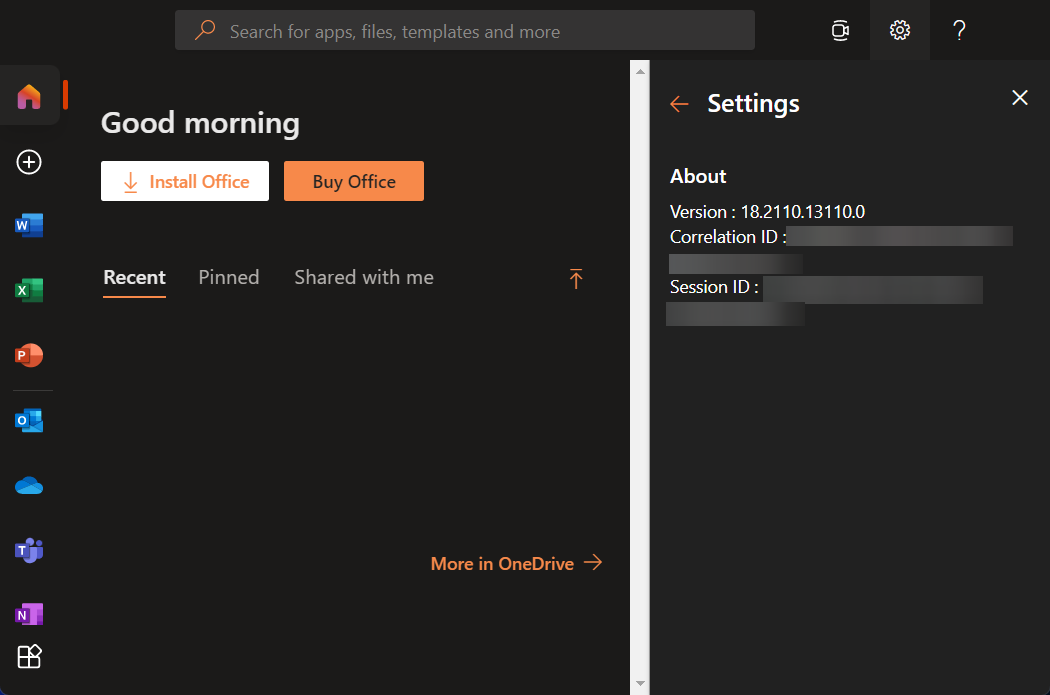
Excel’s navigation pane, which allows you to see the layout of your workbook at a glance and navigate through its elements more quickly, is one of the new features included in this build.
The build also fixes a slew of bugs, including one in Excel in which using custom command bars could cause it to crash. Another one in Outlook in which the Index out of date message was displayed too frequently.
Furthermore, another issue from Word was fixed in which opening documents with thousands of track changes caused a performance issue.
And lastly, the problem across the entire Office suite in which contact cards were displayed incorrectly was fixed.
What can I do if I’m unable to create documents in Office 365?
1. Repair the app
- Open Settings and navigate to Apps followed by Apps & features.
- Search for Office in the search bar and click on the three-dot menu to choose Advanced options.
- Here, scroll down until you see the Repair button and press it in order to fix the unable to create new documents in Office 365 error.
When you repair an app, it must first check and replace all of the files in the program’s folder. It may also need to check and replace entries in the Registry Editor. Furthermore, it re-runs the program’s installation process, but it makes an effort to preserve any customizations you’ve made.
2. Reset the app
- Access the Settings app and navigate to Apps and Apps & features.
- Enter Office in the search bar and go to Advanced options after you click on the three-dot menu.
- Find the Reset button and click on it to reinstall the app quickly.
When you reset an app in Windows 11, it means that it will be restored to its original state and settings, and will behave exactly as it did when it was first installed on your computer.
3. Update Windows
- Inside your Settings app, navigate to the Windows Update section from the left-side menu.
- Here, click on the blue button that either says Install now or Check for updates, depending on your case. Make sure to do this regularly to ensure your computer’s functionality.
Installing software updates is also important in the long run, not only for accessing new features but also for staying on the safe side in the event that security loopholes are discovered in out-of-date programs.
4. Use alternative software
Almost everyone is familiar with Microsoft’s Office suite and understands how useful it is. However, not everyone has the financial means to purchase it, let alone maintain a continuous subscription to the most recent version year after year.
Fortunately, there is a less expensive alternative, which goes by the name of WPS Office. It includes three programs that are fully functional: a text editor, a presentation creator, and a spreadsheet.
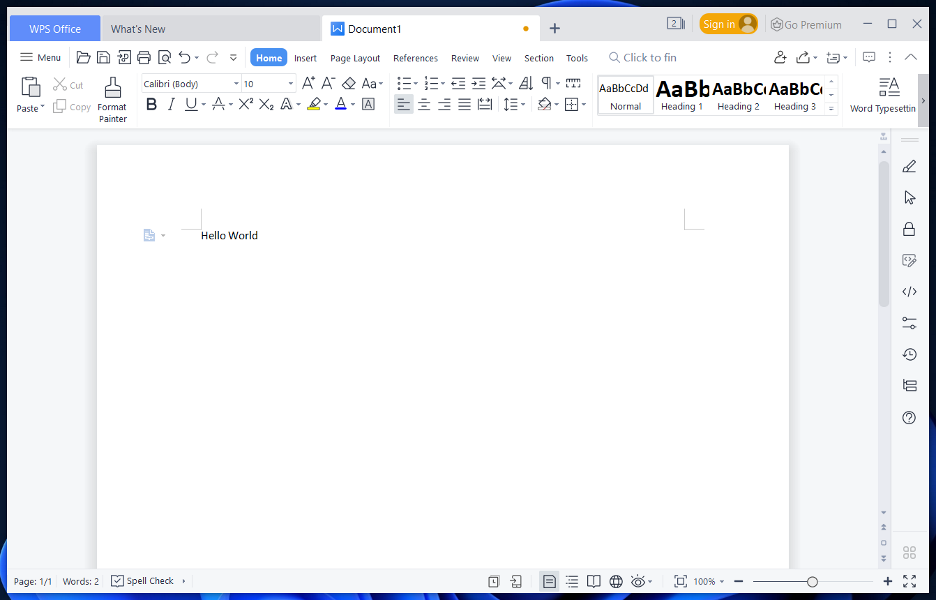
Once you have purchased the premium version, you will have access to the same features as if you had purchased Microsoft Word, PowerPoint, and Microsoft Excel, and their file formats are even cross-compatible with one another.
WPS Office comes with a large collection of templates that can be used for a wide range of documents and presentations, from educational materials to social media plans and recipe books, and more.
These are the ways in which you can fix the unable to create new documents in Office 365 error. But, if you need further information and potential solutions, check out our guide on how to fix Office 365 known issues.
Was this guide useful? Don’t hesitate to share your thoughts with us in the comments section below. Thanks for reading!
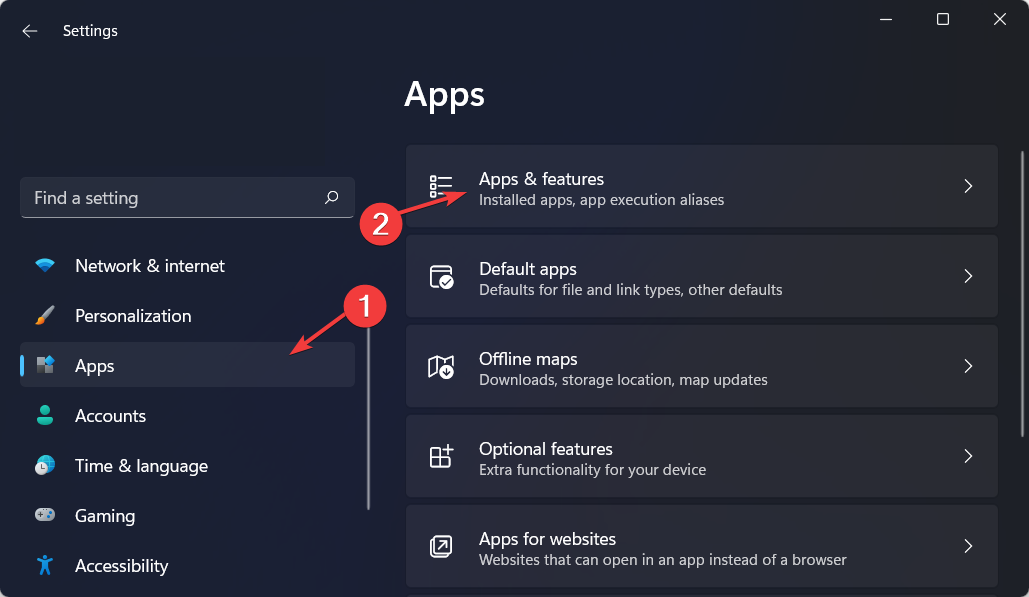
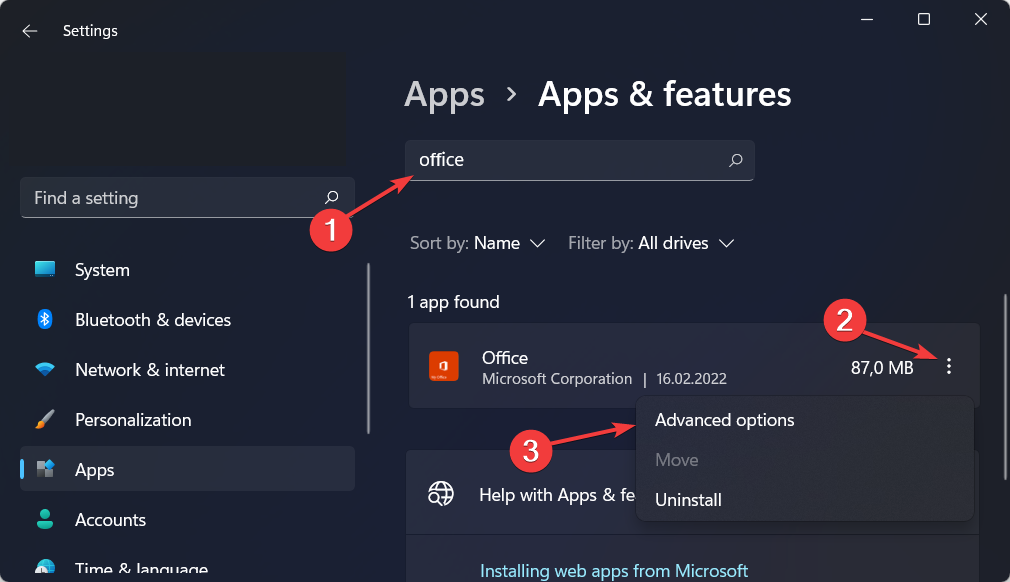
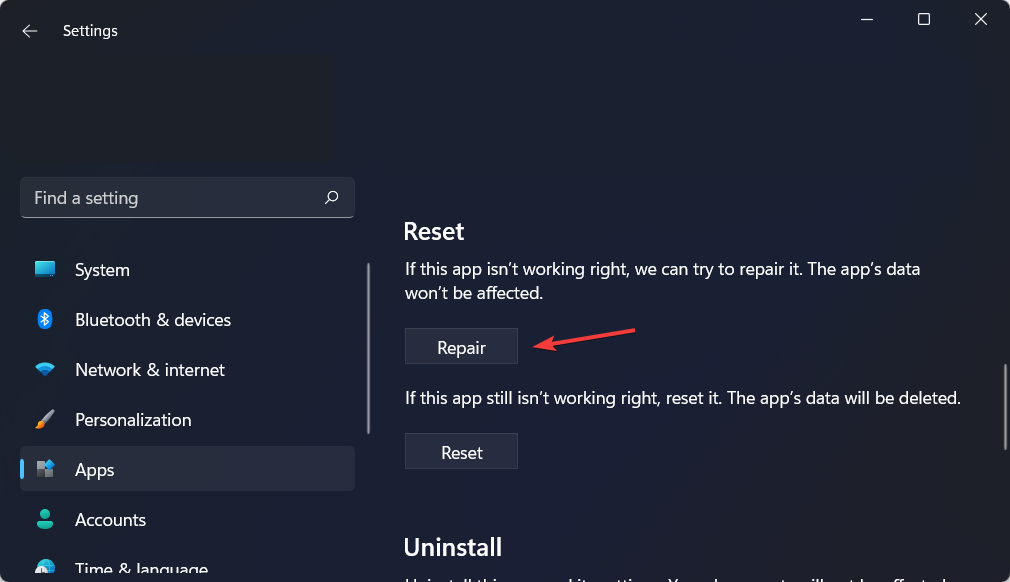
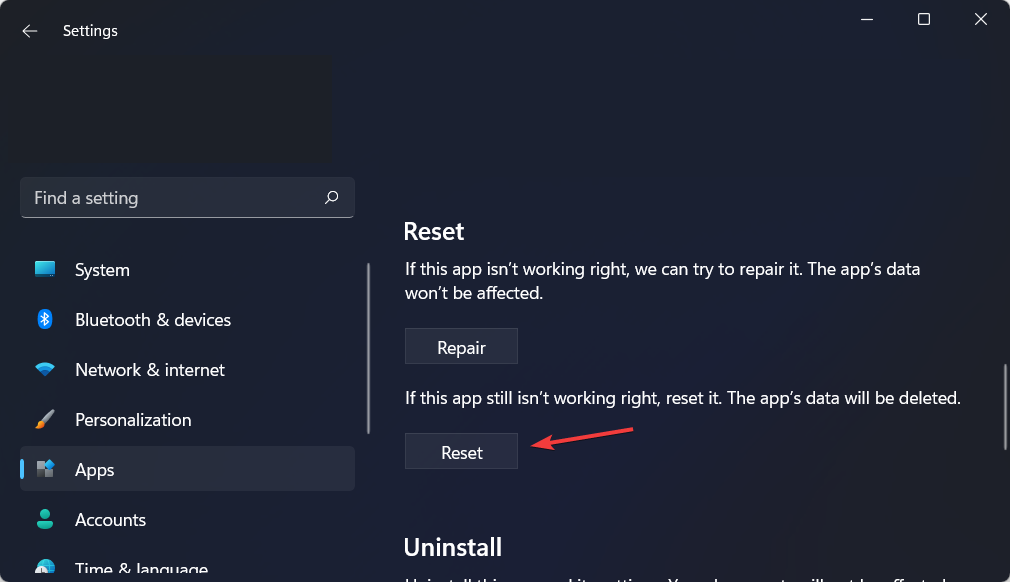
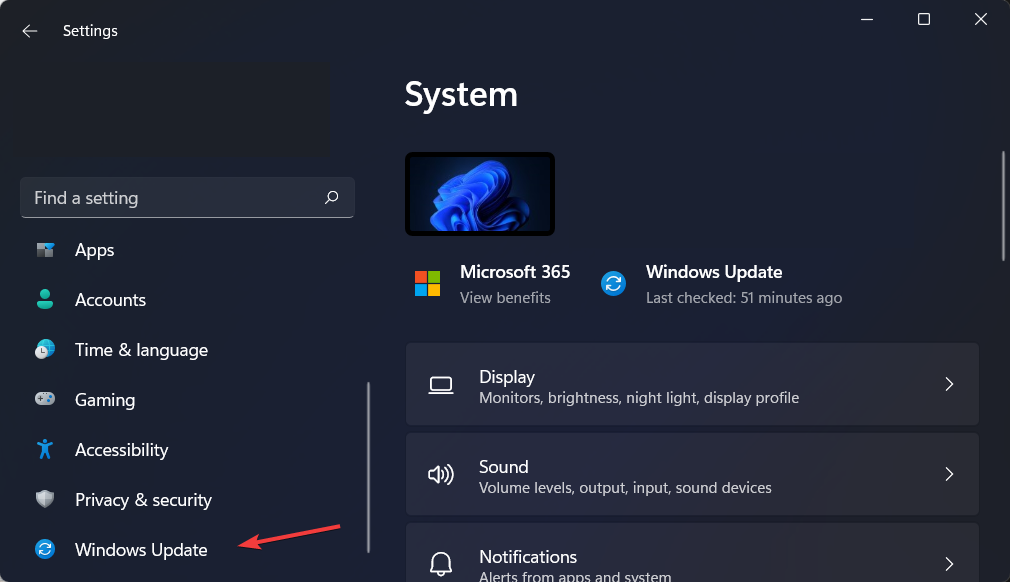
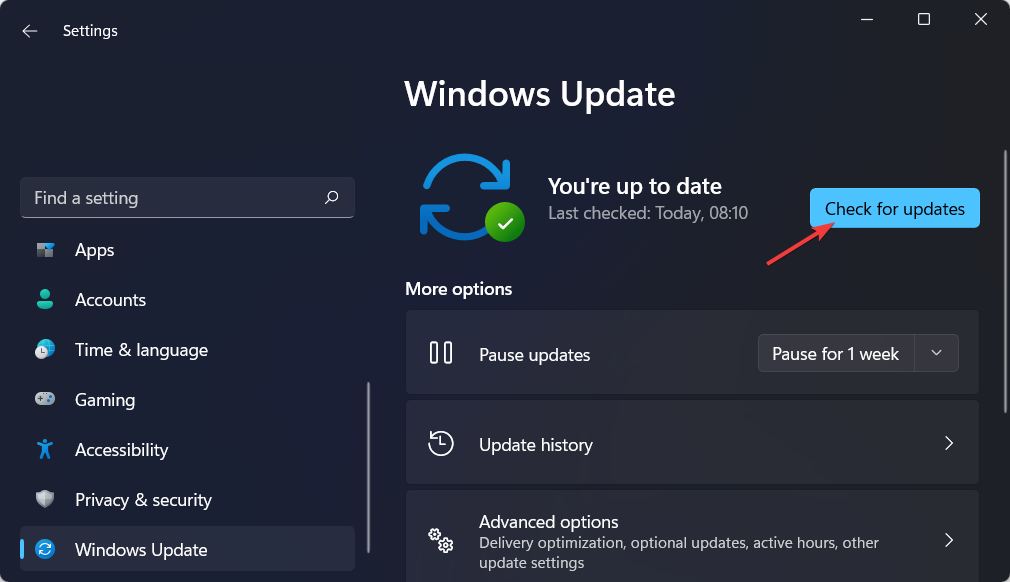








User forum
0 messages