Windows 10 vs 11 System Requirements: Differences Compared
7 min. read
Updated on
Read our disclosure page to find out how can you help Windows Report sustain the editorial team. Read more
Key notes
- When it comes to Windows 11 and Windows 10 hardware requirements, there are a couple major differences that you should know about.
- Windows 11 has higher RAM, processor, drive storage space, and display system requirements than its predecessor.
- TPM is also another requirement for the latest version, so make sure that your PC supports it.
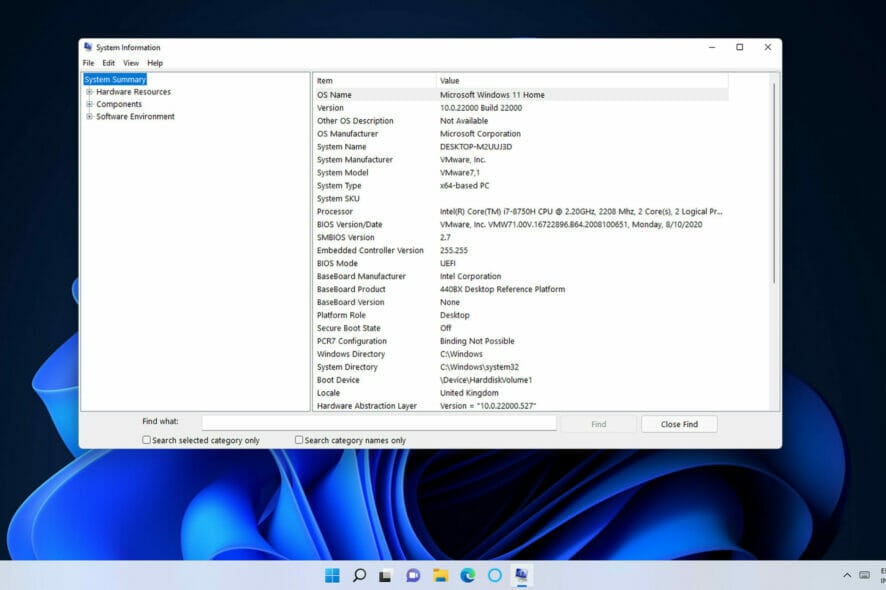
Microsoft released Windows 11 in the last quarter of 2021. Since then, Microsoft has gradually rolled it out as an upgrade to more and more users.
Before upgrading to any new platform, you should check the system requirements for it first. The latest version is no exception because its system requirements aren’t entirely the same as those of its predecessor.
If you want to learn more, keep on reading to find out how Windows 11 and Windows 10 system requirements compare.
How do the system requirements for Windows 11 and 10 compare?
What are Windows 11’s system requirements?
Microsoft has provided both minimum system and feature-specific requirements for Windows 11 on its website.
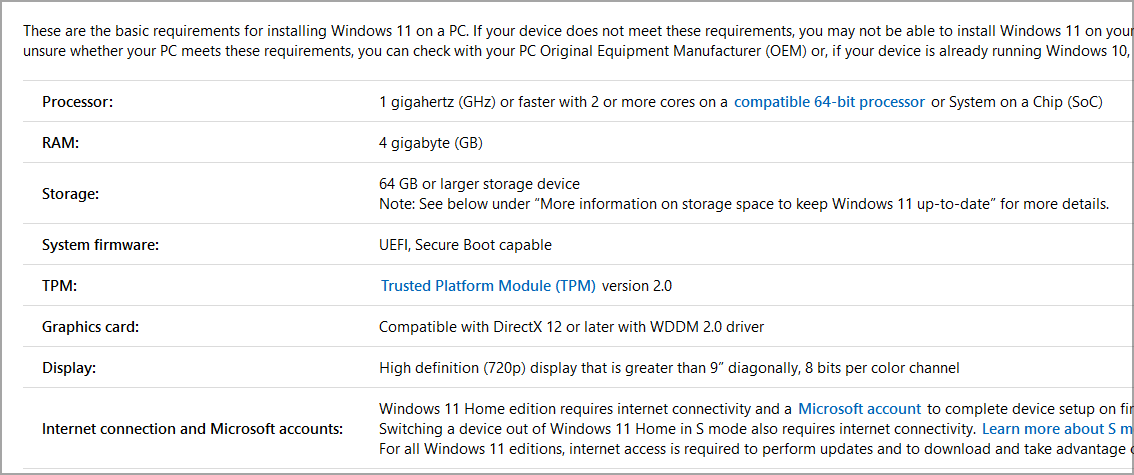
The minimum system requirements are the minimum computer specifications your PC must meet to be able to install the latest version on it.
As for the requirements here, they are:
- Processor: One GHz CPU with two cores (must also be a 64-bit processor)
- RAM: Four gigabytes
- Storage Space: 64 gigabytes of free storage space
- Graphics Card: DirectX 12 compatible GPU (with WDDM 2.0 driver)
- Visual Display Unit: Stand HD monitor with 720p resolution
- TPM: Trusted Platform Module 2
What are Windows 10’s system requirements?
Microsoft released Windows 10 in July 2015, which was some time ago. That platform’s system requirements are much the same as those specified for Windows 8.
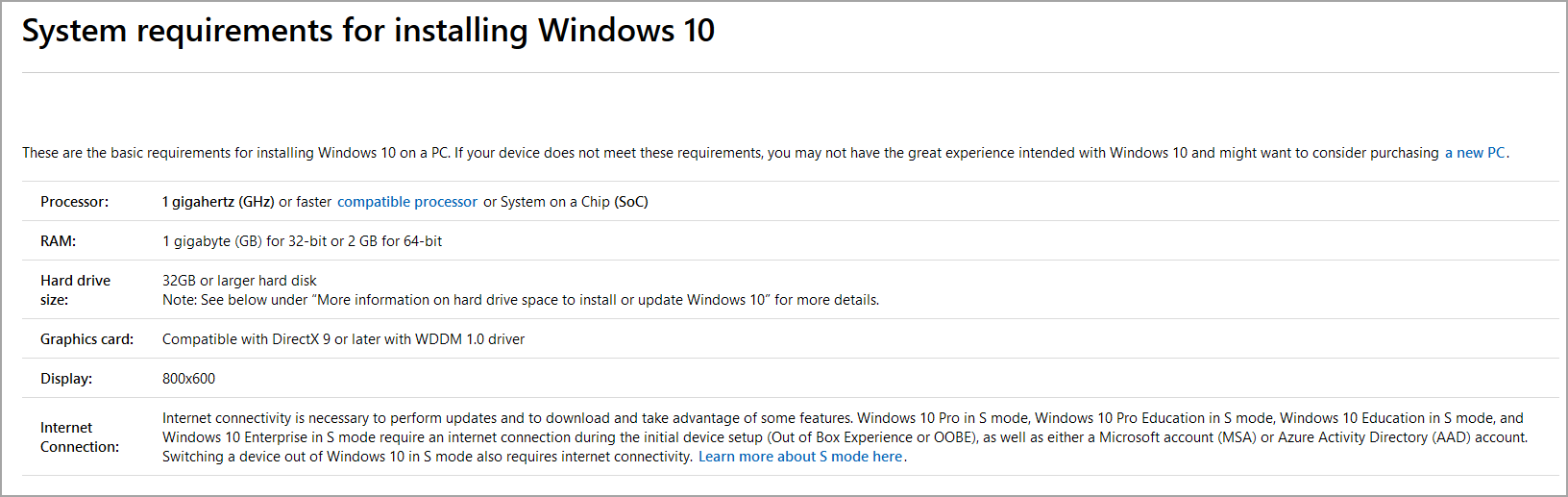
As for the requirements, here they are:
- Processor: One GHz CPU (64 and 32-bit processors supported)
- RAM: Two gigabytes for 64-Windows 10 (one GB for 32-bit version)
- Storage Space: 20 GB for 64-bit Windows 10 (16 GB for the 32-bit version)
- Graphics Card: DirectX 9 compatible graphics card
- Visual Display Unit: 800 x 600 resolution VDU required
- TPM: Trusted Platform Module 1.2 or higher
What are the system requirement differences between Windows 11 and 10?
As Microsoft released Windows 10 more than five years ago, therefore, it’s not surprising that the latest operating system has some notable system requirement differences. All the minimum system requirements specified above have changed for Windows 11.
CPU
The processor requirement is the first thing to note. Windows 11 doesn’t have a 32-bit bit version, which means it doesn’t support 32-bit CPUs.
If you’re using such a processor, upgrading to the latest version is impossible. Furthermore, a PC’s processor must be the eighth generation or later if you’re using Intel and Zen+ or later for AMD CPUs.
It’s possible to circumvent these CPU requirements and to learn more, we suggest reading our how to install Windows 11 on an unsupported processor guide.
RAM
The RAM (Random Access Memory) system requirement for Windows 11 is two gigabytes higher than for Windows 10.
Your PC must have at least four gigabytes of RAM for the latest desktop operating system. If it doesn’t, you can expand your PC’s memory by adding new RAM modules to it.
Storage
The minimum storage space system requirement is up from 20 GB to 64 GB for Windows 11. That means your PC must have at least 64 gigabytes of free storage space available.
It’s not a specification for overall hard drive size. So, make sure you’ve got about 70 GB of free space on your C: drive so you can install future updates and the necessary software.
Display
The visual display unit system requirement primarily specifies a minimum resolution. Your PC needs to have a standard HD 1,280 x 720 resolution for Windows 11.
That system requirement also specifies an 8-bit color channel, which most monitors, even the older ones fully support.
Whilst Windows 10 only needed graphics cards that supported the earliest DirectX 9 API, that won’t do for Microsoft’s new desktop platform.
Your PC must have a GPU that supports DirectX 12. If your PC’s graphics card predates 2014, it might not support DirectX 12.
TPM
Windows 11’s TPM requirement has turned away many users from upgrading. Some users have been dumbfounded by a This PC can’t run Windows 11 error arising even though their PCs meet the system specs above. Those users still can’t upgrade because of the TPM 2.0 system requirement.
TPM 2.0 (otherwise Trusted Module Platform) is a security chip for Windows PCs. It is needed to ensure your PC supports the latest security features and can protect data better.
If your PC is less than five years old, it can probably run TPM 2.0. However, TPM 2.0 might not be enabled by default. To learn more about this feature, visit our Windows 11 TPM guide for more information.
You can check TPM details via the Microsoft Management Console by doing the following:
- Press Windows key + R to open the Run dialog.
- Now enter tpm.msc and press Enter.
- Look for Specification Version to find out which version of TPM is available on your PC.
Keep in mind that if you don’t get the same results, you need to enable TPM 2.0 in BIOS and then try again.
There are multiple versions of this feature available, and if you’re not on version 2.0, you might encounter issues while upgrading. To learn about the differences between the two, read our TPM 1.2 vs TPM 2.0 guide.
Even if your PC doesn’t support this feature, you might still be able to install Windows 11 without a TPM guide.
How can I check if my PC meets Windows 11’s system requirements?
- Press the Windows + S keys simultaneously to open a file and software search tool.
- Type system information in that search tool’s text box.
- Select System Information to open that app.
- Note down the system type, installed memory, and processor details listed within the System Summary category.
- Then double-click Components in the System Information window.
- Double-click Storage to expand that category. Select Drive within that category.
- Note down the free space detail there.
- Click Display to view VDU details.
- Note down the graphics adapter type, resolution, and bits/pixels details there.
- You’ll need to open DirectX Diagnostic Tool to check the DirectX details. Open the search box again, and then enter dxdiag there.
- Click dxdiag to open the window shown directly below.
- Note down the DirectX version detail there.
Now you’ll have noted down all the PC specs you need to check if they match Windows 11’s minimum system requirements.
If your PC ticks all the boxes, you should be good to go with upgrading. That is, of course, unless your PC doesn’t have TPM 2.0 enabled!
If your PC doesn’t meet some of the requirements, you might be able to upgrade it. Desktop users can add RAM, new graphics cards, and even CPUs if need be. However, laptop upgradability is somewhat more limited.
Microsoft has also released a PC Health Check app with which you can check if your PC meets Windows 11’s system requirements.
That app includes a Check now option that tells if your PC meets all the minimal requirements when selected. It also includes some additional system-maintenance tools.
Our download PC Health Check guide provides further details on how you can download, install, and check your PC meets Windows 11’s minimum system requirements with that app.
Is there any way I can try out Windows 11 without upgrading to it?
Yes, virtualization (virtual machine) software enables users to try out different platforms within Windows 10. We suggest reading our guide on how to run Windows 11 on a virtual machine for more information.
VMware Workstation and VirtualBox are two of the best freely available virtualization applications. Do not hesitate to check out our best virtual machine software for Windows 11 article for further details.
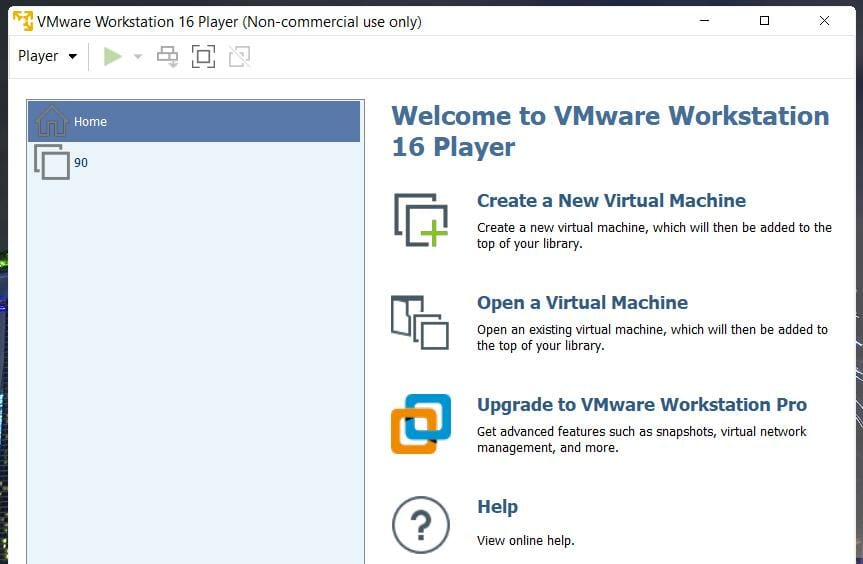
Overall, Windows 11 is a pretty big step up from its predecessor in terms of system requirements. It needs more RAM, processing power, and storage space to boot.
Many PCs that are more than five years old might not meet all the new platform’s minimal requirements.
If your PC does match all the minimum system requirements, another question is whether it’s worth upgrading to Windows 11.
To learn more about the differences between the two, our Windows 11 vs Windows 10 guide has all the information you need.
Windows 11 has some nice new features and many visual design changes. To help you decide, simply have a look at our Windows 11 review.
What are your thoughts on the latest operating system from Microsoft? Let us know in the comments below.
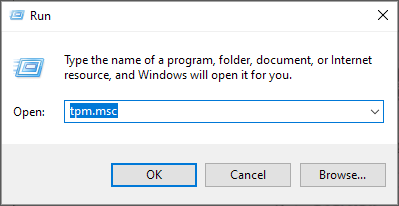
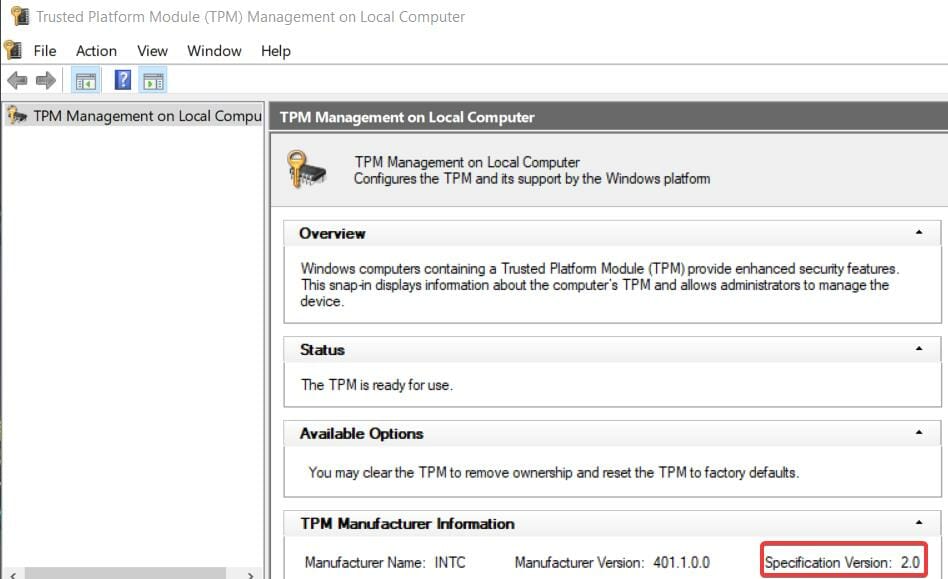
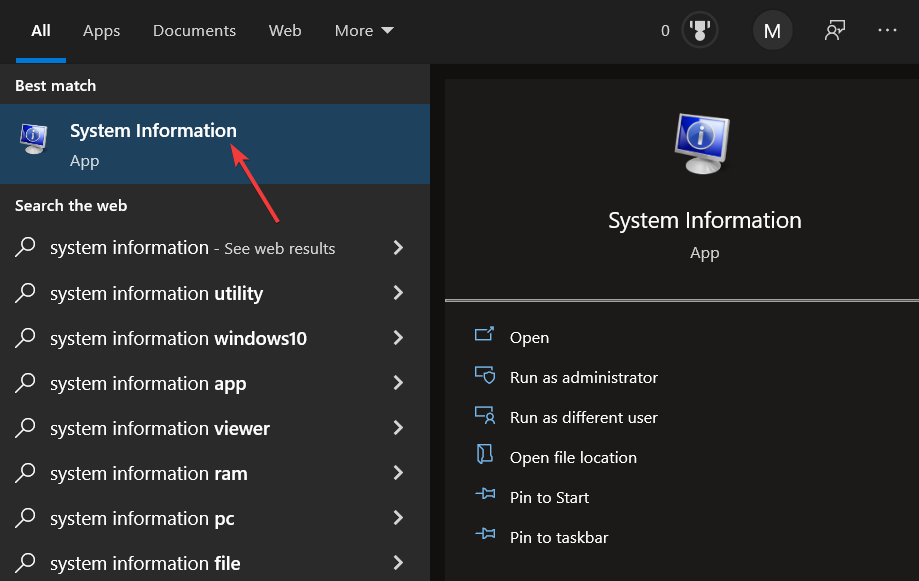
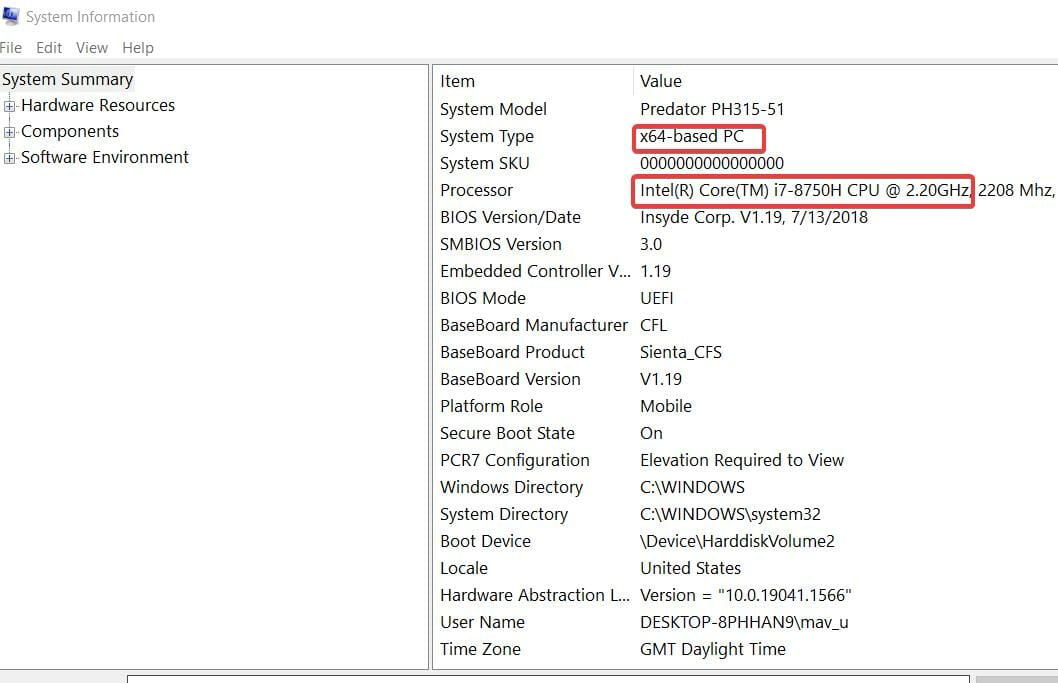
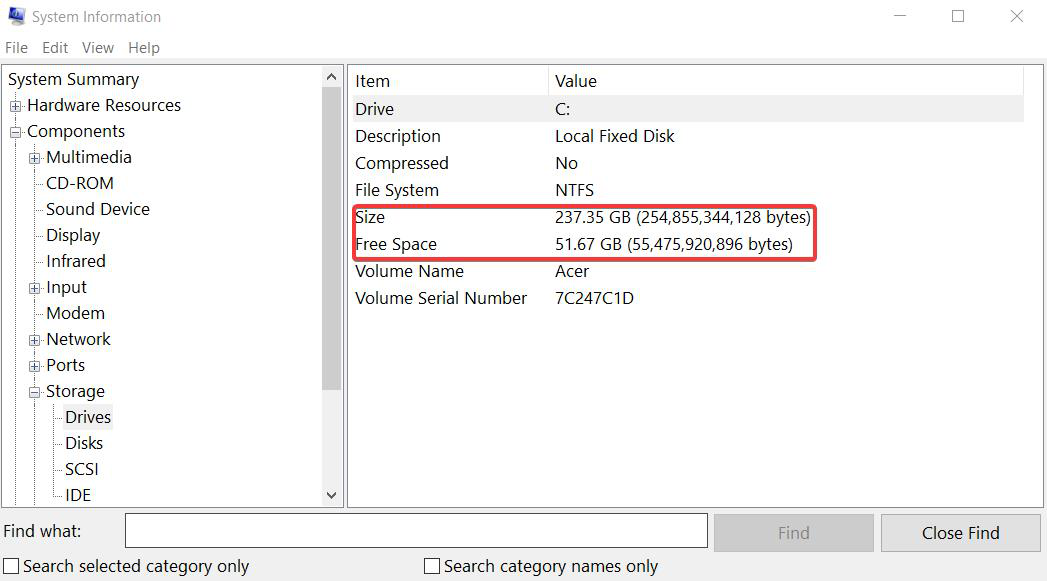
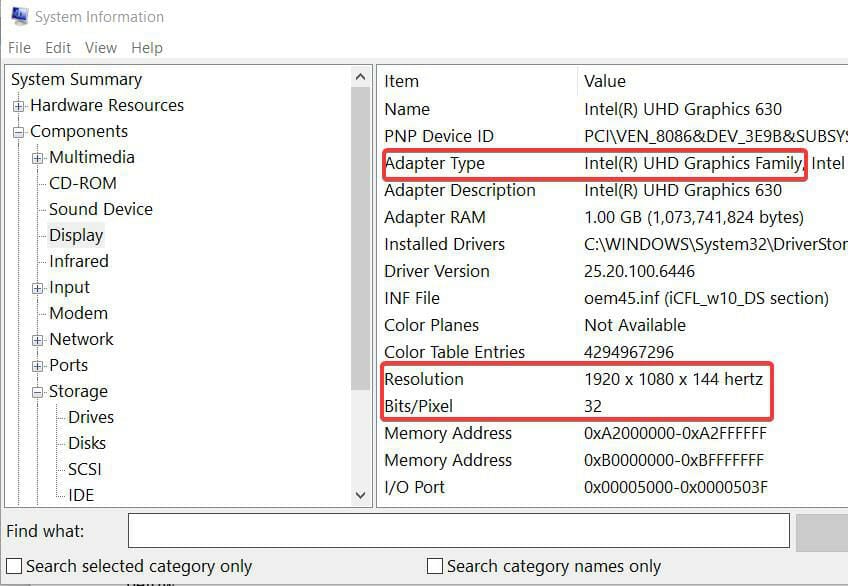
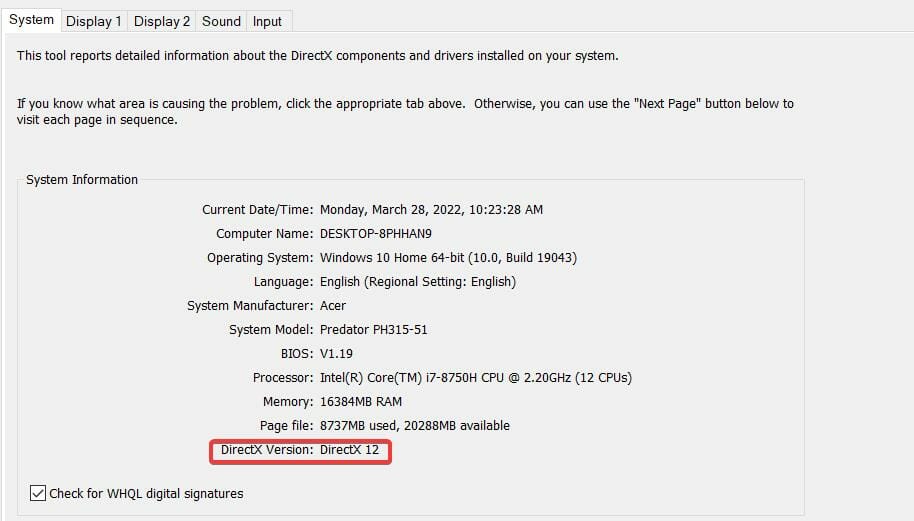
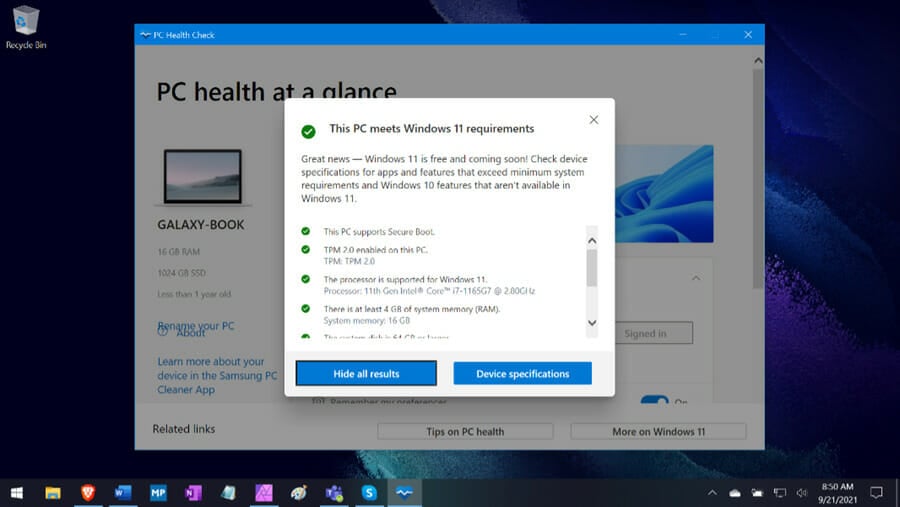








User forum
0 messages