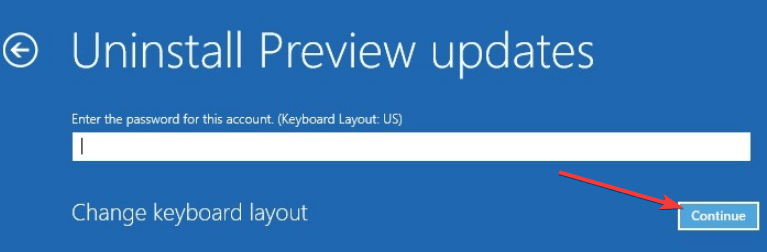Uninstall Windows 10 and go Back to Windows 8: 3 Quick Ways
Perform a system restore to revert the OS
3 min. read
Updated on
Read our disclosure page to find out how can you help Windows Report sustain the editorial team Read more
Key notes
- Several users who made the upgrade want to uninstall Windows 10 and go back to Windows 8.
- We don't recommend downgrading since Windows 8 and 8.1 lack support.
- To move back to the previous OS iteration, perform a system restore or boot Windows into Recovery Mode.
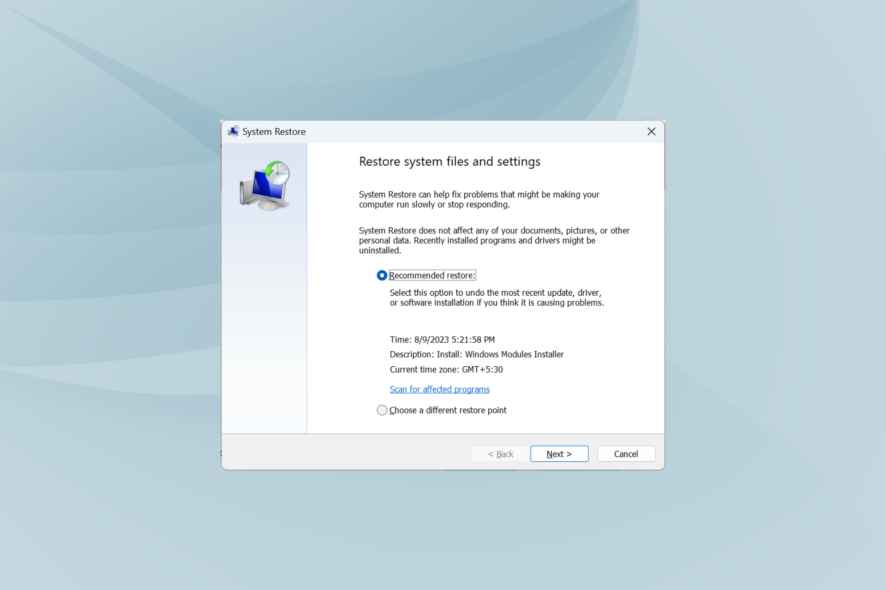
Have you installed Windows 10 on your Windows 8 or Windows 8.1 operating system? Well, if you see that you don’t need Windows 10 and want to uninstall it from your Windows 8 or Windows 8.1 system, you can go back to the previous iteration.
You might be facing performance issues in Windows 10, or the interface appears confusing. Be it either of the two or for any other reason, you can always uninstall Windows 10 and revert to Windows 8 or 8.1. Keep reading to find out how!
How do I uninstall Windows 10 and go back to Windows 8?
1. Uninstall Windows 10 preview
- Open the Start menu, press the Shift key, and click on Restart.
- Once Windows enter the Recovery Mode, click on Troubleshoot.
- Now, click on Advanced options.
- Click on Uninstall Preview updates.
- Wait for the PC to restart.
- Select the user account, enter the password, and click on Continue.
- Click the Uninstall option to remove your Windows 10 operating system.
- Follow the instructions on the screen to finish the uninstall process.
- After the uninstall is completed, you will need to reboot Windows 8 device to completely finish the uninstall process of Windows 10.
That’s it! You can easily uninstall Windows 10 and return to Windows 8 or 8.1 from the Recovery Mode.
2. Uninstall Windows from virtual software
Suppose you installed your new Windows 10 operating system on a virtual software inside Windows 8, 8.1. In that case, you won’t need to follow the steps above because they will not affect your Windows operating system.
The only step you need to do is to take it out from the virtual software you are using by uninstalling it directly from inside the software.
3. Use a restore point
Perhaps the quickest and safest method to return to a previous OS version is to use System Restore. This solution allows you to restore the full OS version that was installed on your PC previously.
The only condition here is that you should have created a restore point when only Windows 8 was installed. Even if you didn’t do so manually, the OS automatically creates one before a major change is made. So do check the list of restore points.
The methods listed above are the easiest methods you can use to uninstall your Windows 10 operating system and continue running Windows 8 or Windows 8.1 on your device.
Before you leave, find out how to activate Windows 10 with a key for Windows 7.
If you have any additional questions regarding this article, let us know in the comments below, and we will help you as soon as possible.