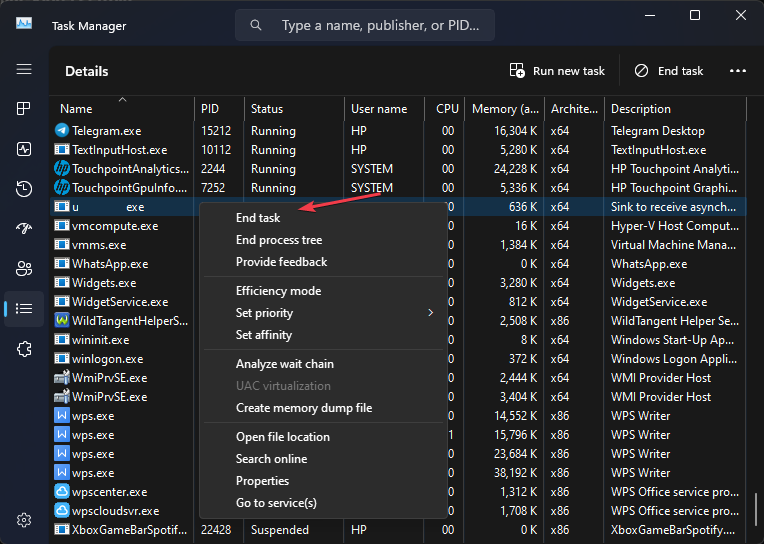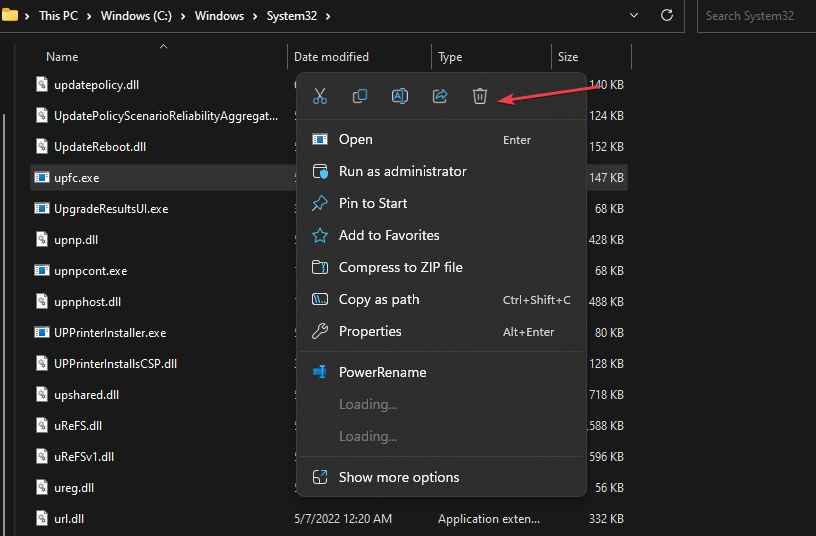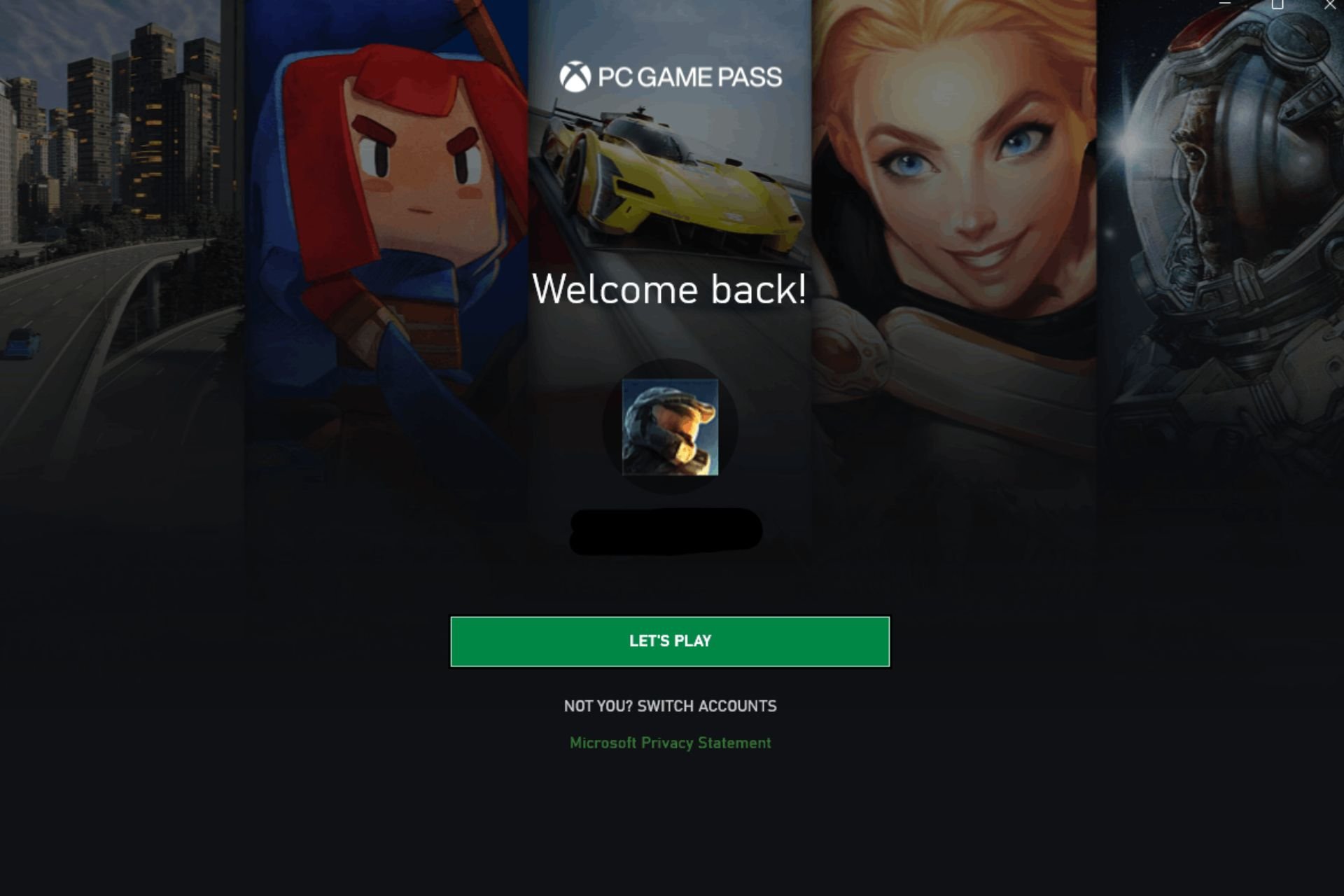What is Upfc.exe & How to Disable it
End task for the file in the Task Manager to disable it
3 min. read
Updated on
Read our disclosure page to find out how can you help Windows Report sustain the editorial team Read more
Key notes
- Upfc.exe is a legitimate Microsoft Windows file and it can be found in System32 directory.
- You can check whether you should terminate the file by verifying if its digital signature.
- Try to disable upfc.exe by ending tasks in Task Manager or deleting the file directly in File Explorer.
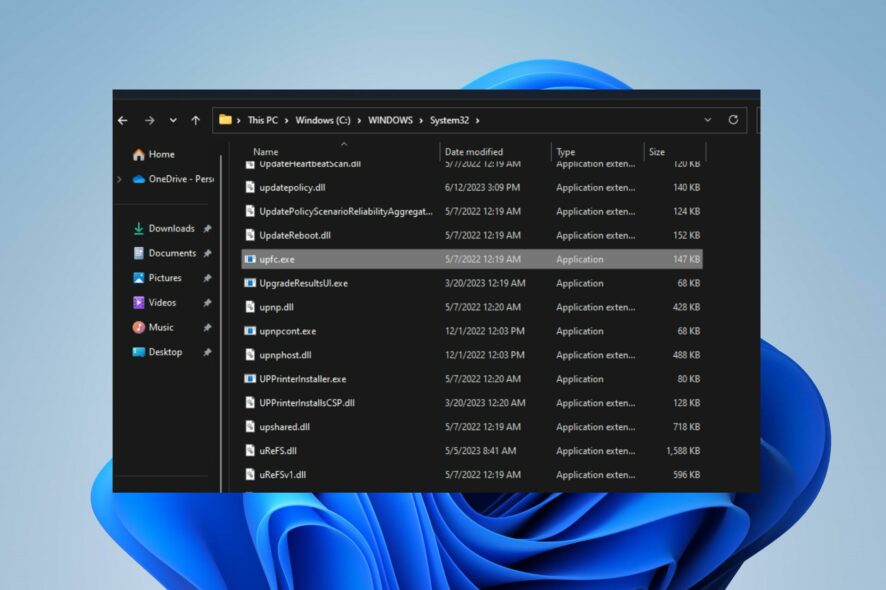
Many users have reported upfc.exe process running on their Windows computers and don’t know what it means. Also, some have noticed some issues with the executable. Hence, this article will discuss upfc.exe and how to disable it.
Also, you may be interested in our article about exe files deleting themselves on Windows 11 and ways to fix it.
What is upfc.exe?
Upfc.exe is an executable file associated with the Updateability From SCM process. It is part of the Microsoft Windows OS Software developed by Microsoft. This executable file does the following:
- Facilitates the update ability of software components through the software configuration management (SCM) system.
- Updateability from SCM is a core system component that can update or modify software components.
- It ensures updates are consistently applied in a controlled manner.
- Also, it minimizes the risk of introducing errors or conflicts.
Should I disable upfc.exe?
As said in the previous section, upfc.exe is a legitimate file developed by Microsoft for the Windows OS.
It is essential for system functionality because software systems often require updates to fix bugs, add new features, or address security vulnerabilities. So, the update from SCM software is not considered malicious.
However, a corrupt upfc.exe may threaten the system’s security or if it’s camouflaging as a virus. It can cause high CPU usage and result in a significant reduction in computer performance.
How to verify if upfc.exe is safe or a virus
We recommend you review some verification processes to determine whether upfc.exe is unsafe and should be disabled. Go through the steps below:
- Check the file location – Verify if the upfc.exe process on your PC is in the legitimate directory:
C:\Windows\System32 - Verify the file’s digital signature – The digital signature should be by Microsoft to ensure its legitimacy.
- Check the spelling – The original file name is upfc.exe. So any other name variations are not genuine.
How can I disable upfc.exe?
1. End task for upfc.exe
- Right-click the Start button and select Task Manager from the menu.
- Go to the Processes or Details tab. Select the upfc.exe from the list, right-click on it, then click End Task from the drop-down menu.
- Click OK to confirm that you want to end the task for the program.
- Restart your PC.
Ending the file process on your PC will stop its software activities and mitigate any threats it can cause the system. Check our article for more shortcuts to open Task Manager on your PC.
2. Remove the dashost.exe file via File Explorer
- Right-click the Start button and select Task Manager from the menu.
- Locate the upfc.exe in the Processes or Details tab. Right-click on it and click on Open File Location from the drop-down menu.
- Right-click on the upfc.exe file and delete it.
- Restart your computer and check if its process still runs.
Removing the executable file in File Explorer will disable the malicious software.
In conclusion, you can check our detailed guide on why exe files are not opening on Windows PC and some fixes for the problem.
Also, you may be interested in antivirus software blocking .exe files on the PC and ways to resolve it.
Should you have further questions or suggestions, kindly drop them in the comments section.