What is WavesSvc64.exe & How to Fix Its High CPU Usage
This file is associated with Waves MaxxAudio and it's not dangerous
2 min. read
Updated on
Read our disclosure page to find out how can you help Windows Report sustain the editorial team. Read more
Key notes
- Issues with wavessvc64.exe can be fixed by re-registering the necessary files.
- Updating your audio drivers can help with high CPU usage on your PC.
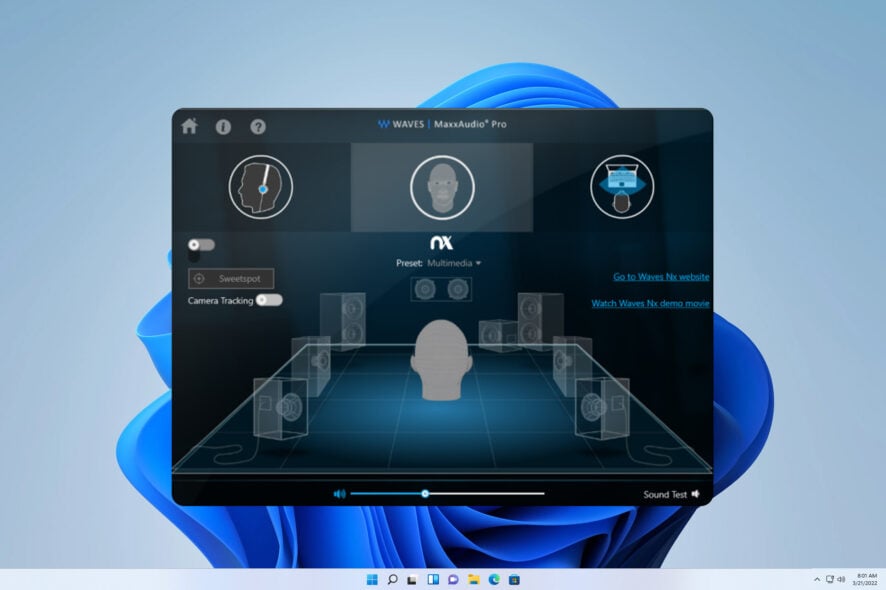
It is not uncommon for certain Windows processes, such as wavessvc64, to occasionally use up a significant amount of computer resources.
This can be a problem and impact your performance, but there are a few ways you can stop that.
What is WavesSvc64?
Wavessvc64.exe is associated with Waves MaxxAudio Service Application, and it’s a part of Waves MaxxAudio or Realtek High Definition Audio Driver.
How can I fix WavesSvc64’s high CPU usage?
1. Re-register wavessvc64.exe
- Click the Start button.
- Type command in the input field.
- Now press Ctrl + Shift + Enter.
- You will be prompted with a permission dialog box. Click Yes.
- Type the following command and press Enter:
regsvr32 /u wavessvc64.exe - Next, you need to type the following command and press Enter:
regsvr32 /i wavessvc64.exe
2. Update the audio driver
- Go to your homescreen and hold the Windows + R key.
- Open the Run box and type devmgmt.msc.
- Then press Enter to go to Device Manager.
- Double-click Sound, video and game controllers to expand it.
- Then right-click your audio driver and choose Update driver.
- You will be asked how you want to search for drivers in the pop-up window.
- You should choose Search automatically for updated driver software and then follow the instructions to complete the process.
Nonetheless, you could opt to update the audio driver or other drivers on your PC with specialized driver updating software.
If you’re encountering the wavessvc64.exe error, don’t fret – the solution is typically straightforward. Generally speaking, you’ll need to tweak a few settings in your registry.
Since this is an audio driver issue, be sure to visit our guide on how to get the best audio drivers for Windows 11.
Since this file is associated with MaxxAudio, don’t miss our guide on MaxxAudio Pro not working. For other CPU usage issues, be sure to check our high CPU usage on the Windows 11 guide.
We sincerely hope that this guide has proven to be of great value to you. If, by any chance, you come up with an alternative solution, please don’t hesitate to share it with us.
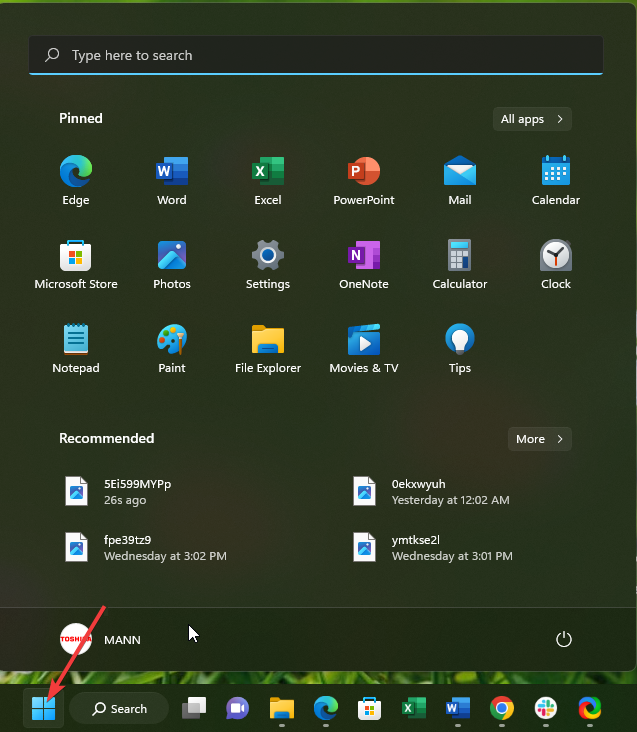
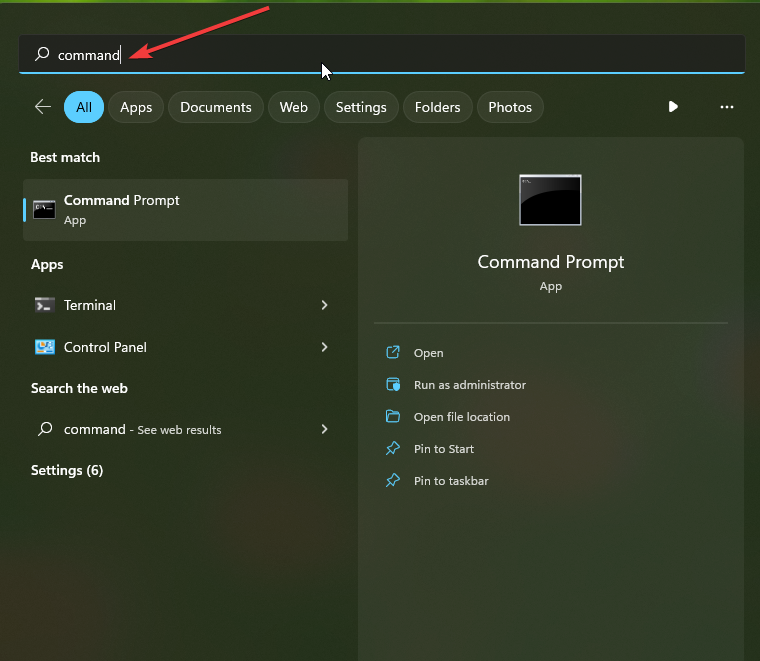
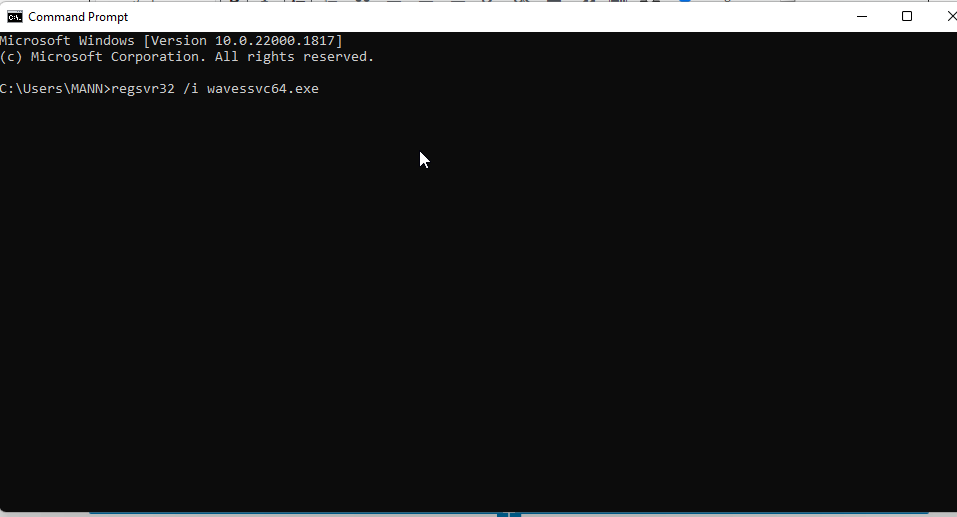
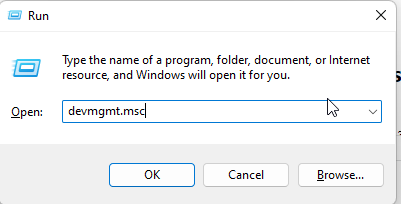
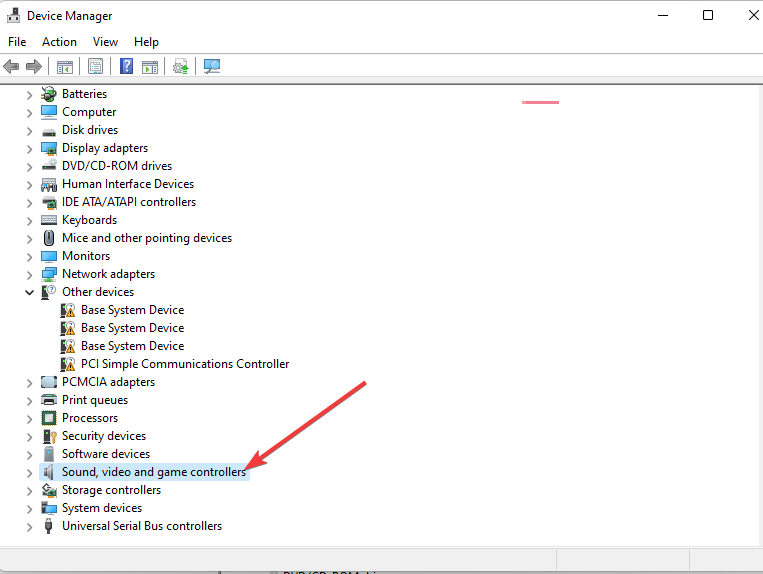
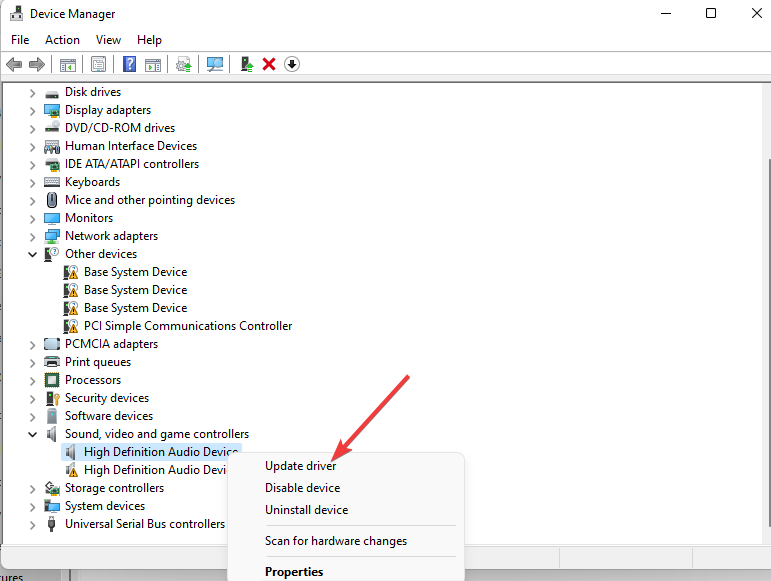









User forum
0 messages