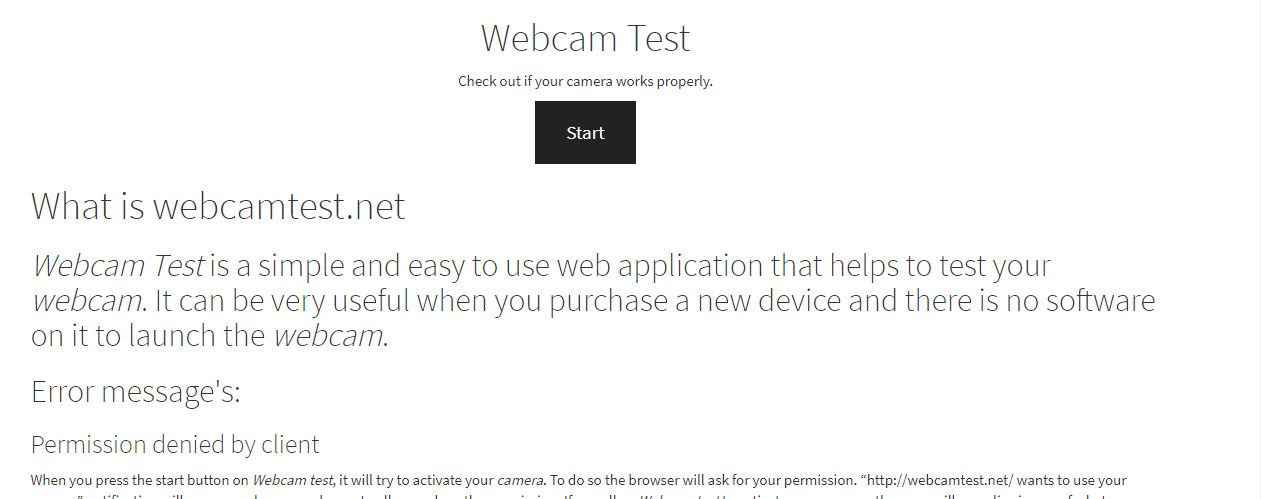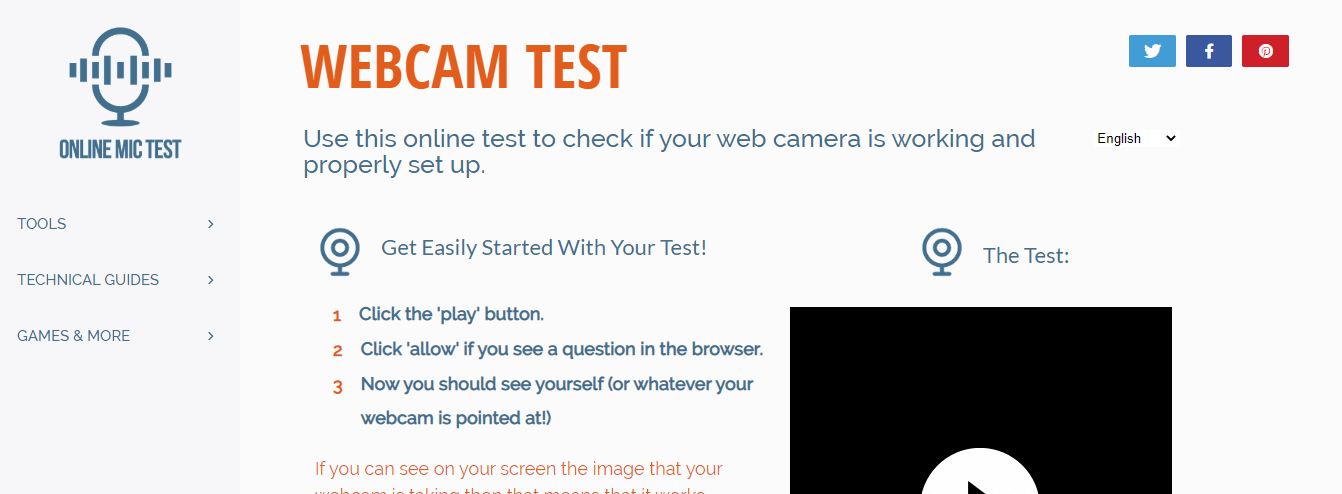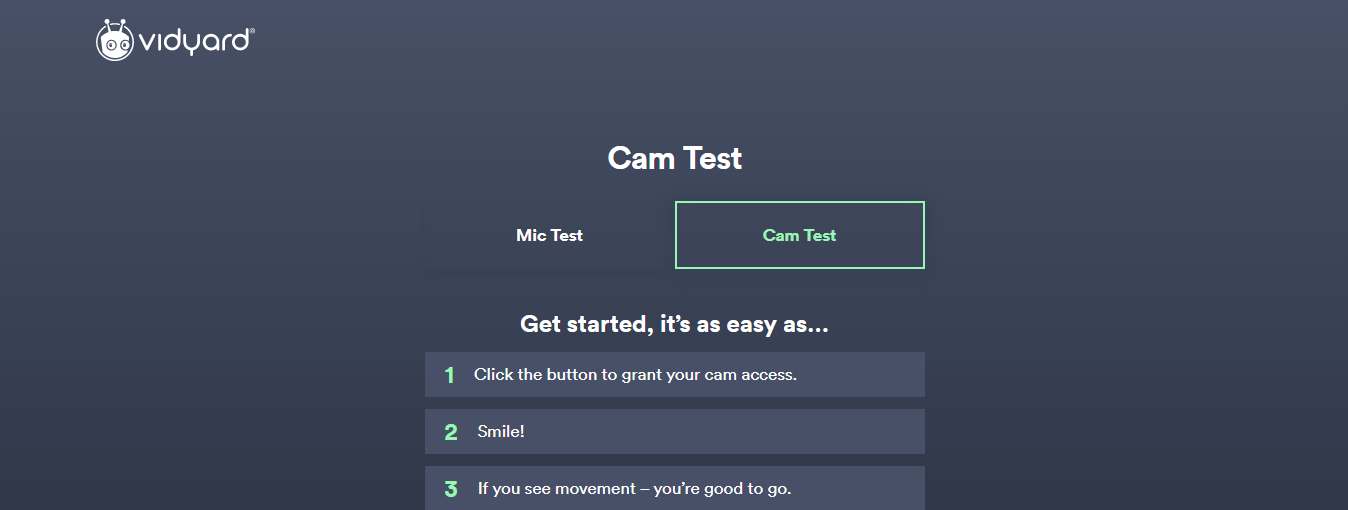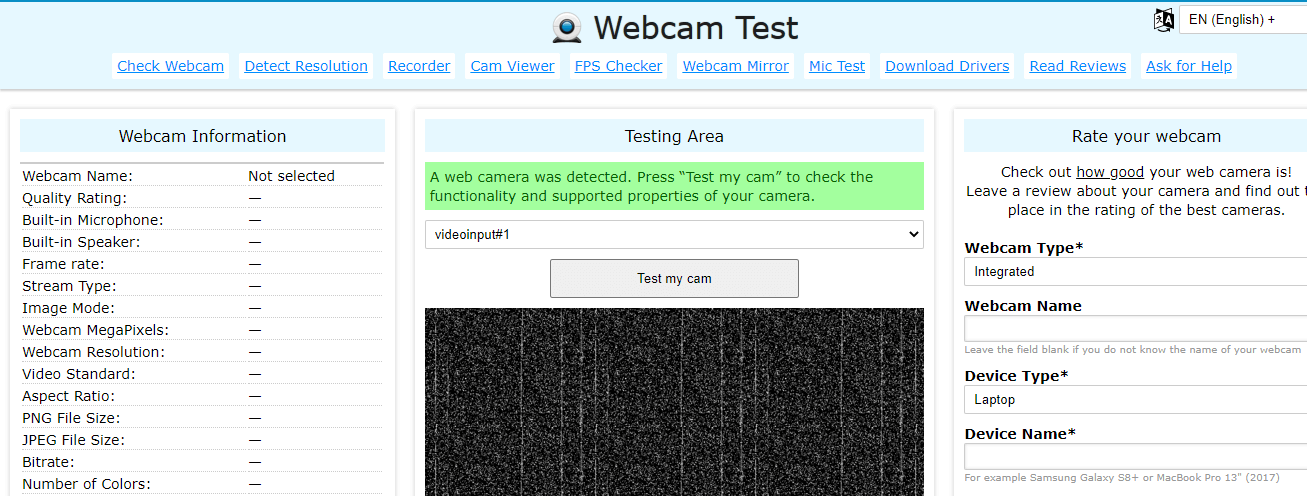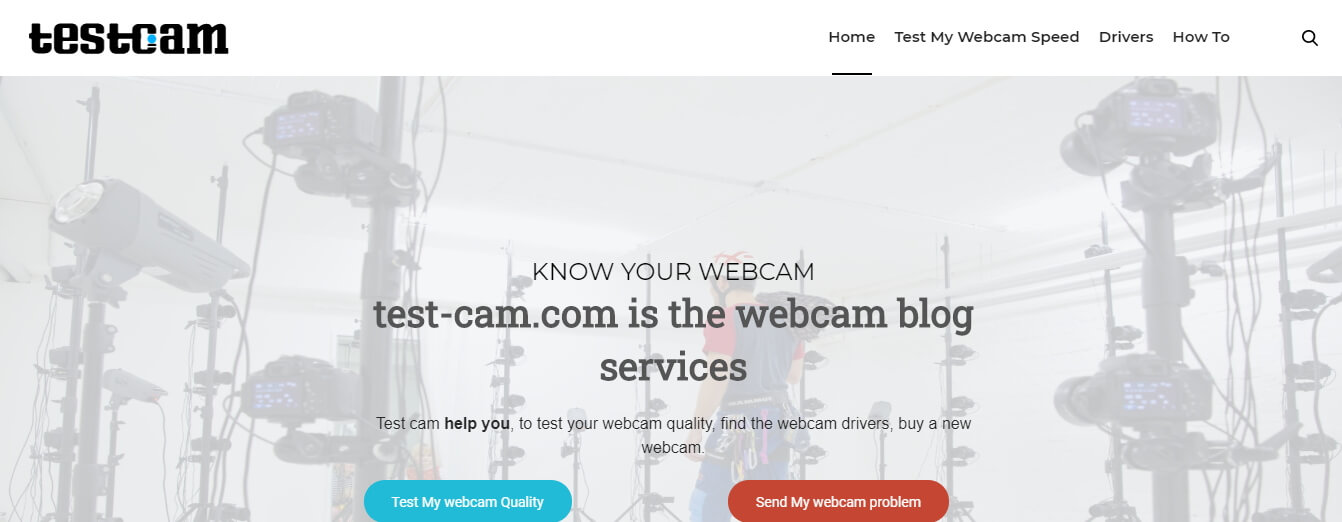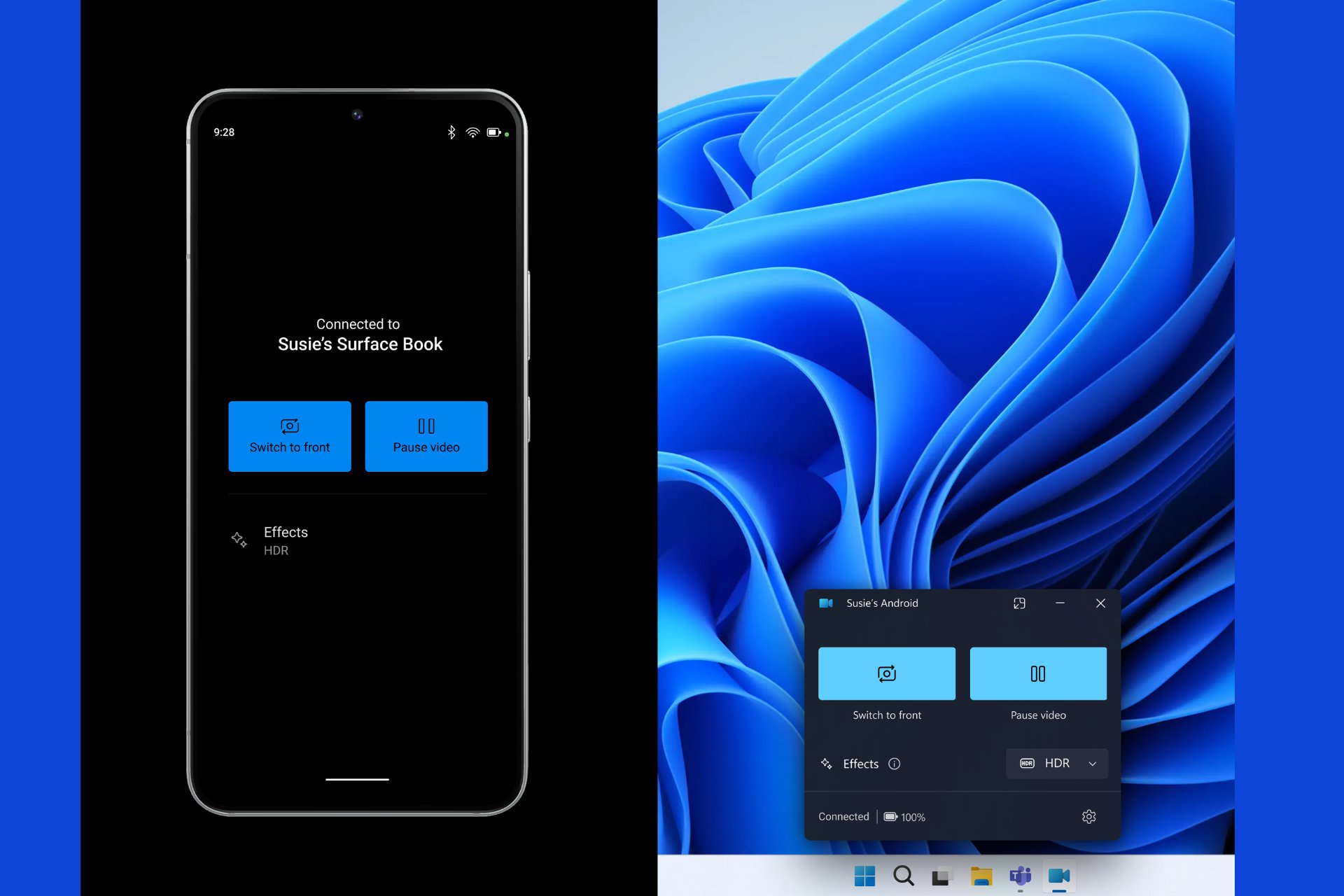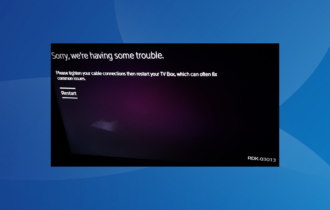Webcam Test: 5 best online tools
3 min. read
Updated on
Read our disclosure page to find out how can you help Windows Report sustain the editorial team Read more
Key notes
- Testing your webcam is important to make sure it works as it should and also to see if you're satisfied with the image quality.
- For testing, you can use one of the many free tools available online - we made a list below.
- Care to read more about webcams? Scroll through our Webcam dedicated section for useful articles.
- Also check out our Web&Cloud Hub for a lot of reviews, guides, and other useful material.

Allowing access to your device’s webcam is not something people agree to openheartedly. But with the online communication soaring up not just for personal, but also for business purposes, using a webcam increases reliability and also improves the whole communication process.
Testing your webcam before using it is a good idea, just to make sure that it works properly, to check its resolution, or to compare a built-in camera with an external one.
Just as with testing microphones, there are many free online tools that you can find. All of them are free to use, don’t require creating an account, or downloading additional software, and some of them also offer additional features.
What are the best tools for online webcam test?
Webcam Test Chrome extension
If you’re using a Chrome browser, there’s a little extension that you can add to it in just a couple of steps.
- Find the Webcam Test extension in the Chrome Webstore.
- Click Add to Chrome.
- The Webcamtest.com site will open automatically.
- Click on the Start button. The app will require permission to access the webcam. Allow access.
- At this point, you should see if the camera is working. Click Stop to finish the process.
Online Webcam Test
Online Mic Test is a plain testing tool for your microphone, mostly. But they also added testing options for other hardware elements such as your webcam, your keyboard, or mice.
To use the webcam testing tool, just click the Play button, grant permission, and you should see yourself on the screen.
Vidyard
Online video platform for business Vidyard offers a free webcam testing tool that anyone can use. You don’t have to create an account to use it.
The tool also offers some general advice on troubleshooting webcam problems.
Similarly, you can use their microphone testing tool.
⇒ Try the webcam testing tool on Vidyard
Looking for more specific troubleshooting advice for your webcam? See these recommendations.
Webcamtests
This is a tool that, besides the classic webcam test, offers some additional features which can be useful for some.
To use the tool press the Test my cam button, grant permission, and see if everything’s working.
On the right side of the screen, you also get more technical details such as webcam name, resolution, frame rate, number of colors, image quality, and many other specifications.
Test-cam
Testcam.com is a website dedicated to testing your webcam and checking your webcam quality, and also to receiving troubleshooting advice, upon request.
- Scroll down on the homepage until you see the Start the test of My Webcam button. Press it.
- Allow access.
- Receive detailed information about the browser you use, webcam resolution, frame rate, aspect ratio, and so on.
The website also displays an enticing Test My Webcam Speed button, which doesn’t offer a practical test at all.
⇒ Test your camera on Test-cam
Webcam testing is the same whether you are using the Windows camera app or an external webcam.
We hope you found these recommendations helpful. If you have any suggestions related to this topic, use the comments sections below.