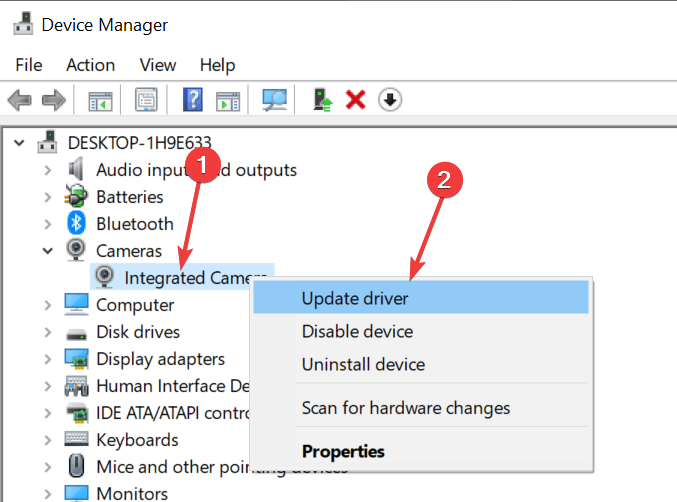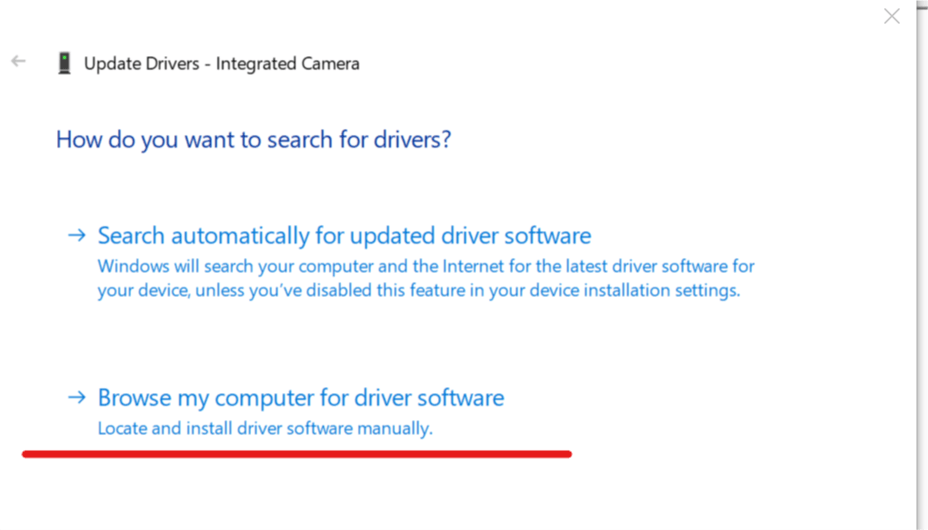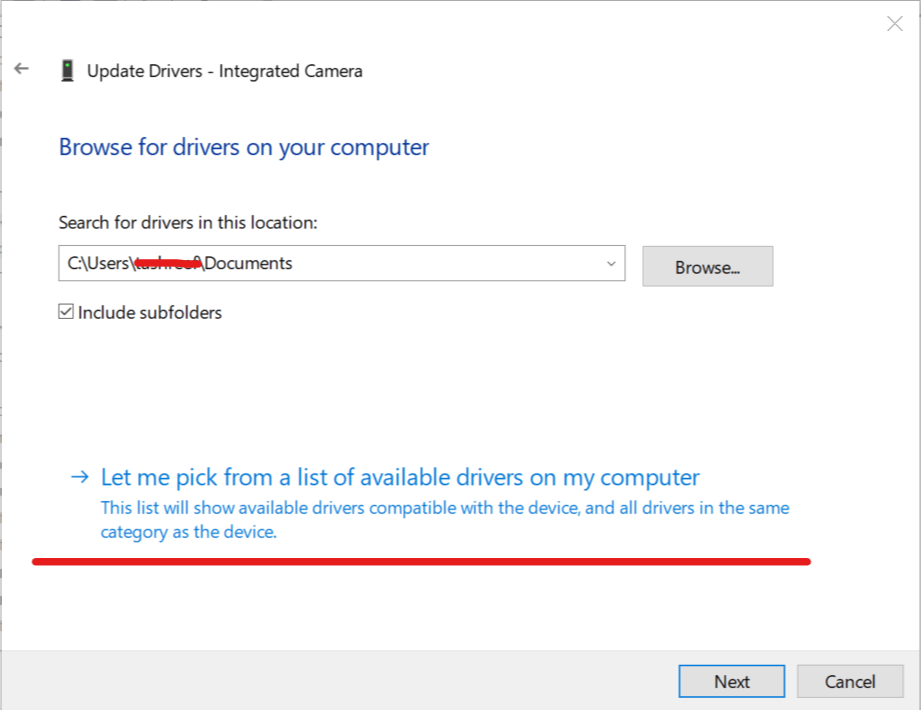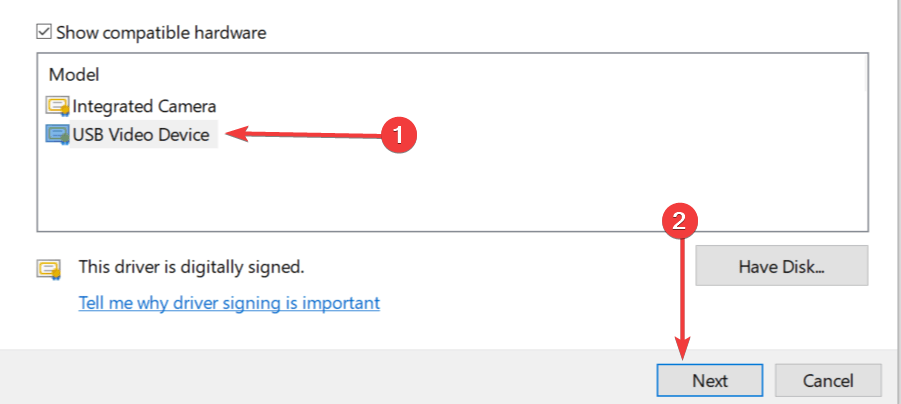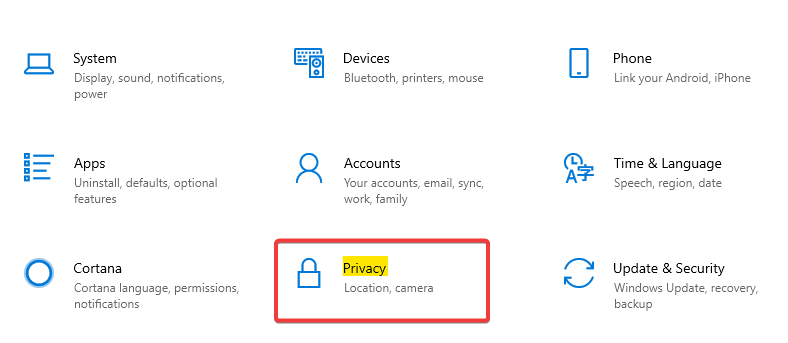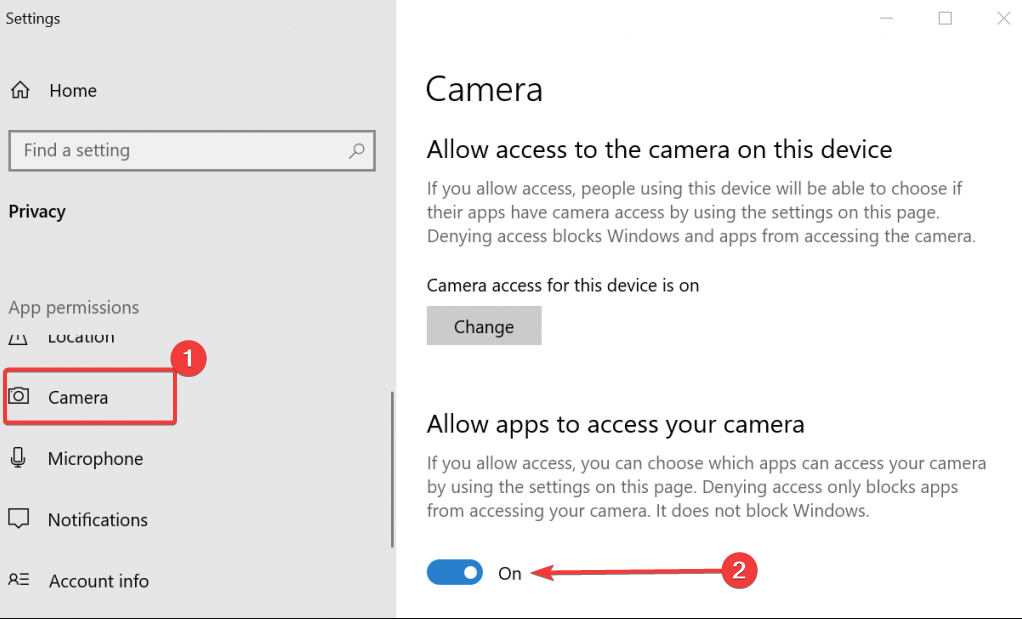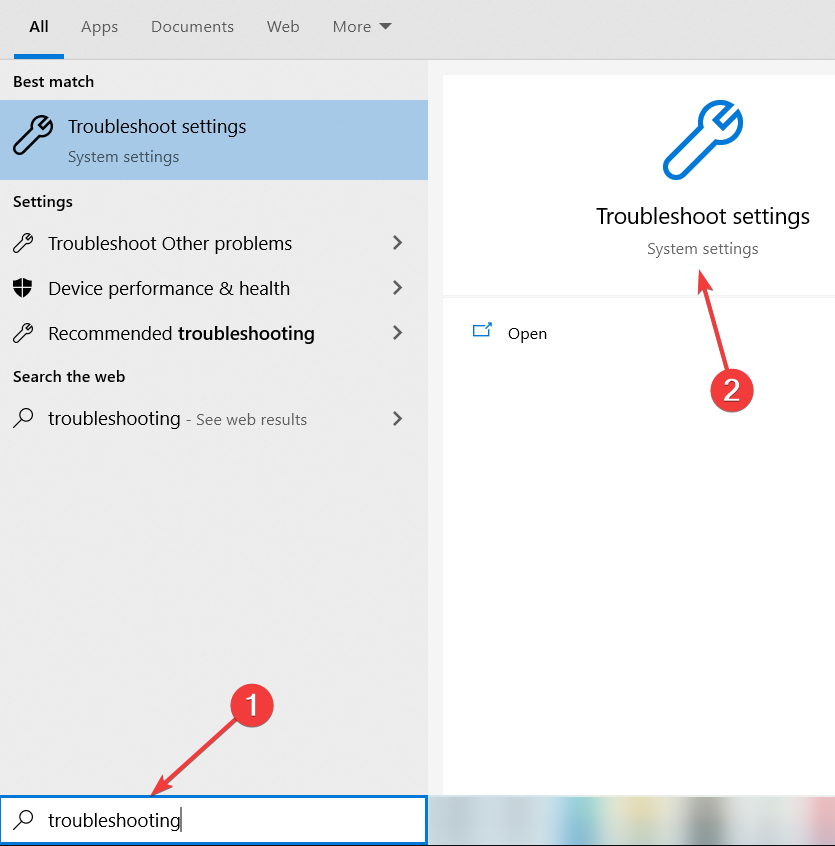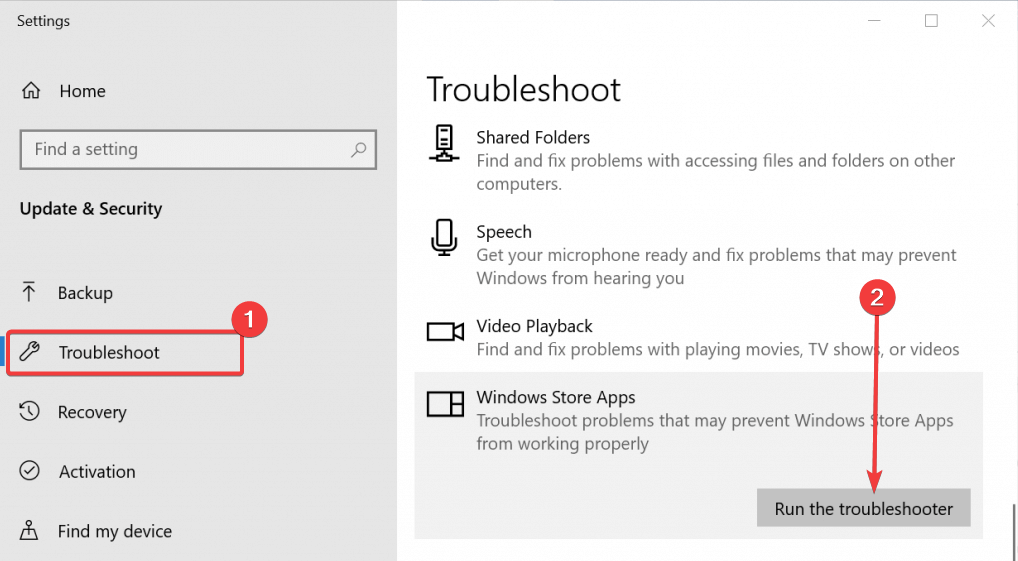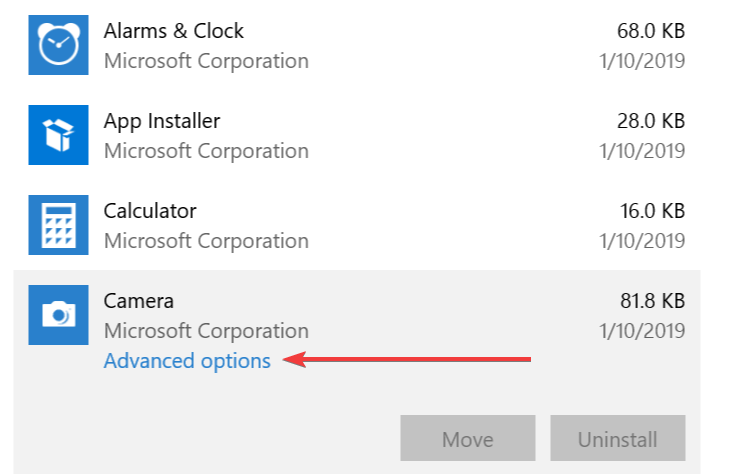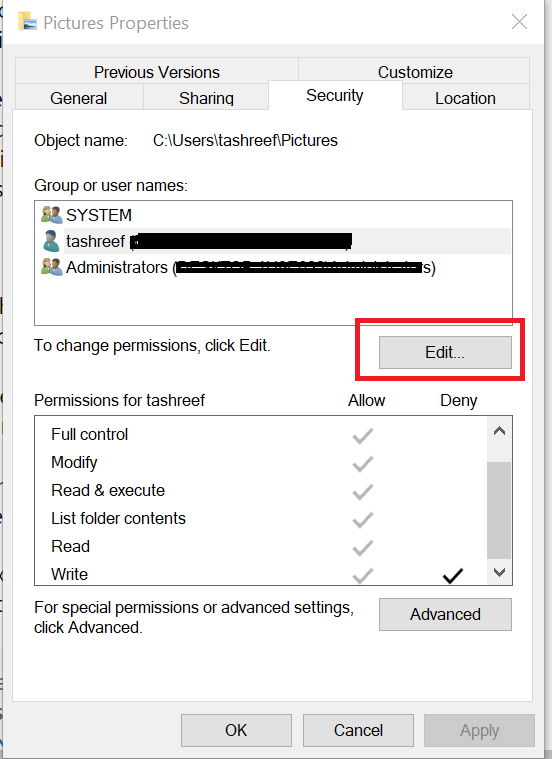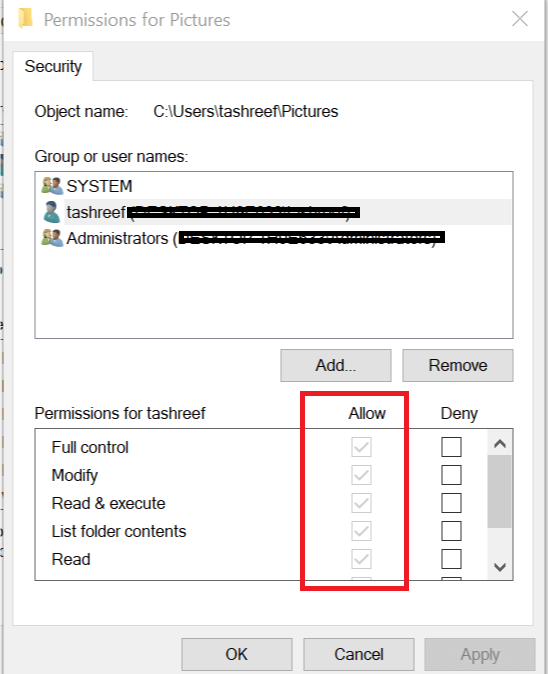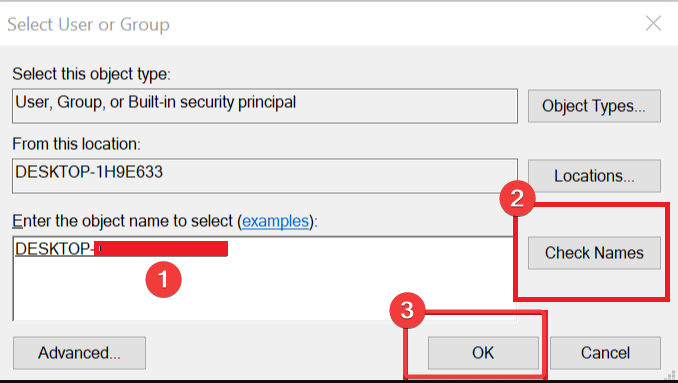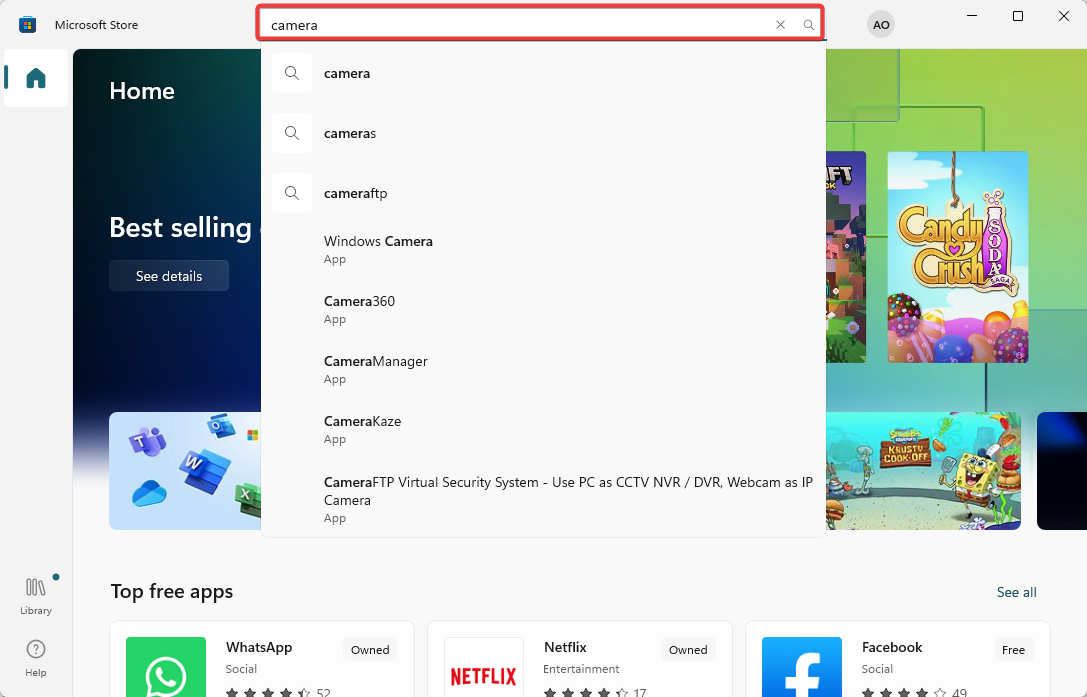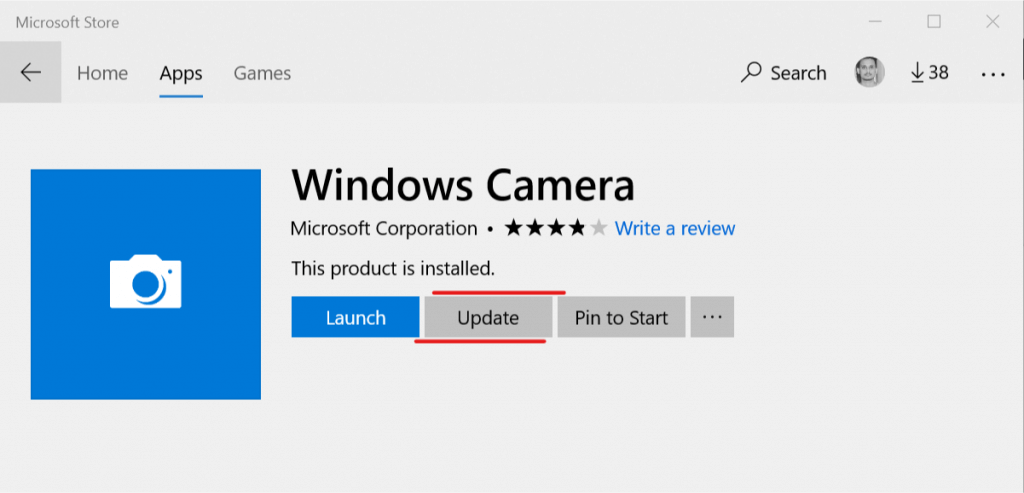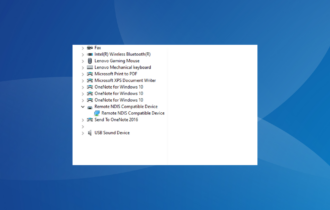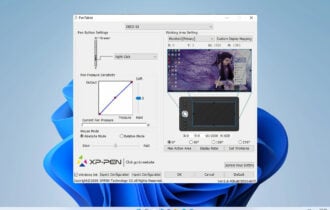Something Went Wrong in Camera on Windows 10: 6 Fixes to use
Reinstalling the app is a last resort
5 min. read
Updated on
Read our disclosure page to find out how can you help Windows Report sustain the editorial team Read more
Key notes
- Your webcam is an important peripheral, especially if you make video calls frequently.
- Unfortunately, some users have reported a Something went wrong camera error.
- See below how to update your camera and camera drivers, change privacy settings, and check your permissions to get your camera to work again.
- We also show you how to run the app's troubleshooter, update the camera app, and more.
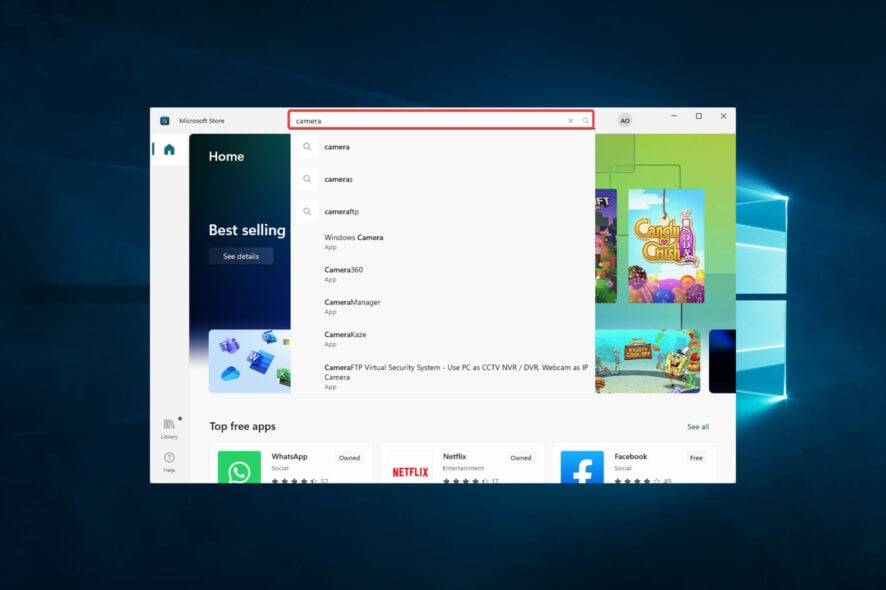
Microsoft Windows 10 has an improved version of the Camera app, and while the app itself is useful, many users reported Something went wrong camera error.
This error can prevent a pleasant user experience while using the app. So, in this article, we will want to correct this for you. We will go through some possible triggers and the best solutions.
Why am I getting Something went wrong in Camera app on Windows 10?
This error message could signify a few things and is often caused by any of the following factors:
- Improper installation – Here is a probable cause, as a faulty installation will often cause errors while using the application.
- Outdated camera app – When apps become outdated, they will be unstable and throw many errors occasionally.
- Insufficient storage space – Apps will generally misbehave if you are low on memory. This may trigger the Something went wrong in Camera app error message.
- Outdated or corrupted driver – Your drivers are needed to link hardware and software. You may expect this error if the camera driver is outdated or corrupted.
Now we have an idea of possible causes, let us explore some of the most efficient solutions.
How can I fix Something went wrong Camera error on Windows 10?
- Manually update camera/webcam driver
- Change privacy options for camera
- Run Windows Store Apps troubleshooter
- Check your antivirus software
- Check permissions for the Pictures folder
- Update Camera app
1. Manually update the camera/webcam Driver
- Press Windows + R, and type devmgmt.msc, then hit Enter.
- In the Device Manager, expand the Cameras section.
- Right-click on Integrated Camera Webcam and select Update driver.
- Select Browse my computer for driver software option.
- Click Let me pick from a list of available drivers on my computer.
- Make sure the Show compatible hardware option is checked.
- Select USB Video Device and click Next.
- Windows will install the driver and show a success message.
- Exit Device Manager and reboot your system.
- After the system restarts, the camera should usually start working.
An outdated or corrupted driver can also cause Something went wrong camera error.
Alternatively, you can use third-party tools such as Outbyte Driver Updater to update all your drivers with just a few clicks automatically.
Outbyte Driver Updater is exceptionally lightweight, mainly because the driver libraries that power it are online rather than archived and built-in.
This means that as long as you have a stable Internet connection and Outbyte Driver Updater is running, you will always have the latest drivers available whenever they become available.
Just download and install it, launch it, and let it scan your entire PC for old, broken, and missing drivers.
After confirming which ones you want to be fixed, it is only a matter of waiting for them to be downloaded and installed, and you can finish the entire process with a PC restart.

Outbyte Driver Updater
Don’t waste more time manually updating camera drivers and perform it efficiently from now on.2. Change privacy options for the camera
- Press Windows + I to open Settings.
- Click on Privacy.
- Scroll down and click on Camera, then make sure Allow apps to access your camera is turned On.
- If the option is greyed out, click the Change button and Turn On.
- Open the Camera app and check if the error is resolved.
If you’re getting Something went wrong camera error, perhaps the issue is related to your privacy options.
3. Run Windows Store Apps troubleshooter
- In the Cortana/Search bar, type Troubleshoot and click on Troubleshoot Settings.
- Under Troubleshoot, scroll down, click on Windows Store Apps, and click on Run the troubleshooter.
- The Troubleshooter will scan the system and look for any problems.
- If it suggests you Reset an App to fix the problem, click on Open Apps and features.
- Click on the Camera app and select Advanced Options.
- Under the Camera app section, scroll down and click the Reset button.
Windows Store apps have their troubleshooter that might help you fix the Something went wrong camera error. After the reset is complete, launch the Camera app and check if the error is resolved.
4. Check your Antivirus Software
You may want to disable your antivirus software temporarily. In some cases, it may prevent some apps from functioning.
If disabling it solves the problem, you should consider changing to an antivirus more compatible with your OS and the apps you use.
So, to find practical antivirus programs that don’t interfere with Windows tools, you can use the best antiviruses compatible with Windows 10.
5. Check Permissions for the Pictures Folder
- Press Windows + E to open File Explorer.
- Right-click on Pictures folder and select Properties.
- Click on the Security tab, then Edit.
- Check if your username is shown under Group or user names.
- If it is, under Permission for Username, check if Full control option is checked under Allow.
- Also, check the Deny column to see if read or write permission is denied for the user (they should not).
- Click Apply and OK to save the change.
- Click Add if your username is not listed under Group or user names.
- Type your user name and click on Check names, then click OK to add the user.
- Click on the newly added username, and under Permissions for username, check if Full Control is enabled.
- Click Apply and OK to save the changes.
- Close the Properties window and open Camera App.
6. Update Camera App
- Open the Microsoft Store.
- Type Camera in the search and hit Enter.
- Open Windows Camera from the search result and click Update.
- Download and install the app.
Something went wrong camera error can be problematic, but we hope that you manage to fix it using one of our solutions.
Note that we have not written these fixes in any particular order. You must select a fix based on the likely cause of the error for your specific situation.
Lastly, we love to hear from you, so leave us a message in the comments below and tell us what worked for you.