Windows 10 version 2004 will let you disable Reserved Storage
2 min. read
Updated on
Read our disclosure page to find out how can you help Windows Report sustain the editorial team. Read more
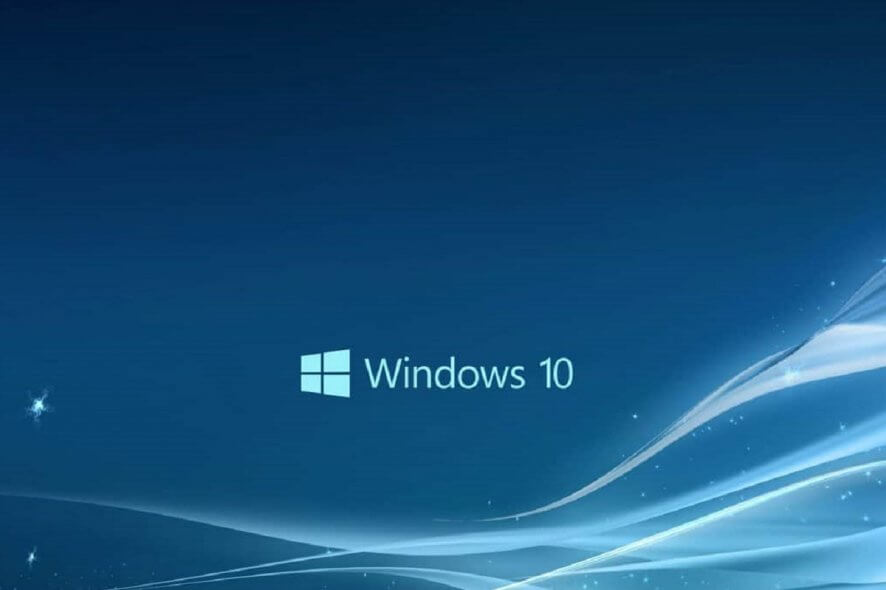
When it comes to working on a PC, regardless if it is for professional or personal reasons, disk space never seems to be enough, no matter how big our hard drives are.
While it is true that you could always buy an external one, not everyone can afford one. That being said, making use of every bit of what you have is essential.
You could also opt for some good disk management tools to free up space, but those too are most often pay-to-use.
Reserved Storage can now be used again
However, things are about to change for Windows 10 users. Reserved Storage is a relatively new feature that arrived with the May 2019 Update. The mai9n purpose of this feature is to reserve a portion of the disk for future updates and drivers.
While the concept in itself is a good one, it still takes up space that isn’t actually being used until an actual update. However, it seems that Reserved Storage isn’t a system partition and it could be disabled by editing your Windows Registry.
Note: The Registry Editor is a powerful tool that is used to modify, create and delete sensitive Windows files. Incorrectly editing or deleting a protected key can render your system completely unusable.
Things are about to change since Windows 10 version 2004 will make it easier for administrators and common users to manage Reserved Storage. This new Windows version will include DISM options for Reserved Storage.
This will allow you to disable it on your devices, and you can also use the new DISM features to check the status of the occupied storage.
Additionally, by using the Command Prompt, users can type the following line to check the status of the Reserved Storage:
- DISM.exe /Online /Get-ReservedStorageState
More so, the following commands can be used to enable and disable the use of Reserved Storage:
- Enable Reserved Storage: DISM.exe /Online /Set-ReservedStorageState /State:Enabled
- Disable Reserved Storage: DISM.exe /Online /Set-ReservedStorageState /State:Disabled
What do you think about this extra bit of control that Microsoft is giving users? Let us know what you think by leaving a message in the comments section below.
[wl_navigator]

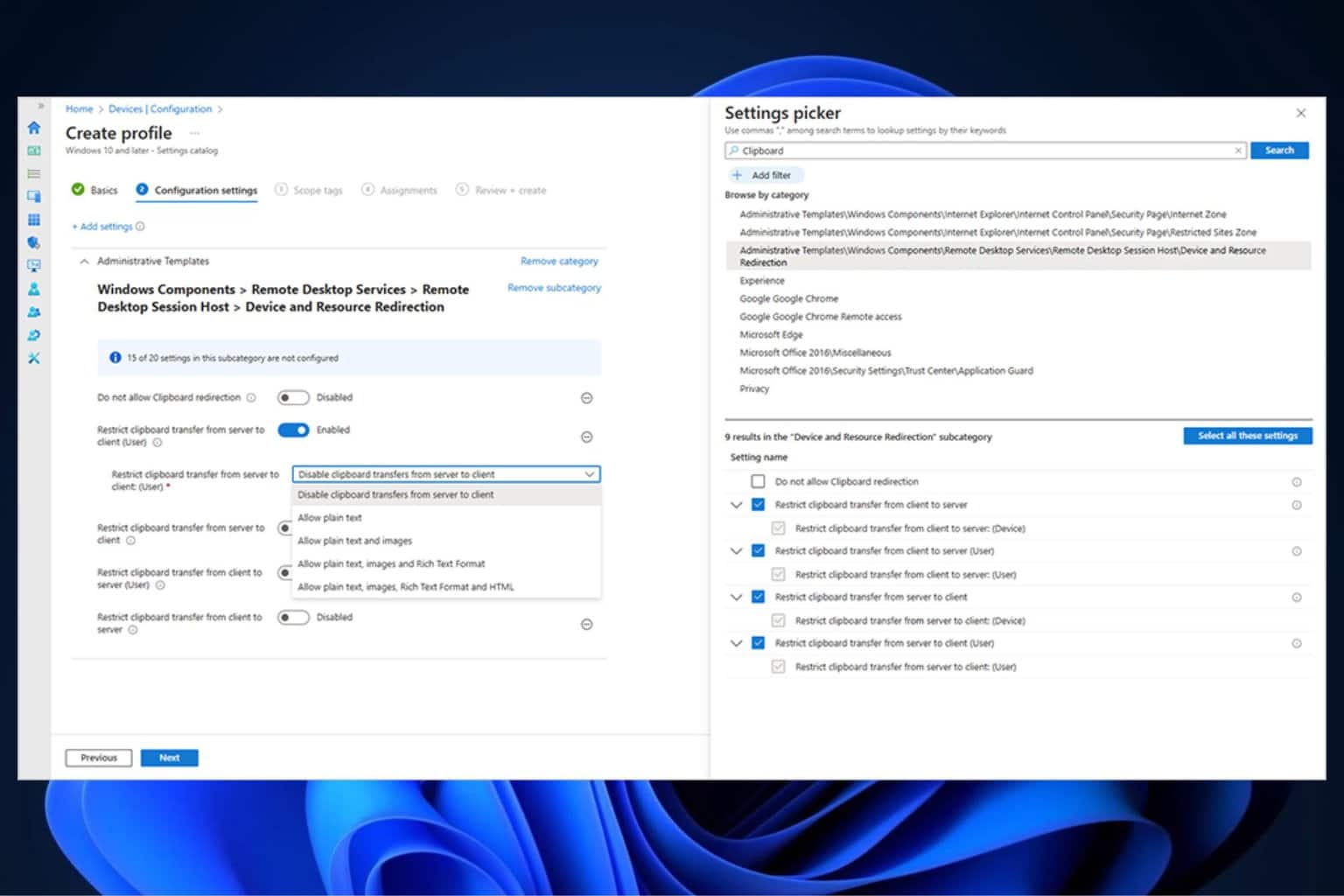
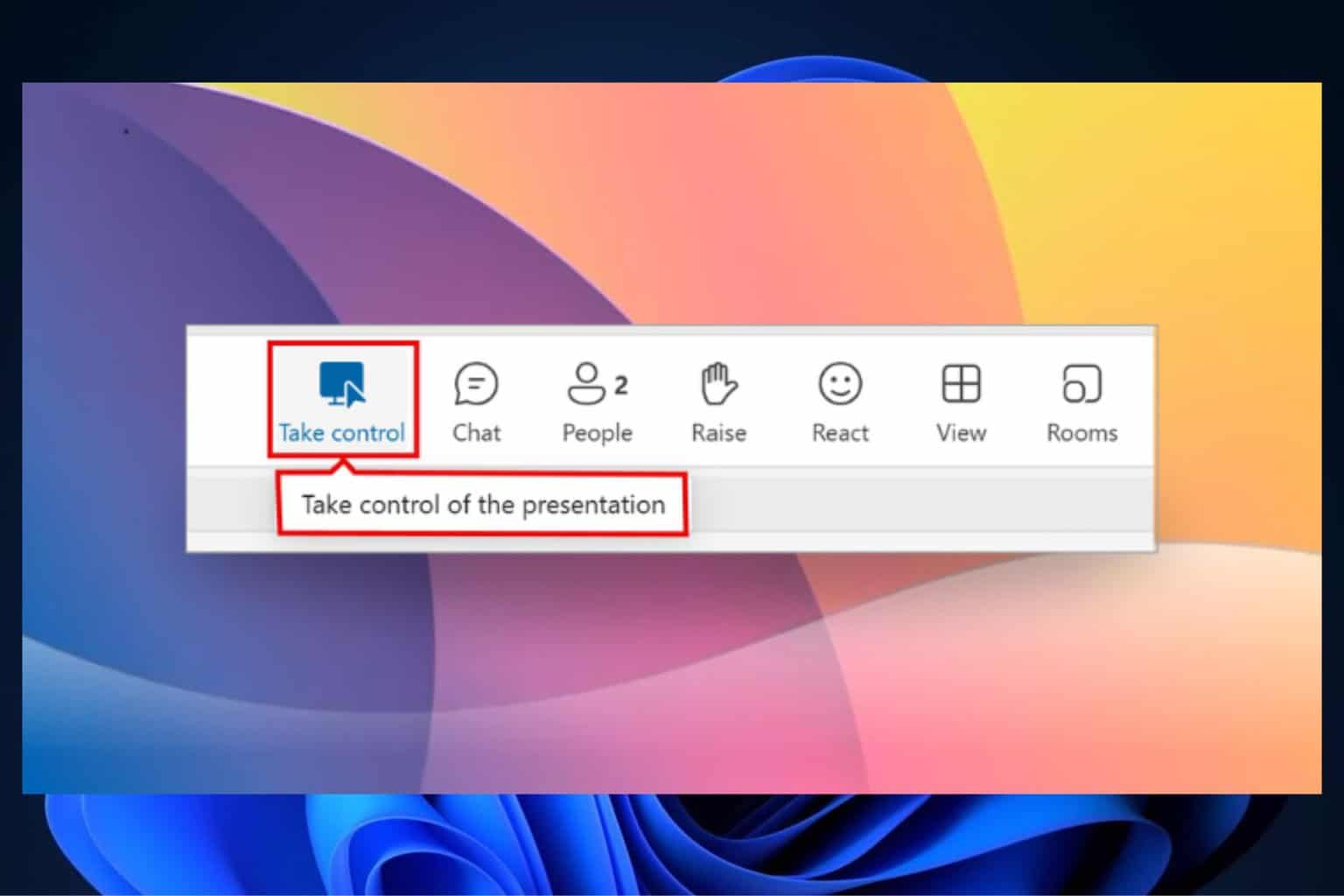
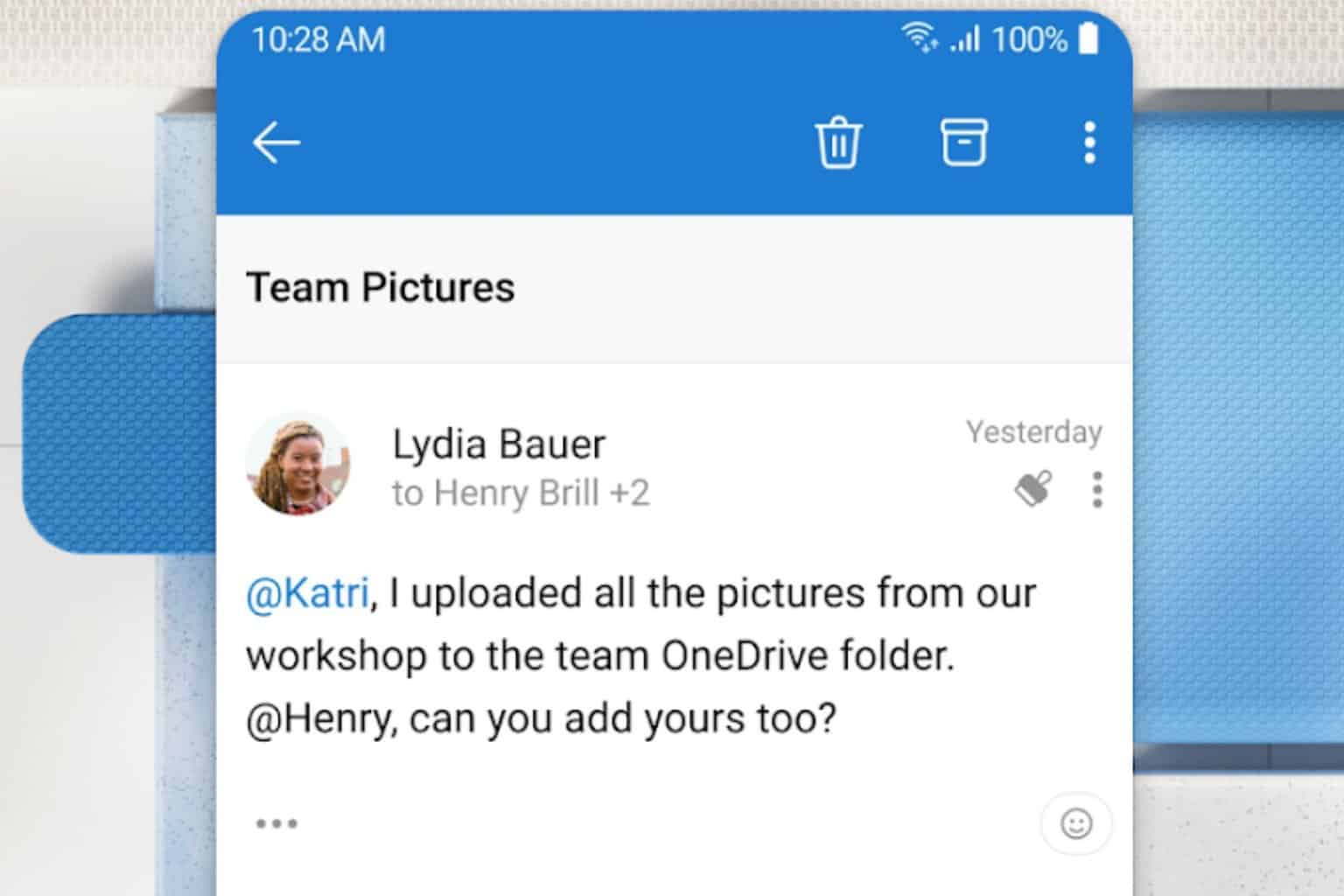


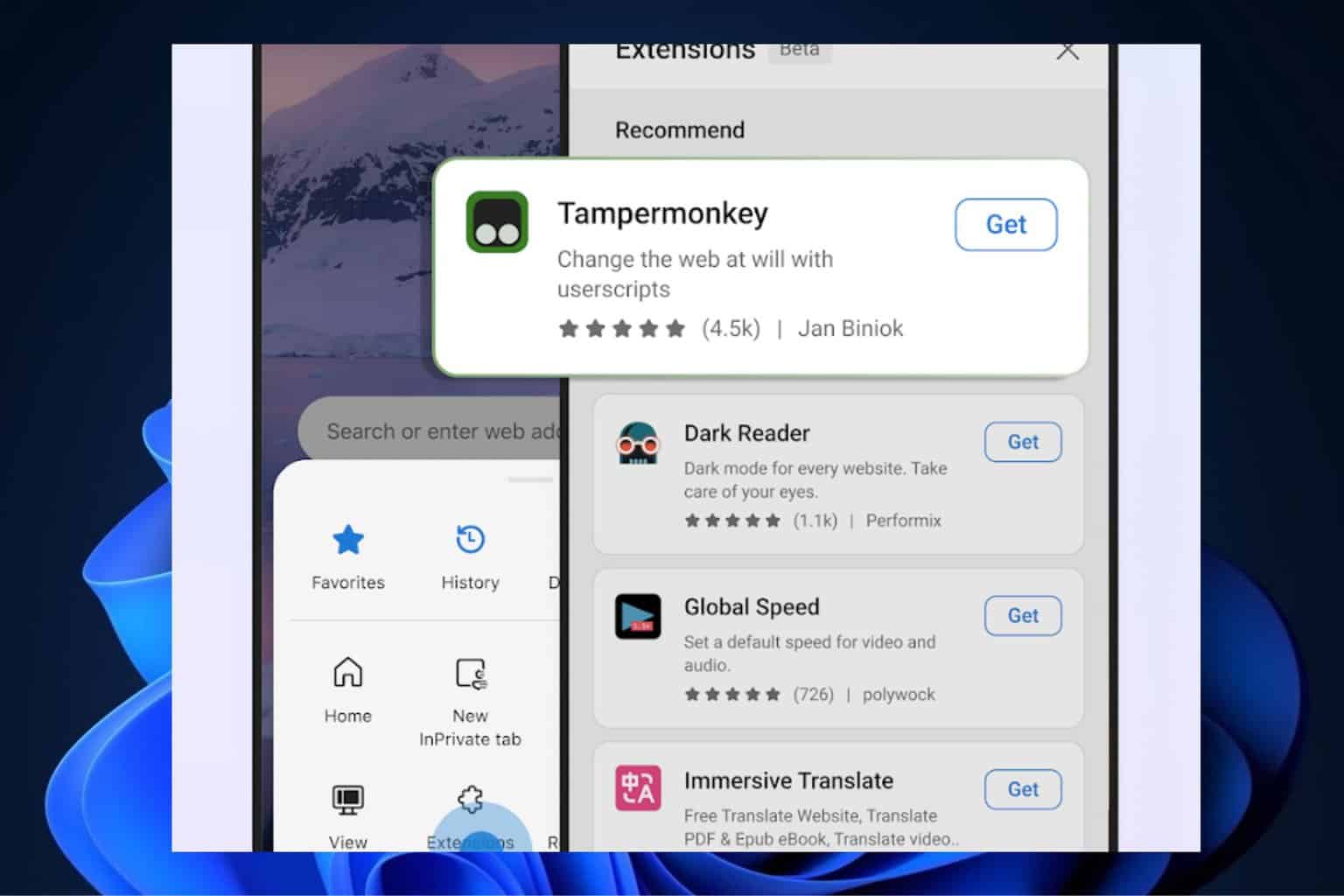
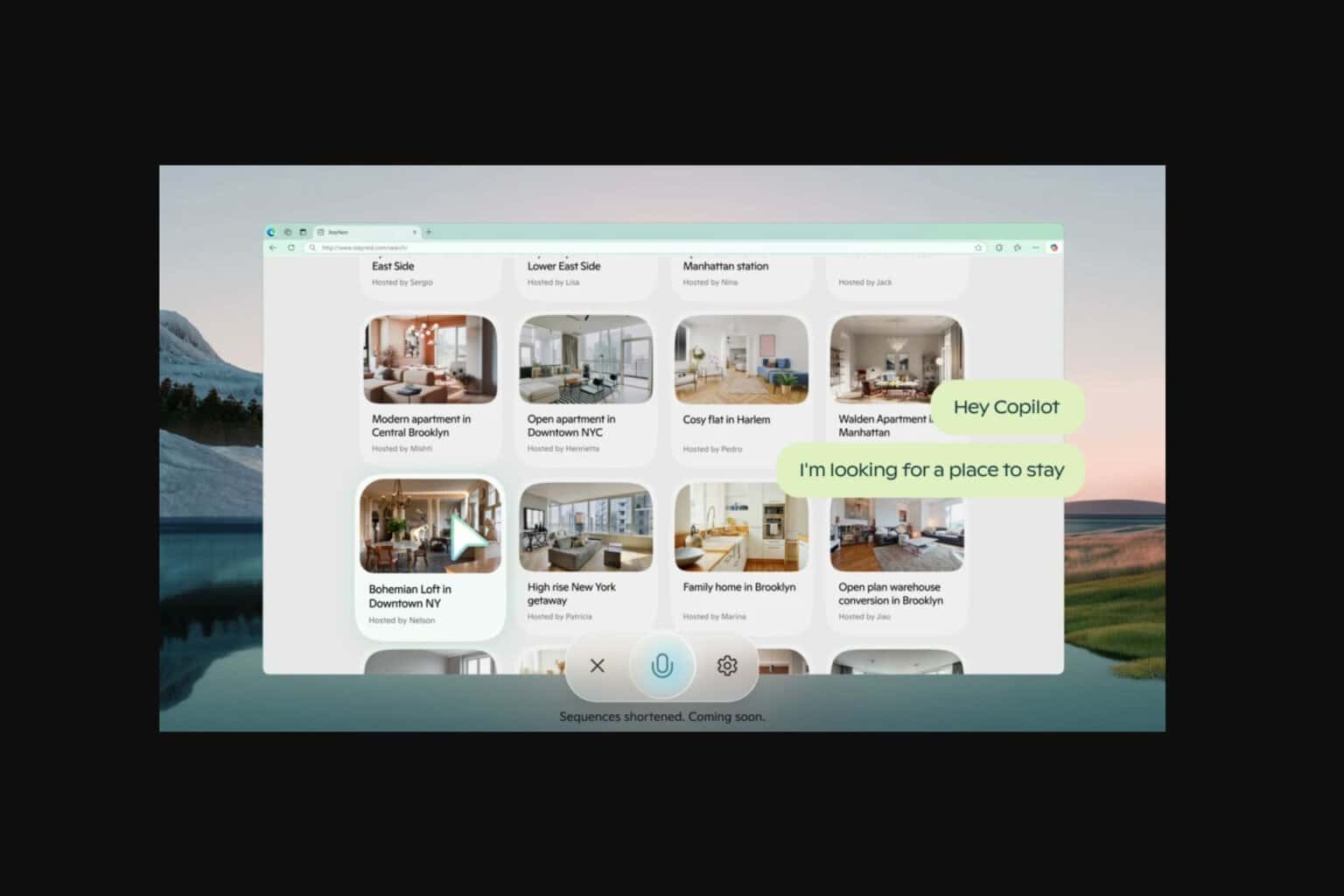
User forum
0 messages