Netio.sys Blue Screen Error: 4 Simple Ways to Fix It
Third-party antiviruses are the chief causes of this issue
5 min. read
Updated on
Read our disclosure page to find out how can you help Windows Report sustain the editorial team Read more
Key notes
- The Netio.sys blue screen errors occur randomly, but they are known to be caused by third-party antiviruses.
- Another known cause of the BSOD error is outdated or faulty network drivers.
- A quick yet effective solution to the issue is to remove any third-party antivirus software on your PC.
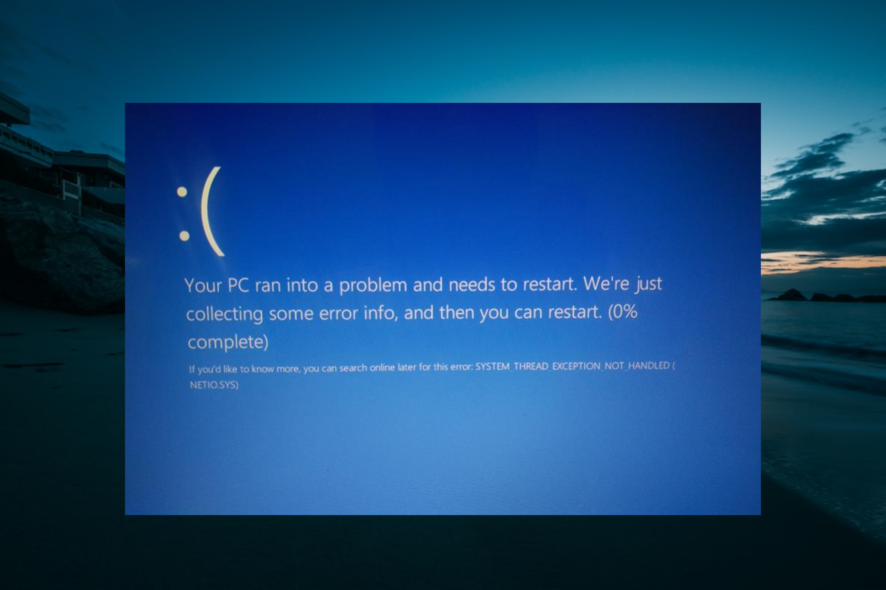
The Netio.sys blue screen of death occurs largely on Windows 10 PCs after installing new operating system upgrades. Netio.sys is a system file on your Windows computer. As a result, when it gets obsolete or corrupted due to malware attacks, it causes system crashes.
However, we have compiled practical solutions for fixing this BSOD problem. Follow along to see how you can implement them right after we see in more detail what this system file is.
What does Netio sys mean?
An essential component of a computer’s operating system is the Netio.sys file. It is connected to the software that controls a computer’s network adapters.
It is also utilized by applications not part of the network to interact with connected devices. However, it can cause the dreaded Blue Screen of Death issue when something goes wrong.
Listed below are some of the causes of the BSoD error:
- Faulty or outdated drivers: The primary cause of the Netio.sys BSOD is an outdated network driver. You need to reinstall or update the driver to get past the issue.
- Issues with antivirus software: Many users have found some third-party antivirus to be the cause of this issue. Removing this software with one of the best uninstaller software should do the trick here.
- Broken system files: Sometimes, this problem can be caused by faulty system files. One quick way to fix this is to fix the files using one of the best repair tools.
When does the Netio.sys error occur?
On their Windows computers, many users have reported receiving a Netio.sys blue screen error. The majority of them experience this problem on a sporadic and frequent basis.
This error message can appear on the blue screen in a few different ways, including the following:
- Netio.sys blue screen DRIVER_IRQL_NOT_LESS_OR_EQUAL: It is brought on by several factors, including corrupted system files, a damaged hard disk, incorrectly configured drivers, or obsolete drivers.
- KMODE_EXCEPTION_NOT_HANDLED Netio.sys: An instance of the KMODE exception not handled issue appears in Windows 10 whenever two or more applications accidentally overwrite the memory of one another.
- Netio.sys SYSTEM_SERVICE_EXCEPTION: Errors in the graphical user interface, corrupted system files and problems caused by either outdated or corrupt drivers result in this error message.
- PAGE_FAULT_IN_NONPAGED_AREA Netio.sys: When you see this error message, also known as Error Code 0x00000050, it indicates that the system has referred to memory that is not valid.
This being said, let’s jump into the list of solutions you can implement.
How can I fix Netio.sys error?
1. Remove antivirus software
- Press the Windows key + I and select the Apps option.
- Select your antivirus software and click the Uninstall button.
- Finally, follow the onscreen instructions to complete the removal process.
One of the major causes of the Netio.sys BSOD is interference from third-party antivirus software. To fix this, you need to remove this software and stick to Windows Defender.
Note that some antiviruses have their uninstaller program. In this case, it is advised that you use the dedicated tool to remove them.
Finally, to be sure you remove all components of any software, we recommend a general uninstaller tool in CCleaner. This excellent tool removes even the most stubborn app and ensures there are no leftovers that can cause problems in the future.
2. Update your drivers
- Press the Windows key + X and select the Device Manager option.
- Double-click the Network adapters option and right-click each of the drivers there.
- Select the Update driver option.
- Finally, select Search automatically for drivers and install any available updates.
Outdated drivers can cause a series of issues, including this Netio.sys blue screen problem. Most users have found the network drivers to be the cause of the problem. So, you should update it first.
If the Windows driver updater cannot find the latest drivers, you can visit your PC manufacturer’s website to download and install them. Also, you can check for the latest versions of your chipset drivers and BIOS.
Alternatively, you can update all your drivers automatically using a specialized tool in PC HelpSoft Driver Updater. This takes out the guesswork and fixes any driver-related issue for good.
3. Repair system files
- Click on the Start icon, type cmd, and select Run as administrator under Command Prompt.
- Now, type or paste the following command and press Enter:
sfc /scannow - Finally, wait for the command to finish running.
Corrupt system files can also be the cause of the Netio.sys blue screen issue. This System File Checker utility program verifies the integrity of all system files and repairs files with problems when possible.
Alternatively, you can fix these corrupt system files using a dedicated tool to prevent more errors from occurring.
4. Perform a System restore
- Press the Windows key, type system restore, and select Create a restore point.
- Click the System Restore… button.
- Now, click the Next button.
- From here, select a restore point and click the Next button.
- Finally, click the Finish button to complete the process.
System Restore is a Windows feature that enables you to reinstate your system to a previous state and fix any recent problems. This should help you return your PC to a time before you started experiencing the Netio.sys blue screen issue.
These are the ways in which you can fix the Netio.sys error on your PC. If you need further help, check out our post on the 5 best BSoD fixers to repair Blue Screen errors effortlessly.
Alternatively, take a look at our guide on how to fix the DRIVER_IRQL_NOT_LESS_OR_EQUAL error in Windows 10.
Don’t hesitate to comment in the section below to tell us the solution that worked for you.
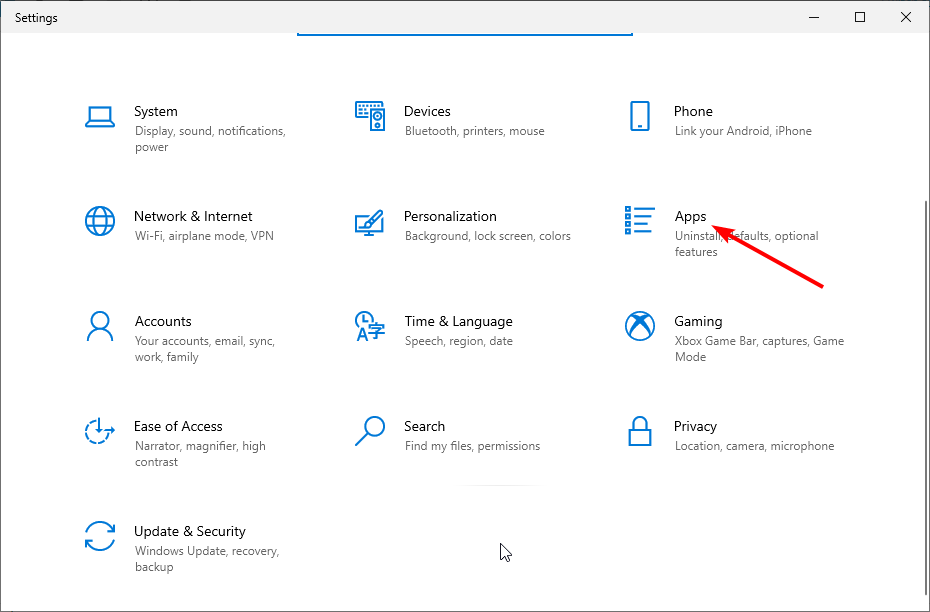
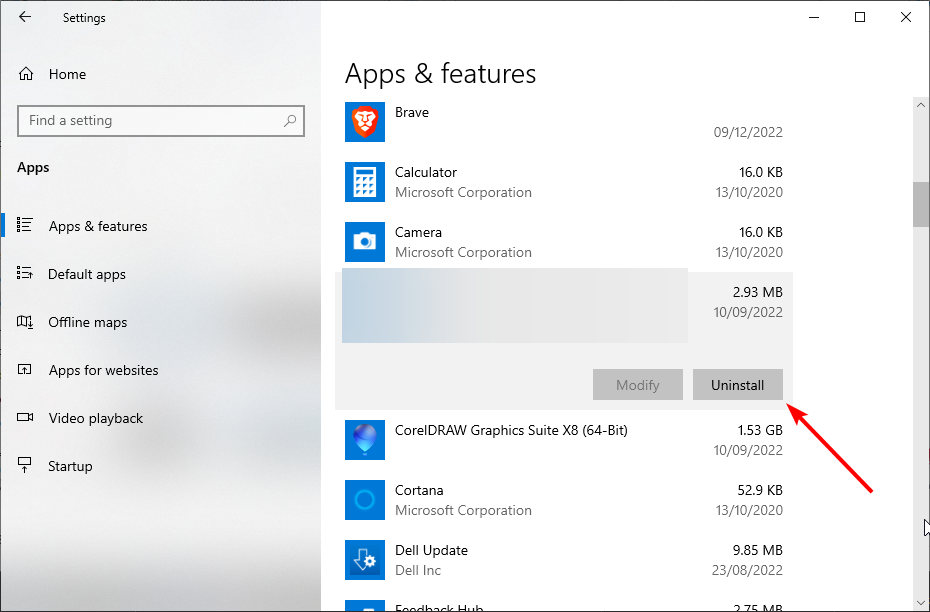
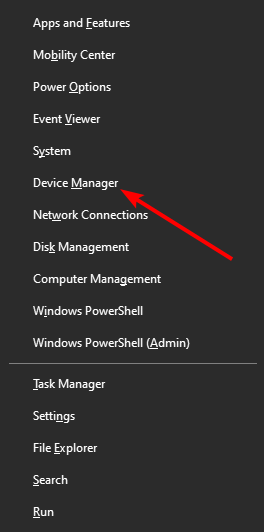
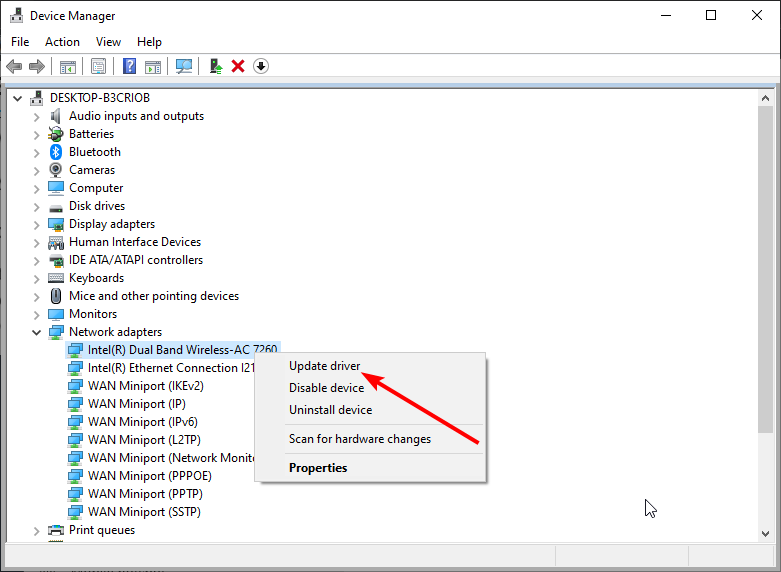
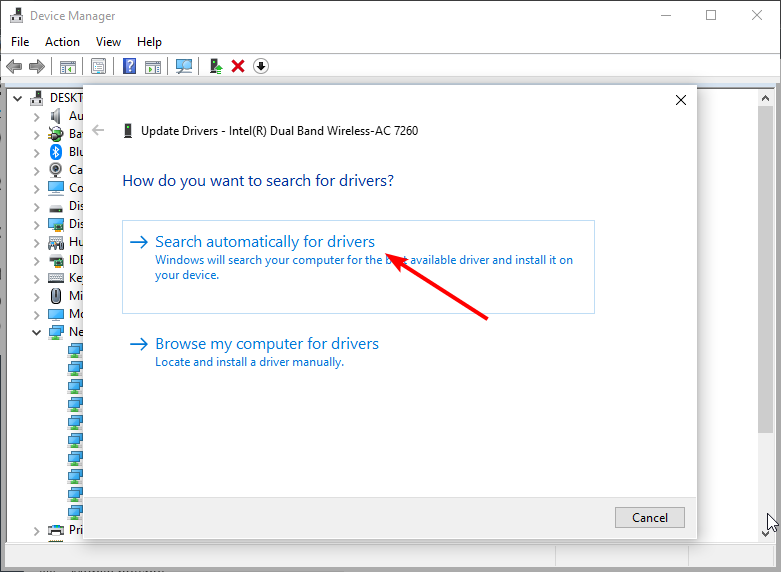
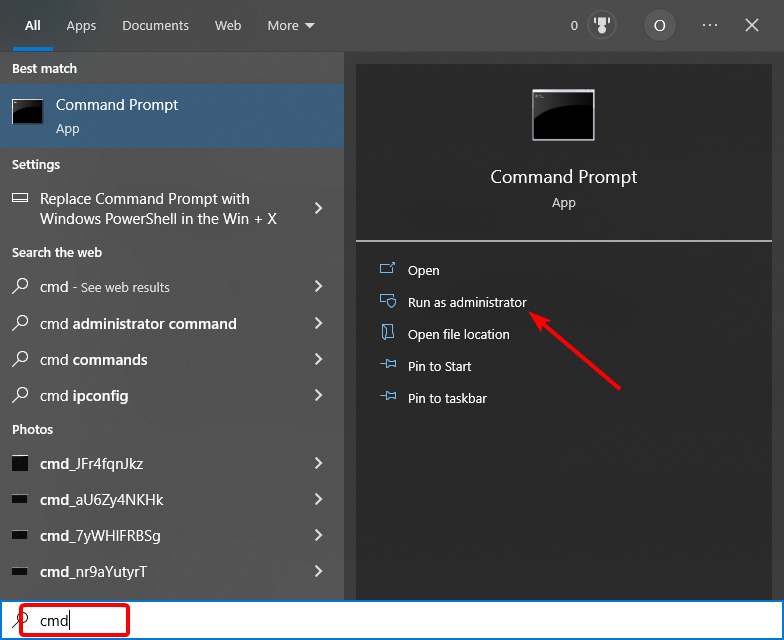
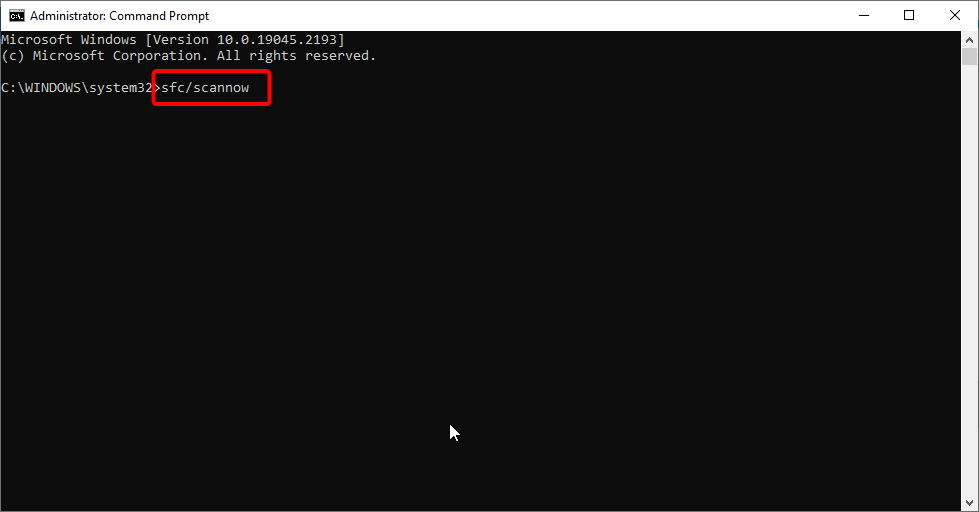
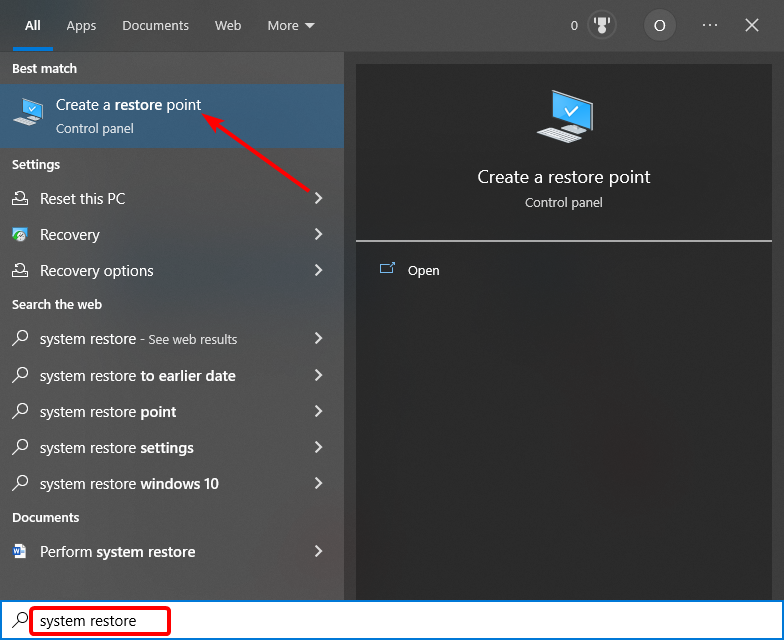
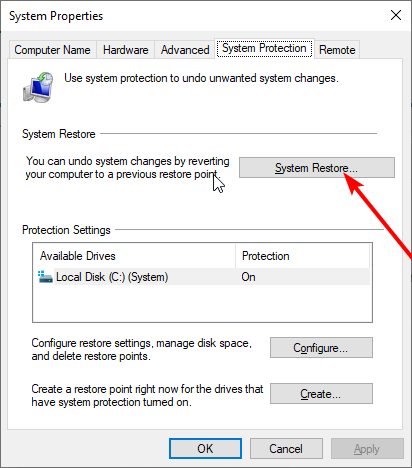
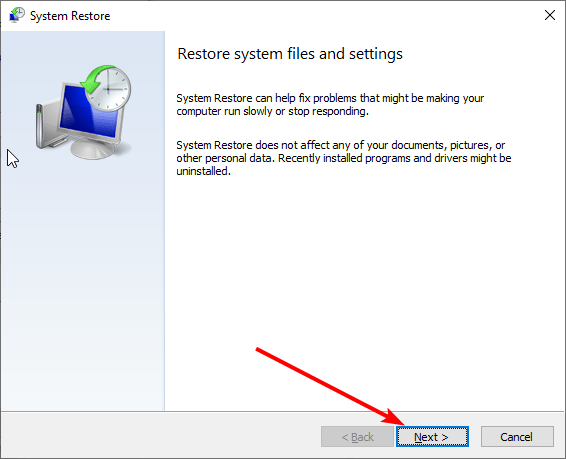
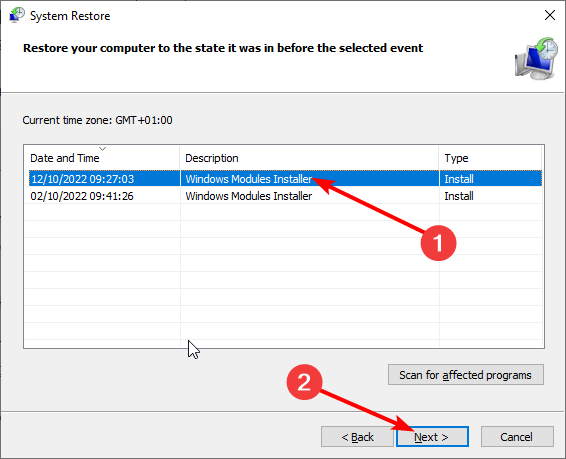
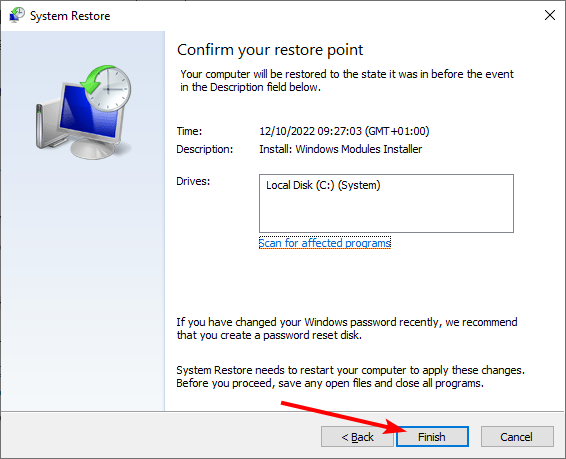



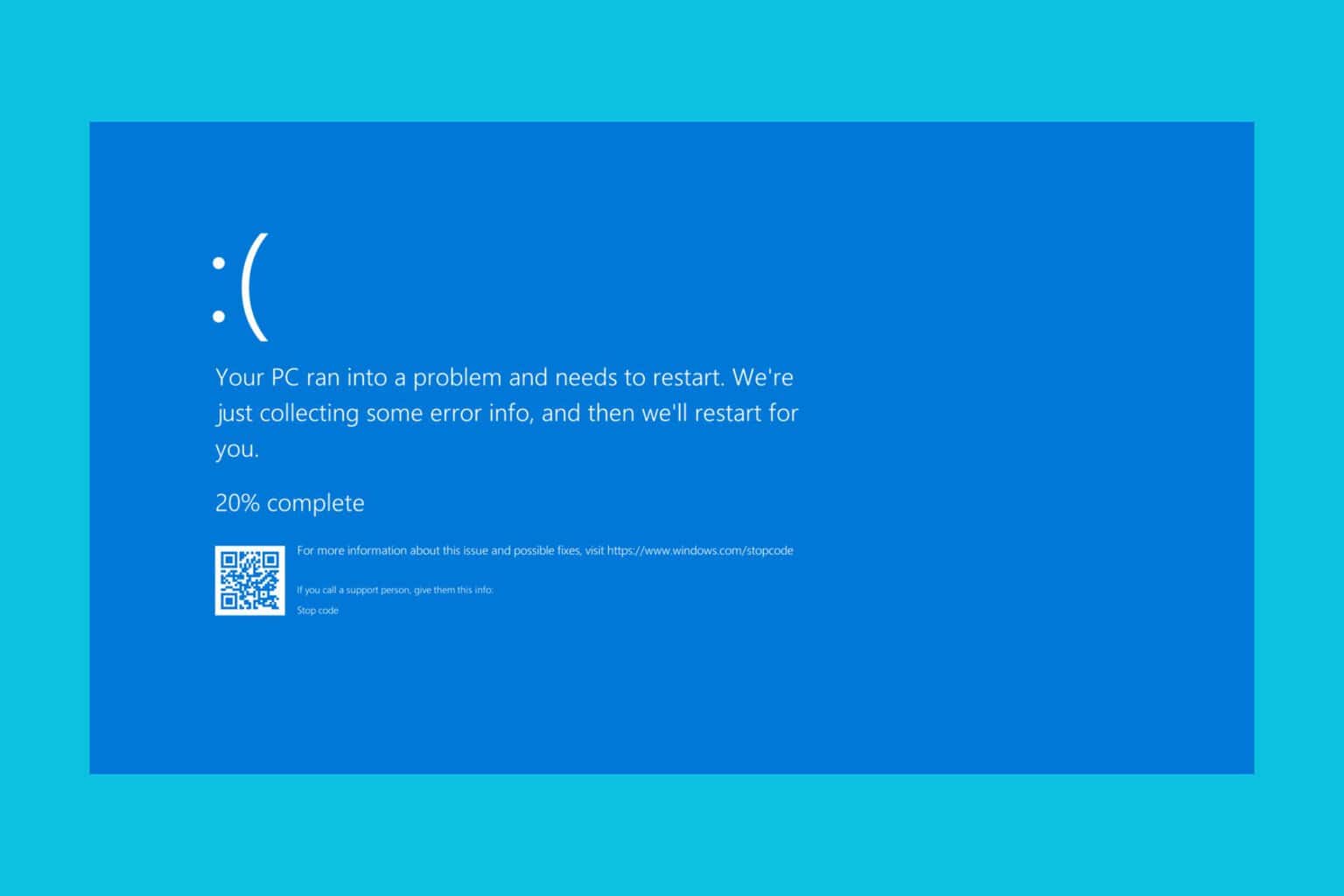




User forum
1 messages