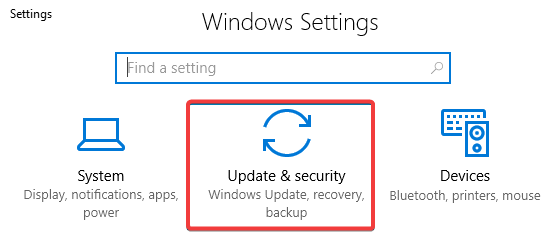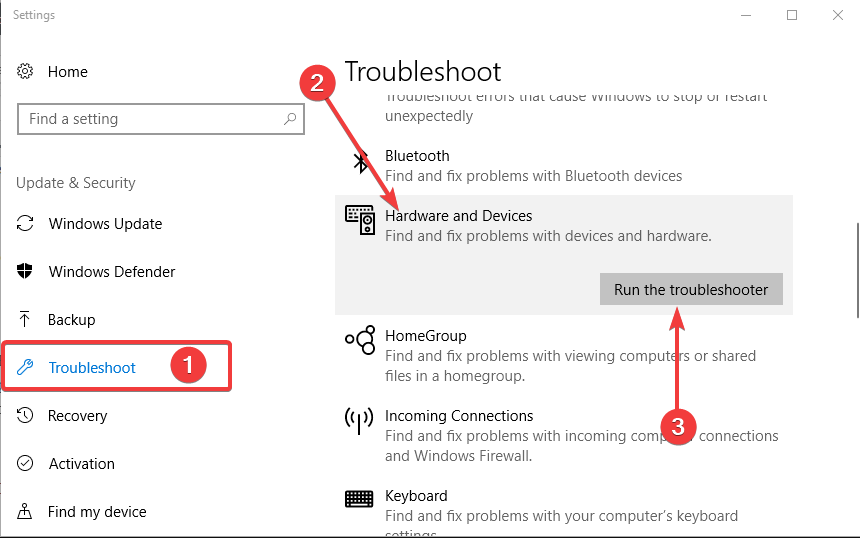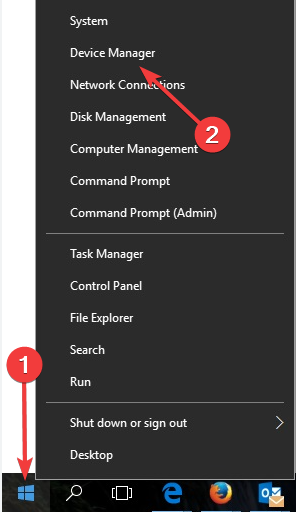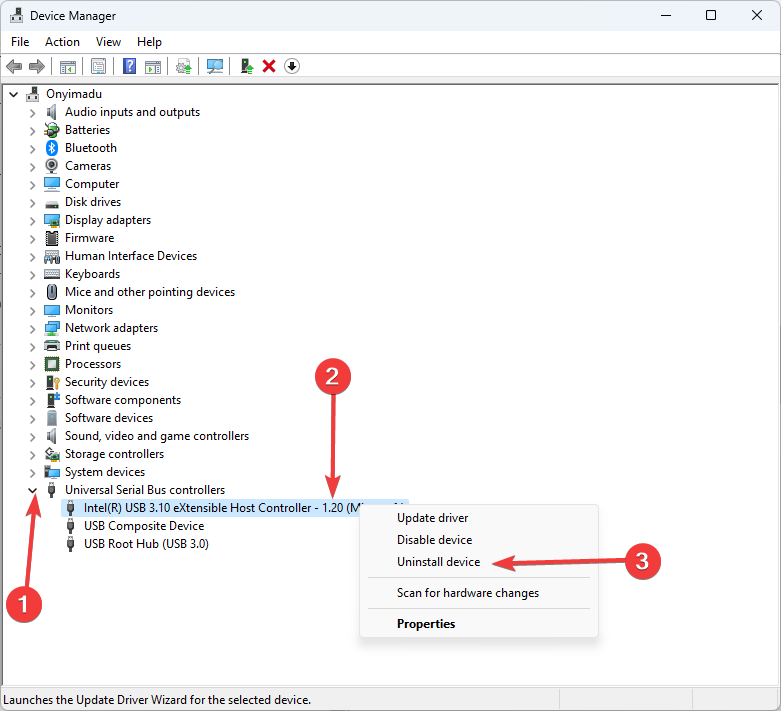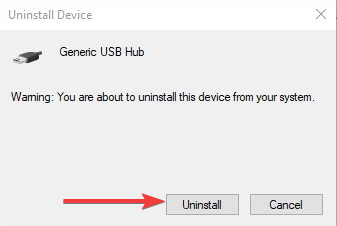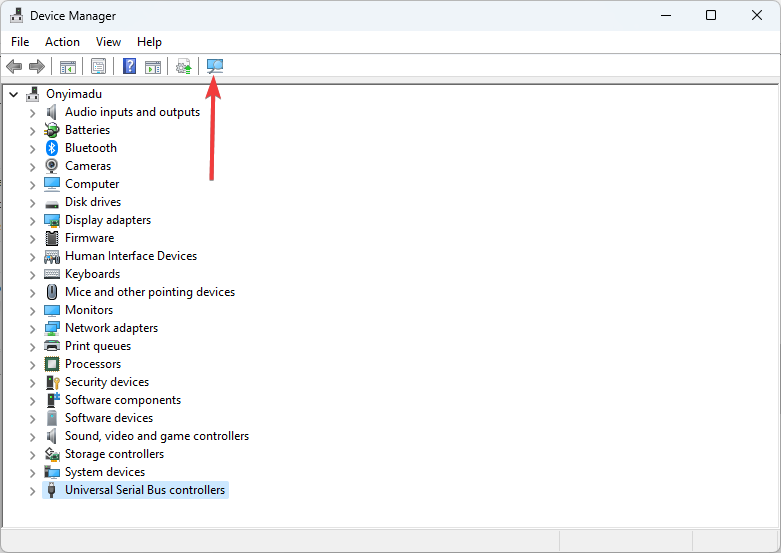GoPro not Showing Up on PC: 3 Simple Ways to Fix it
Hardware troubleshooters often fix this problem
4 min. read
Updated on
Read our disclosure page to find out how can you help Windows Report sustain the editorial team Read more
Key notes
- GoPro cameras are excellent cameras that work seamlessly using software on Windows 10 devices.
- If not detected, you should ensure they are correctly connected using a USB cable and run your hardware troubleshooter.
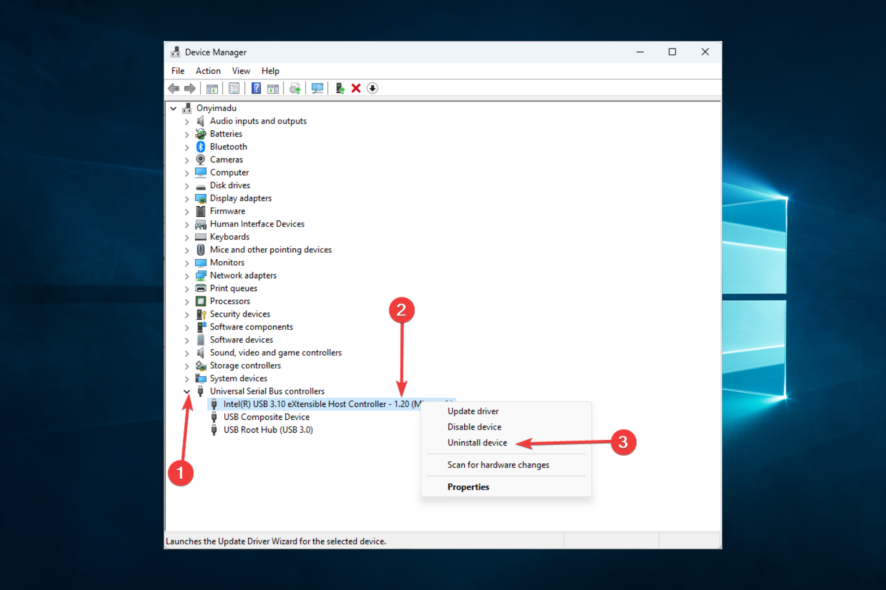
What happens if your GoPro is not showing up on your PC? This is all you need to know.
GoPro cameras are great for action photography. They are versatile cameras with various mounts that users can attach to things.
GoPro users often utilize GoPro App to transfer recorded videos from their cameras to Windows 10 desktops.
However, Windows 10’s GoPro App for Desktop doesn’t always recognize a connected GoPro camera. Then the camera doesn’t appear in the app, and an error message might even pop up.
These resolutions might fix GoPro App for Desktop when it doesn’t recognize a connected camera.
Why is my GoPro not showing up on my computer?
From the experience of different users, we gather that a range of factors will inhibit the camera from showing on your PC. On top of this list, we have the following elements.
- Cable problems – This is more common than you think. It could be a faulty cable or a cable that is not properly attached.
- USB port issues – You should try a different port, as the one you currently use may be faulty.
- Driver issues – In some cases, problems with your USB drivers may be responsible. Outdated or bad drivers always tend to trigger PC errors.
While other minor issues may trigger this problem, those mentioned above are the most dominant. The solutions below will come in handy, especially if GoPro files, pictures, or videos are not showing up on the computer.
How can I fix GoPro if it’s not showing up on PC?
Before going into the solutions, you must do the following as a control check.
- Check that the camera is on and contains an SD card. If you connect a switched-off camera, you should not expect it to be detected.
- Also, try connecting the camera with an alternative USB cable if you have one. You should see a GoPro logo on the camera display when it’s plugged into a laptop or desktop and turned on.
- Try an alternative USB port to rule out the possibility of a wrong port.
1. Run the Hardware and Devices Troubleshooter
2. Reinstall USB Controller Drivers
3. Check the Camera’s Card Folder Title
1. Run the Hardware and Devices Troubleshooter
- Connect the GoPro camera to a PC.
- Press Windows + I to open the Settings app.
- Click on Updates & Security.
- Click on Troubleshoot in the left pane, then click Hardware and Devices on the left and choose Run the troubleshooter.
If GoPro is not showing up on your PC, running the troubleshooter is often effective.
2. Reinstall USB Controller Drivers
- Right-click on the Start menu and select Device Manager.
- Expand Universal Serial Bus controllers, right-click on the affected USB driver, and select Uninstall device.
- Click Uninstall to confirm your choice.
- Click on the Scan for hardware changes icon and restart your computer.
3. Check the Camera’s Card Folder Title
GoPro users can’t transfer photos with GoPro App for Desktop when they’ve edited the folder title on the camera’s SD storage card. The folder name for the camera’s SD storage card should be 100GOPRO. Users should change the folder name to 100GOPRO with a micro SD card adapter if it isn’t.
These three solutions should be your best bet if GoPro is not showing up on your PC. However, remember to go through the controls before you try these solutions.
Also, as a great alternative, you may transfer photos to a PC with a micro SD card adapter. Additionally, a USB hub is another alternative device for sharing photos. Users can connect numerous USB-C card reader devices to laptops or desktops.
One, or more, of the above resolutions will probably ensure that GoPro App for Desktop recognizes your camera once more.