FIX: Windows 10 Technical Preview Key is Not Working
A frequent concern is that the Technical Preview of the system won't validate the CD key
3 min. read
Updated on
Read our disclosure page to find out how can you help Windows Report sustain the editorial team. Read more
Key notes
- Some Microsoft users encounter several issues with the Insider Program.
- Find below a few tricks on how to enter your key and surpass this issue successfully.
- This guide'll show you how to use the SLUI3 command, disable VPNs and reset your license.

The Microsoft Insider Program has been available for quite some time and a lot of people are interested in it. It is a great way to determine what users would like to see in the final version of Windows 10. But even the Technical Preview of the new system has issues, and one of them is not working CD key.
Some participants of Windows Insider Programs have reported that after they downloaded Windows 10 Technical Preview, the system requires a CD key. After they type the key, an error occurs. The cause of this issue is a bug that is present in some copies of Windows 10 Enterprise Technical Preview.
Solutions to fix Windows 10 Technical Preview Key issues
Solution 1: Use the SLUI 3 command
To solve this issue, you just need to do a couple of simple steps in the Command Prompt. Here’s what you should do:
- Go to Search and type cmd
- Right-click on Command Prompt and go to Run As Administrator
- Type SLUI 3 and hit Enter
- And type Microsoft’s recovery key: PBHCJ-Q2NYD-2PX34-T2TD6-233PK
Now you should be able to install your copy of Windows 10 Technical Preview without any problems and participate in Microsoft’s Insider Program in order to help Microsoft to create as good a system as possible. But remember, you should use Windows 10 Technical Preview just for testing purposes, and not as your everyday system because Microsoft is following every your step, and risking your privacy is probably something you wouldn’t like to do.
If the problem persists, here are some additional methods that you can use.
Solution 2: Disable VPN software
We noticed that many Windows 10 key issues occur on computers running VPN software. In many cases, simply disabling the VPN tool fixed the problem. So, if you rely on a VPN to keep your online activity anonymous, temporarily turn off the tool and check if the problem persists.
Solution 3: Reset your license
Another quick solution to fix Windows 10 key issues is to reset the license status.
- Go to Start > open Choose Command Prompt (Admin) or PowerShell (Admin).
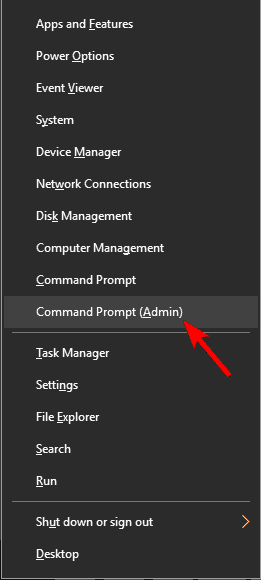
- Enter the slmgr.vbs -rearm command > hit Enter
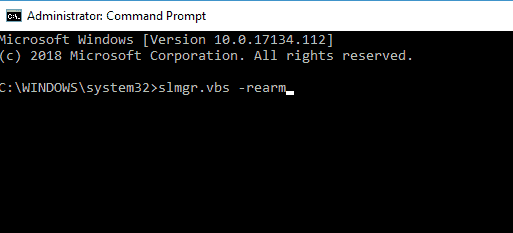
Restart your PC and test if the key issue is still there.
Just as a reminder, Microsoft further improved Cortana and many other Windows components in the latest Windows 10 Technical Preview. The new build also features different interface than the previous build, which convinced us once more that Windows 10 is not just Windows 8.2, but if you want to know the full story about this discussion, you should read our “Debate: Should Windows 10 be Called Windows 8.2?” article.
RELATED STORIES TO CHECK OUT:








User forum
0 messages