How to Hide the Search Bar From Taskbar on Windows 11
The new Windows 11 desktop search bar is only for insiders right now
2 min. read
Updated on
Read our disclosure page to find out how can you help Windows Report sustain the editorial team. Read more
Key notes
- Every search made through the Windows 11 Search bar on desktop will default to Edge, ignoring your already preselected browser.
- Thus, we'll show you how to disable or enable this Search bar from displaying on your desktop.
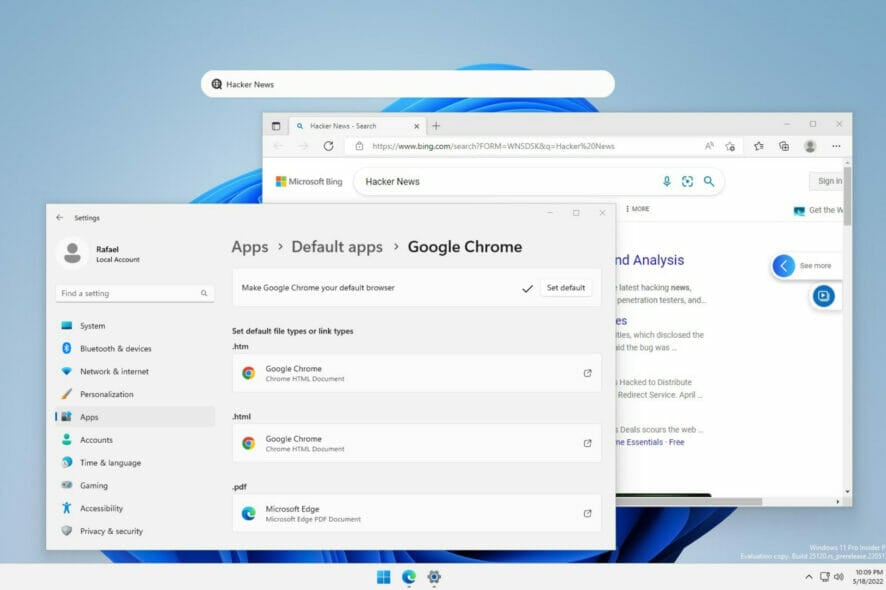
Windows 11 removed the Search bar from Taskbar in order to optimize the user interface. However, it seems that we’re getting something similar in form of a Windows 11 desktop search bar.
You might not have noticed it for a while, but the Redmond-based tech company is still trying to push as many users as possible into defaulting to Edge when it comes to browsers.
Some users don’t prefer using the search feature, and in fact, they are looking for ways to disable search in Windows 11. While others, are looking for ways to fix the search indexing after it was turned off.
How does the Windows 11 Desktop search bar work?
The search bar works as an address bar, and it allows you to visit any page or search the web right from the Desktop.
Once you enter your search term, the Edge browser will automatically open and search for your query.
Thus, if you aren’t a fan of the idea of a new way to browse the web but do not appreciate Microsoft forcing you to use Edge, voice your concerns in the Feedback Hub.
How do I put the search bar on my desktop Windows 11?
Use ViveTool
1. Download and install ViveTool from Github.
2. After you unpack it, press the Windows key, enter cmd in the search box, and open the top result as an administrator account.
3. Now, type or paste the following command and press Enter:
addconfig vivetool 37969115 24. Now, right-click on the desktop.
5. Click on Show search. After doing that, the search bar should appear on your desktop.
In order to enable your desktop search bar, first of all, you need to install the Windows 11 Build 25120 that we’ve highlighted above. That is a Dev build so you need to be an Insider.
Next, you will need a tool called ViveTool and we’re going to show you how you can use it and get the Windows 11 desktop search box.
How can I remove the search bar from desktop on Windows 11?
Well, obviously, if you want the search bar off your desktop, just uncheck the Show search from the right-click menu on your desktop.
After doing that, the search bar will disappear from the desktop. To enable it, check this option again.
If you have problems with the search bar on the new OS, we’ve got a great guide on how to fix the Windows 11 search bar not working problem.
What are your thoughts on the new desktop search bar added to the Dev Channel? Sare your opinions with us in the comments section below.
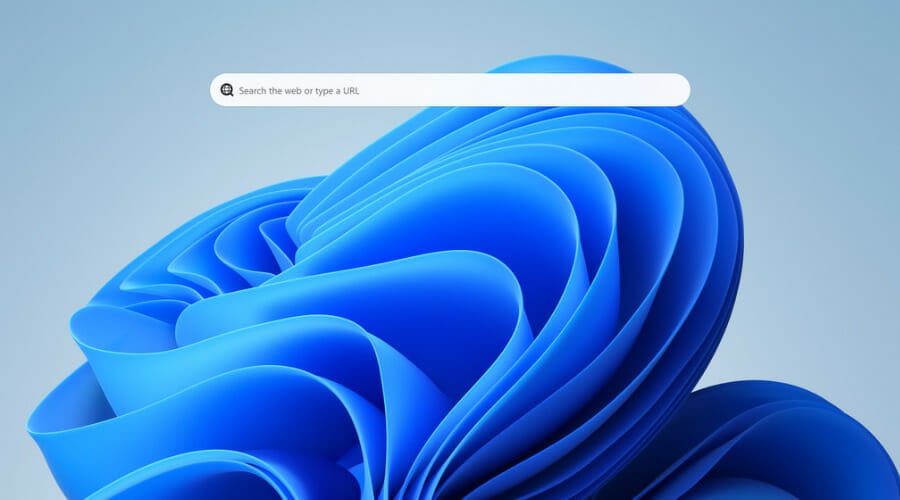
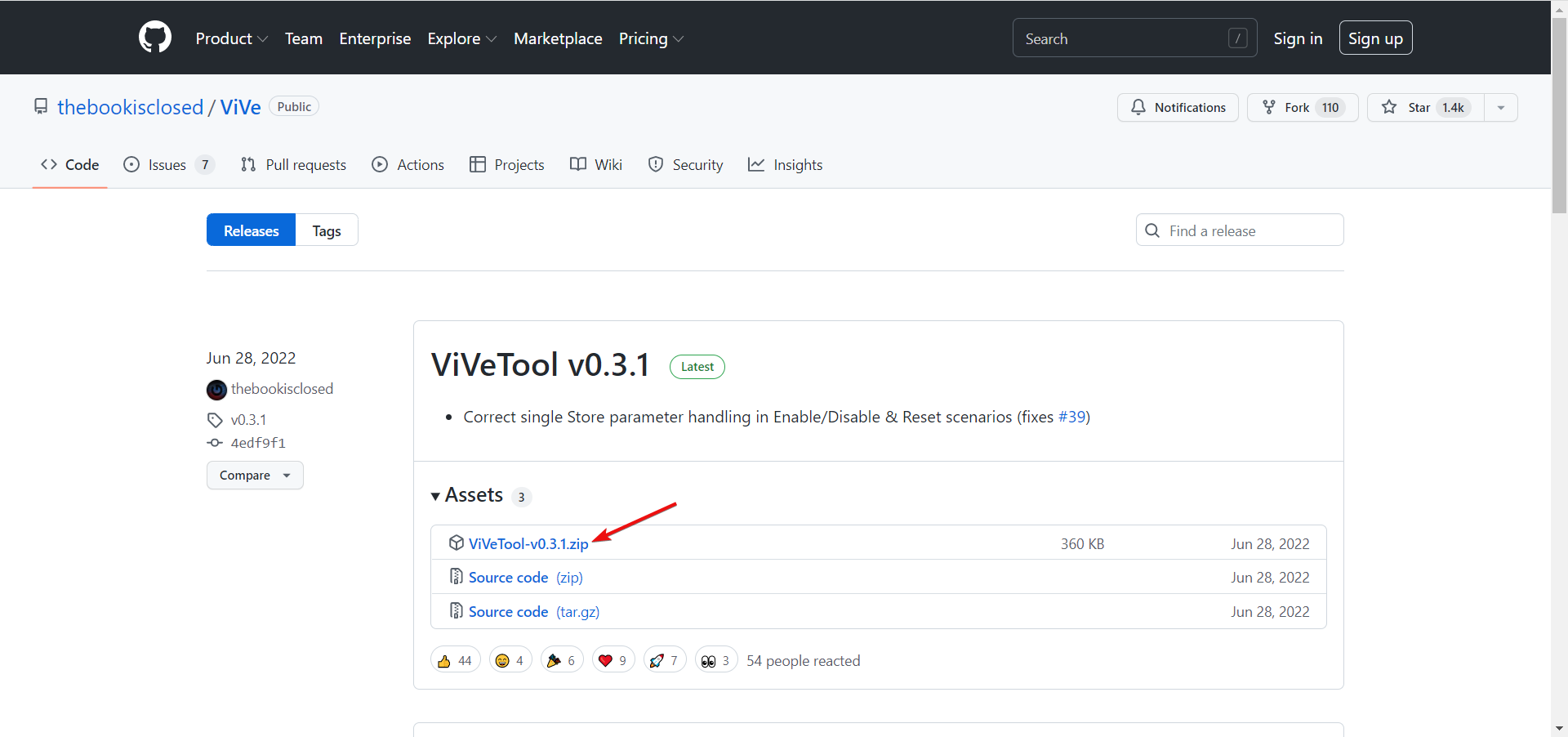
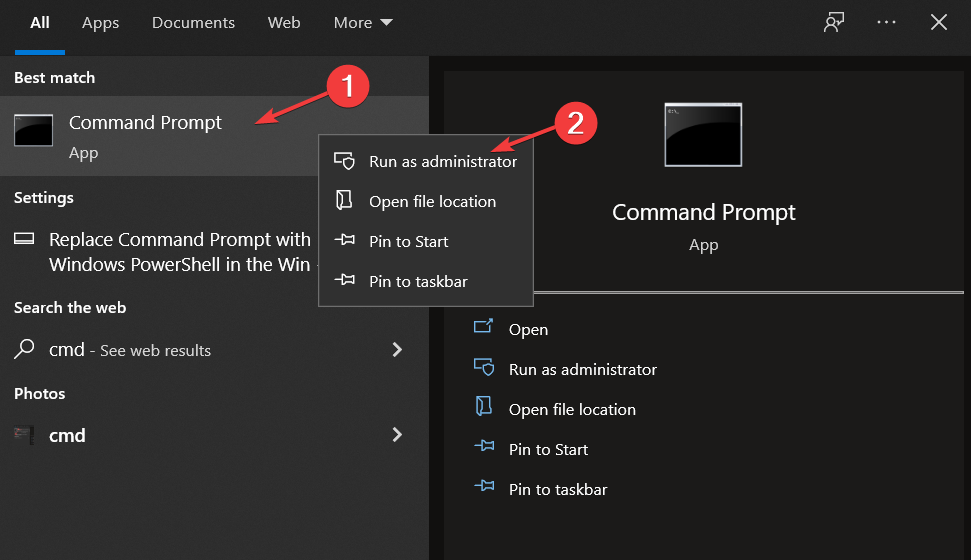
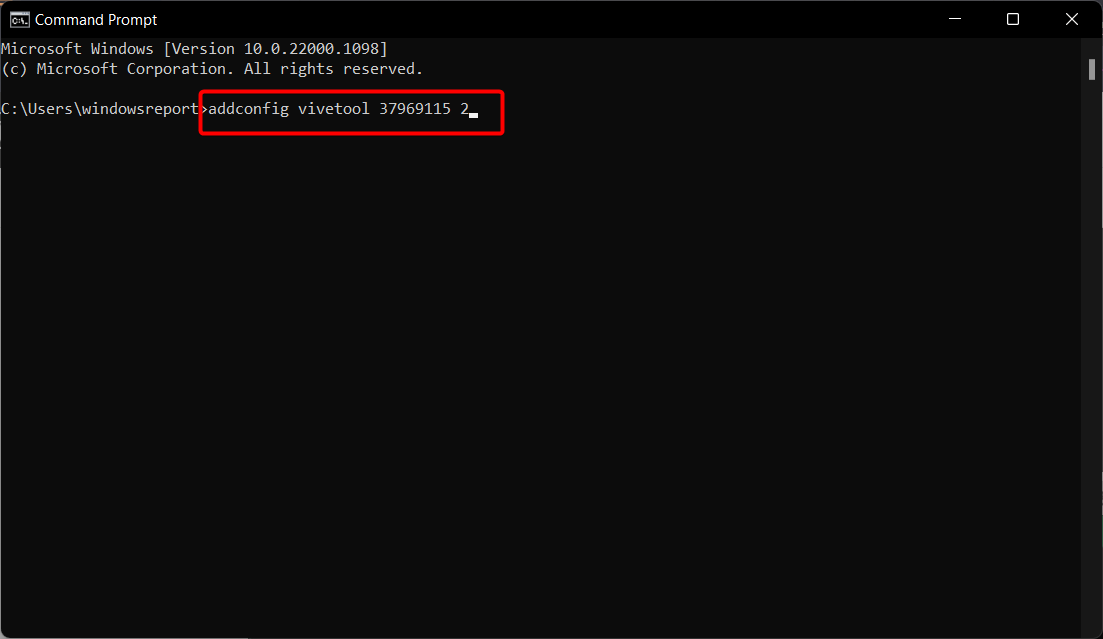
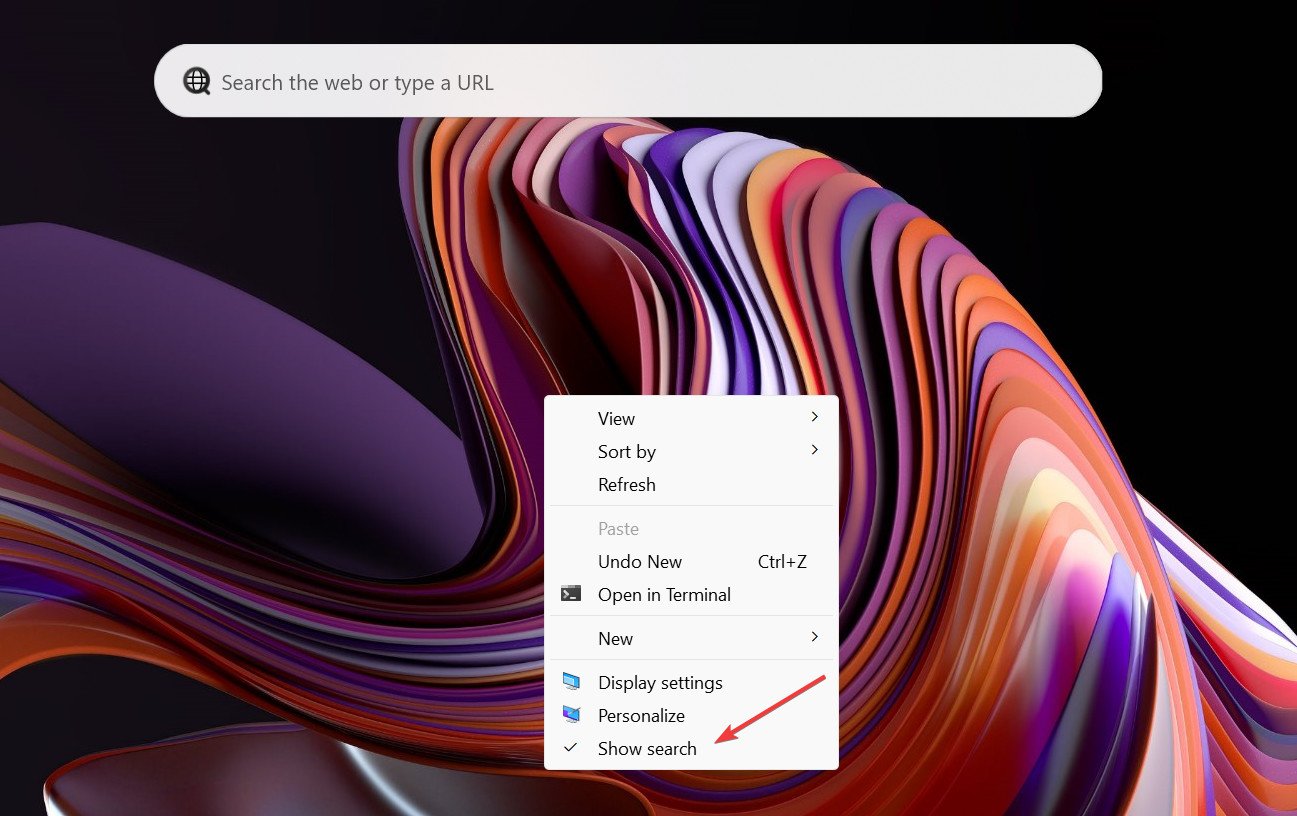







User forum
2 messages