Windows 11 Mobile Hotspot is Not Working: 4 Ways to Fix it
Mobile hotspot issues can appear due to outdated drivers
4 min. read
Updated on
Read our disclosure page to find out how can you help Windows Report sustain the editorial team. Read more

If the Windows 11 mobile hotspot is not working you won’t be able to connect your phone or any other device to your computer’s network and access the Internet.
This can be a problem, especially if you don’t have wireless coverage, so let’s see how we can fix this issue.
Why is my mobile hotspot not working in Windows 11?
- Outdated Wi-Fi drivers can sometimes cause this problem.
- A bad Windows update can prevent certain features from working.
- Temporary glitches with network security can lead to this issue.
- Your device’s DNS settings can interfere with the hotspot.
How can I fix the mobile hotspot not working in Windows 11?
Before we start, you can disable the mobile hotspot and try to download the latest Windows updates and check if that solves the issue.
1. Update your PC’s Wi-Fi driver
- Hold the Windows key and press X at the same time. Select Device Manager to bring up that utility’s window.
- Next, double-click Network adapters to extend that Device Manager category.
- Right-click your PC’s WiFi network adapter to select an Update driver option for it.
- Click Search automatically for drivers to initiate an automatic driver scan and update. This will ensure that the Windows 11 mobile hotspot not working issue will be gone.
A newer driver might still be available for your PC’s network adapter even if the Update Driver determines the best one is already installed.
Scanning your PC with a driver updater utility will tell you if your network adapter has an updated driver.
2. Remove recent updates
- Open Settings by pressing the Windows key + I.
- Next, go to Windows Update and select Update history.
- After that, navigate to Uninstall updates.
- Locate a recent update and click Uninstall.
- Follow the instructions on the screen to complete the process.
You might have to remove a recent feature update to fix this, and we have detailed steps on how to do that in our guide on how to uninstall Windows 11 update.
3. Change the hotspot password and connect to it again
- Open Settings and go to Network & Internet. In the right pane, click on Mobile hotspot.
- In the Properties section click on Edit.
- Enter a new hotspot password and save changes.
- Next, go to your phone, and forget the current hotspot.
- After that, try connecting with a new password.
4. Change DNS settings on the device you’re trying to connect
- On your phone, go to Settings and then Network.
- Select your hotspot connection.
- Set IP Settings to Static.
- Set DNS 1 to 8.8.8.8 and DNS 2 to 8.8.4.4. Alternatively, you can use 1.1.1.1 as DNS 1.
- Save changes.
Keep in mind that these steps could be different on your phone.
Does Windows 11 support mobile hotspot?
Yes, Windows 11 fully supports mobile hotspots, but in order to use it, you need to ensure that your Wi-Fi adapter supports this feature.
How do I reset my mobile hotspot?
- Access the Settings app on your Android device, then go down to the System section and select it.
- Expand the Advanced section.
- Choose Reset Options.
- Tap Reset WiFi, mobile & Bluetooth.
- Follow the on-screen steps to reset the hotspot.
If the Windows 11 mobile hotspot is not working, that’s most likely an update issue and it can be resolved by removing that update. To learn more about this feature, we have a guide on how to properly set up a Windows 11 mobile hotspot.
Keep in mind that hotspot issues are common and many reported that their laptop is not connecting to mobile hotspot. If this happens, you might want to consider using Wi-Fi hotspot software instead.
We also have a great guide on We can’t set up mobile hotspot error and what to do when your hotspot keeps turning off, so don’t miss it for more solutions.
This isn’t the only issue and many reported Windows 11 hotspot is slow, but we have a guide dedicated to it, so don’t miss it.
Before you leave, don’t miss our guide to learn whether it’s possible to make a hotspot with no password on Windows 11. You can also set up a hotspot via CMD.
How did you fix this issue? Let us know in the comments below!
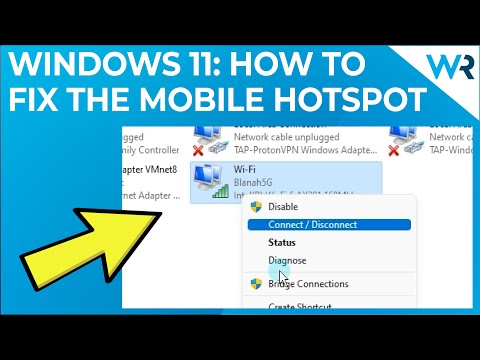















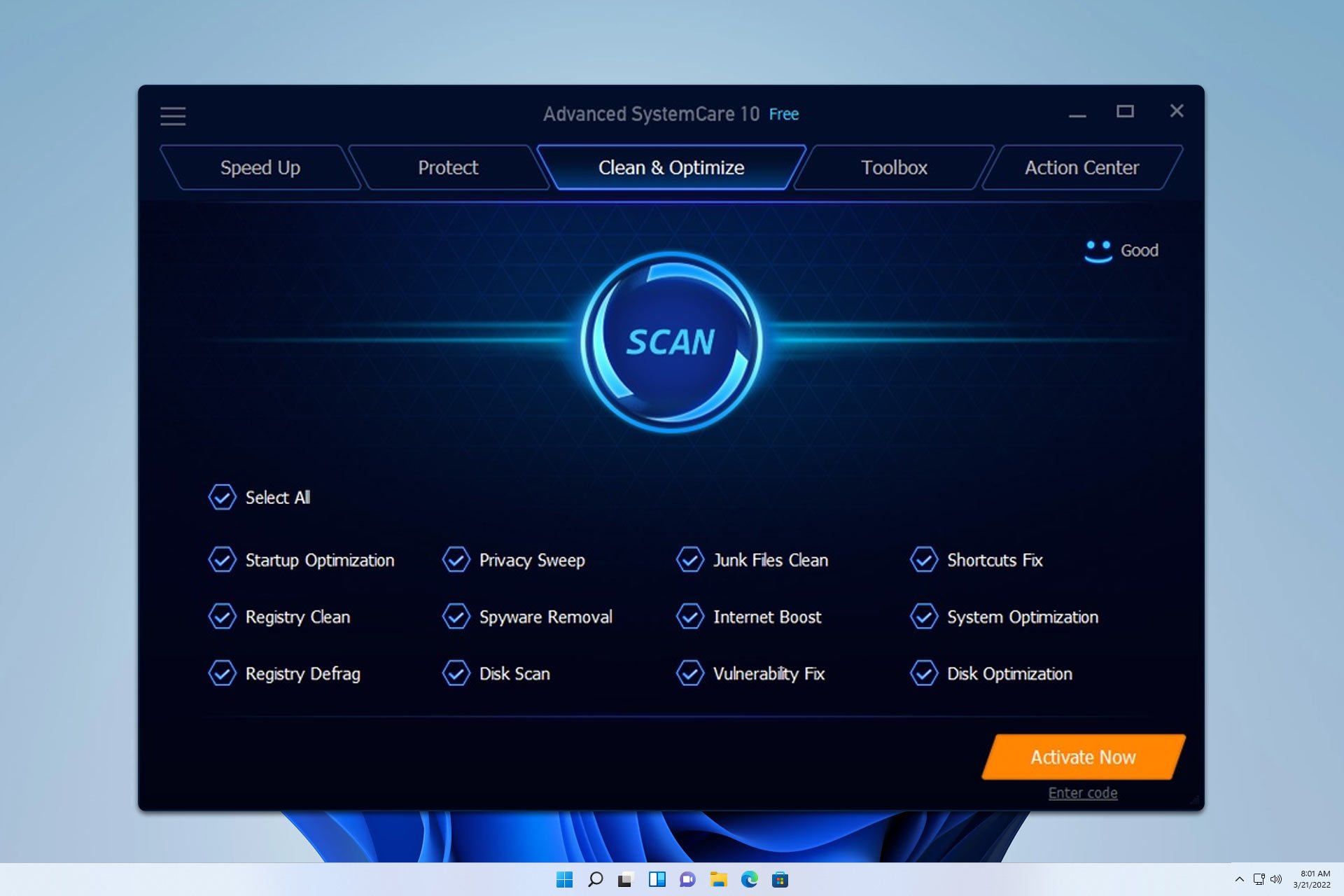


User forum
0 messages