How to Create a Windows 11 Bootable USB on Mac [3 Ways]
Learn to make a bootable USB media for the newest Windows OS
8 min. read
Updated on
Read our disclosure page to find out how can you help Windows Report sustain the editorial team. Read more
Key notes
- Windows 11 introduces a wealth of new features along with an overhauled appearance that places a greater emphasis on uniformity and efficiency.
- You may use a virtual machine to install it on your Mac and try it out.
- One way to create a Windows 11 installation media from Mac is to use the Terminal.
- Another easy way to create a Windows 11 bootable USB is via Boot Camp.
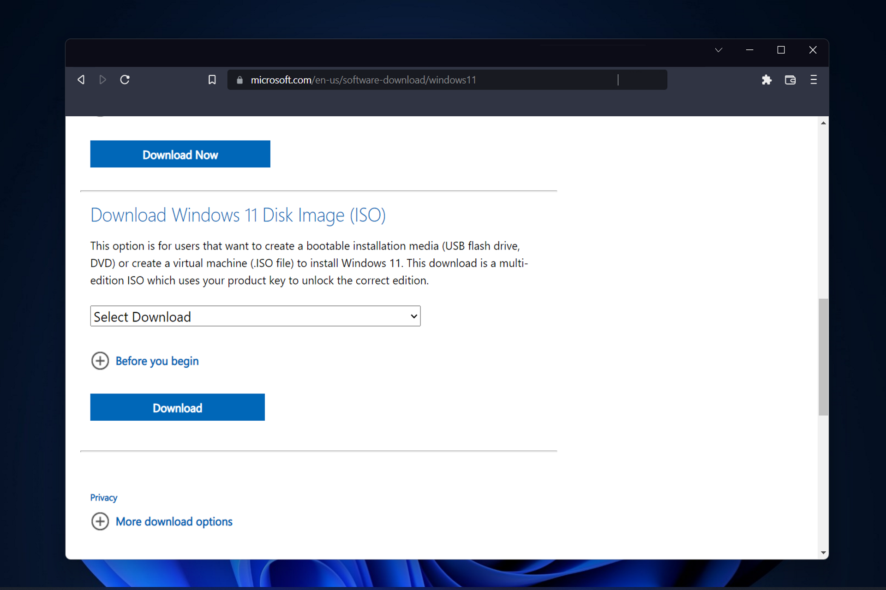
Windows 11 introduces a wealth of new features along with an overhauled appearance that places a greater emphasis on uniformity and efficiency. Thus, today’s topic is how to create a Windows 11 bootable USB on Mac.
Instead of upgrading, performing a clean installation of Windows 11 is the method that yields the finest results when obtaining the operating system. Using a drive that is bootable in Windows 11, you may do this task.
If you’re working with a Windows PC, making a bootable CD for Windows 11 is a pretty straightforward procedure. On the other hand, if you’re working with a Mac, the process will be a little more complicated.
This post will describe how to accomplish this task without making use of a Windows-based PC or virtual machine (VM), as well as without making use of BootCamp help. Keep on reading!
Can you install Windows 11 on Mac?
Because Windows 11 requires a physical TPM module, only Parallels allows users to install Windows 11 on a Mac at the moment.
This functionality is available on both Intel and the most recent Apple Macs with Silicon M1 chips, as well as the most recent version of macOS Monterey.
Can Windows 11 run on M1 Mac?
You are now able to run Windows 11 on your M1 Mac, which was not previously possible. Furthermore, and probably most impressively, you are able to run Windows 11 on a virtual machine on your M1 Mac.
Parallels operate brilliantly on an M1 Mac in tests, therefore Windows on ARM would be installed into a Parallels Desktop virtual machine on an M1 Mac.
This version of the operating system runs many popular Windows apps designed for Intel-based computers using its own emulation software.
Can I install Windows 11 in Mac VirtualBox?
Yes, you may use a virtual machine to install Windows 11 on your Mac if you are a user of the Mac operating system who is interested in trying out the latest version of Windows 11. Even if it is just a free one like VirtualBox.
On the other hand, you should be aware that VirtualBox will only function properly on Intel-based Macs. In order to install Windows 11 on an M1 Mac, you will require Parallels Desktop.
You may make use of a fascinating feature known as virtualization if you are using Windows 11 Pro or a later version (or Hyper-V on Windows). Virtualization makes the creation and usage of virtual computers inside the context of the host operating system possible.
Will Windows 11 be a free upgrade?
It is at no cost. However, the upgrade will only be available to Windows 10 personal computers that are running the most recent version of Windows 10. And that has hardware that satisfies the minimum requirements.
In the Windows 10 settings, under Windows Update, you may check to see if you have the most recent updates available. Take note that in locations where Internet usage is measured, fees from your Internet service provider may be necessary.
Is Windows 11 worth installing?
The upgrade to Windows 11 comes with a number of benefits. Some of these include a slicker new interface, improved security, updated applications, and information widgets.
PC users no longer have an excuse to feel inferior when confronted with the sophisticated user interfaces of their friends’ macOS and Chrome OS devices.
Windows 11 is every bit as polished as its predecessor. With the exception of the occasional appearance of an archaic Control Panel dialog box. The design is pleasant to look at thanks to the rounded window edges, the tiny Taskbar, and the touch-friendly layout.
The OS is safer than before and a significant portion of this may be attributed to the fact that it calls for the utilization of a trustworthy processor known as a Trusted Platform Module.
Despite the greater security, this new requirement caused many Windows commentators to raise their hackles. Because certain older PCs would not be able to run the new operating system.
This being said, let’s see how you can create a Windows 11 installation media from Mac in three straightforward ways. Keep on reading!
How can I create a Windows 11 installation media from Mac?
1. Use the Terminal
1. Connect your USB stick to your Mac.
2. Open the Terminal app by clicking on the launchpad icon in the Dock. Type Terminal in the search field then select the result with its name.
3. Install HomeBrew on your Mac by pasting the following command and pressing Enter:
curl -fsSL -o install.sh https://raw.githubusercontent.com/Homebrew/install/HEAD/install.sh4. Enter the following command to finish the HomeBrew installation:
/bin/bash install.sh5. Next, install wimlib by using the following command:
brew install wimlibWimlib library support the Windows Imaging File Format (WIM). Which allows users to create, alter, extract, and mount WIM files:
6. Type diskutil list and press Enter to bring up a list of all drives on your Mac. Note down the USB stick’s disk identifier that will either be: disk2, disk3, disk4 etc…
7. Use the following command to format your USB stick and make sure to replace diskname with your disk’s name:
diskutil eraseDisk MS-DOS WINDOWS11 GPT /dev/diskname8. Head to Microsoft’s page for the Windows 11 download and select Windows 11 multi-edition under the Disk Image(ISO) section.
9. Select the language you want for your OS then click on the 64-bit download button.
10. Mount the ISO file from your Downloads folder by using the following command and press Enter:
hdiutil mount ~/Downloads/filename.iso11. Next, copy the ISO file into your USB stick with the following command:
rsync -vha --exclude=sources/install.wim /Volumes/CCCOMA_X64FRE_EN-US_DV9/* /Volumes/WINDOWS11Keep in mind that the name of the file must exactly match the one that is shown (CCCOMA_X64FRE_EN-US_DV9). If it is different (due to a different choice in language), be careful to alter it in accordance with the difference.
12. Split and copy the install.wim file since it is larger than 4 GB with this command:
wimlib-imagex split /Volumes/CCCOMA_X64FRE_EN-US_DV9/sources/install.wim /Volumes/WINDOWS11/sources/install.swm 300013. That’s it! Now you have a Windows 11 USB installer on Mac. You can use it to install Windows 11 on any device you want.
You can easily create a Windows 11 bootable USB on Mac using the built-in Terminal. After you finish installing a few needed tools, you need to download the Windows 11 installation media from the official Microsoft page and copy it to your USB.
The process is not very complicated. Nevertheless, one of the drawbacks of using this technique is that the installation takes up 5.2 gigabytes of space on your computer.
It is not possible to burn a file that is larger than 4 gigabytes on a device that is formatted in FAT32. As this is the only format that is compatible with both Windows and macOS.
In order to get around this issue, you may break the installer down into several smaller files. To do this, you will need to install a package manager called wimlib, which can be done using Homebrew. During the process of making the bootable CD, the Windows installation file will be divided.
2. Use Boot Camp
- Access Boot Camp on your Mac by going to Applications followed by Utilities inside Finder.
- Inside the Boot Camp utility, check the box next to Create a Windows 10 or later install disk.
- Make sure to check the second box if it isn’t greyed out and uncheck the third one. Click on Continue when you are done.
- Navigate to Microsoft’s page and download the Windows 11 ISO. By selecting the Windows 11 multi-edition OS, the language that you want to use, then click on the 64-bit download button to start the download process
- Back to Boot Camp, select the ISO file that you have just downloaded. Then under the Destination Disk select your USB drive.
- Boot Camp will format your USB and will mount Windows 11 on it. A new window will pop up saying that the Windows support software has been saved. That’s it! This is the second way to create a Windows 11 USB installer on Mac.
There is no need for any long Terminal instructions or third-party software. Because Boot Camp Assistant can be used to install Windows on a Mac and build a bootable USB installation drive.
However, on M1 Macs, this approach does not appear to be accessible. Therefore, for them, you need to use the first method to create a Windows 11 bootable USB on Mac.
3. Use a third-party app
The UUByte ISO Editor is a robust application for Windows and Mac that can be used to manipulate ISO files. Because of the burning function, creating a bootable USB or DVD from an ISO image of Windows is quick and simple.
You are able to decompress the ISO image and extract its contents to a local disk thanks to the extracting capability. In addition to that, it contains tools for the generation and manipulation of ISO images, that are easy to use.
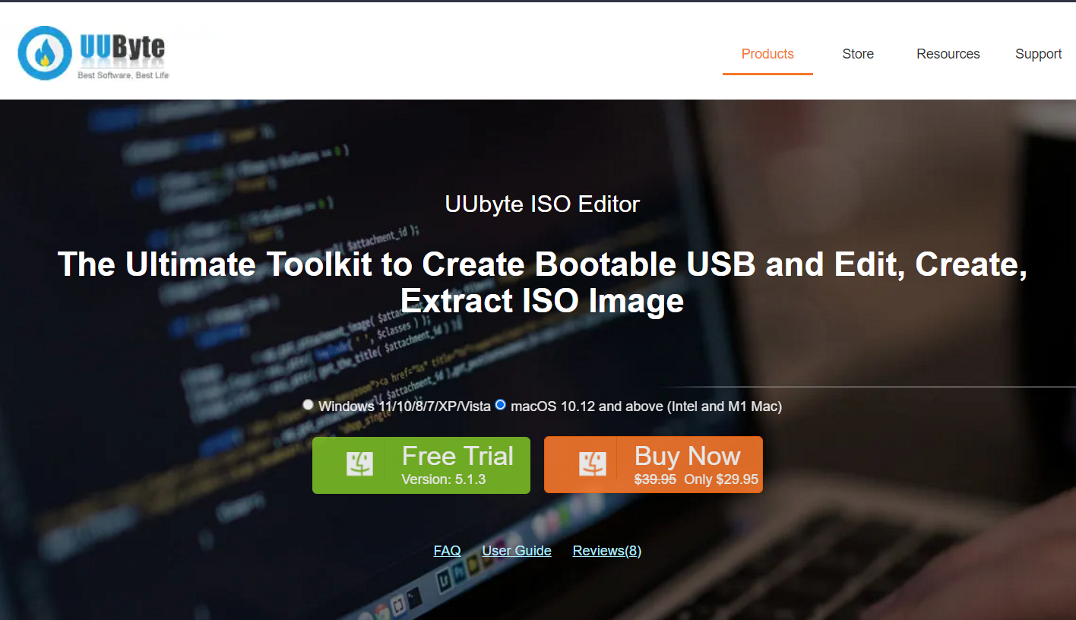
Both of the approaches outlined above are free to use and are compatible with Intel and M1 Macs. If, on the other hand, you would rather not use Terminal and instead have an experience based on a graphical user interface (GUI), you may use UUByte ISO Editor, which costs $29.95 but offers a free trial.
The application offers comprehensive compatibility for a variety of Mac models and releases of macOS, and it makes it simple to produce a Windows 11 installation USB flash drive.
Is Windows really better than Mac?
When it comes to hardware, you receive a lot more for your money if you purchase a personal computer (PC), whether it be a desktop or laptop.
There is a large amount of price disparity due to the fact that there are thousands of different PC systems and thousands of different stores selling them. On the other hand, Macs have a price that is virtually always the same, which means it is less likely that you will get a bargain.

The video game business is a massive one. Computer games are getting increasingly complex, and in order to play them, you need a significant quantity of storage space and a graphics card that is at the top of its class.
A PC computer that has the necessary hardware to run contemporary games may be purchased for the same price as a Macbook, which is not capable of running any of the most recent video game titles. Additionally, the Mac OS is not compatible with a large number of video games.
The efficiency of the virtual memory in Windows is significantly higher than that of Mac. A computer with insufficient memory will operate more slowly, but it won’t crash entirely.
A Mac that is running out of memory is in danger of crashing significantly more frequently. This indicates that a Windows PC may function reliably with a lower amount of RAM than before.
We recommend that you do not miss out on our performance and security-wise comparison between Windows 11 and Mac in order to decide which one fits you better.
Why can’t I upgrade to Windows 11?
In addition to the usual requirements for your CPU, GPU, and RAM, Windows 11 demands that you have TPM 2.0 and Secure Boot installed on your system to provide the highest possible level of security.
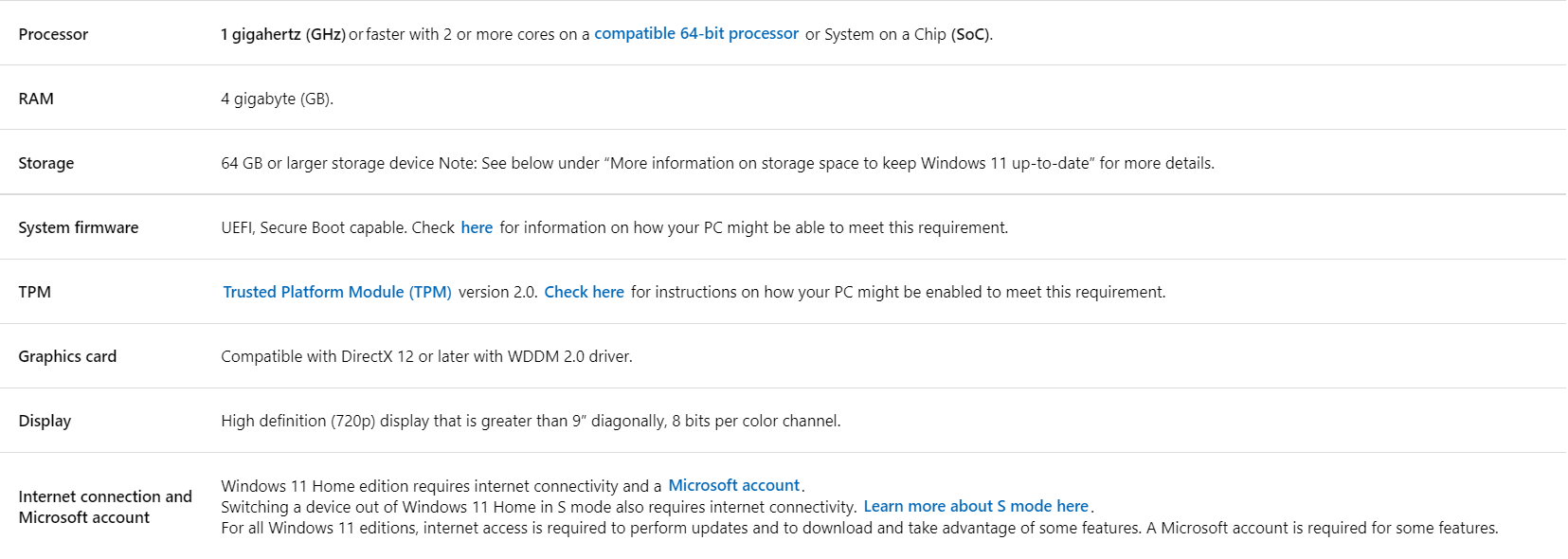
If you do not fulfill these requirements, the upgrade process will be a tad more complex. Check out our post on how to install Windows 11 without TPM 2.0 and Secure Boot.
The user interfaces of Windows 11 and macOS share a lot of similarities, and with the new design that has rounded edges, the user interface of Windows 11 looks more like macOS than it ever has before.
However, that is not all. The Dock-like Taskbar that was formerly located at the bottom of the screen has been moved to the middle of the screen in Windows 11, making it appear as though Microsoft is modeling its design after that of Apple.
Was this guide useful to you? Did you manage to create a Windows 11 bootable USB on Mac? Let us know by leaving a comment in the section below and sharing your thoughts with us. Thanks for reading!
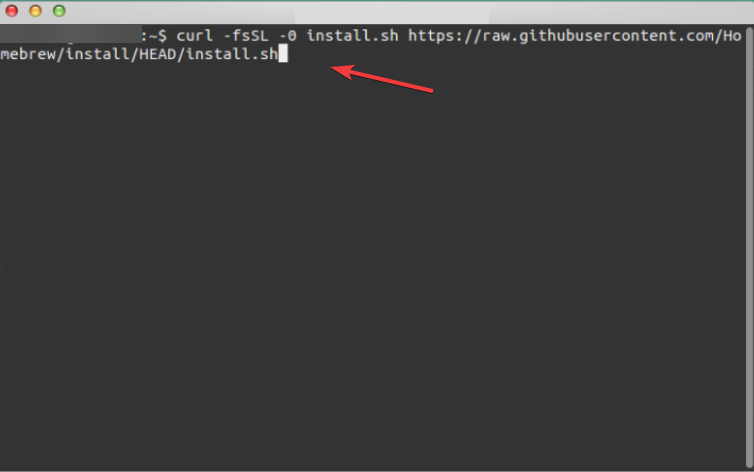
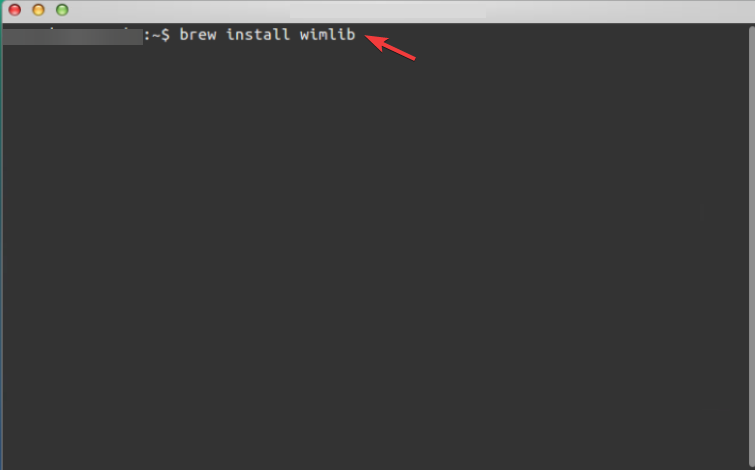
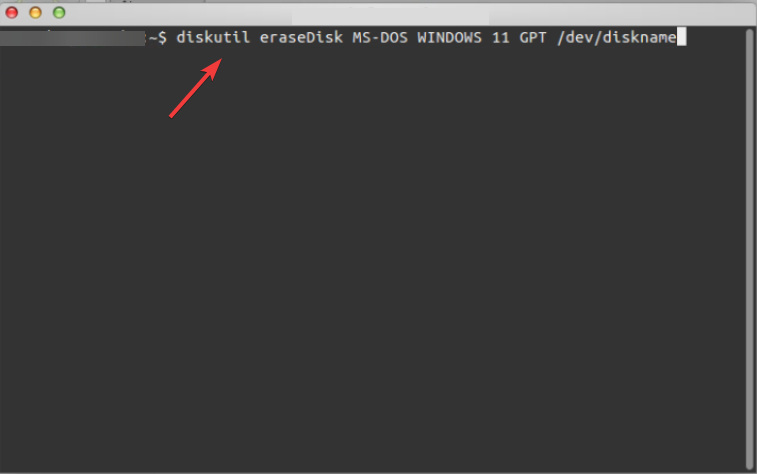
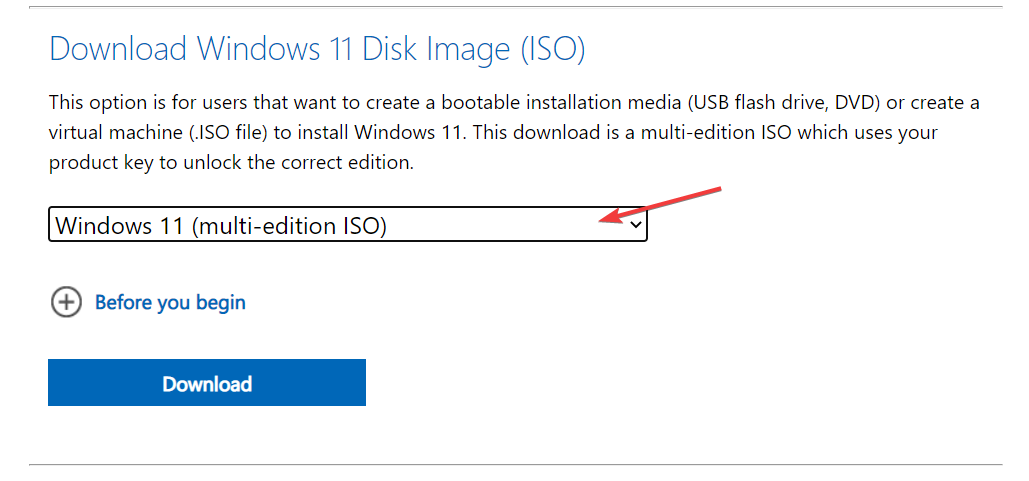
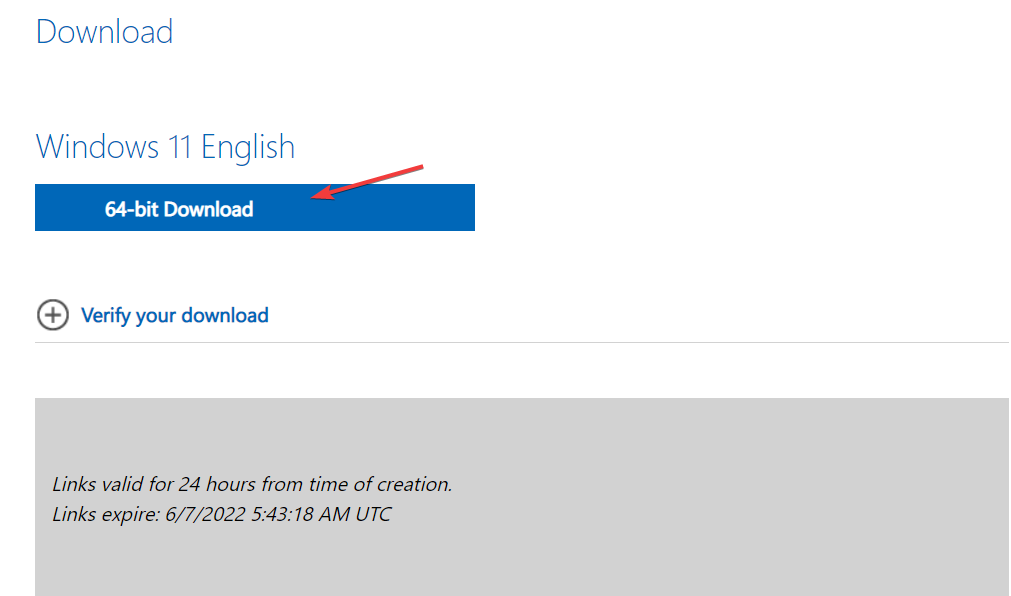
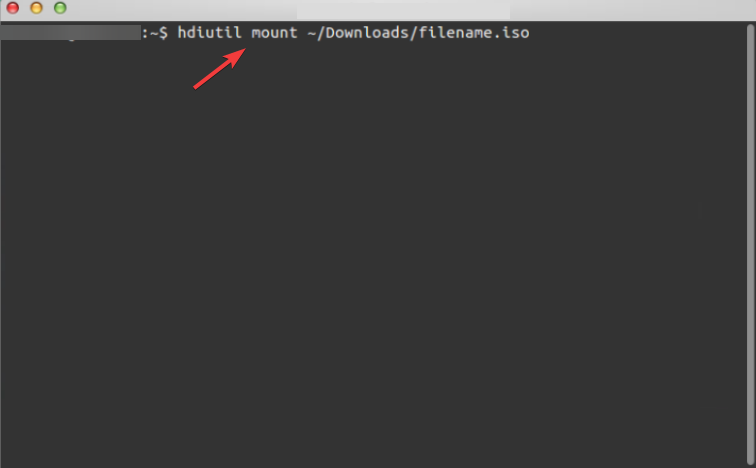
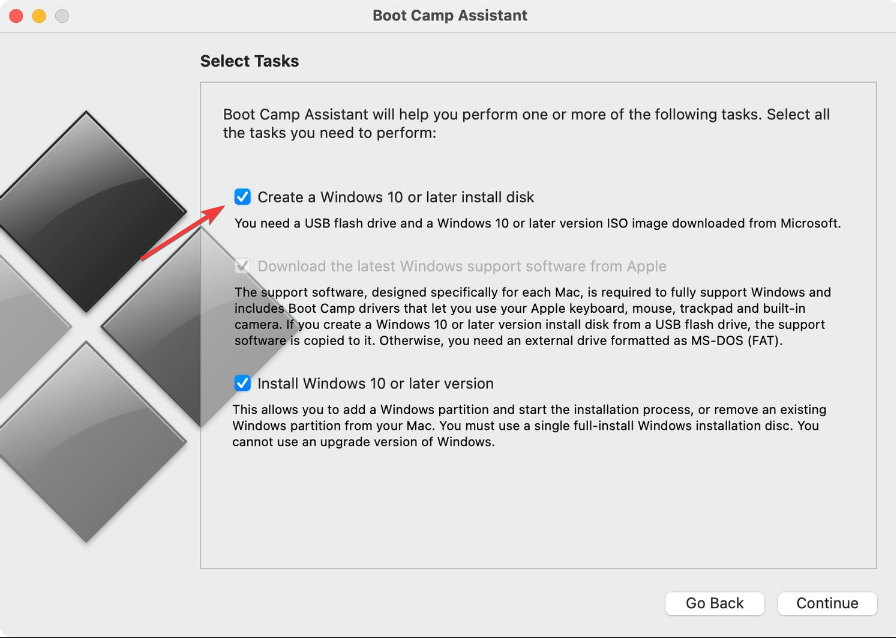
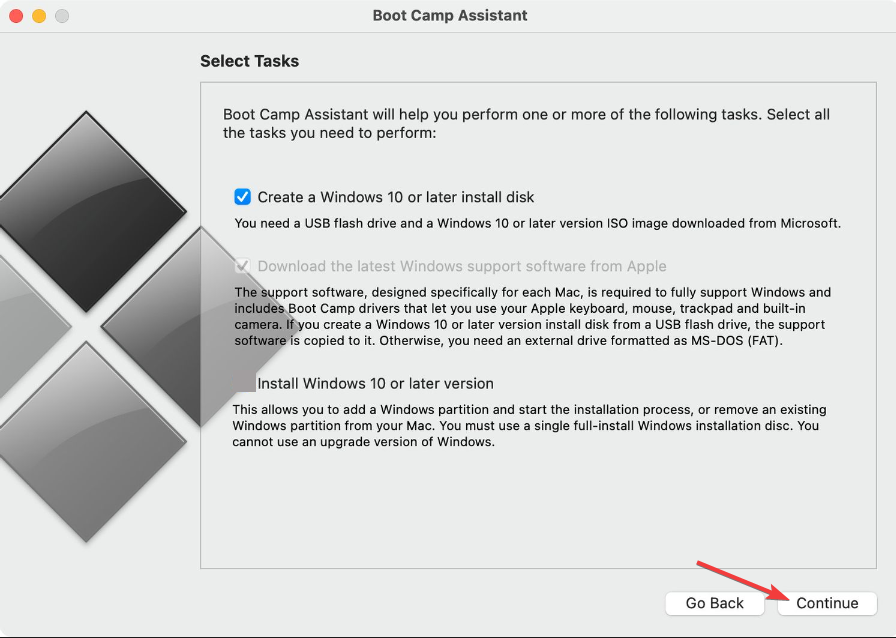
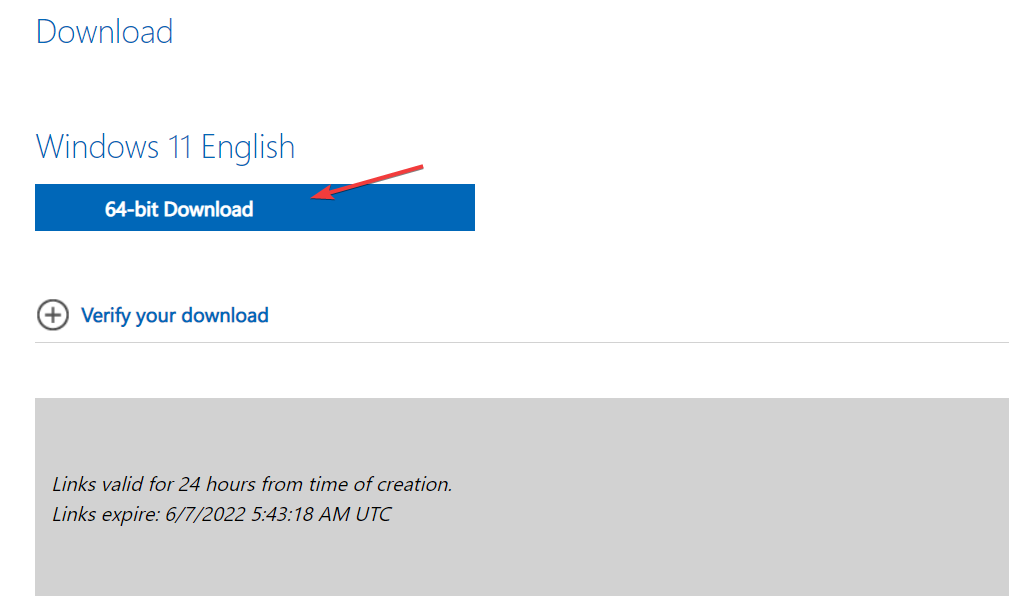








User forum
0 messages