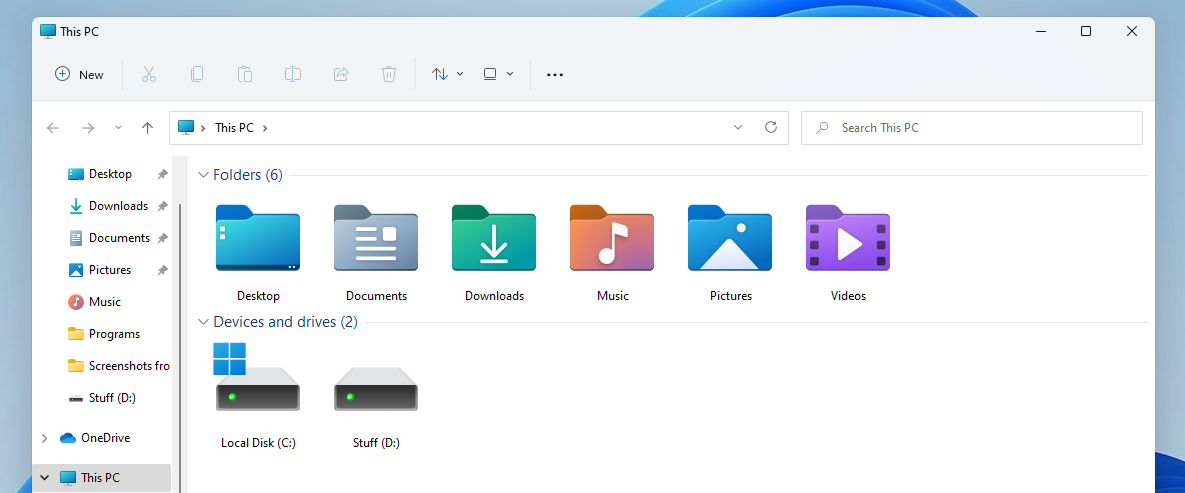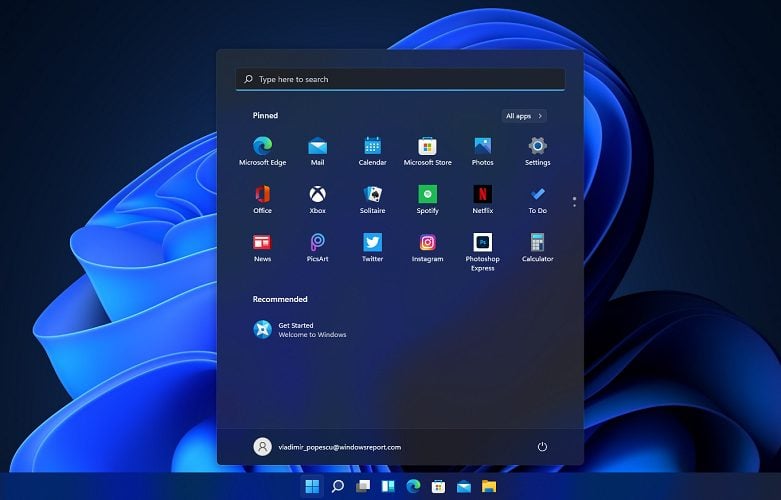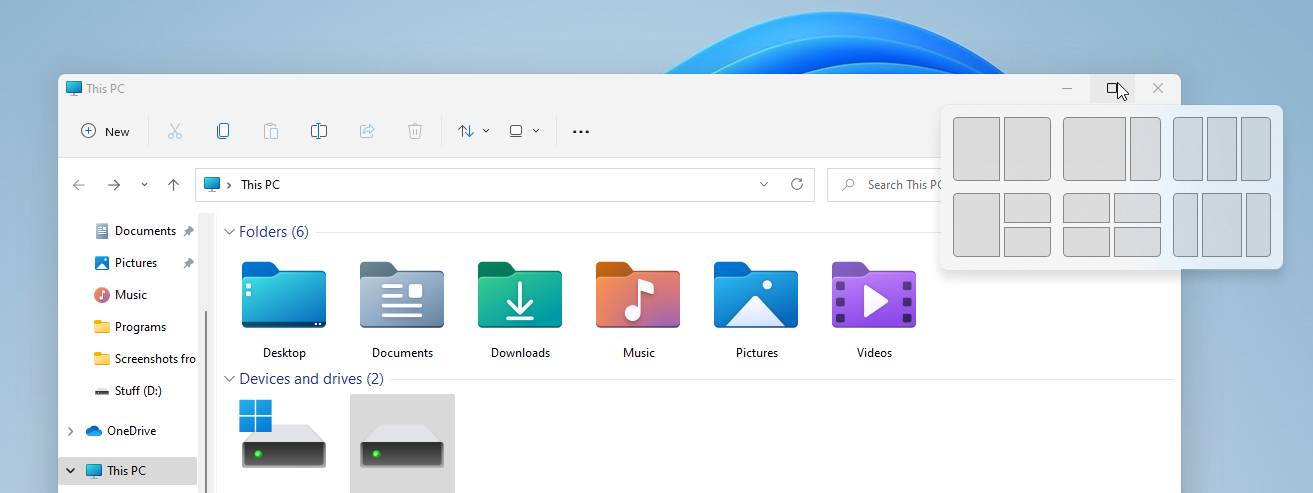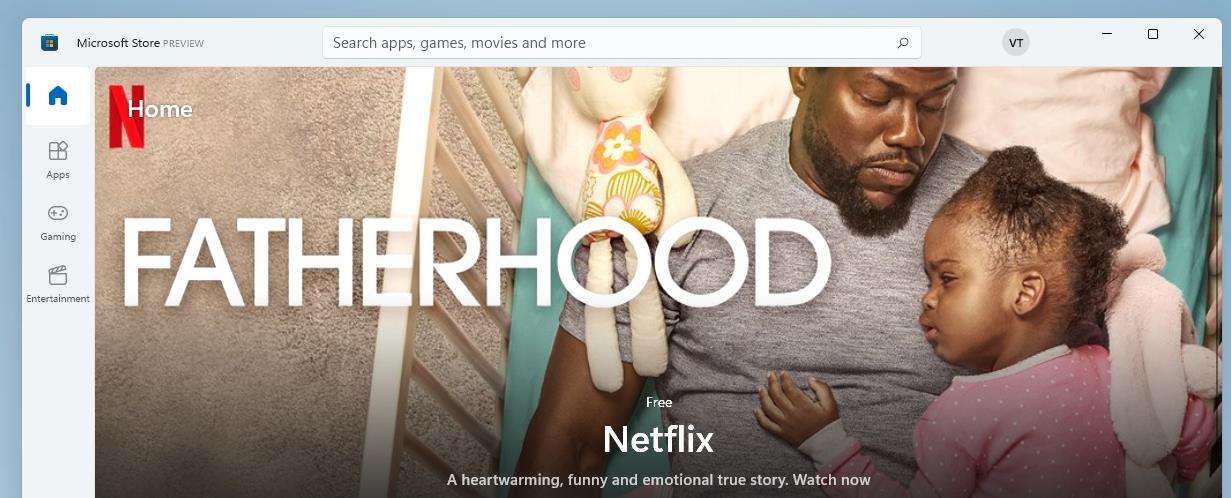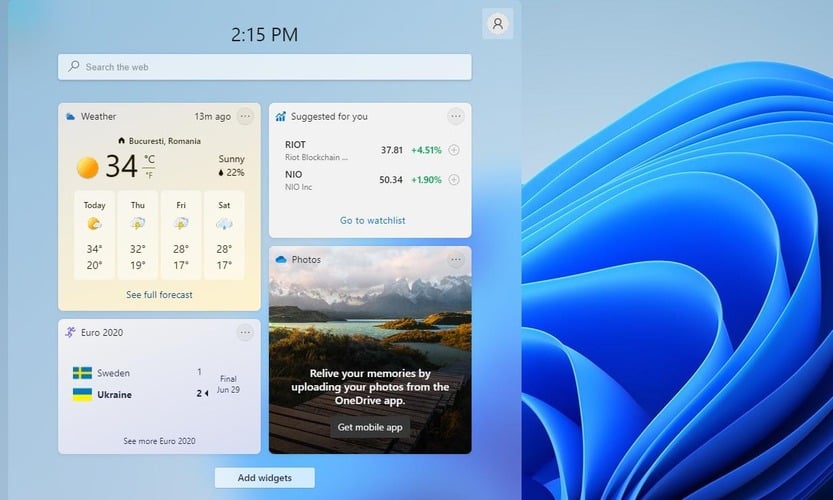Ubuntu vs Windows 11: Essential Pros & Cons to Consider
12 min. read
Updated on
Read our disclosure page to find out how can you help Windows Report sustain the editorial team Read more
Key notes
- The final version of Windows 11 will be released soon, and in today’s guide, we’re going to compare Windows 11 vs Ubuntu and find out which of them is better.
- Both systems have somewhat similar interfaces, but there are many differences that we will highlight today.
- Join us while we take a closer look at Windows 11 vs Ubuntu 20.04 to learn everything you need to know about both of these systems.

The Windows 11 final version will be officially released soon, but many early adopters are testing the Windows Insider version, and we recently performed an in-depth review of Windows 11 build 22000.71.
Windows always had a rivalry with Linux, and we already compared Windows 11 vs Linux in one of our previous guides.
In today’s article, we’re going to compare Windows 11 with Ubuntu and see which is a better and more secure operating system.
Windows 11 vs Ubuntu, what are the main differences?
User interface
Windows 11 comes with a fresh look that adds rounded corners to all user interface elements. Ubuntu does have some similarities with Windows 11 since both have rounded corners for the user interface elements.
The new OS from Windows made some changes to the File Explorer so it looks more streamlined without any unnecessary clutter, so it’s somewhat similar to the file manager on Ubuntu in terms of appearance.
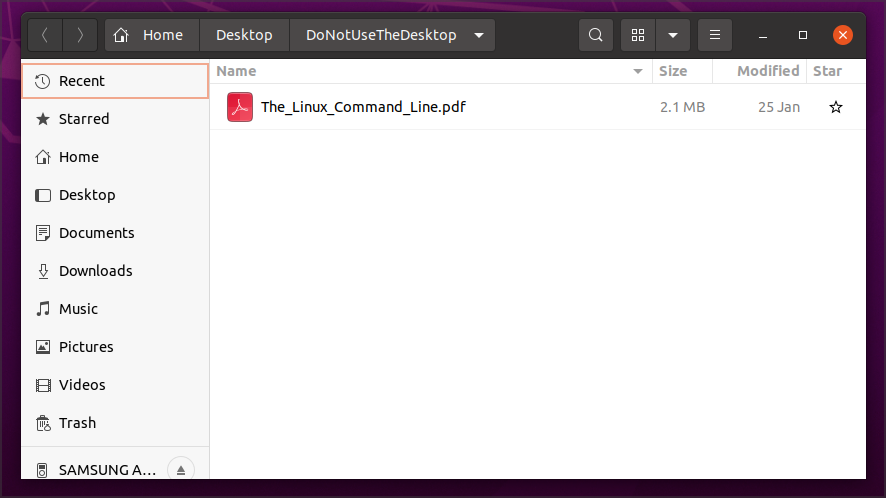
The dock on Ubuntu is located on the left side by default, but you can customize its position with ease, and you can even make it centered like on Windows 11.
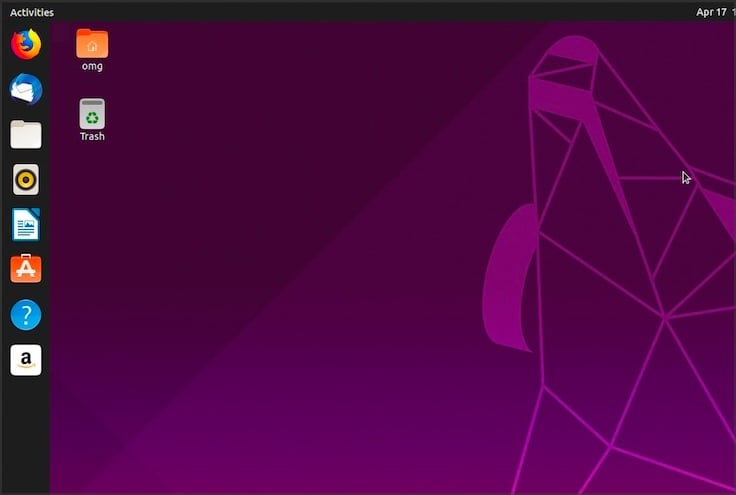
Sadly, Windows 11 doesn’t offer much customization in this regard, since the Taskbar is locked in the bottom position, so you can’t move it like in previous versions of Windows.
Start Menu has been revamped, it’s more streamlined and it shows only pinned apps and recently used files and apps. Of course, you can reveal all apps if you want to.
It’s worth mentioning that Windows 11 comes with a Snap feature that lets you organize all your open windows into 6 different layouts.
Snap groups are also present, allowing you to easily return to the previously used snap layout. Unfortunately, Ubuntu doesn’t support window snapping without third-party extensions.
Ubuntu is highly customizable, and while you can download themes on Windows 11, it doesn’t match the capabilities of Ubuntu in this department.
As for the interface, although Ubuntu is more streamlined and minimalistic, some might find its interface dull, but that’s all up to your personal preference.
In terms of multitasking, we feel that Windows 11 is a better option since it supports window snapping out of the box.
Hardware requirements
| Windows 11 | Ubuntu 21.04 | |
|---|---|---|
| CPU: | Compatible dual-core 64-bit 1GHz processor | 2GHz dual-core processor |
| RAM: | 4GB | 4GB |
| Storage: | 64GB | 25GB |
| Graphics: | DirectX 12 compatible with WDDM 2.0 driver | Graphics card with at least 256MB |
| System firmware: | UEFI, Secure Boot capable | No |
| TPM: | TPM 2.0 | No |
Windows 11 hardware requirements have been known for a while and they have sparked a bit of controversy with the requirement of a TPM chip.
Many early adopters reported TPM errors while installing Windows 11, but there’s a way to install Windows 11 without TPM.
TPM is a requirement for Windows 11, and if Microsoft fixes this workaround, you’ll have to buy a TPM chip or invest in a TPM motherboard to be able to install the new OS from Microsoft.
The other hardware requirements include what we could expect from a new OS, but keep in mind that certain older CPUs won’t work with Windows 11, so be sure to check if your CPU is on the list of supported devices.
It’s also worth mentioning that Windows 11 will drop support for the 32-bit processors, so the only way to use it is with a compatible 64-bit CPU.
As for Ubuntu requirements, they aren’t as demanding, and the latest version of this OS should run without any problems on any dual-core PC that has a dedicated graphics card with at least 256MB memory.
This varies drastically depending on the desktop environment that you’re using, and certain distributions such as Xubuntu or Lubuntu will work on PCs that are even 10 years old.
Ubuntu doesn’t require a TPM chip and it will work with most processors, so you won’t have to worry about compatibility issues since Ubuntu distributions should work on any 32-bit or 64-bit PC.
When comparing Windows 11 vs Ubuntu in terms of hardware requirements, Ubuntu is much more accessible. Speaking of requirements, here’s a quick rundown of both Windows 11 and Ubuntu 21.04 requirements:
Security
Windows 10 was a pretty secure operating system since it came with a built-in antivirus software called Windows Defender, and we expect the same from Windows 11.
If you’re not a fan of Windows Defender, you can always install antivirus software for Windows 11 for an additional layer of protection.
On the other hand, Ubuntu doesn’t require antivirus software since Linux has a considerably smaller userbase, so there’s not much malware developed specifically for Linux.
Currently, Windows holds almost 73% of the desktop market share, while Linux holds about 2.6%. This means that the Windows userbase is a lot larger with more potential victims.

It’s also worth noting that Ubuntu can’t run .exe files, so even if you download a virus that is hidden in the .exe file, you can’t run it on Linux.
Lastly, all programs on Linux are run with normal user privileges, so even if your PC is infected, the application won’t have administrative or root access, so it can’t make any major changes to your PC.
Lastly, Ubuntu is open-source and privacy-oriented, so you can rest assured that it isn’t collecting your data. On the other hand, Windows 10 has privacy issues, and we’re looking to see how will Windows 11 address that.
When comparing Windows 11 vs Ubuntu in terms of security, Ubuntu is a better choice since it’s more secure by the design, it has less malware, and it’s open-source, with a strong focus on user privacy.
Application support
Application support is the biggest difference when comparing Windows 11 to Ubuntu. Windows 11 supports Win32 apps, and since Windows is dominating the market share, most applications are made specifically for Windows.
Windows 11 is also bringing better app support and now it will be able to run Win32, .NET, UWP, Xamarin, Electron, React Native, Java, and Progressive Web Apps with ease.
To top it off, Windows 11 will bring native support for Android apps, so you should be able to run them without using Android emulators.
But what does that mean when it comes to Android emulators on Windows 11?
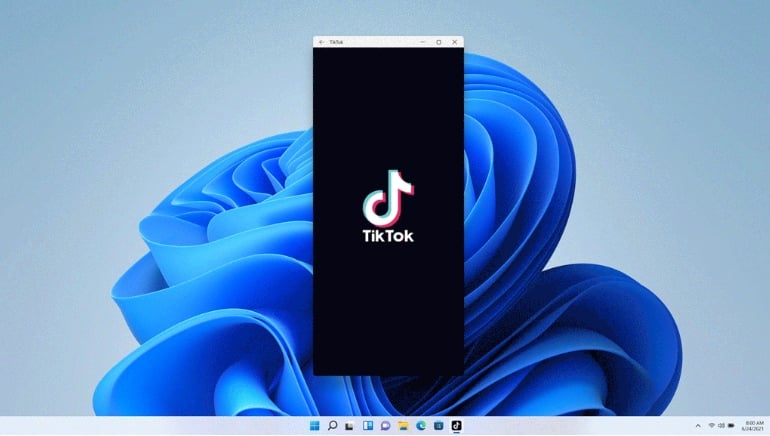
We believe that Android emulators will continue to exist, especially after Google introduces Android App Bundles.
Microsoft is also bringing a new Microsoft Store in Windows 11 that should allow you to download any app type, including Android and Win32 apps alike.
This is a great move, that will allow the Microsoft Store to act as a download hub for all types of apps, similar to the Software Center that Ubuntu and other distributions have.
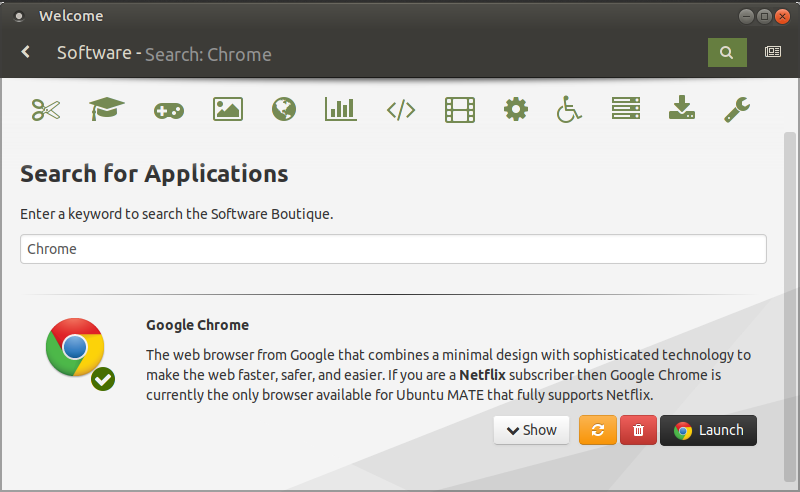
Ubuntu and other Linux distributions can’t handle Win32 apps, and the only way to run them on Ubuntu is to use a compatibility layer called Wine.
While Wine works with Windows apps, it’s not the most reliable solution. The same goes for gaming, and while Ubuntu can run certain games, don’t expect all games to run smoothly like on Windows 11.
Ubuntu does have alternative versions for all major Windows apps, but those alternatives might not be always as good as their Windows counterparts.
On the other hand, Windows has a Windows Subsystem for Linux, and Windows 10 can run Windows GUI apps, so expect that to be the case with Windows 11 as well.
If we compare Windows 11 vs Ubuntu and the app support, it’s clear that Windows 11 is the winner since it supports Win32 apps as well as Android apps.
However, if you prefer free and open-source software, Ubuntu might be a better choice, but keep in mind that you might have to say goodbye to some of your favorite Windows software.
Ease of use
Windows 11 is incredibly simple to use, and if you used Windows 10 or any other version, you won’t feel any different when using Windows 11.
The new interface is streamlined, the Start Menu is decluttered, and Live Tiles are replaced with widgets, and since they have their separate panel, they won’t take any space in your Start Menu.
The good news about this feature is that you can easily disable any widgets, and thus customize your experience even more than changing the wallpaper and sound scheme.
Ubuntu is a bit more complex, and it does have a learning curve. The operating system does require a basic knowledge of the Terminal, so be sure that you know at least the basic commands.
The Terminal is used for installing apps and dependencies, and sometimes you need to use the Terminal to change certain settings.
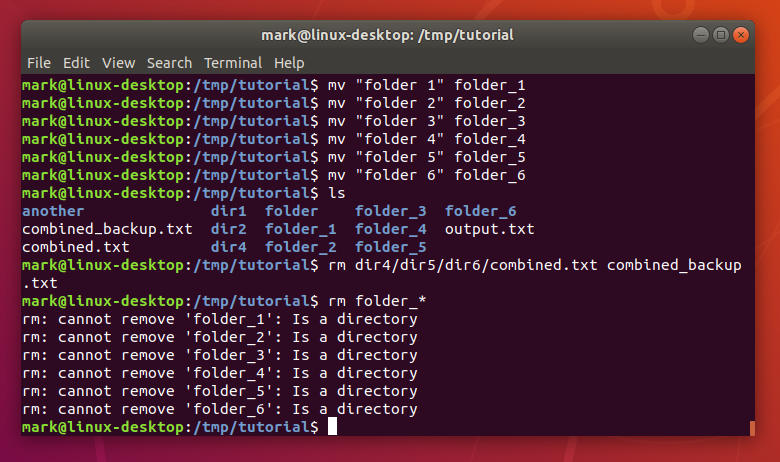
This might sound daunting at first, and it’s not as hard as it sounds, but it does require getting used to it. On the other hand, Windows 11 doesn’t rely on the command line at all, and you can change most settings from the GUI.
Of course, advanced users can use the command line to change settings on Windows 11, but most average users won’t ever have to open the command line, which isn’t the case with Ubuntu.
If we compare Windows 11 vs Ubuntu in terms of ease of use, we would have to say that Windows is much simpler to use, since it doesn’t require you to use the command line.
On the other hand, if you’re an advanced user and you’re no stranger to the command line, perhaps Ubuntu would be perfect for you.
Pricing
Windows 11 is proprietary software which means that you need to purchase a license to install it on a single PC. If you have multiple PCs in your home, this means that you need to purchase multiple licenses.
However, Windows 10 users should be able to download Windows 11 as a free upgrade, while the new users will have to purchase the license. So far, no information is available about pricing, but hopefully, Microsoft will disclose that soon.
The same goes for software on the Windows platform, and while there are many open-source and freeware applications, the majority of apps require a license if you want to use them.
On the other hand, Ubuntu is completely free, and you don’t have to purchase any license to use it, plus you can install it on as many computers as you want, both for personal and commercial use.
Most applications on the Linux platform are also open-source and free which means that no license is required, so you can use them almost without any restrictions.
If your main concern is the price, Ubuntu is a better choice since it’s completely free, and it can be installed on multiple PCs without any restrictions.
However, if you already have a Windows 10 license, you should be able to upgrade to Windows 11 for free.
Can you run Ubuntu on Windows?
Yes, you can run Ubuntu on Windows by using virtual machine software. Do keep in mind that this method might be demanding on your hardware because you’ll be running Ubuntu inside Windows.
A better method would be to run Ubuntu from Live USB or dual boot Windows and Ubuntu.
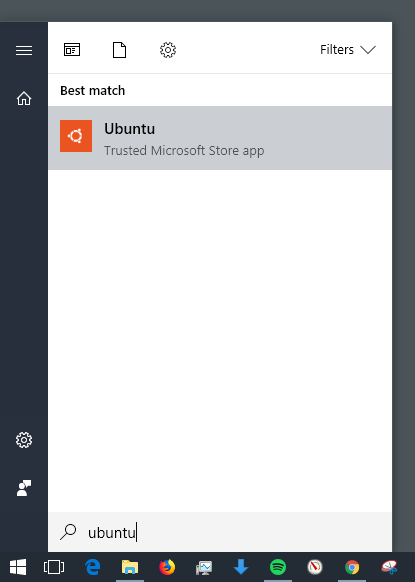
Depending on your system configuration this option could work, or it could cause system instability, so make sure to get more information on this subject before making a decision.
Can Android apps work on Ubuntu?
Ubuntu doesn’t have native support for Android apps like Windows 11. However, it can still run Android apps by using specialized software such as Anbox.
It is safe to say that if you’re planning on using both Android apps and the native system applications, it would be recommended that you try Windows 11, which offers native support for Android.
Added to this, if you’re planning on developing Android apps in Ubuntu, you can rest assured that it is possible without any issues.
What is the best version of Ubuntu to use?
This is entirely up to the user’s preference, and all versions of Ubuntu are more or less the same, with the only difference being the desktop environment.
The original Ubuntu and Kubuntu are the best-looking Ubuntu distributions, but our personal favorite is Lubuntu due to its modest hardware requirements.
Making a decision about which Ubuntu to choose will be entirely defined by your needs, but no matter what option you choose, it will probably not disappoint you.
Conclusion
Ubuntu and Windows 11 have their share of similarities, most notably in the user interface with its minimalistic design and rounded corners.
Another similarity is the dedicated app store that you can use to discover and download software.
Other than that, the two operating systems are completely different in terms of app support, security, and privacy.
Ubuntu offers better compatibility with older PCs, it’s more secure, but it can’t run Windows apps without jumping through hoops, and it’s can’t handle gaming as efficiently as Windows.
Ubuntu comes with a learning curve, so if you’re not a fan of the command line, maybe Ubuntu isn’t for you.
There’s no clear winner in Windows 11 vs Ubuntu comparison, and it all falls to your needs and personal preferences.
If we would need to make a clear choice, we’d have to go with Windows 11 since it’s easier to use, plus, the better application support suits our needs better.
What is your operating system of choice? Let us know in the comments below.