WhatsApp Storage Location on Windows 11: Where is it?
You can find WhatsApp inside of Local App Data folder
2 min. read
Published on
Read our disclosure page to find out how can you help Windows Report sustain the editorial team. Read more
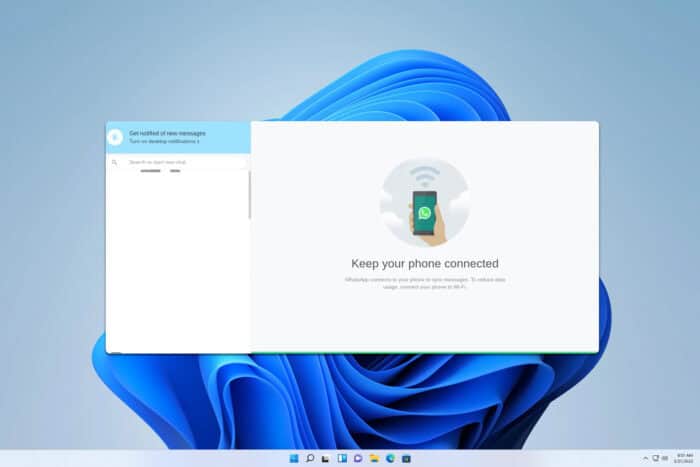
If you have WhatsApp on Windows 11, you might be wondering what is WhatsApp storage location on Windows 11. In today’s guide, we’re going to show you how to find it.
How can I find WhatsApp storage location on Windows 11?
Check the Local App Data folder
- Press Windows key + R and type %localappdata%. Click OK.
- Next, navigate to Packages.
- Next, navigate to <somecode>.WhatsAppDesktop_<somecode> folder. Usually, it’s 5319275A.WhatsAppDesktop_cv1g1gvanyjgm but it might be different on your PC.
- Lastly, go to
LocalState\shared\transfers - In this folder, you should be able to find all your saved files.
This is the fastest way to find WhatsApp Desktop storage location, so be sure to try it.
Where is the WhatsApp install folder on PC?
Install folder for WhatsApp is C:\Users\WindowsReport\AppData\Local\Packages\5319275A.WhatsAppDesktop_cv1g1gvanyjgm
Remember to replace WindowsReport with your actual username.
Where does WhatsApp store images on PC?
If you’re looking for a WhatsApp media storage location, you should know that the images are stored inside the transfers folder which is located in the WhatsApp installation directory, as described at the beginning of the article.
As you can see, it’s pretty simple to access WhatsApp storage location on Windows 11. It’s important to mention that there are various WhatsApp issues on Windows.
Many reported that WhatsApp Web is not working, while others are getting WhatsApp browser is not supported. However, we covered these problems in separate guides, so don’t miss them.

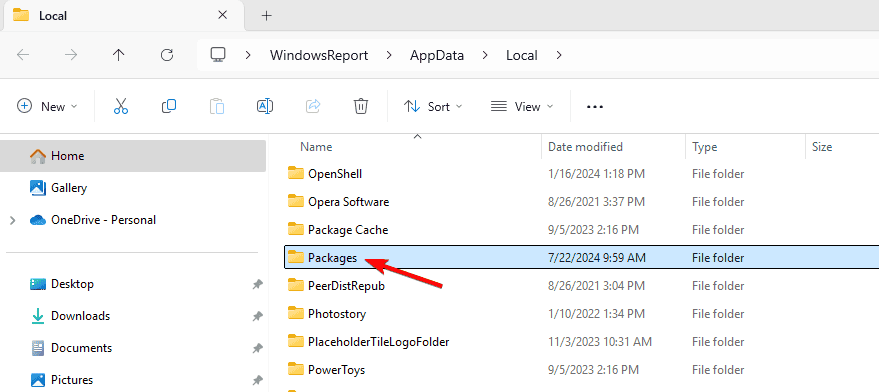
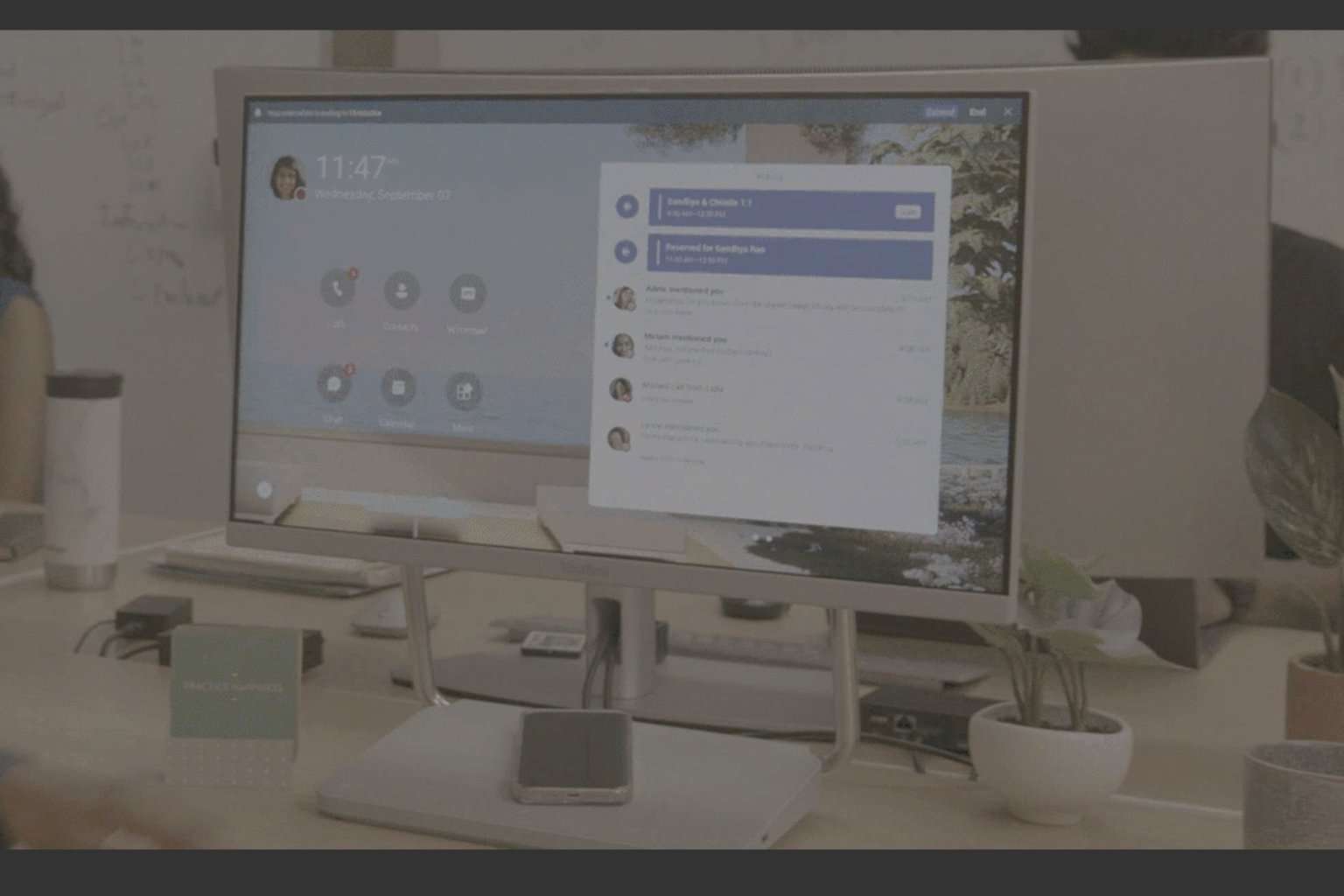
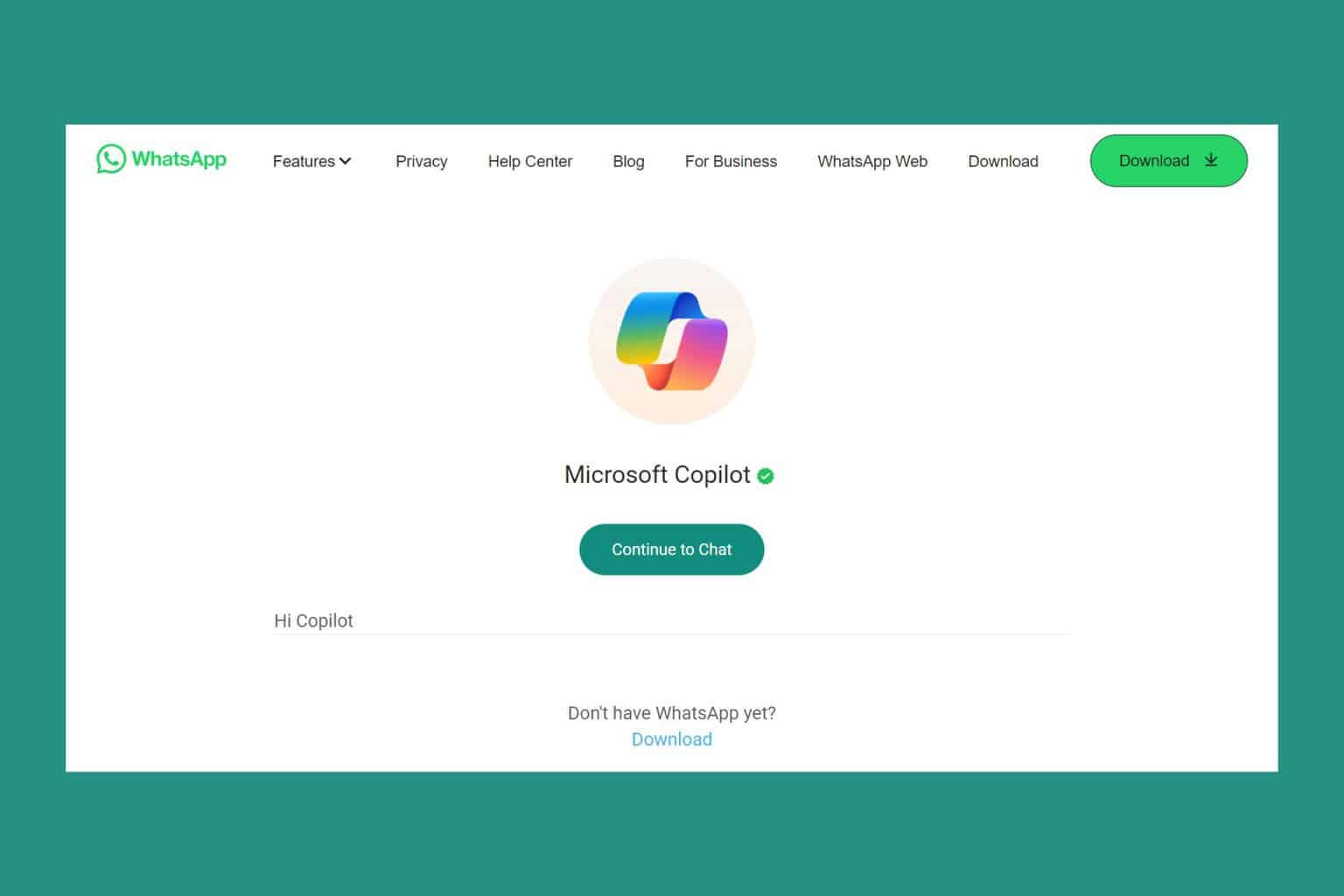

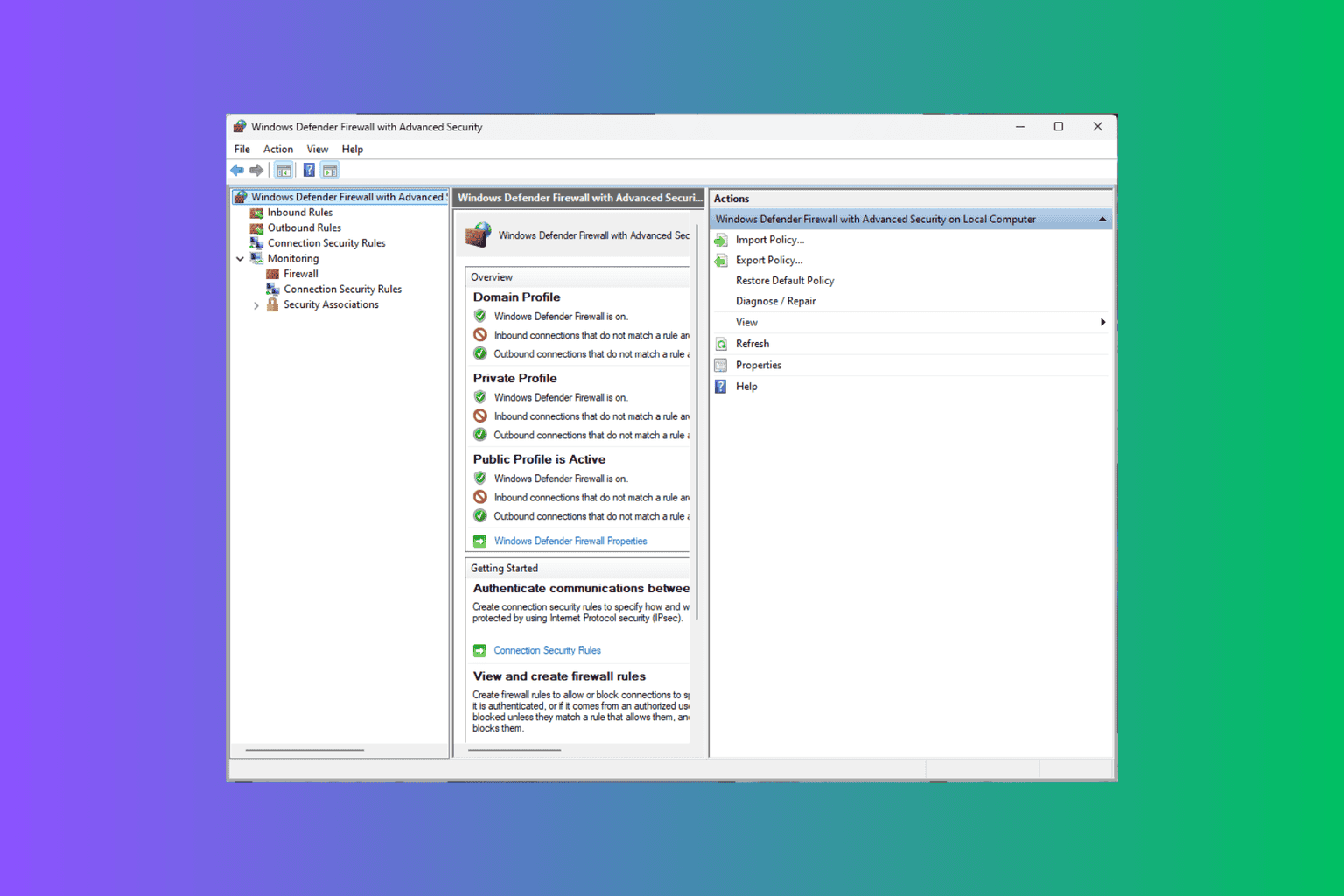
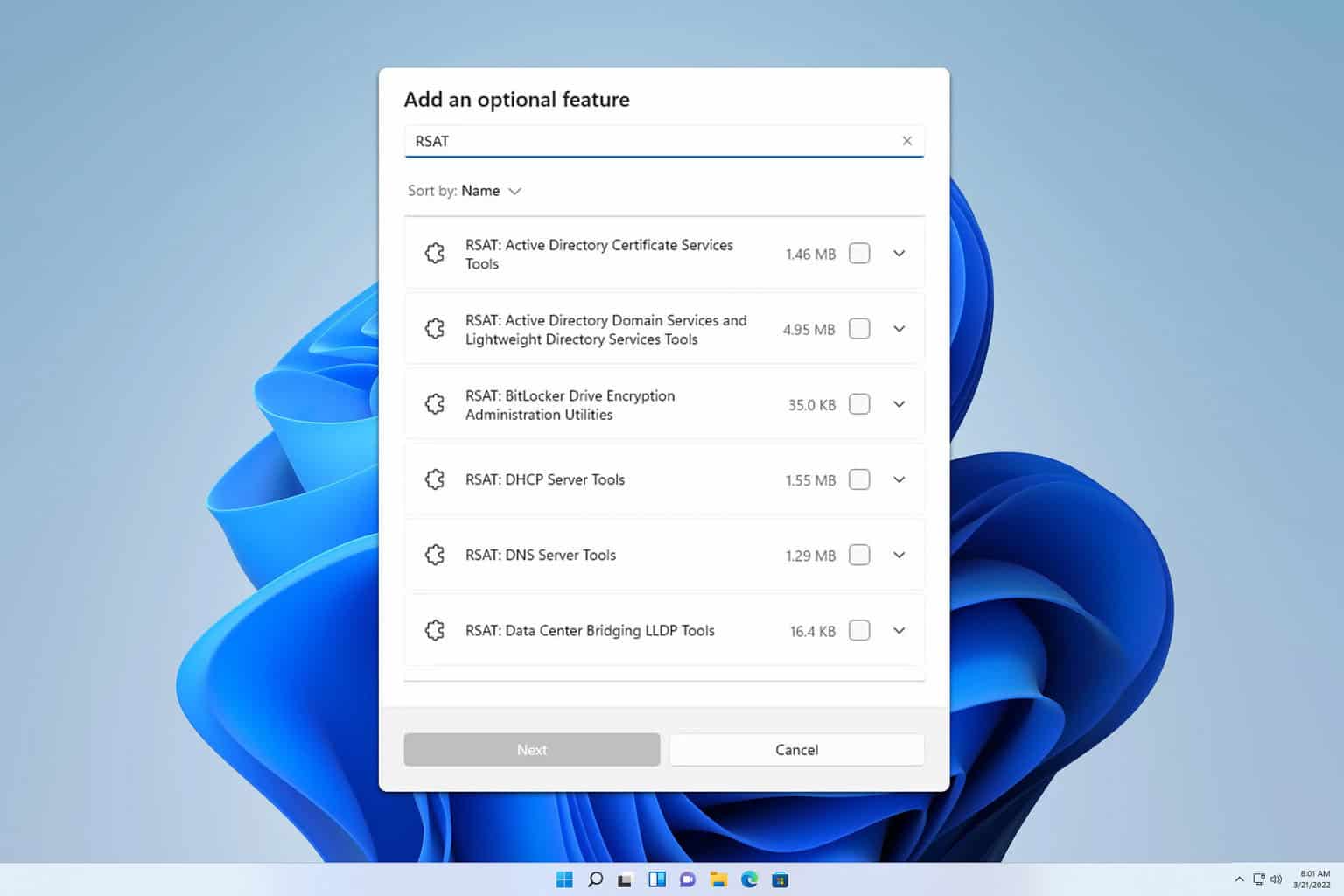
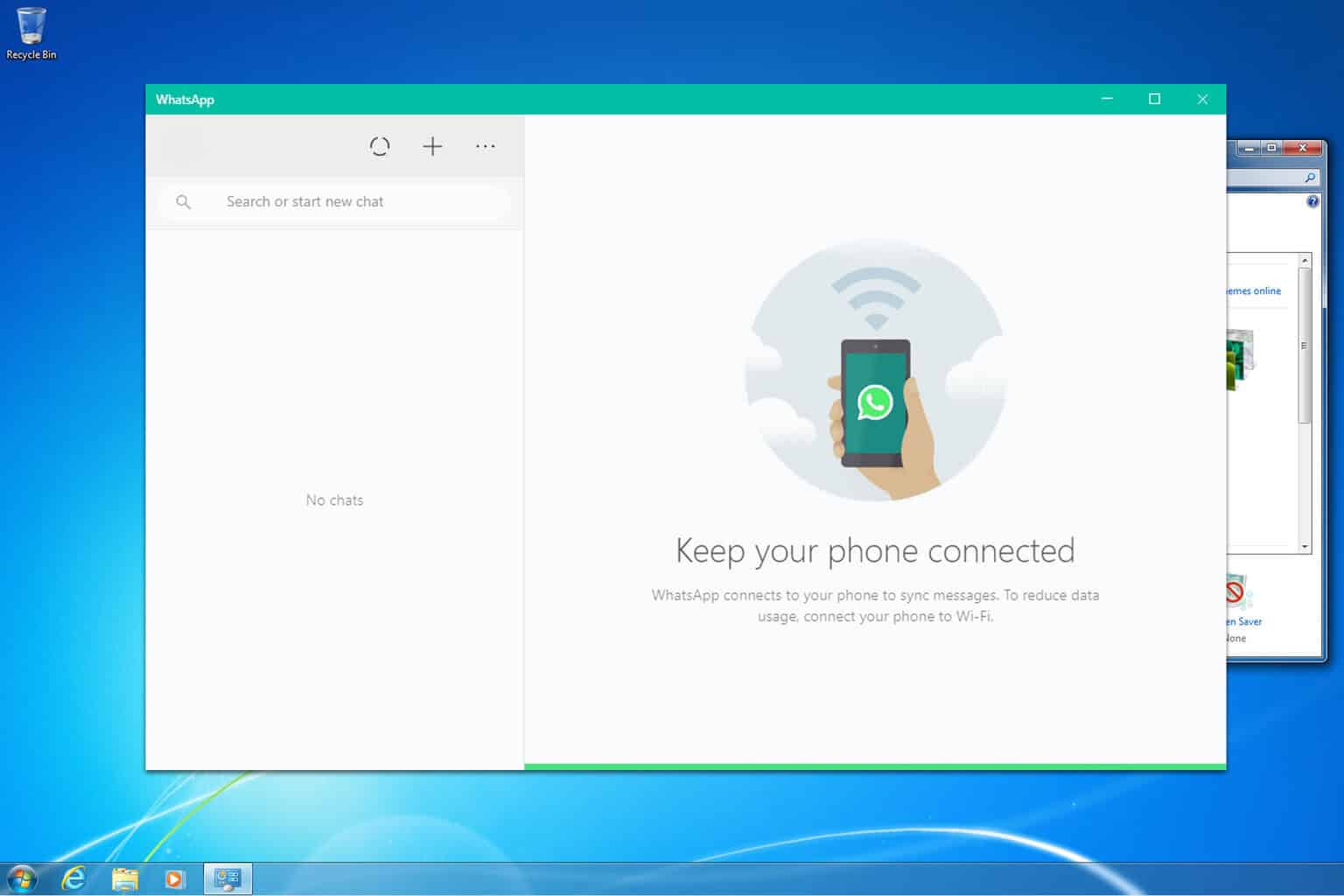
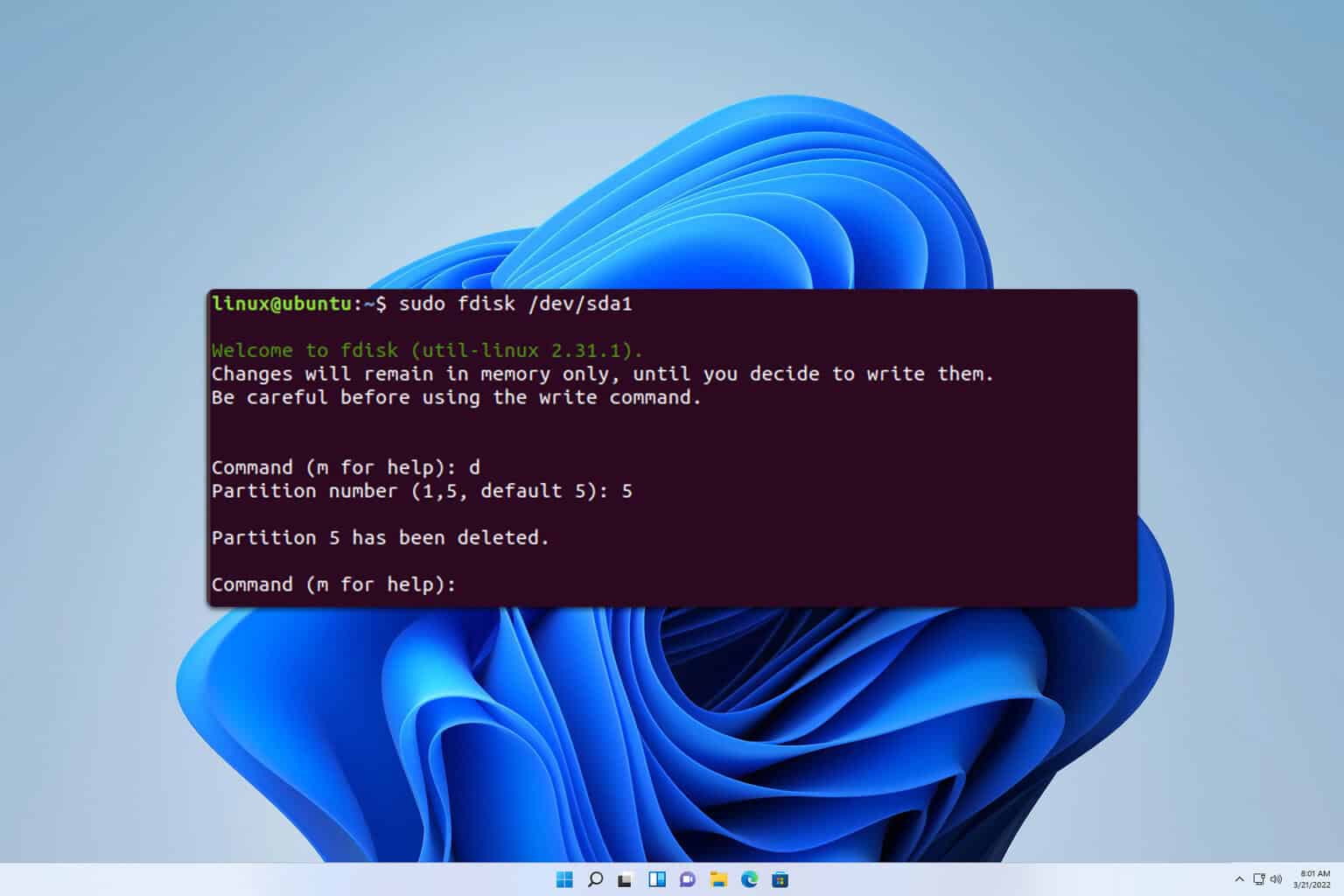
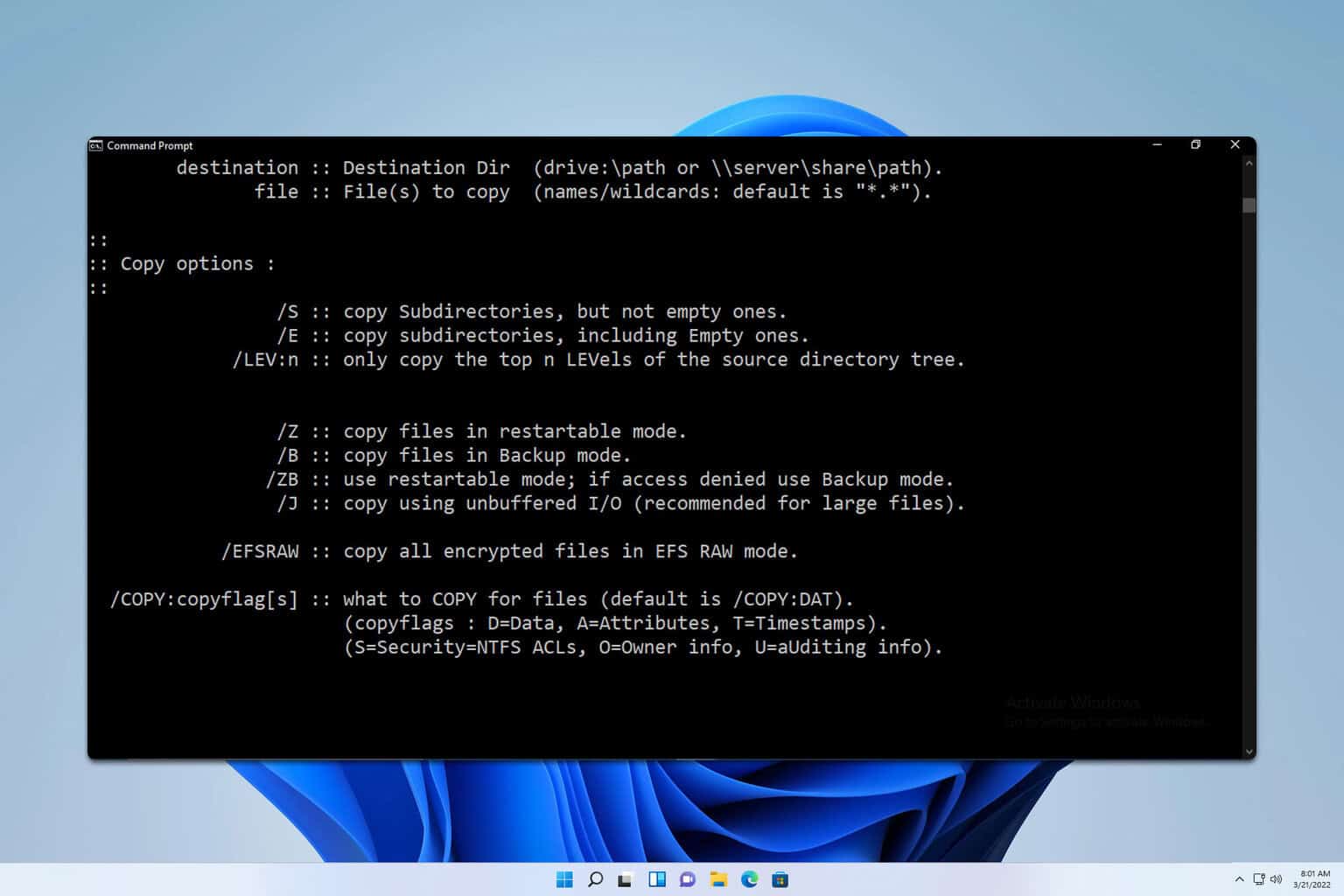

User forum
0 messages