Windows 8.1/Windows 10 Takes a Long Time to Hibernate/ Shut Down After Plugging in SD Card
2 min. read
Updated on
Read our disclosure page to find out how can you help Windows Report sustain the editorial team Read more
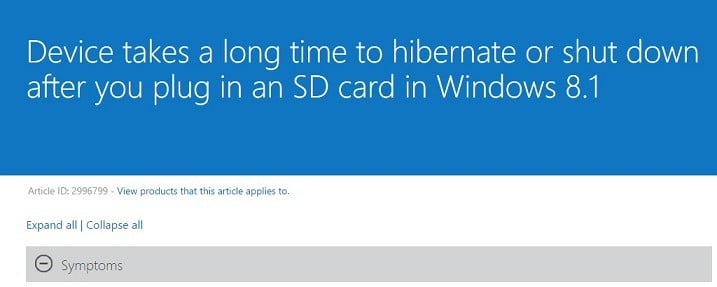
Oh, SD Cards – there have been reported so many problems with them since Windows 8.1 and Windows 0 have been announced, that it’s hard to count, really. Now we take a look at yet another one that has been recently fixed by Microsoft.
As you can see in the above screenshot, the problem is described like this – ‘device takes a long time to hibernate or shut down after you plug in an SD card in Windows 8.1‘. But if you are already running Windows 10, then it’s the same for you, as well. Microsoft has issued a recent update that takes care of this, and you can get it via the traditional Windows Update functionality.
READ MORE: Windows 8, 8.1 Doesn’t Recognize my Micro SD Card [Fix]
Hibernate/shut down problems related to SD Cards in Windows 8.1 – solved
Here’s how the symptoms for this problem have been described:
You have an Intel Bay Trail-based or an Intel Bay Trail Cost Reduction (CR)-based device that is running Windows 8.1.
You plug in an SD card to the device.
You try to hibernate or shut down the device.
In this scenario, the device takes more time to hibernate or shut down than usual.
The fix has been delivered as part of update rollup 2995388 and it applies to Windows 8.1 Enterprise, Windows 8.1 Pro and Windows 8.1.
Windows also can simply not shut down without any SD card interference, and at this moment you might think that the Card is the issue. First of all, you might need to detect the problem’s source. You want to try, first of all, some simple fixes in order to see if that solves your shutdown problem. Here are two guides that will help you with that:
Leave your comment below and let us know if it has solved your problems.
READ ALSO: Your Windows 10 computer won’t go to sleep? Here’s how to fix this








