ADB Driver Not Installing: How to Fix it
Manually install the driver using the Andoid SDK
3 min. read
Updated on
Read our disclosure page to find out how can you help Windows Report sustain the editorial team. Read more
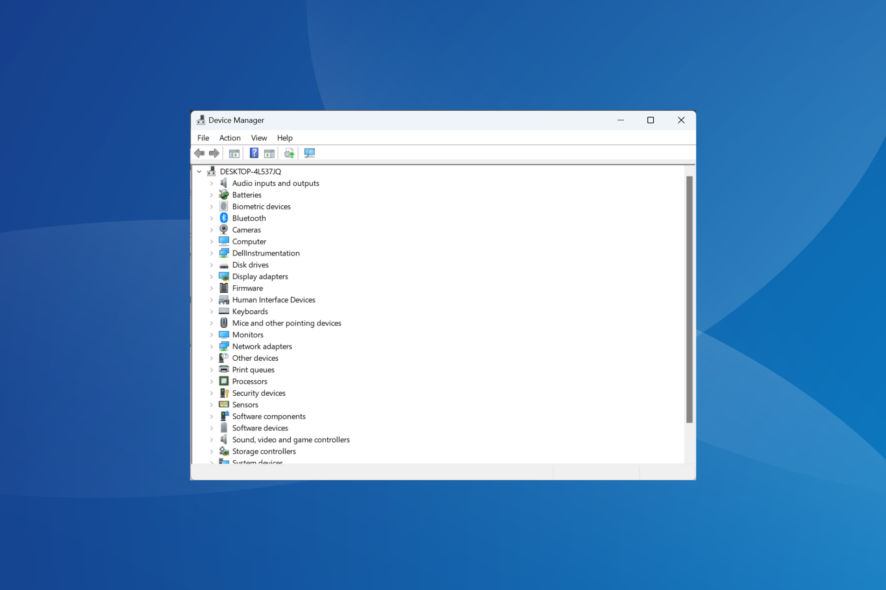
A wide range of users have encountered an error message saying Windows was unable to install your ADB interface. And as a result, the ADB driver was not installing.
This issue is extremely common, and it happens because of a corruption of the installation file that deals with this process.
Encountering this error message means that you won’t be able to connect your Android device to your PC. This also means that no transfer of data can be done between your two devices, so your photos and music are stuck for now.
Keep reading to find out how to install ADB drivers in Windows 10!
How do I manually install ADB drivers?
1. Install the ADB Interface
- Download Android SDK on your PC.
- Run the setup to install the software.
- After the installation process is completed, click on Start, select Android SDK tools, right-click on SDK Manager, and choose Run as administrator.
- Click on Extras, and then check the box next to Google USB Driver.
- Click the Install 1 package button.
- After the process of installing the Google USB driver is completed, plug in your device.
2. Install the driver
- Press Windows + X and select Device Manager.
- Locate your Android device, right-click on it, and then select Update driver.
- Select the option Browse my computer for drivers.
- Up next, select Let me pick from a list of available drivers on my computer.
- Click on Show all devices, and then select Have Disk.
- Enter the path to the Google USB driver:
C:\Program Files (x86)\Android\android-sdk\extras\google\usb_driver - Select Android ADB Interface from the list.
- Click Yes when the prompt appears.
- Then, click Install to start the process.
- After the process is completed, click Close from the bottom right corner of the window.
So, if the ADB driver is not installing, you can install it manually after downloading the Android SDK. While the process appears complex initially, it’s quite straightforward and shouldn’t take more than a few minutes.
Before you leave, find out how to install the ADB driver in Windows 11, in case you have already upgraded to the latest iteration. We also have a guide on how to install Fastboot drivers for Windows 11, so don’t miss it.
We also have a guide on what to do if the ADB command is not found, so don’t miss it.
Please feel free to let us know if this guide helped by using the comment section below.
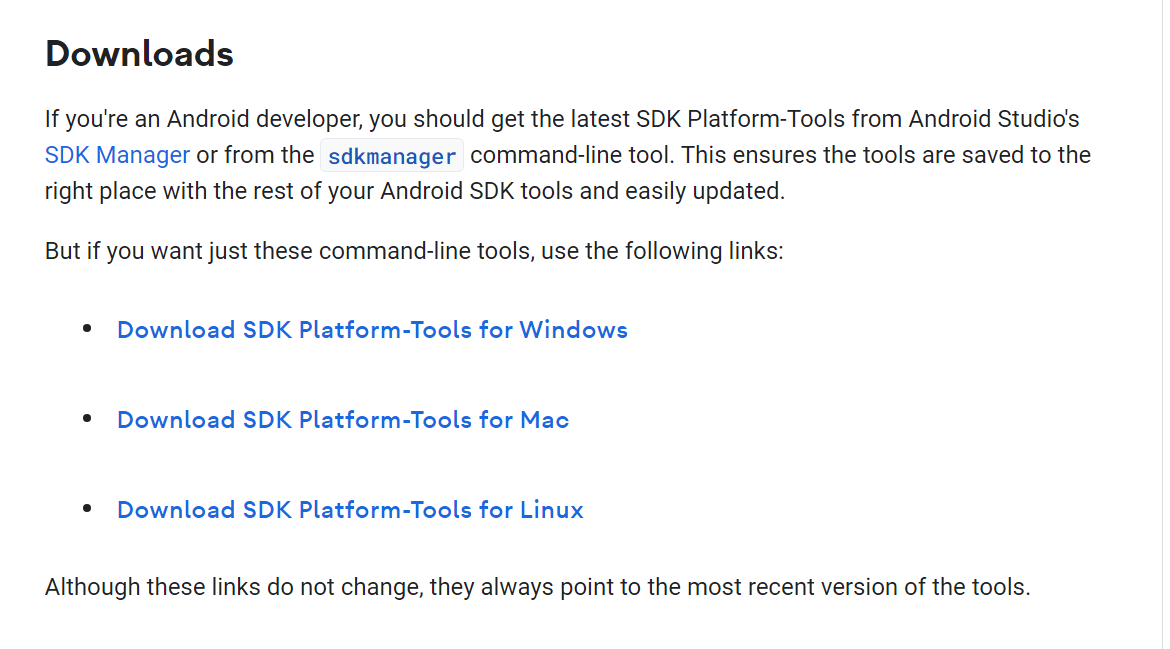
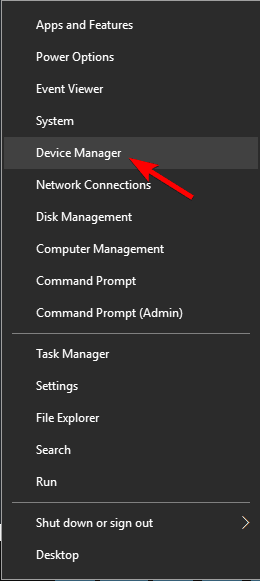
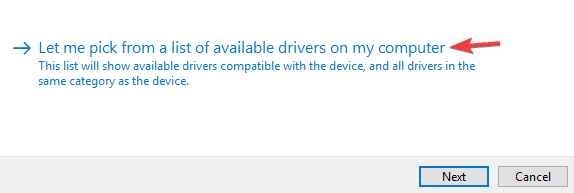
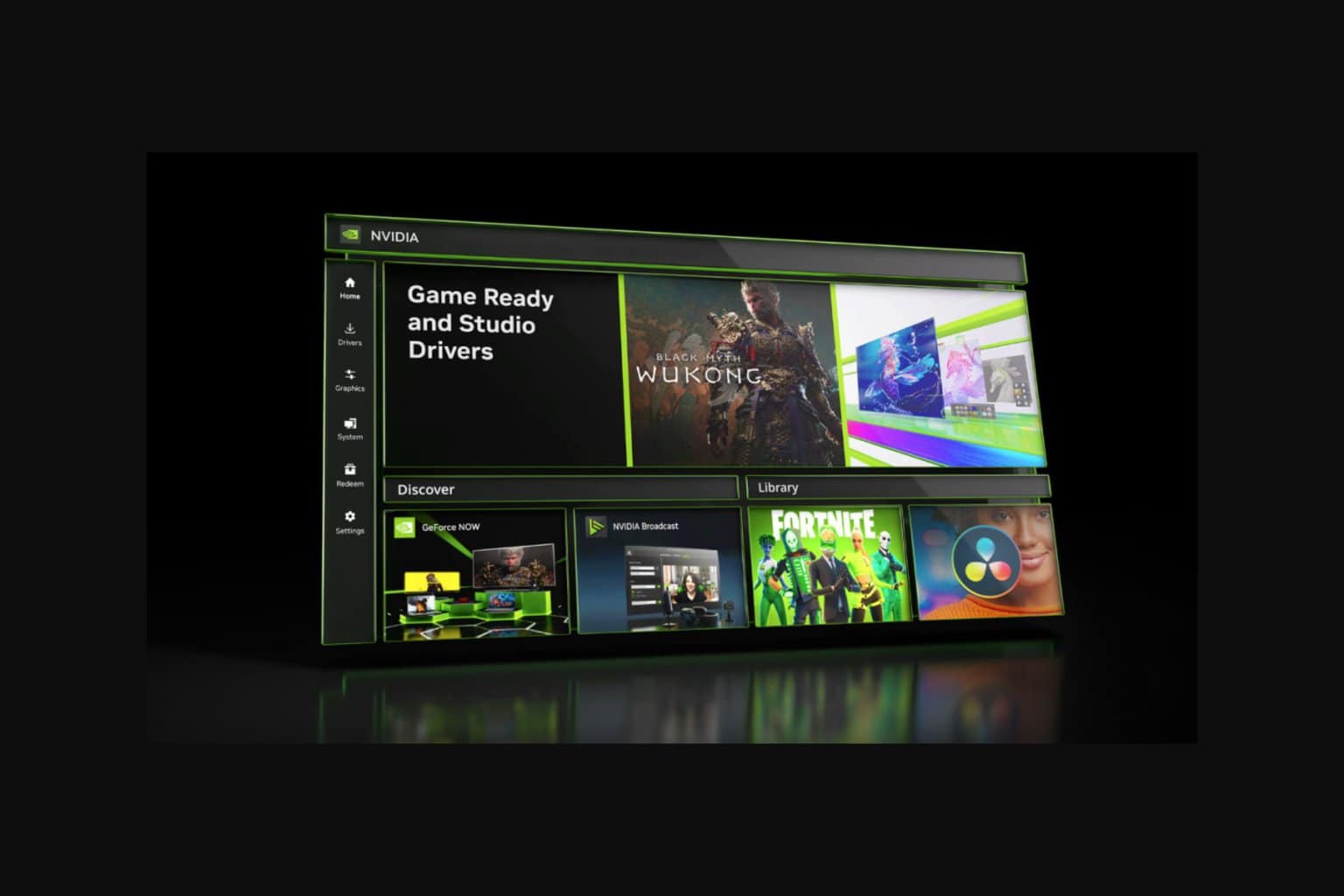



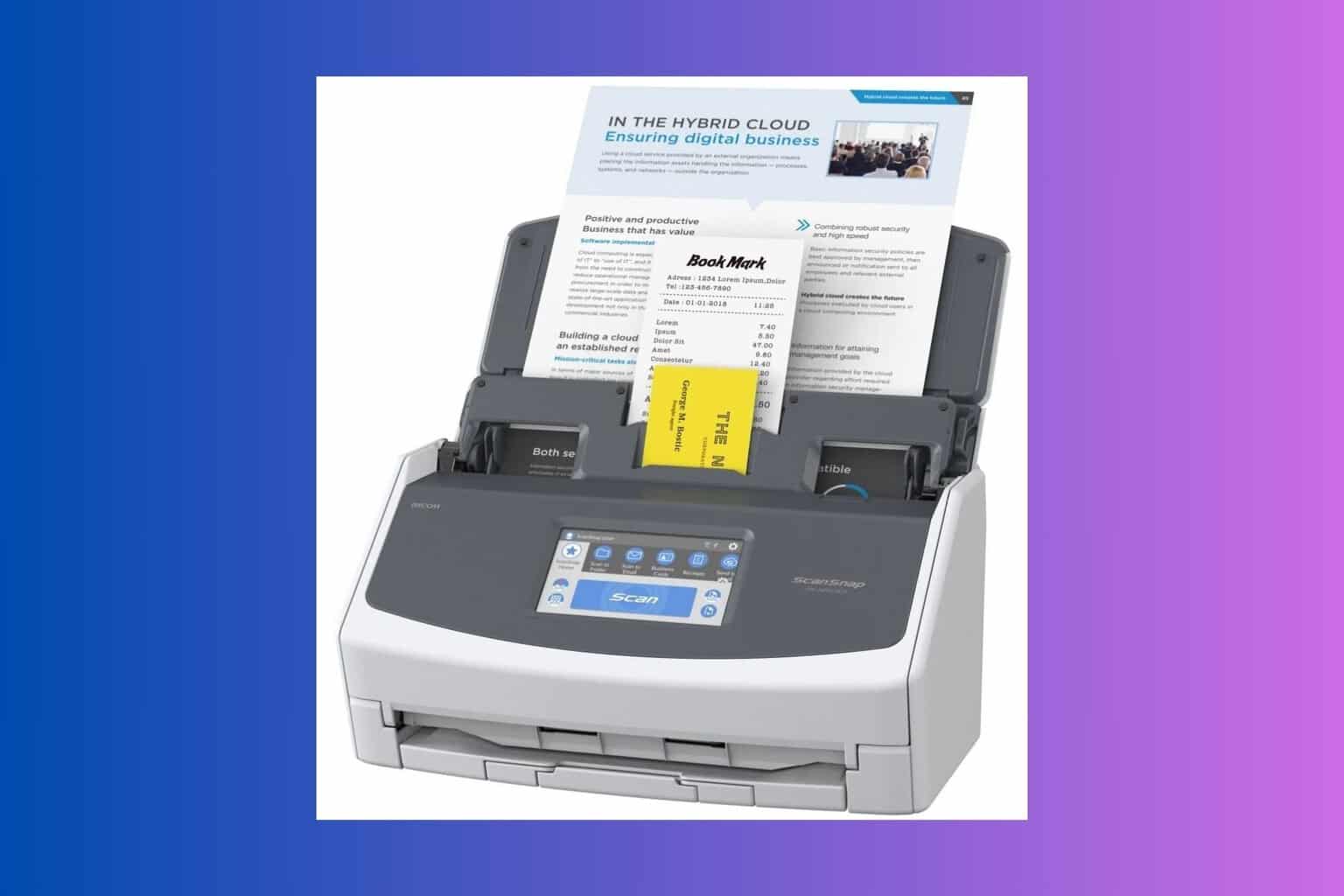
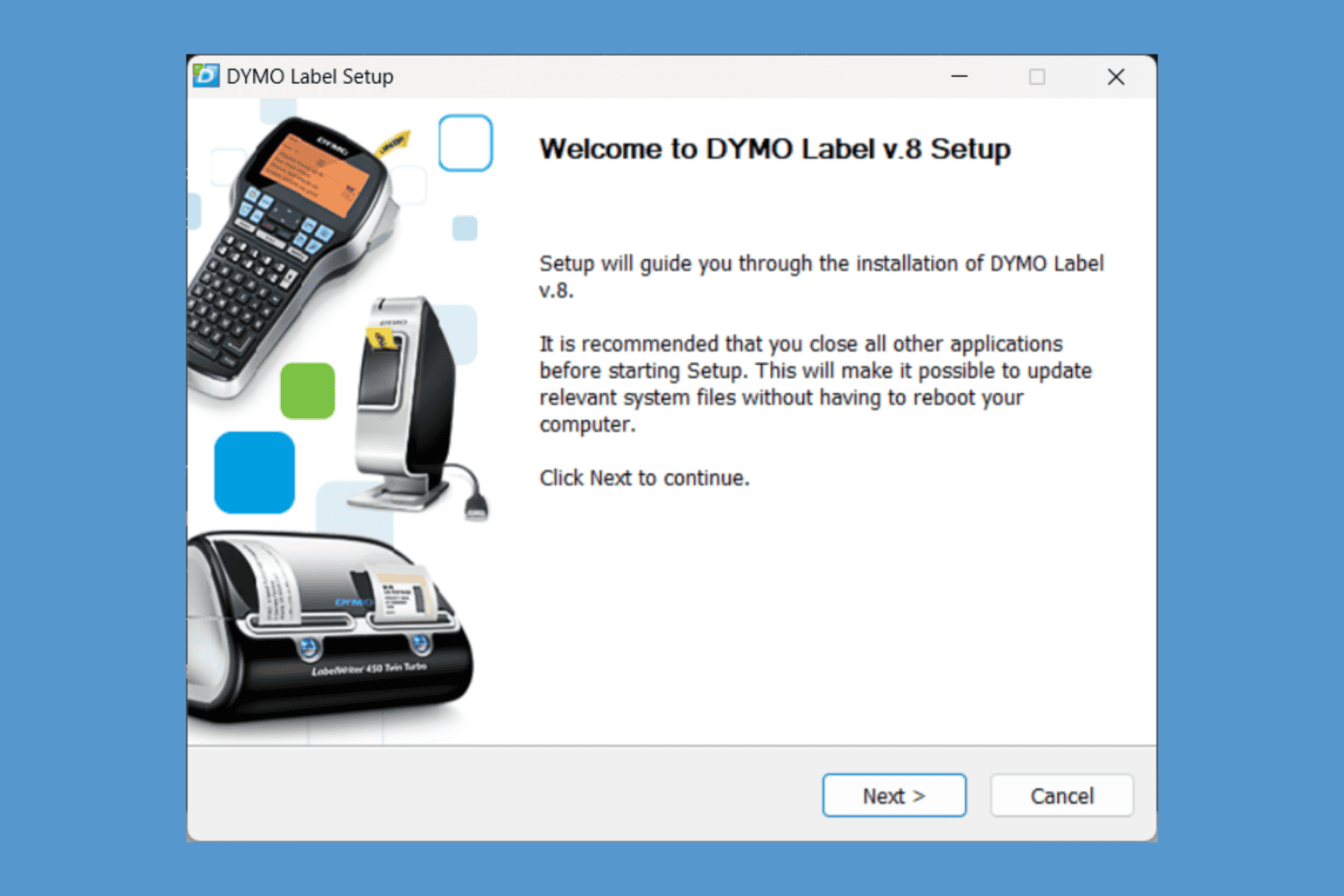


User forum
0 messages