WoW 51900 error 319: 5 Ways to Fix Disconnect Issues
Easy ways to get the dragons flying again with disruption
4 min. read
Updated on
Read our disclosure page to find out how can you help Windows Report sustain the editorial team. Read more
Key notes
- If you encounter the WoW 51900 error 319, it might be due to issues with your drivers.
- One quick and effective solution to this problem is to disable the IPv6 protocol.
- You can also fix this issue by disabling the Optimize Network for Speed.
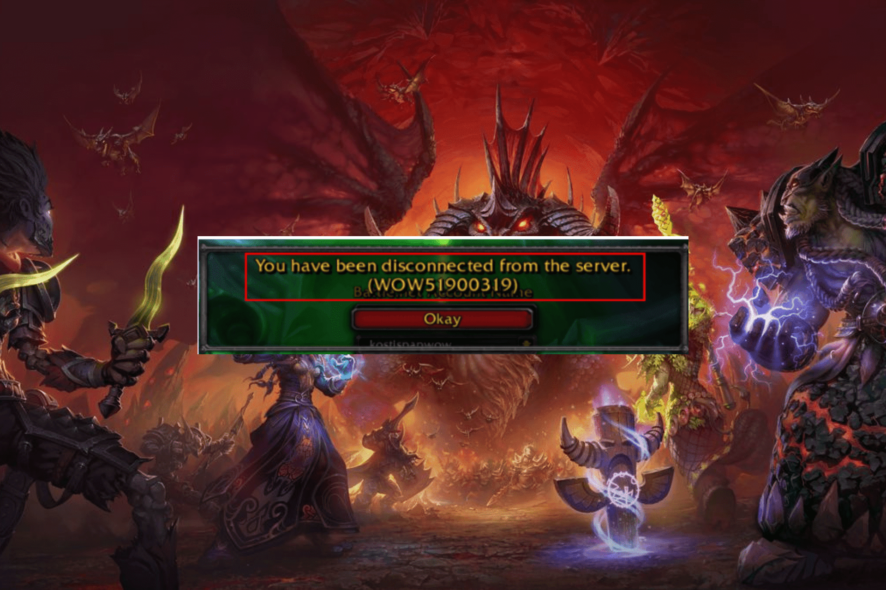
WoW 51900 error 319 is an error that occurs when users play the coveted World of Warcraft game. This issue abruptly disconnects players from the World of Warcraft server, leading to frustrations.
If you also face this issue, this guide will show you quick and effective ways to fix it, just like we did with the WoW not using GPU issue.
What does WoW 51900 error 319 mean?
The WoW 51900 error 319 denotes that you have been disconnected from the World of Warcraft server for some reason. It is almost similar to the wow51900328 error. Below are some of the causes of this issue:
- Wrong in-game setting: One of the major causes of this issue is the Optimize Network Speed feature on your game. You need to disable the feature to solve the problem.
- Outdated network driver: Another possible cause of this problem is a faulty or outdated network driver. Updating your drivers to the latest version should get rid of the error.
- Network issues: Sometimes, the WoW 51900 error 319 issue can be caused by problems with your network. To solve this, you need to reset your router and change your network settings.
How can I fix WoW 51900 error 319?
Before proceeding to the sophisticated fixes in this section, below are some troubleshooting steps you need to try:
- Reset modem/router.
- Check the WoW server status on the official Twitter page.
- Re-login to Battle.net.
You can now delve into the solutions below if these preliminary steps fail:
1. Update network driver
- Press the Windows key + X and select Device Manager.
- Double-click the Network adapters option to expand it and right-click the device there.
- Now, select the Update driver option.
- Finally, choose Search automatically for drivers and install any available updates.
If you are getting the WoW 51900 error 319 on your PC, it might be because of an outdated driver. You can fix this by updating the driver in Device Manager.
Another option is to go to the manufacturer’s website to download and install the latest version of the driver.
Finally, you can make the process easier by using a dedicated driver updater to complete the process. The software automatically scans and updates your drivers so you can return to playing World of Warcraft in no time.
⇒ Get PC HelpSoft Driver Updater
2. Flush the DNS
- Press the Windows key, type cmd, and click Run as administrator under Command Prompt.
- Now, type the command below and press Enter to run it:
ipconfig /flushdns - Finally, wait for the command to finish running and restart your game.
In some cases, the WoW 51900 error 319 might be caused by network problems from your end. To fix this, you should try flushing your DNS and restarting the game.
3. Deselect the Optimize Network for Speed option
- Launch WoW and press the Esc key to open the Game Menu.
- Click the System button.
- Now, select Network on the left of the window.
- Untick the Optimize Network for Speed check box.
- Finally, click the Apply button, followed by Okay.
According to users, one of the major causes of the WoW 51900 error 319 is the Optimize Network Speed feature. Disabling this feature solved the problem for many users, and you should try it too.
4. Disable IPv6
- Press the Windows key + R, type ncpa.cpl, and click the OK button.
- Right-click your active connection and select Properties.
- Deselect the Internet Protocol Version 6 (TCP/IPv6) checkbox.
- Finally, select the OK option.
Sometimes, issues with the IPv6 protocol can cause the WoW 51900 error 319. Disabling it while leaving the IPv4 enabled should do the trick here.
5. Lower the background FPS
- Launch WoW and press the Esc key.
- Click System to open further options.
- Now, click the Advanced tab.
- Select the checkbox for the Max Background FPS slider.
- Next, reduce the background FPS to a lower value with the slider (around 30).
- Finally, click the Apply button, followed by Okay.
If you still can’t fix this issue after applying the solutions above, you should try reducing the background FPS to a lower value. This should reduce the strain on the game and eliminate the error code.
There you have everything you need to fix the WoW 51900 error 319. All that is left for you to do is to follow the instructions carefully, and you should be able to get your dragons flying again.
If you are getting high latency on WoW, but your internet is okay, check our detailed guide to solve the problem.
Feel free to let us know the solution that helped you fix this issue in the comments below.
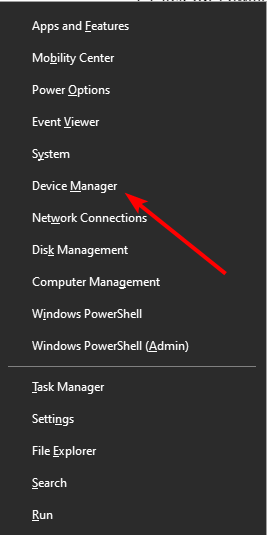
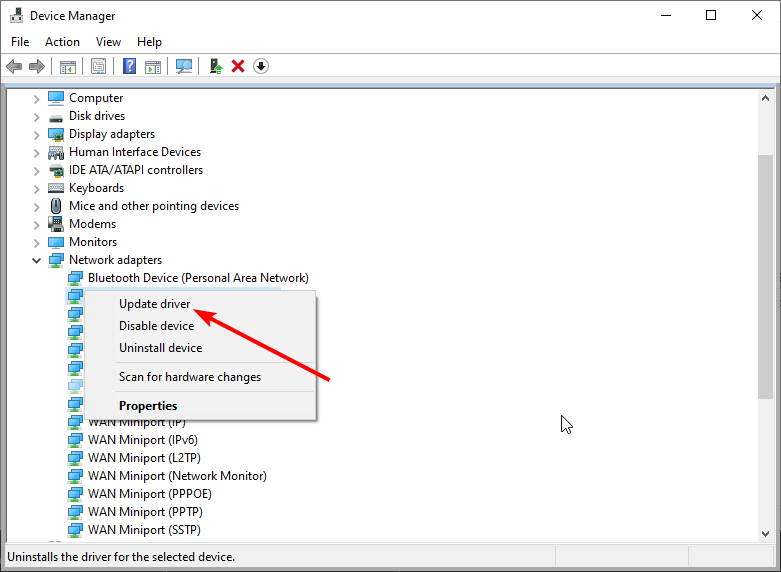
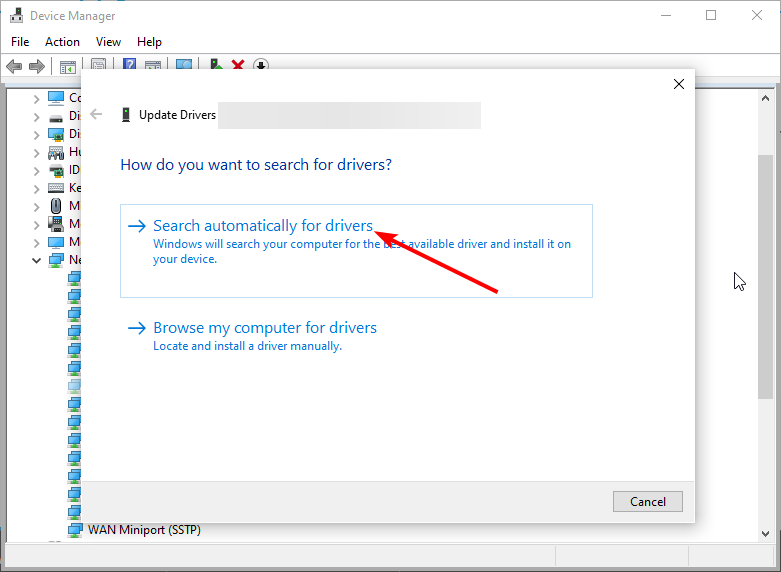

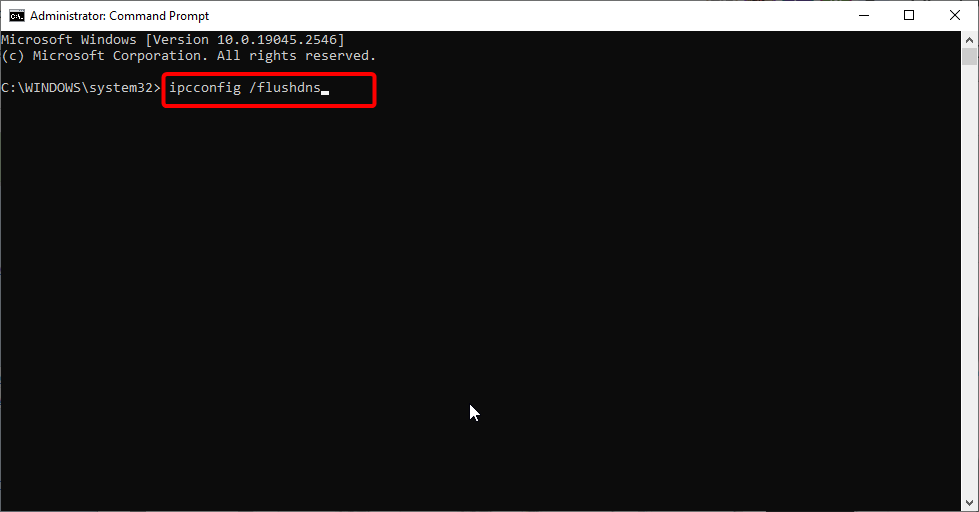
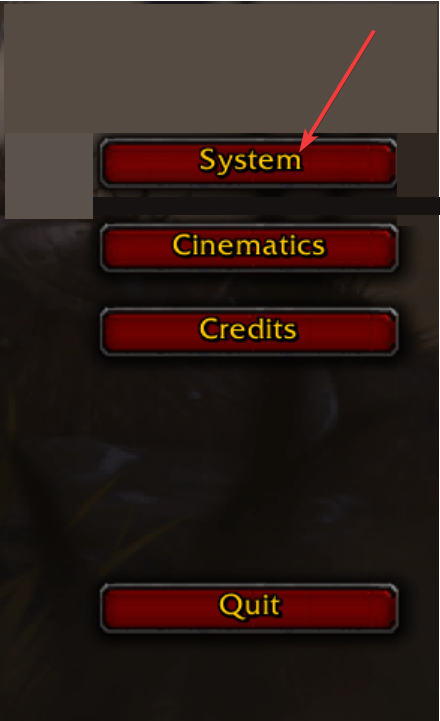
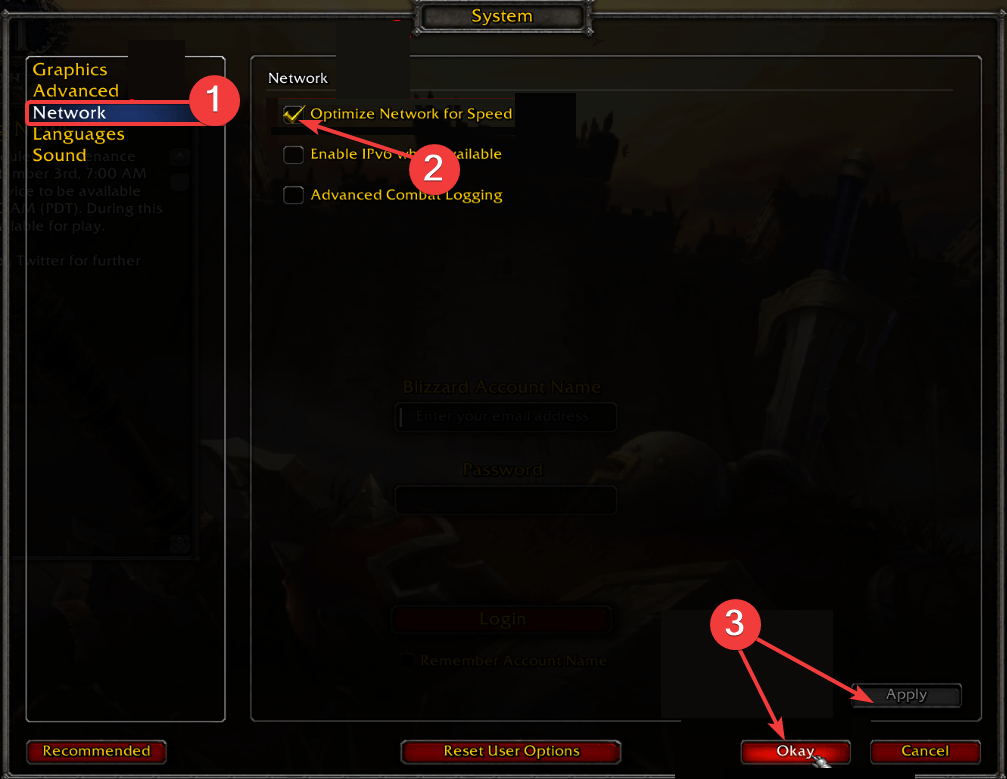
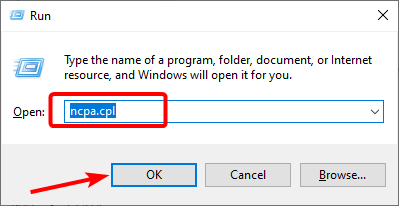
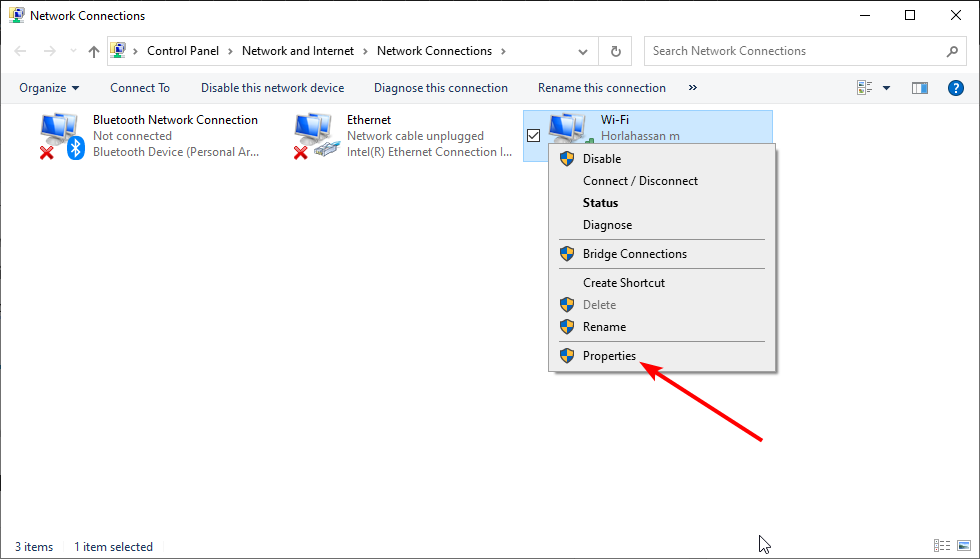
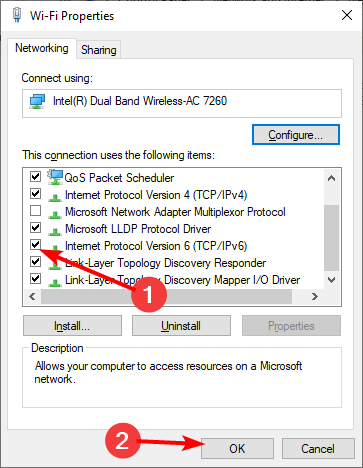
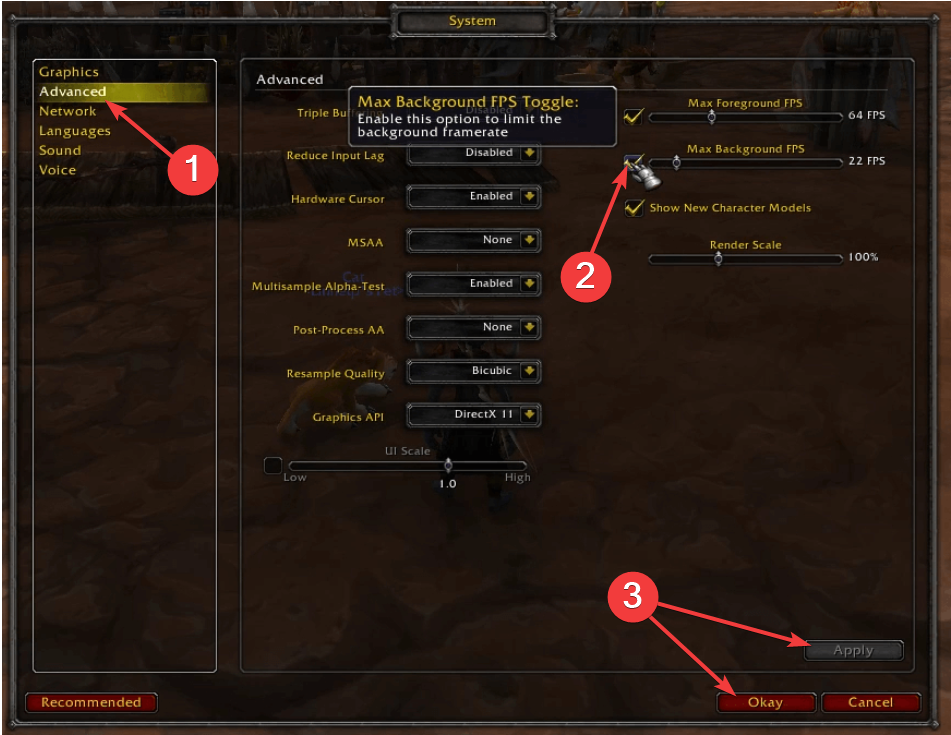
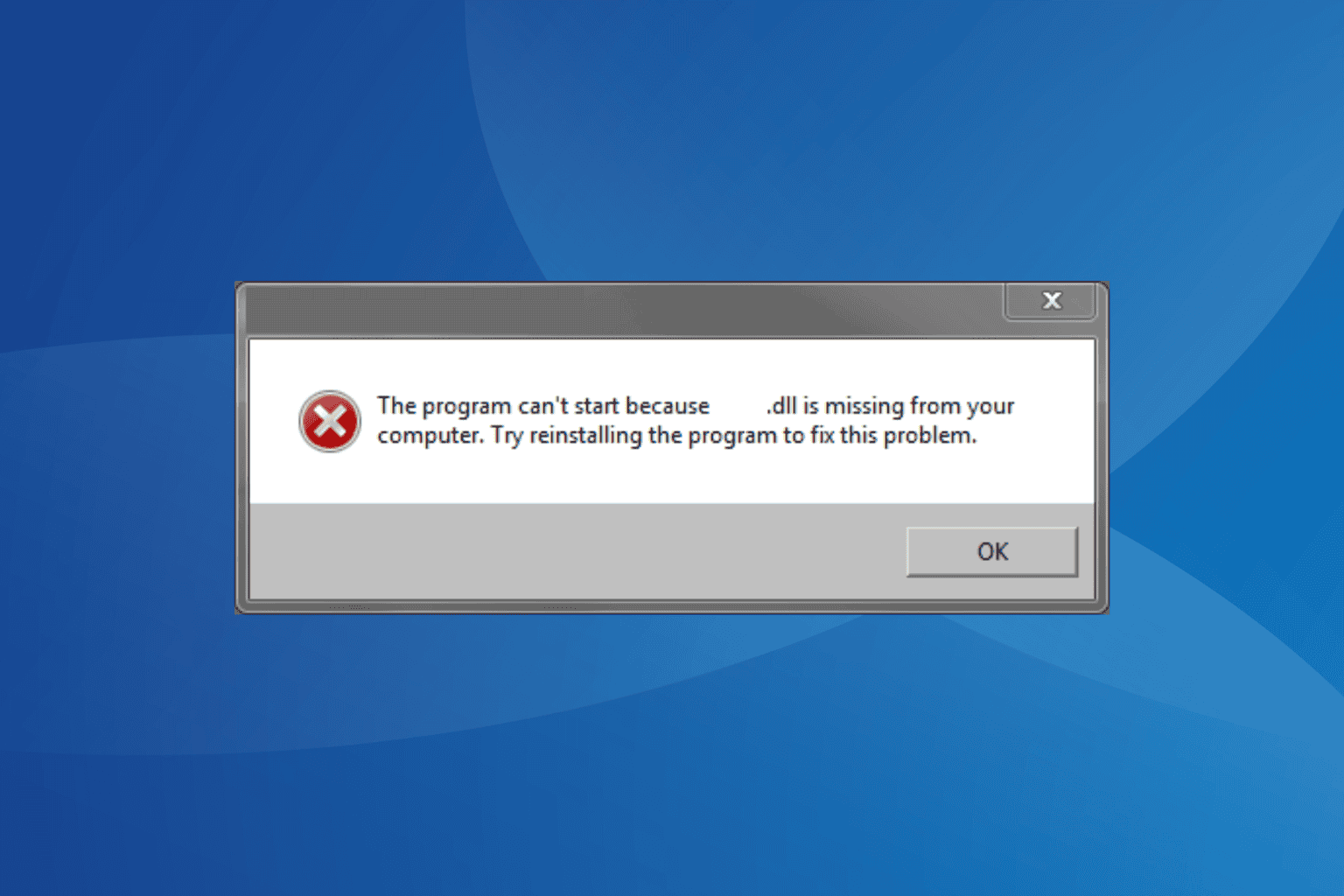
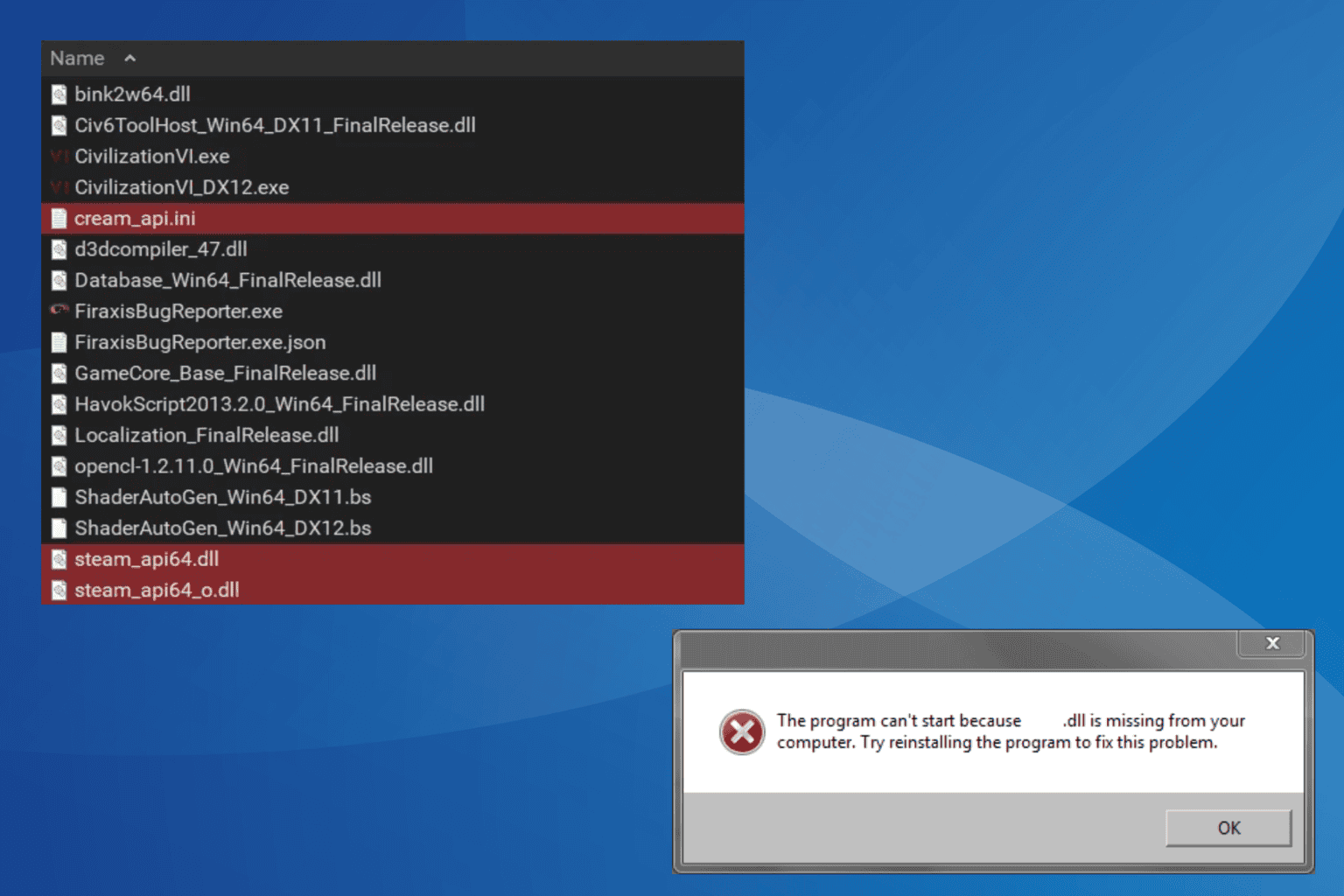

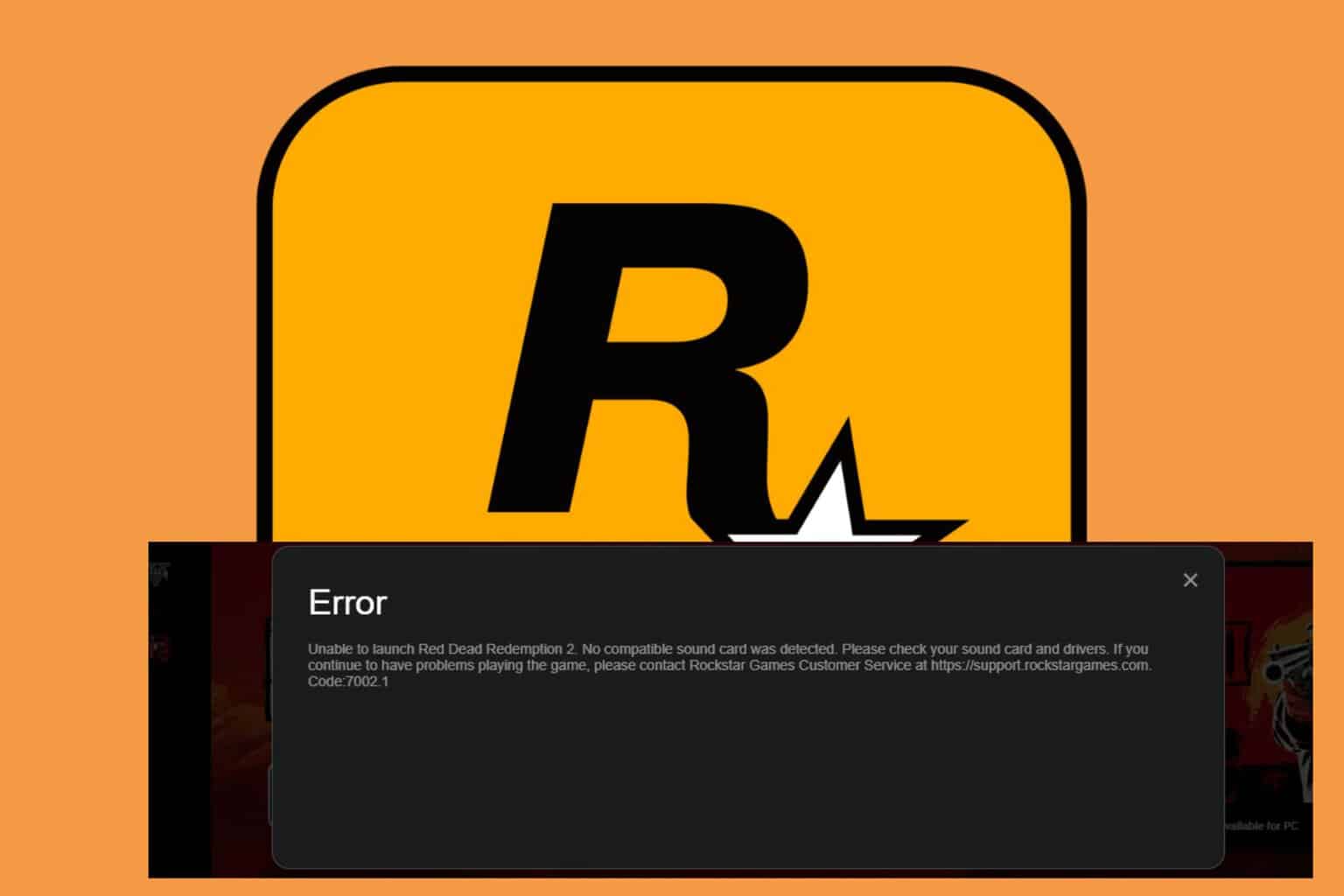

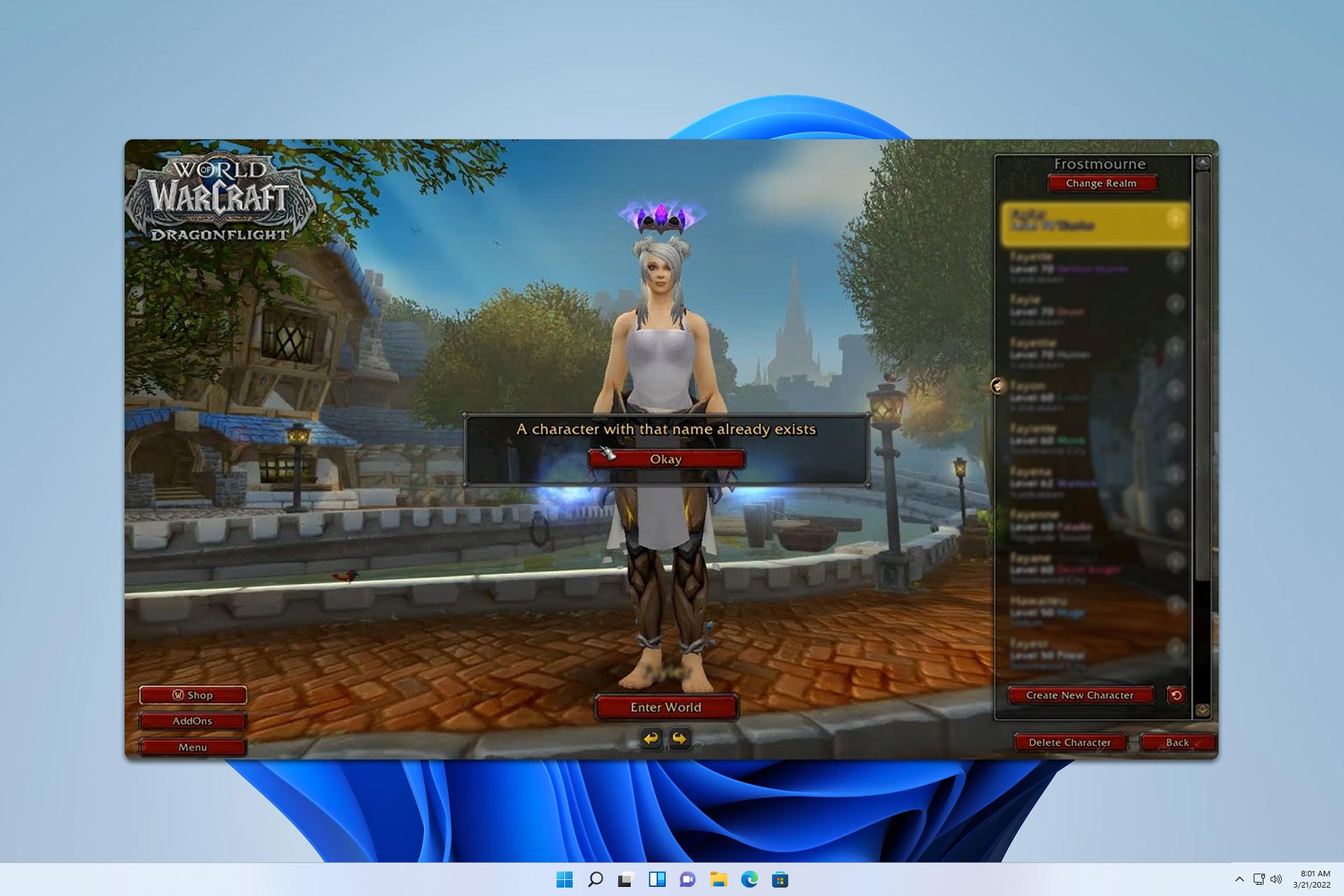
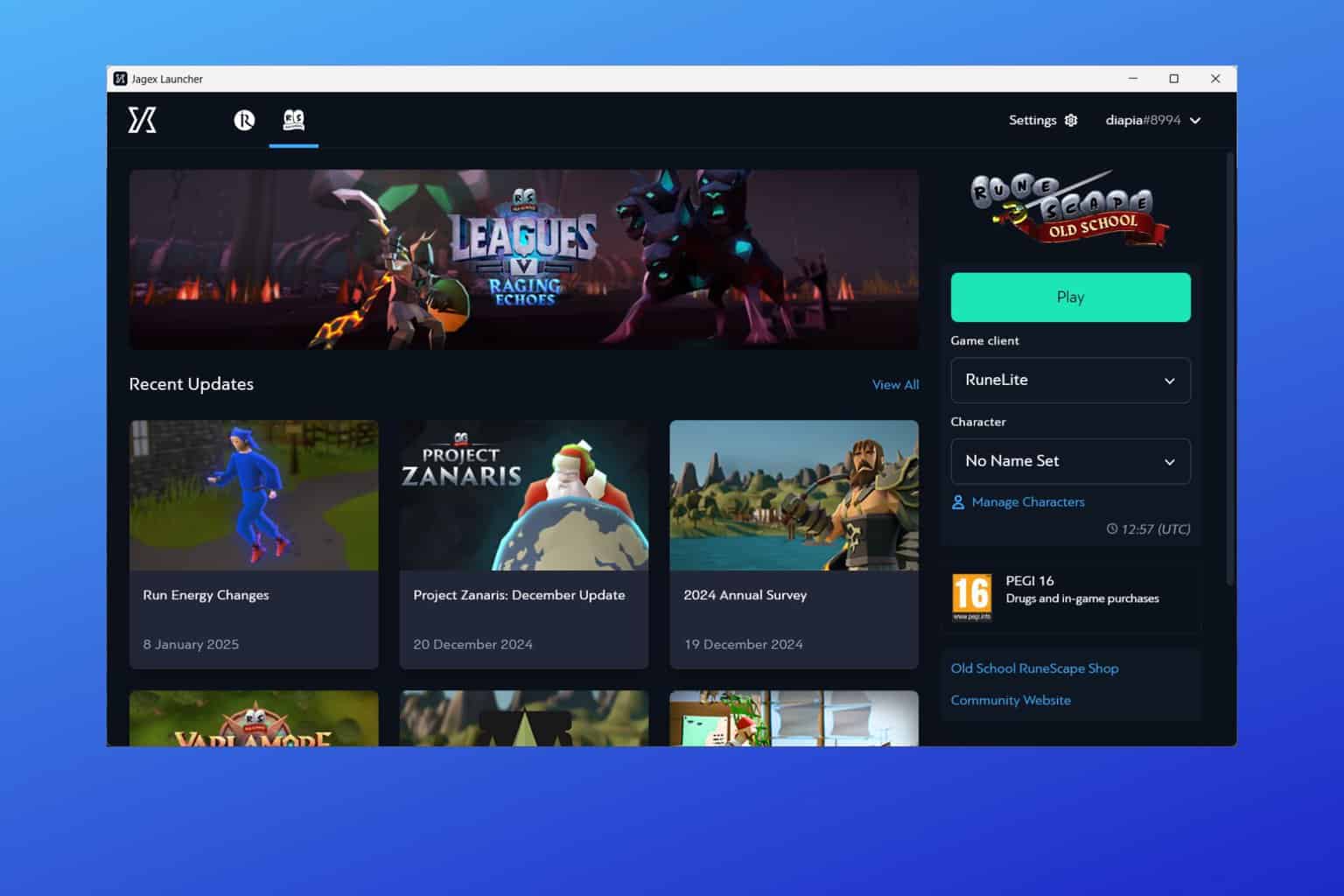
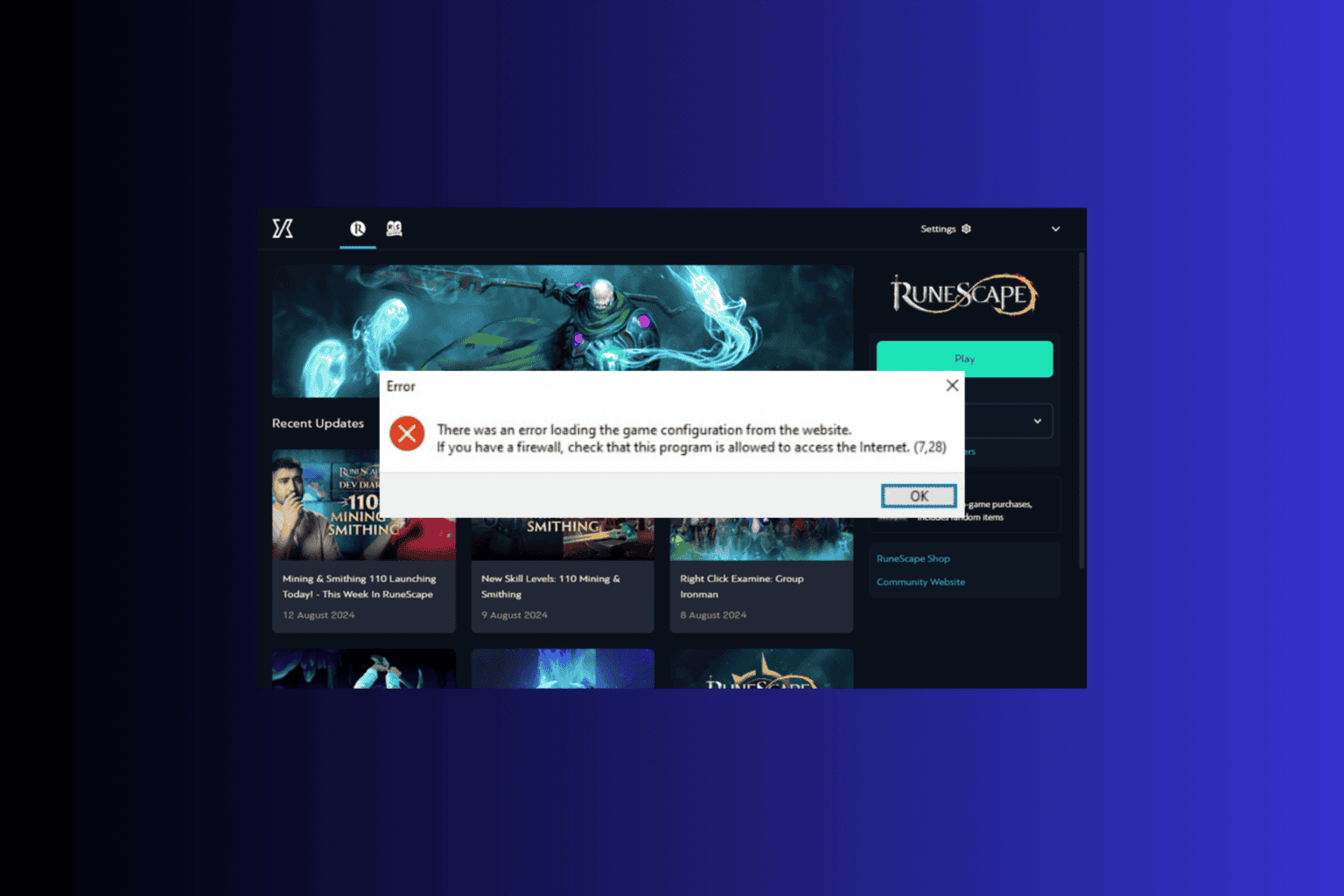
User forum
0 messages