FIX: World of Warcraft Won't Start in Windows 10/11
5 min. read
Updated on
Read our disclosure page to find out how can you help Windows Report sustain the editorial team. Read more
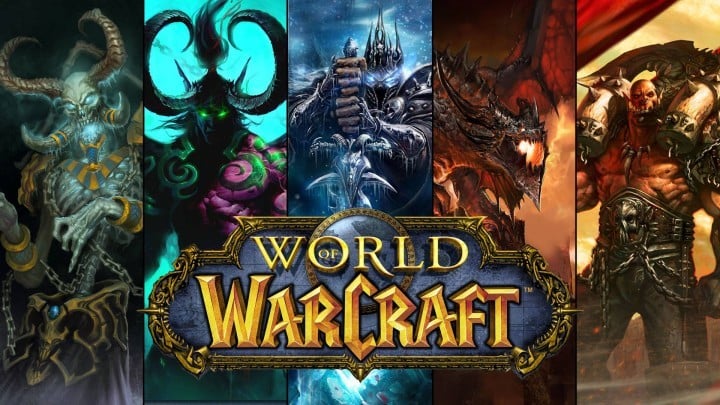
6 solutions to fix WoW launch issues
- Use a local account
- Close background programs
- Delete the Battle.net Cache and Battle.net Files
- Delete your add-ons
- Uninstall recent Windows 10 updates
- Disable Game DVR
World of Warcraft is a massive multiplayer online role playing game from Blizzard. If you’re not familiar with these types of games, these games usually require a monthly fee and a lot of time to complete.
Some would say that such games don’t even have an end, so you can play them almost forever. Since World of Warcraft has been released way back in 2004 and it had several expansions, millions of people have spent hundreds or even thousands of hours playing their favorite game.
With the release of Windows 10, some World of Warcraft players are complaining that they can’t start World of Warcraft on Windows 10.
Imagine spending hundreds of dollars and hours on a video game that you cannot start anymore and how frustrating that can be.
However, there are a few solutions that might help you go back to your favorite game. This is a strange and frustrating problem, and it’s caused by your Windows Live account.
What to do if World of Warcraft won’t open
Solution 1: Use a local account
So in order to fix this, you need to login to your computer using your local account. Logging in to Windows 10 using your Windows Live account is rather useful, you can keep your settings and Start screen synced across all Windows 10 devices.
In addition, you can access your OneDrive files anywhere and with ease just like on your personal computer, but it seems logging in with your Windows Live account is preventing you from playing World of Warcraft. Worry not, because there is a simple solution. All you need to do is to switch to your local account:
- First, open Settings, and click on the Accounts icon
- In Your account, you need to click the Sign in with a local account instead link
- Switch to a local account screen will appear and it will ask you to enter password for your Microsoft account
- Now you just need to type your username for a local account, password and password hint
- Press Next, and you’ll see a window saying that you’ve successfully created a local account.
- Press Sign out and finish button
- Now you can sign in to Windows 10 with local account instead of Windows Live account.
Solution 2: Close background programs
If you can’t launch a particular app or program on your Windows 10 computer, oftentimes, another programs is actually preventing you from launching it. The quickest method to solve this problem is to clean boot your computer. In this manner, you machine will start with the minimum set of drivers and programs it needs.
- Go to Start > type msconfig > hit Enter
- Go to System Configuration > Services > Hide all Microsoft services > click Disable all
- Go to the Startup tab > Open Task Manager
- Select each startup item > click Disable
- Close Task Manager > reboot your computer > launch WoW.
Solution 3: Delete the Battle.net Cache and Battle.net Files
Blizzard’s support agents also suggest clearing your Battle.net cache as well as Battle.net files. Here are the steps to follow:
- Close your Blizzard app and processes > Open Task Manager
- Click the Processes tab > select all the Agent, Blizzard, and game processes > End Task
- Go to the Battle.net directory (you should find it on the drive where you installed the game)
- Delete the Battle.net folder.
- Launch the Blizzard Battle.net app > install the latest game updates.
— RELATED: Fix: World of Warcraft error BLZBNTAGT00000BB8
Solution 4: Delete your add-ons
If you’re using add-ons, try to clear your UI. Remove absolutely all the add-ons that you have, including your add-on manager if you have one.
Solution 5: Uninstall recent Windows 10 updates
If you’re familiar with this website, you’ve noticed that one of the first solutions that we recommend using to fix your computer issues is to install the latest OS updates. Well, sometimes, the latest updates may break your games.
Some WoW players confirmed that uninstalling the latest Windows cumulative updates and rolling back their drivers fixed the problem. Of course, this solution applies if your WoW launch problems started after updating your OS.
Solution 6: Disable Game DVR
As Blizzard notes, disabling the Game DVR app may help if you can’t launch WoW especially after updating Windows 10. Keep in mind that new Windows 10 updates automatically turn this feature on, even if you previously disabled it.
These solutions helped some users, but if you still can’t start World of Warcraft on Windows 10, you might want to contact Microsoft and Blizzard. We assume it’s just an optimization issue that will be fixed with upcoming Windows 10 or World of Warcraft patch.
If you have any other Windows 10-related issues you can check for the solution in our Windows 10 Fix section.
[wl_navigator]
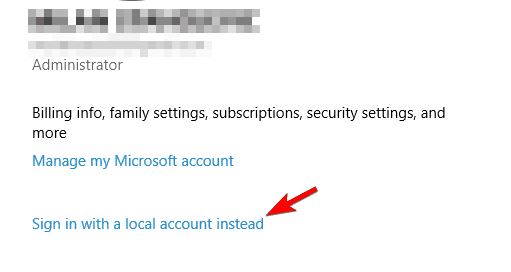




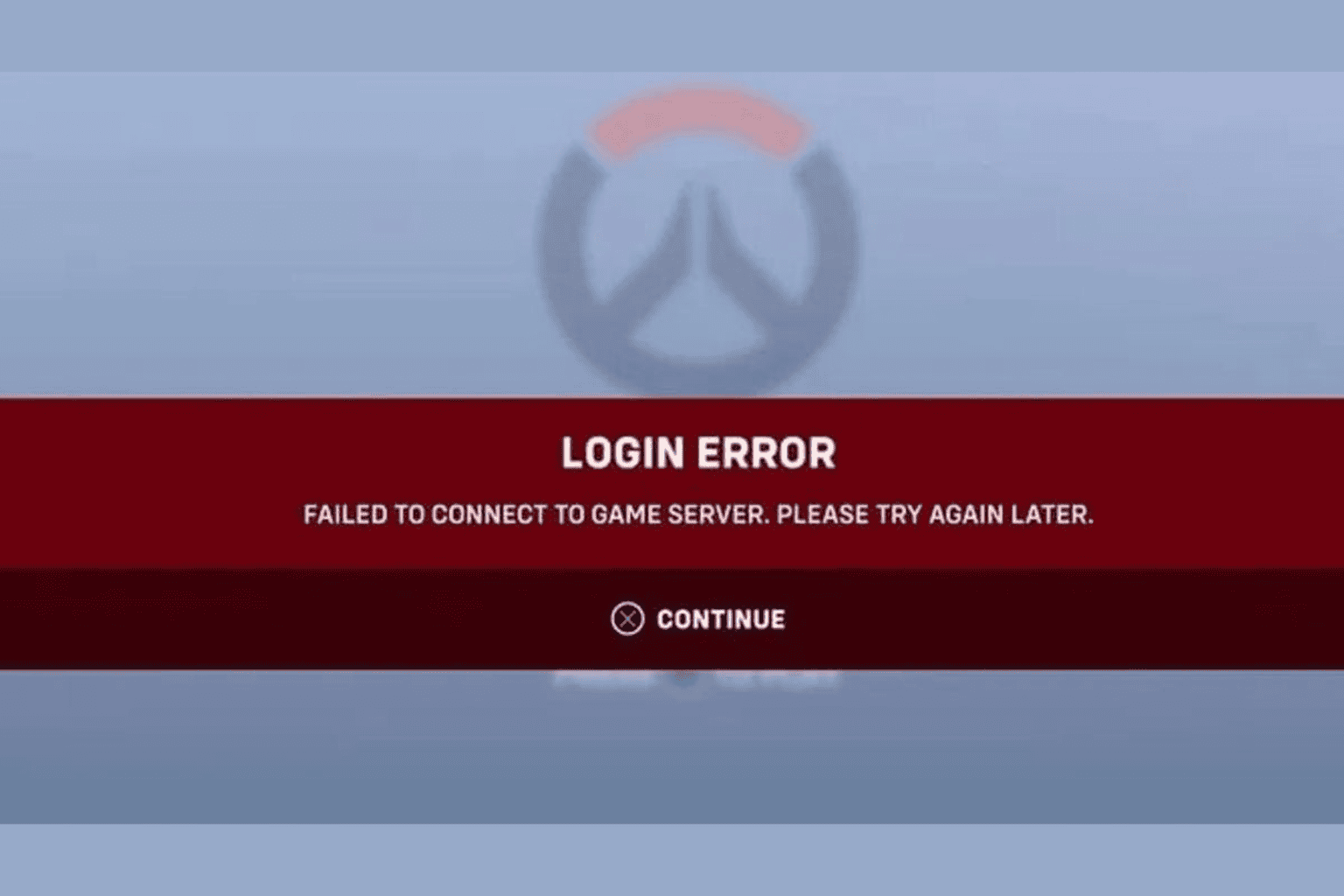





User forum
0 messages