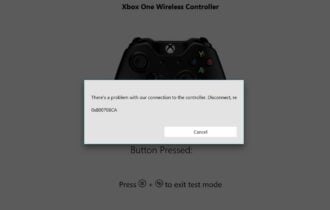FIX: Xbox error 0x8000ffff
7 min. read
Updated on
Read our disclosure page to find out how can you help Windows Report sustain the editorial team Read more
Key notes
- Usually, this error pops up when certain Xbox Live features aren’t available due to maintenance or when you have problems with your network connection. See all solutions in the article below.
- One of the early solutions is to restart your Xbox. Yes! It can be that easy. If you don't know how to do that, follow our guide below.
- There are a lot of Xbox error codes. They help you identify and solve the problem.
- In the Xbox troubleshooting hub you will find a plethora of articles about problems and their corresponding solutions.

While playing your favorite game on Xbox you can sometimes experience certain errors.
For example, users reported error 0x8000ffff on their Xbox, and today we’re going to explain to you what causes this error and how to fix it.
According to users, error 0x8000ffff can occur after trying to start the game or after joining the party chat.
Users also reported that this error occurs after you sign into Xbox Live service, so you can see why this error can be so problematic.
Usually, this error appears because certain Xbox Live features aren’t available due to maintenance or because of issues with your network connection.
Xbox error 0x8000ffff, how do I fix it?
Solution 1 – Check the status of Xbox Live service
As we already mentioned, this error can appear due to problems with Xbox Live service, and if you’re having this problem, we advise you to check if Xbox Live Core Services are running.
You can do that by using any device that has Internet access available.
If Xbox Live Core Services aren’t running it means that there’s a maintenance process going on or there’s a problem with Xbox Live service.
Unfortunately, if there’s a problem with Xbox Live Core Services all that you can do is to wait until Microsoft solves this issue.
Solution 2 – Restart your console
Restarting the console is one of the simplest solutions, but sometimes it can solve error 0x8000ffff. To restart your console do the following:
- Press Xbox button on Xbox controller twice to open the guide.
- Scroll down and select Settings.
- Choose Restart console and select Yes to confirm.
Epic guide alert! Learn how to connect Xbox One controller to Windows 10!
After your Xbox restarts check if the error is resolved.
Solution 3 – Manually refresh the channel list
According to users, you can fix error 0x8000ffff on Xbox 360 simply by manually refreshing the channel list. This is a simple procedure and you can do it by following these steps:
- Press the Guide button on your controller.
- Hold the Right trigger down and press Y to return to the Xbox Dashboard.
- Wait for a couple of seconds and the channel list should be refreshed.
Solution 4 – Test your connection
Another way to fix this error on your Xbox 360 is to test your connection.
As we already mentioned, this error can be caused by your network configuration, therefore it’s crucial that you check your network connection by following these steps:
- Press the Guide button on the controller.
- Go to Settings > System Settings.
- Select Network Settings.
- Now select Wired Network or the name of your wireless network.
- Select Test Xbox Live Connection.
If there’s a problem with your network connection you might want to try restarting your modem or try to change your network configuration.
Solution 5 – Revert any security changes
Users reported that this problem occurred after making some security-related changes. According to users, they changed their security phone number and the problem started appearing.
When you make a security change to your Xbox account, it takes 21 days for the change to take place. This is in order to prevent malicious users from stealing your account.
If you made any security changes to your account, you need to log in to your Microsoft account and cancel the request to change security settings.
After doing that, you’ll be asked to enter your security details in order to prove your identity.
If you have a phone number associated with your account you’ll get a text message asking you to confirm this request. After canceling the request try to log in to Xbox Live again.
Solution 6 – Perform a hard reset
Sometimes you can fix error 0x8000ffff simply by performing a hard reset.
Hard reset will fix localized problems on your console by clearing the cache and reverting certain settings to default. To perform a hard reset, do the following:
- Press and hold the Power button for 10 seconds while your system is running.
- After your device turns off, press the Power button again. You’ll see a green startup screen.
You can also perform a hard reset by following these steps:
- Go to Settings > Power & Startup.
- Locate Power Mode option and change it from Instant-On to Energy-saving.
- After that, choose Turn Xbox off.
- Hold the Guide button on the controller or the power button on your console.
- After your console turns back on again, go to Settings > Power & Startup and re-enable Instant-on option.
Alternatively, you can simply turn off your Xbox, unplug it, wait for a couple of seconds and turn it back on again.
Fix – Xbox error 0x8000ffff party chat
Solution 1 – Sign in and sign out of your account
One of the fastest ways to fix error 0x8000ffff is to sign out and sign back into your account.
Users reported that this solution worked for them, but so far we don’t know if this is just a temporary workaround or a permanent solution, but you can still try it.
Solution 2 – Remove and download your profile
According to users, you should be able to fix this problem simply by removing and downloading your Xbox profile again. To do that, follow these steps:
- Go to Settings and select System.
- Navigate to Storage.
- Select Hard Drive. If you have external storage connected to your console select All Devices.
- Select Profiles and then select the Xbox profile that you want to delete. Select Delete.
- You should see two options available: Delete Profile Only and Delete Profile and Items. The first option will delete the Xbox profile but it will leave your saved games and achievements. The second option will delete the profile along with your saved games and achievements.
After removing your Xbox profile, you need to add it again by following these steps:
- Press the Guide button on your controller.
- Select Download Profile option. If you don’t see this option available, be sure to sign out of your current profile.
- Download Profile screen will appear. Select Download Profile option.
- Enter the login information for the Microsoft account associated with your Xbox profile.
- Now select the storage location for your Xbox profile.
After your profile is downloaded, check if the problem is resolved.
Not enough space on Xbox One? Expand it with these drives!
Solution 3 – Enable Smart Connection option
Users reported that they managed to fix this issue simply by enabling Smart Connecting options.
This issue appears with Netgear R7000 routers, but even if you don’t use Netgear network device, you might want to try this solution.
Solution 4 – Turn the energy mode to Instant instead of Energy-saving
Few users reported that this error is caused by Energy-saving mode, therefore you should use Instant mode instead. You can easily change this setting by going to Settings > Power & Startup.
If you need more information on how to change this setting, we suggest having a look at our previous solutions for detailed instructions.
Xbox error 0x8000ffff will prevent you from playing your favorite games or joining a party chat, and in some cases, it can even prevent you from accessing Xbox Live.
This can be a somewhat serious problem, but we hope that you managed to fix it by using one of our solutions.
If you can’t login, it might be because the Xbox Live service is temporary down. It’s easy to check the status of the service. Open a browser and go to Xbox Live Service Status website. There were no major issues around this time.
Error 0x8000ffff can occur after trying to start the game or after joining the party chat.It can also occur after you sign into Xbox Live service. Here’s a guide on how to fix this error for good.
- How do I fix Xbox error 0x8000ffff?
Check the status of Xbox Live service, then restart your console. If the problem doesn’t go away, read our complete guide to fix error 0x8000ffff.
[wl_navigator]