Xbox Friend List Disappeared: How to Finally Fix It
Xbox server issues can often trigger this problem
4 min. read
Updated on
Read our disclosure page to find out how can you help Windows Report sustain the editorial team. Read more
Key notes
- The Xbox Friends list not showing on your PC, Xbox One, and Xbox Series X console can be due to server issues.
- Users can check the Xbox server status page to know if there is any issue with the server or from their end.
- Microsoft allows users to check the Xbox Friends list online if it’s not showing on the app or console.
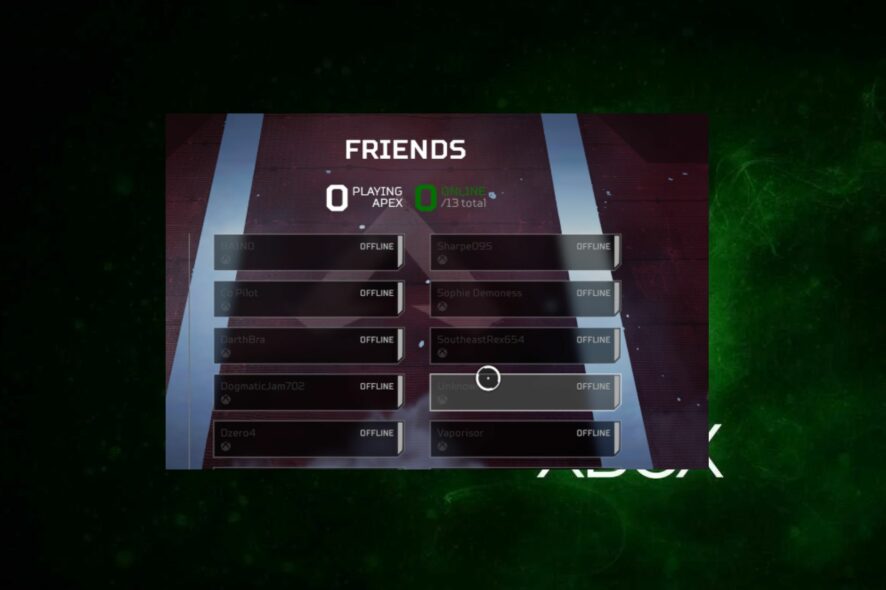
Xbox Live Friend lists allow users to add, follow, and keep up with players via messaging and games and view their activity feed.
Sadly, some complain that their Xbox Friends list disappeared from their PC, Xbox One, and Xbox Series X consoles. This is still a common issue in 2024.
Why can’t I see my friends online on Xbox One?
Xbox Friends list not showing can occur in various instances. It can be that the user can’t see anyone on the Friends list, while some can see a few friends, but their complete list of friends is not showing.
Furthermore, the Xbox One and Xbox Series X consoles not showing friends on the Xbox Live Friends list can be due to many factors. Some factors that may be responsible for the error are:
- Xbox server issues – When Xbox servers are down or not running as they should, it can affect the console’s abilities and it can cause problems accessing its Friends list.
- Network connection issues – Users can encounter problems accessing their Friends list due to network connection problems on the Xbox console or app.
- Bug-related and other Xbox issues – The Xbox app on your device may be affected by bugs, causing it to malfunction. Also, startup errors on the Xbox console can cause the Friends list not to appear.
What can I do if my Xbox friend list disappeared?
1. Power cycle your Xbox console
- Press the Power button on the Xbox console for ten seconds to remove any residual energy.
- Unplug the power cable from the console and wait for 1–2 minutes.
- Connect the power cable back into the console and press the Power button to turn it on.
- After the Xbox is fully booted, try to access your friends list and see if it appears.
Power cycling the Xbox console will fix startup errors causing activity problems.
2. Restart Windows in Safe Mode
- Click the Start button and select Settings.
- Choose Update & Security.
- Click on Recovery from the left pane, then click on Restart now under Advanced startup.
- After rebooting, you will get the Advanced Recovery Options page.
- Click on Troubleshoot, then select the Advanced options.
- Click on Startup Settings.
- Press 4 to Enable Safe Mode and select Restart.
Restarting Windows in Safe Mode will resolve startup issues that may affect the Xbox app on your PC.
3. Check your Friends list online
- Launch a browser on your PC.
- Go to Xbox.com and sign in with your Xbox Live login credential.
- Click on your Profile icon.
- Select Friends. Check if your Friends list appears and is complete.
Microsoft allows users to add to remove friends and interact with their friends list via their Xbox Live account online. We recommend you check your friends list online to know if the problem comes from the Xbox app or console.
4. Reset the Xbox console
- Power on your Xbox console and press the Xbox button on the controller to prompt the guide overlay.
- Select the System menu and click on Settings.
- Click on System to expand it and select Console info from the drop-down.
- Click on Reset Console.
- Choose between Remove everything or Reset and keep my games & apps.
The Remove everything will delete all data and games, while the Reset console option will restore default factory settings.
You can also:
- Fix network congestion on your PC. Restarting your router might help as well.
- Restart your PC, Xbox One, or Xbox Series X console.
- Check the Xbox server’s status: Users can experience issues with Xbox servers when a maintenance session occurs or the servers are down. You can visit the Xbox server status page to check for any updates.
Check our article on fixing the Xbox controller that is detected but not working if you have an issue with it.
Alternatively, our readers can check our guide about Xbox Live Networking Service missing and how to fix it. Likewise, you can read our guide if you cannot sign in to the Xbox account on your PC.
Nonetheless, you can check what to do if you can’t add a user to a friends list on Xbox or alternatively, add your Xbox friends on your PS5.
We hope you know what to do if your Xbox friend list disappears again. If you have further questions or suggestions, kindly drop them in the comments section.

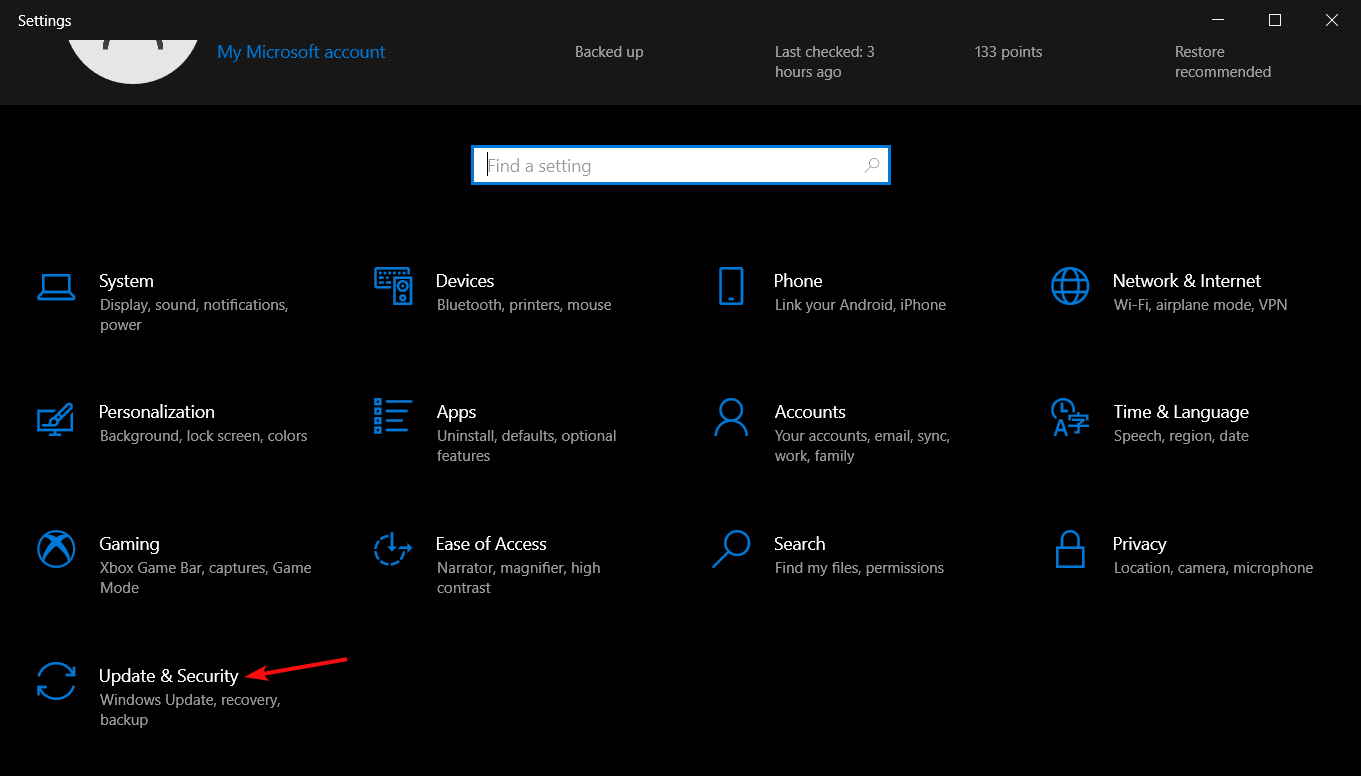
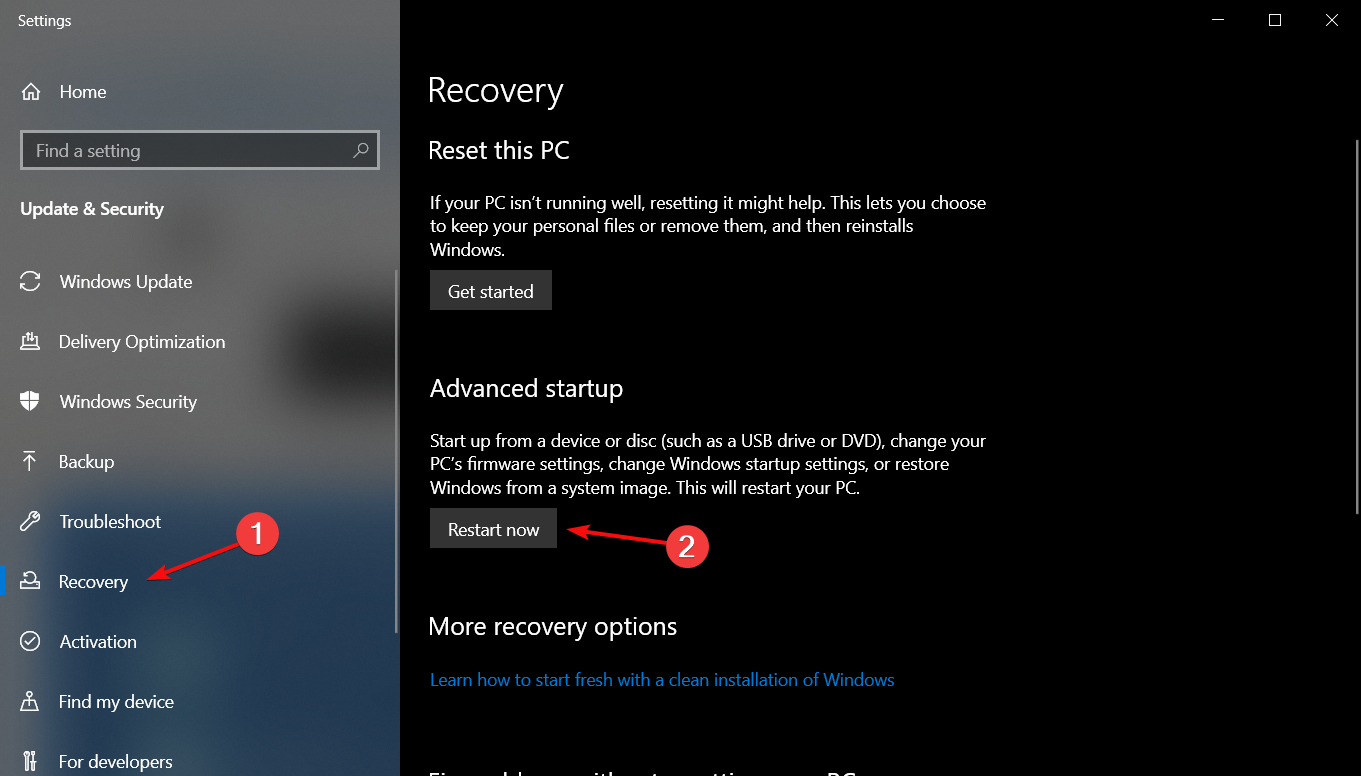
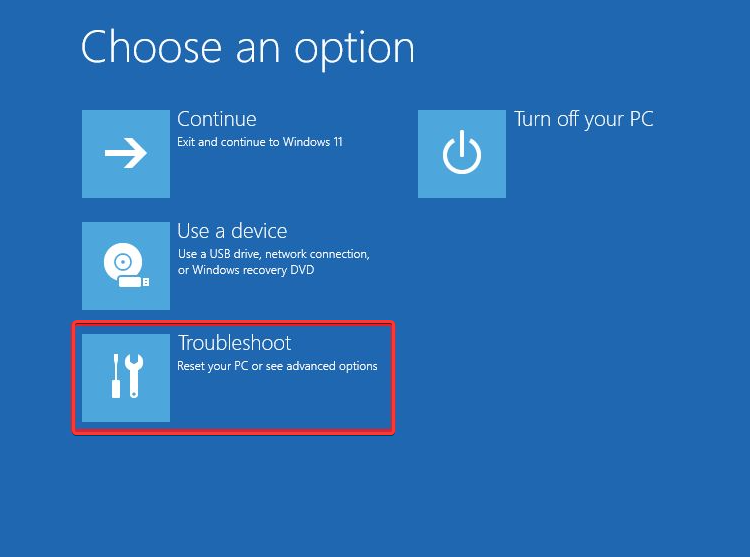
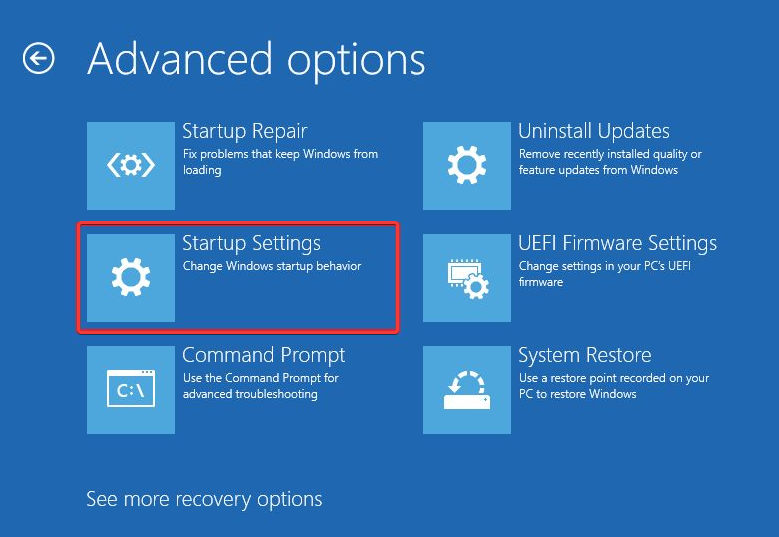
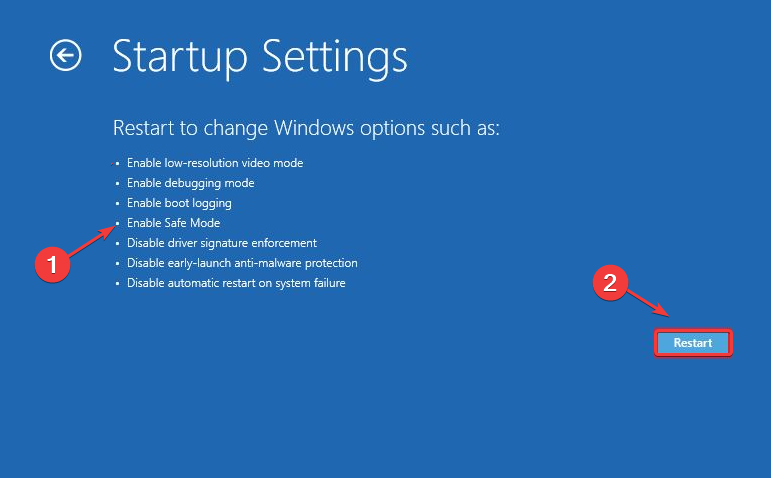
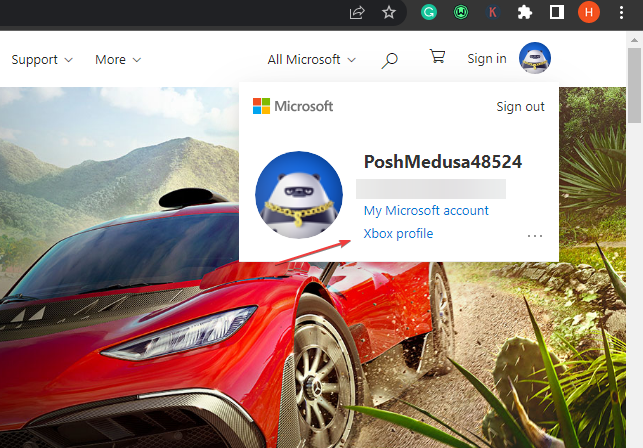
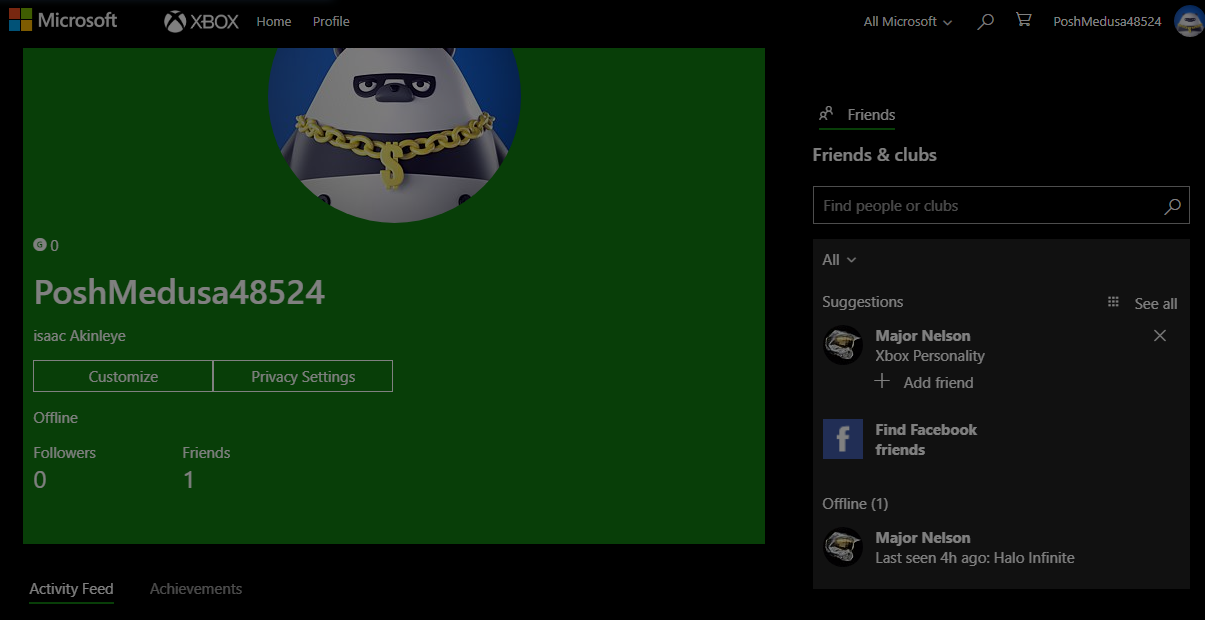
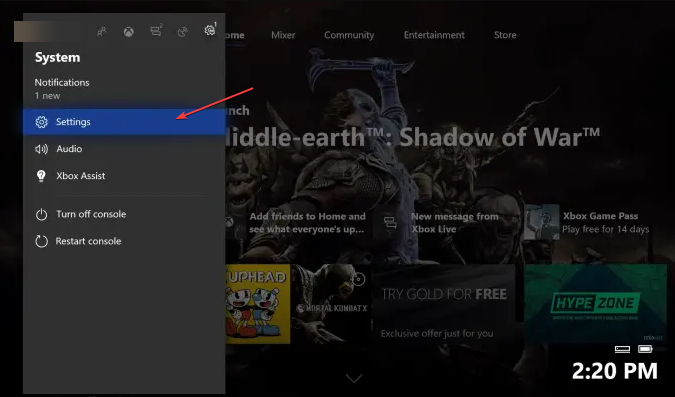
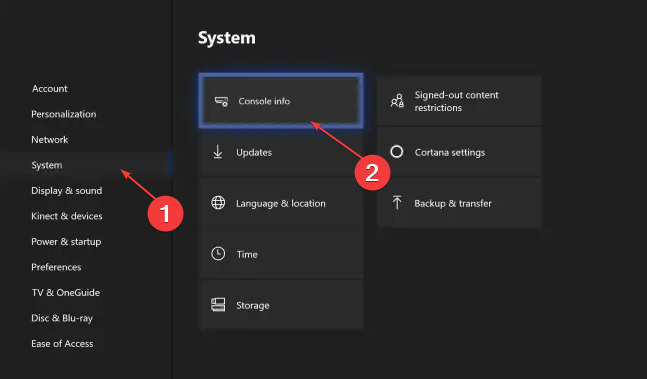
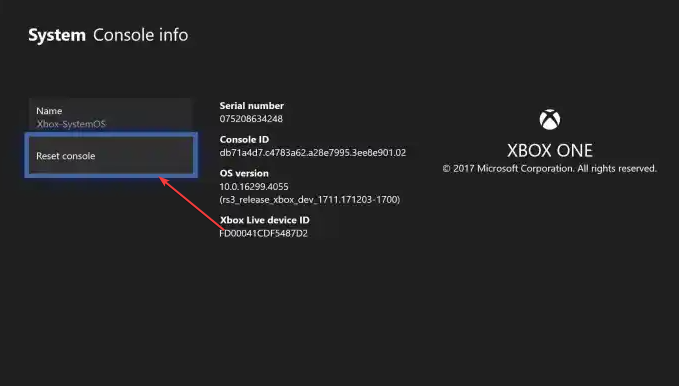

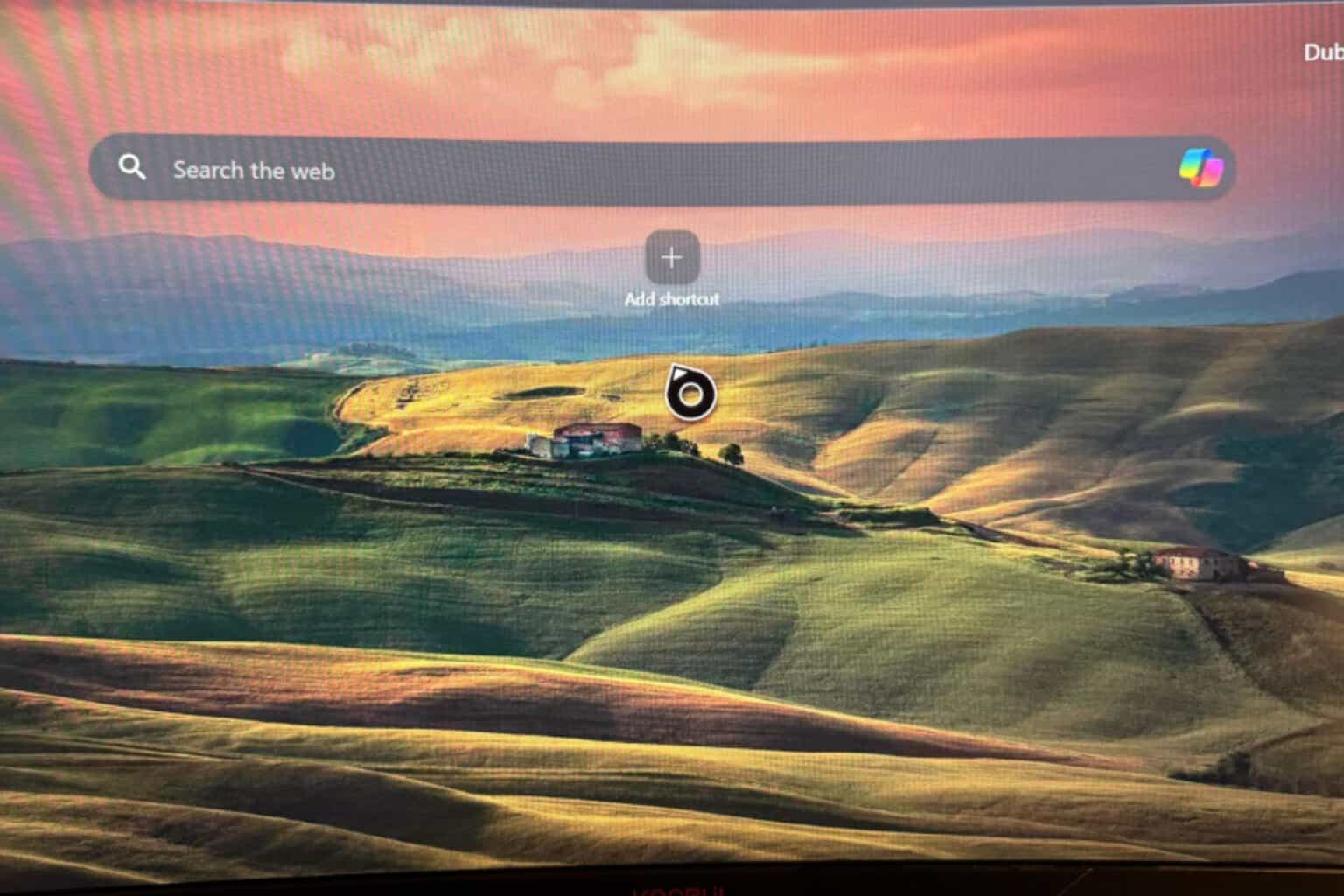





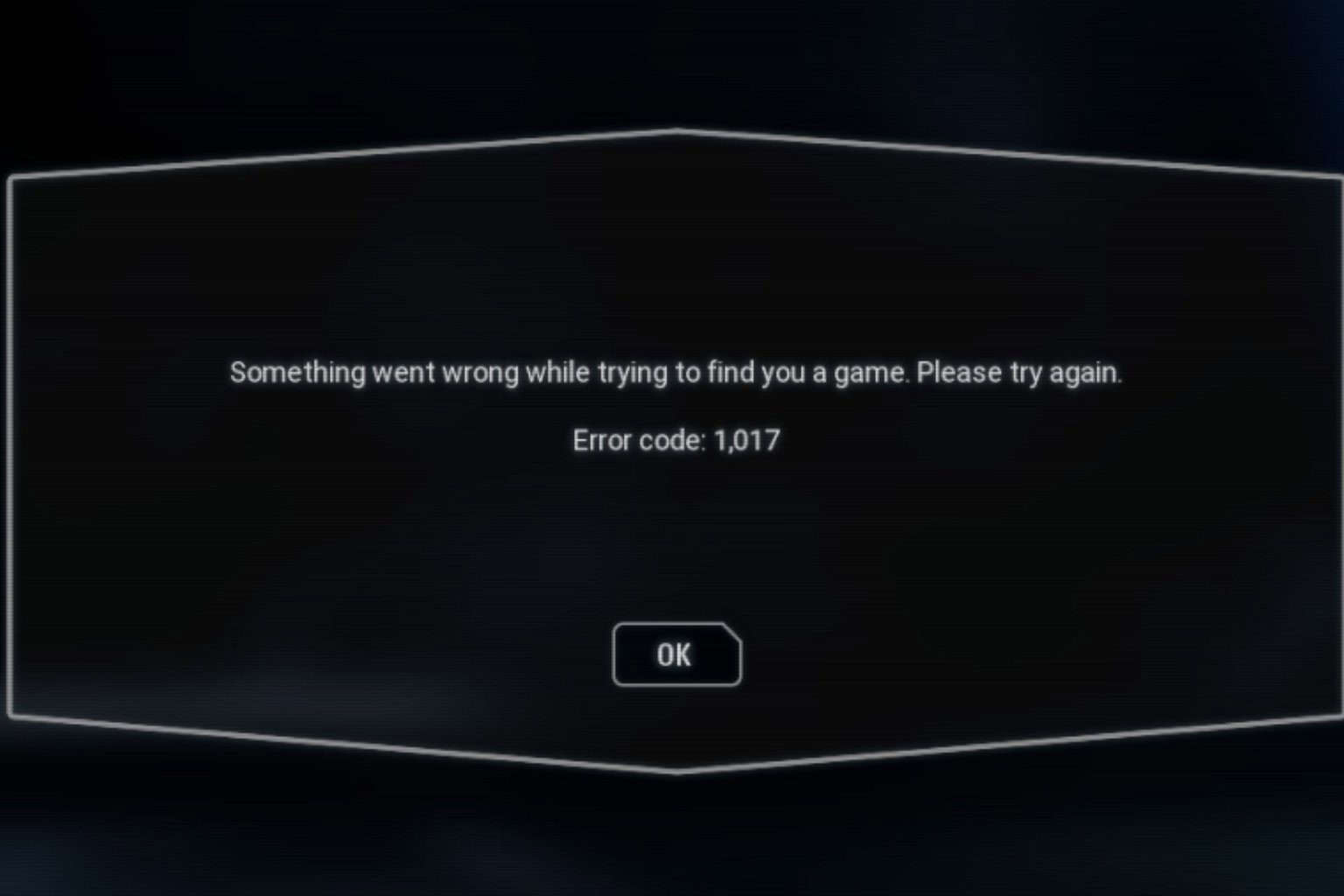

User forum
0 messages