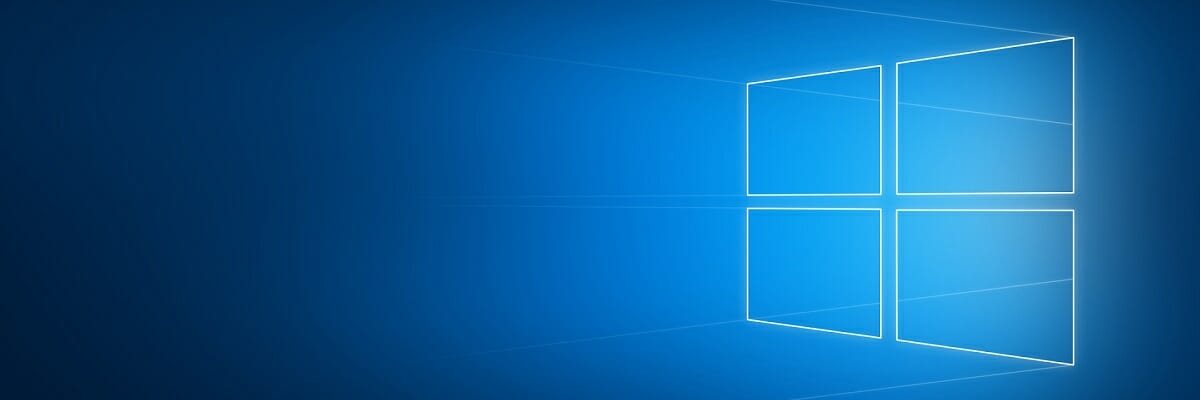FIX: CompareExchange128 / CMPXCHG16b problem in Windows 10
3 min. read
Updated on
Read our disclosure page to find out how can you help Windows Report sustain the editorial team Read more
Key notes
- Users report having CMPXCHG16b / CompareExchange128 issues when upgrading to Windows 10.
- The article below will show you what you can do if encountering this particular error.
- Need more help with your PC? Our Troubleshooting section is filled with helpful articles!
- For more great guides on WIndows 10, head over to our dedicated Windows 10 Hub as well.

As you probably know, Windows 10 is free for most Windows 7 and Windows 8.1 users, but that doesn’t mean that upgrade to Windows 10 is always smooth.
Users report having a CMPXCHG16b / CompareExchange128 issue when upgrading to Windows 10, so let’s see how can we fix that.
The article also covers the following topics, in case you were researching them:
- cmpxchg16b
- compareexchange128
- compare exchange 128
- compareexchange128 solved
- compareexchange128 Windows 10
- compareexchange128 Windows 10 fix
- compare exchange 128 error Windows 10
How do I solve the CMPXCHG16b / CompareExchange128 error?
CMPXCHG16b is a special CPU instruction this is required in order to upgrade to Windows 10, and some processors lack this instruction so you won’t be able to upgrade to Windows 10.
Changing your processor is usually expensive, especially if you have an older CPU that doesn’t support CMPXCHG16b instructions, so let’s see how we can fix this issue.
In the following video tutorial, we offer some helpful solutions and advice to work around this issue. Make sure to check it out and then continue with the upgrade process described just below.
1. Use third-party Windows repair tools
Whenever you have difficulties with the booting aspect of using a PC, then it’s most likely to fix it using dedicated programs that will improve system issues.
You can use built-in services on your Windows to resolve this, like booting in Safe Mode or Startup Repair options. With these options, you can manage to fix booting troubles manually.
Otherwise, if this is not working, you should opt-in for specialized programs that are capable to fix booting issues, system crashes or recovering essential lost data.
Thereby, it’s advised to choose the most efficient Windows 10 boot repair tools to revise your system immediately.
You will no longer have to go for more drastic solutions, such as performing a total PC reset, especially since they can result in data loss if done incorrectly.
2. Upgrade to a 64bit version of Windows 10
If you’re planning to upgrade to a 64bit version of Windows 10, you will need a processor that supports CMPXCHG16b instruction, but you can upgrade to a 32bit version of Windows 10 without any major issues. This is a workaround and not the best solution, but it’s worth giving it a try.
- Download 32-bit version of Windows you’re currently using and install it instead of your current version.
- Make sure that you create a backup for your important files.
- Download all the updates and when you get asked to upgrade to Windows 10, do so.
- You’ll upgrade to a 32bit version of Windows 10, and it will be activated on Microsoft’s servers.
- The great thing about this is that activation is limited only to your hardware, not to the version of Windows 10 you’re using.
- Download 64bit version of Windows 10.
- Use Creation Media program and choose to Create installation media for another PC.
- You’ll need an empty DVD or USB flash drive to complete this step.
- Perform a clean install of Windows 10 but remember to skip the step when asked to enter the serial number.
- Once the installation is complete, you’ll have activated and working 64bit version of Windows 10.
That’s about it, if you have any questions, comments or suggestions, just write them down in the comments, below.