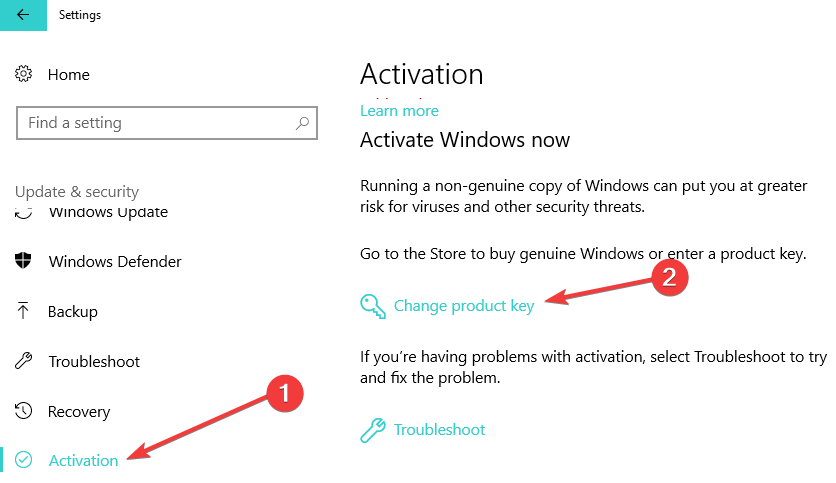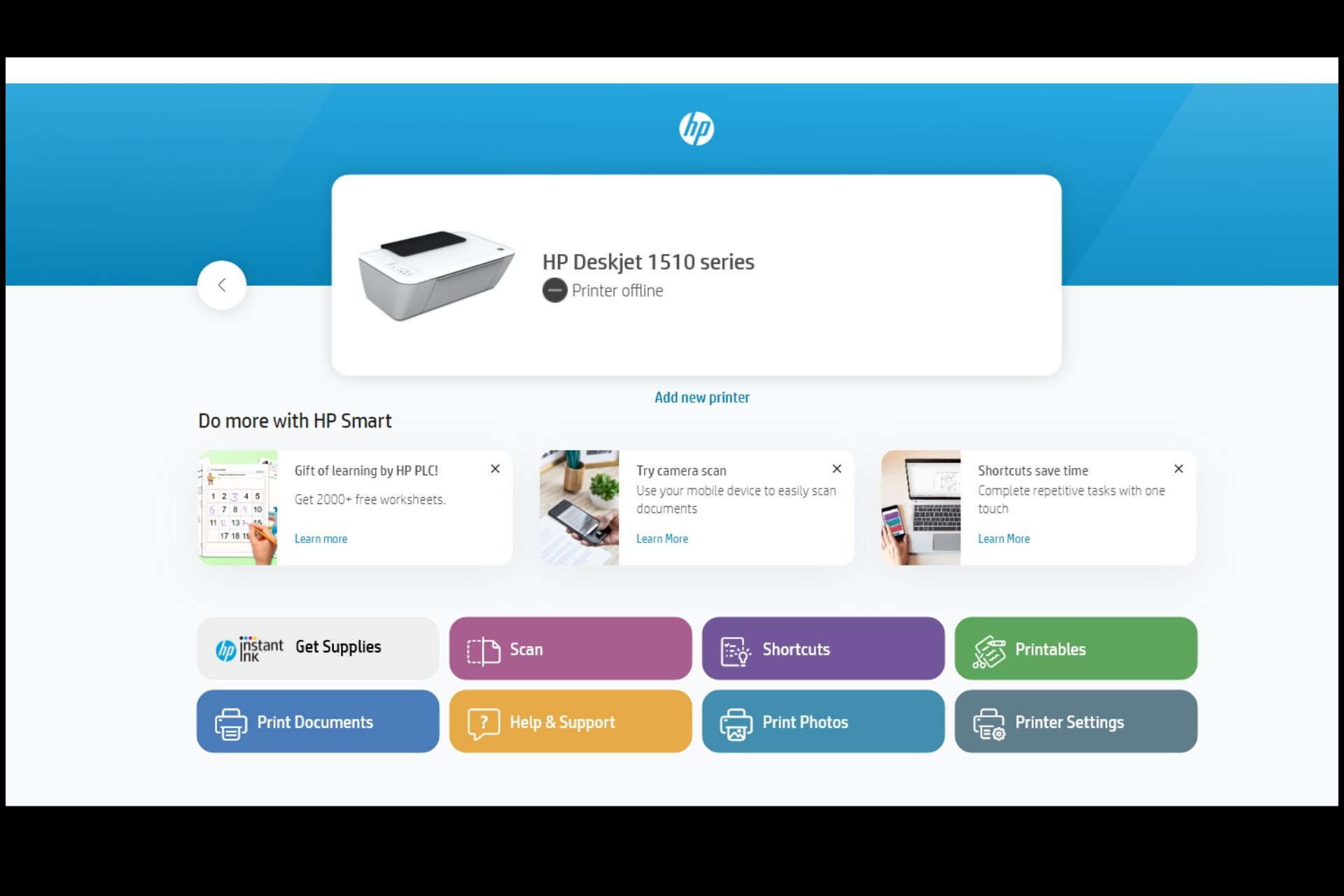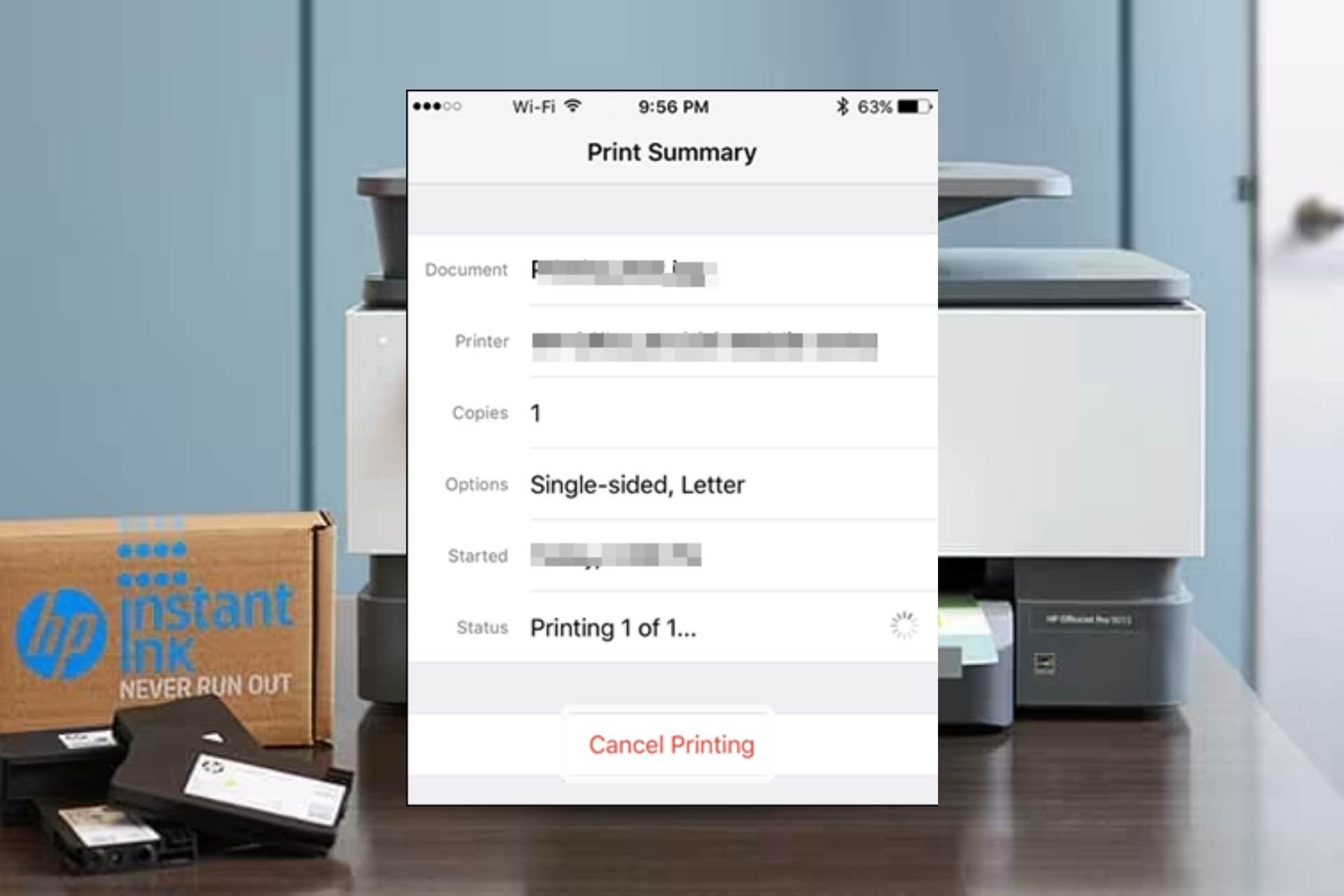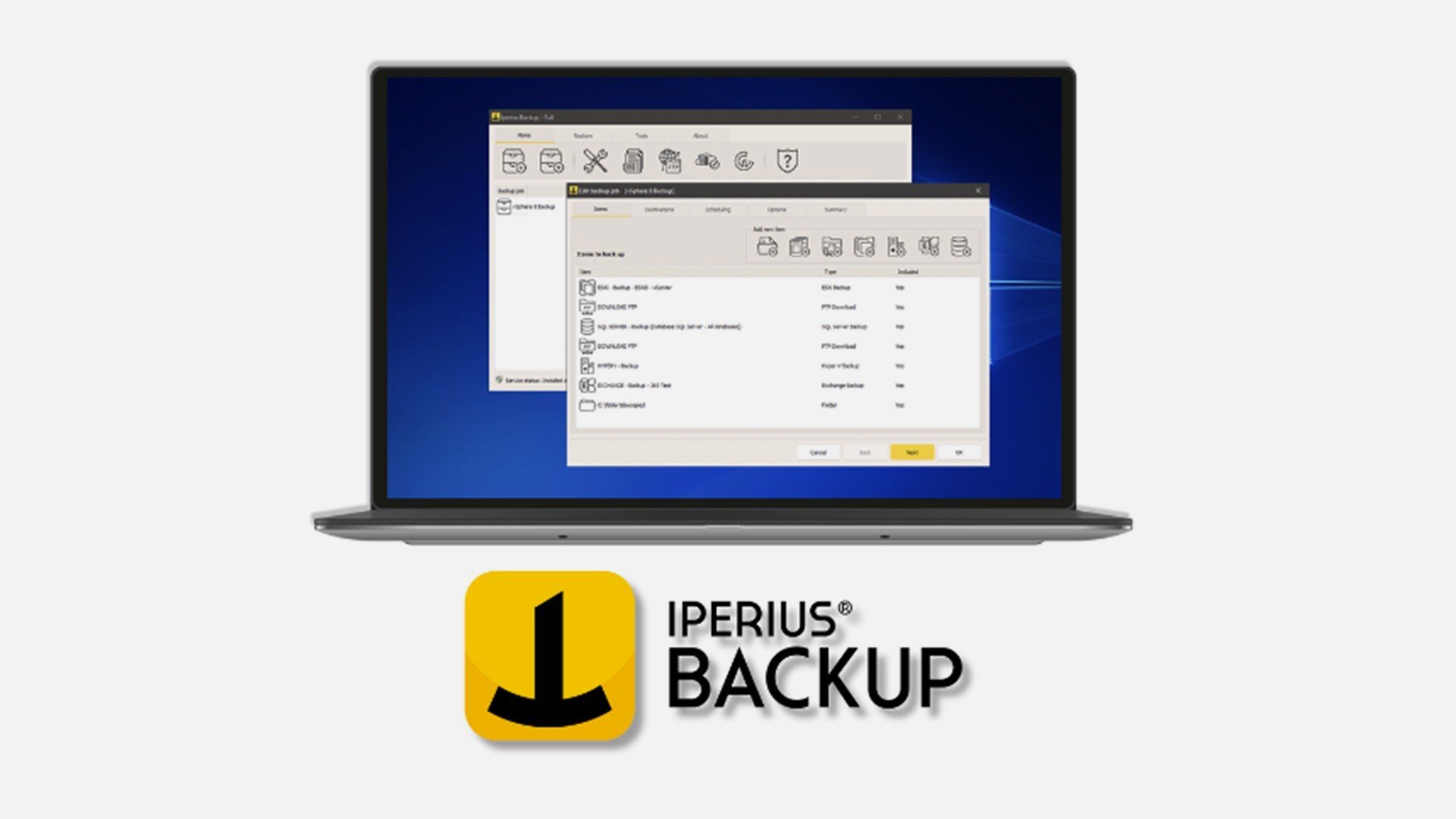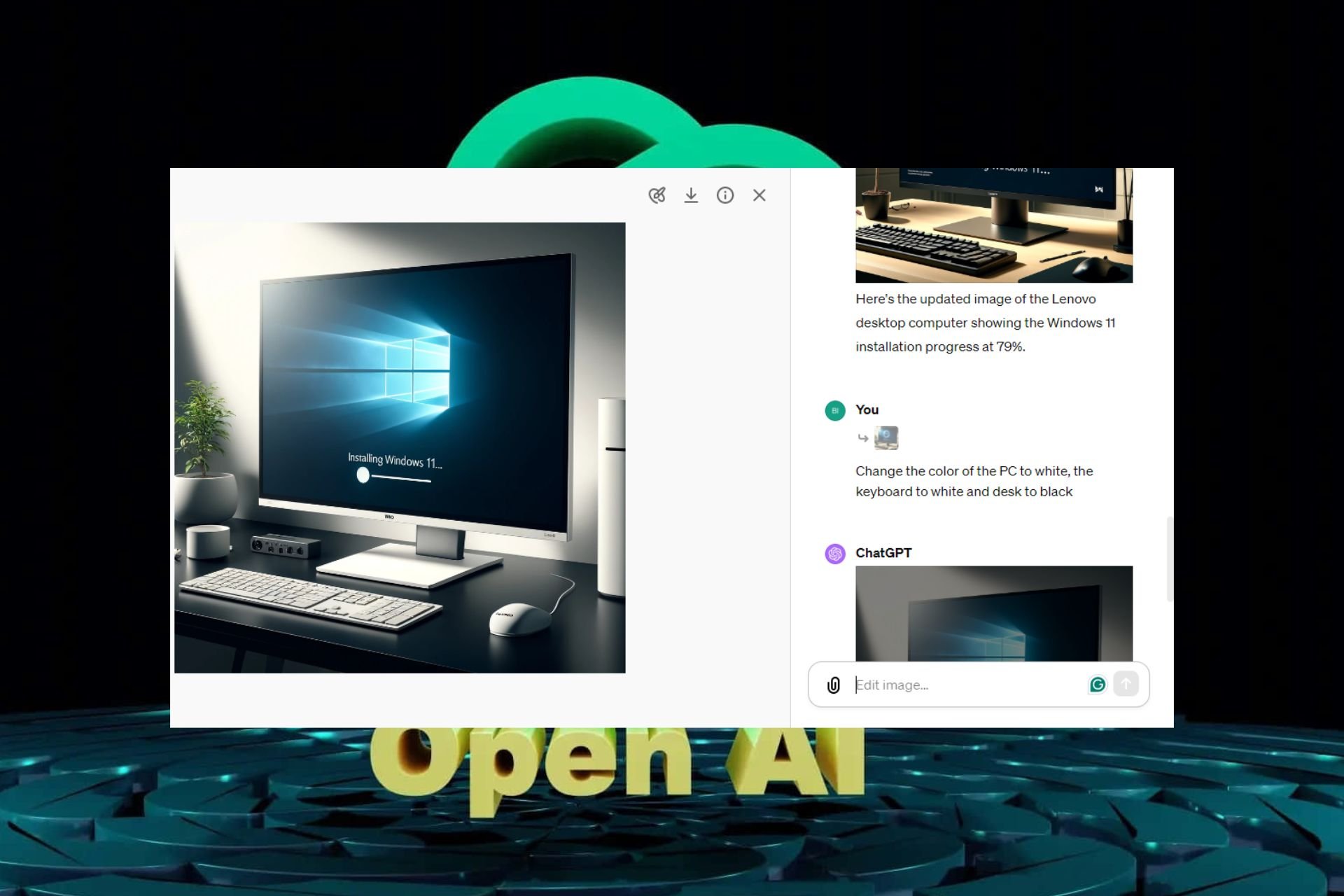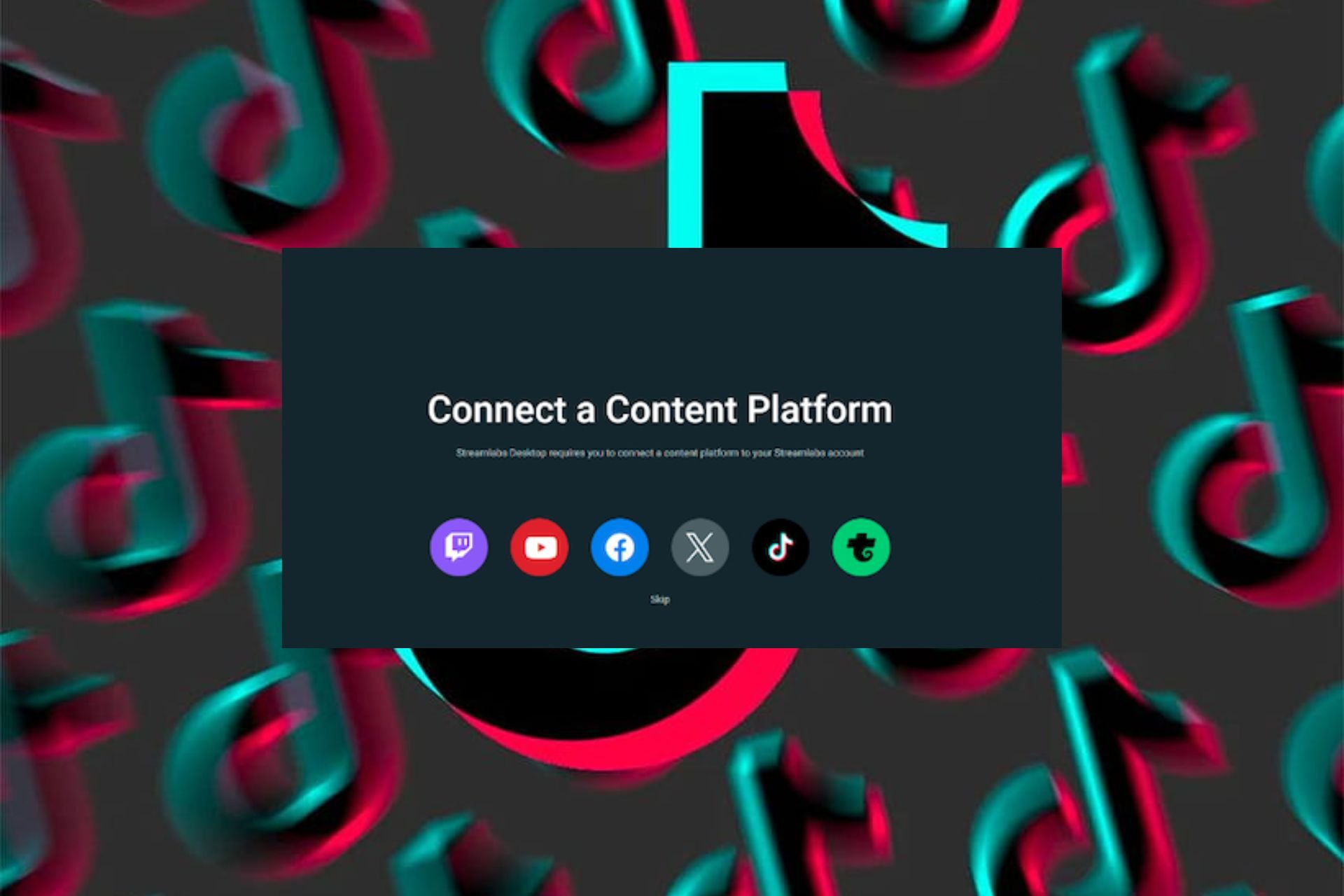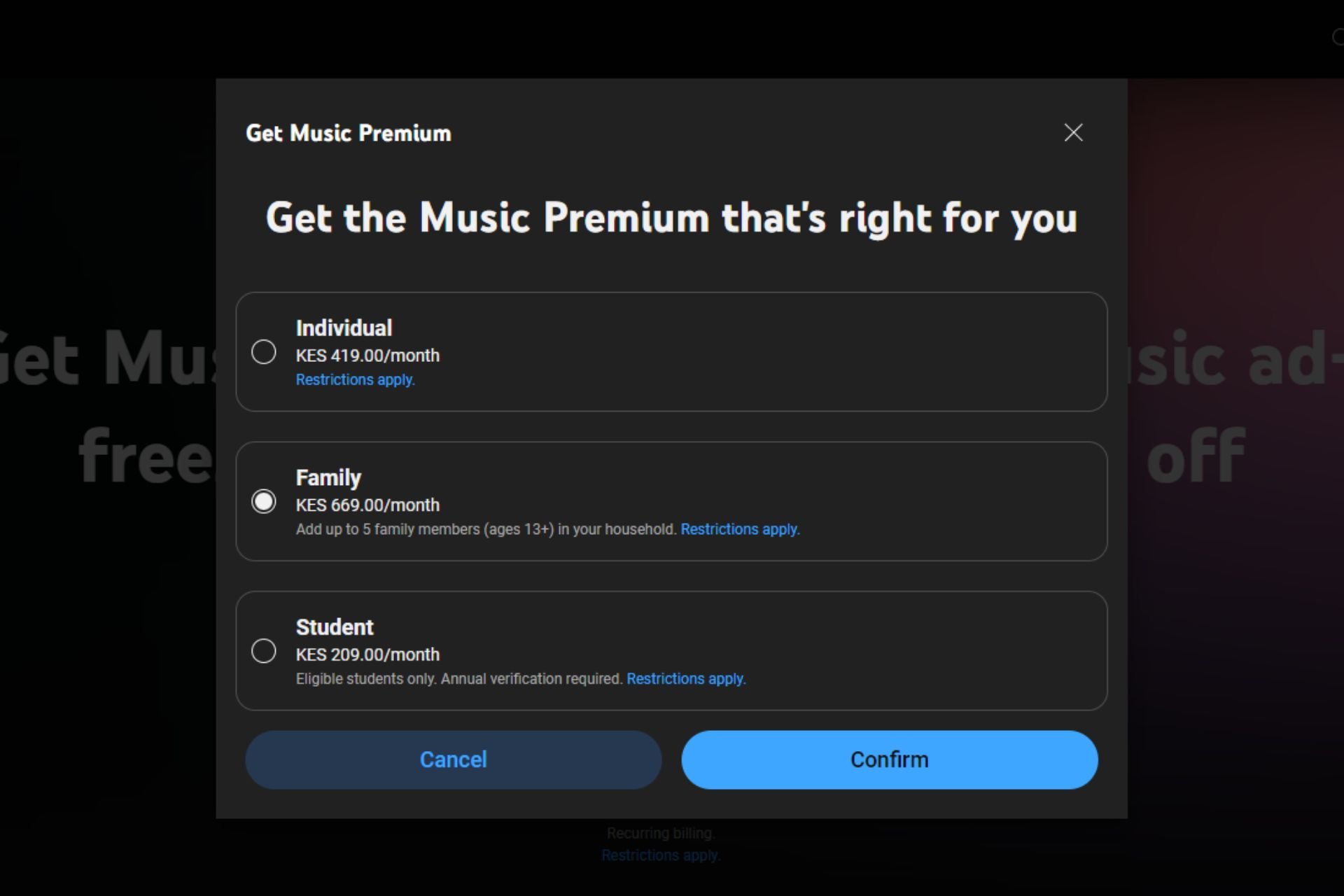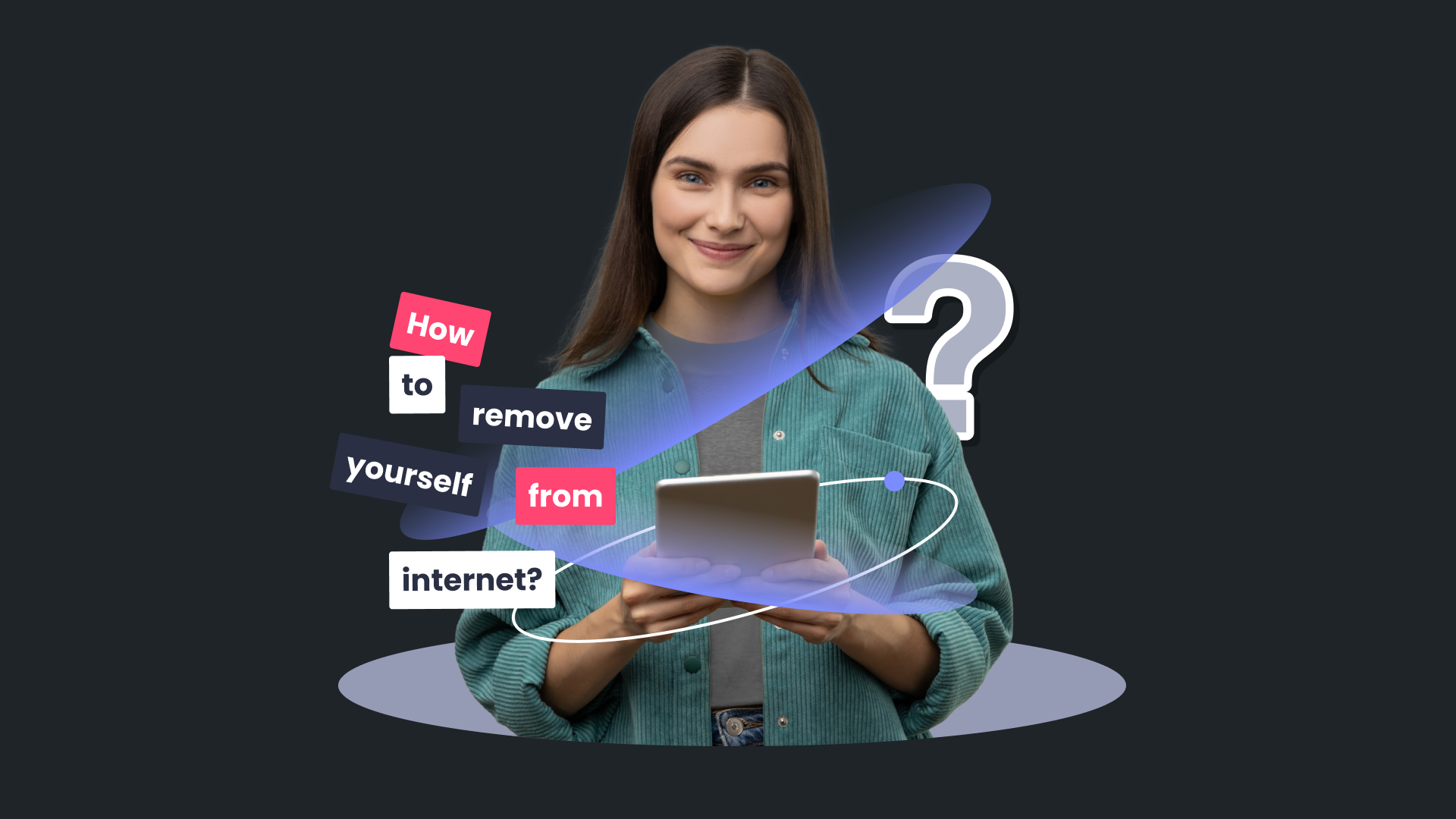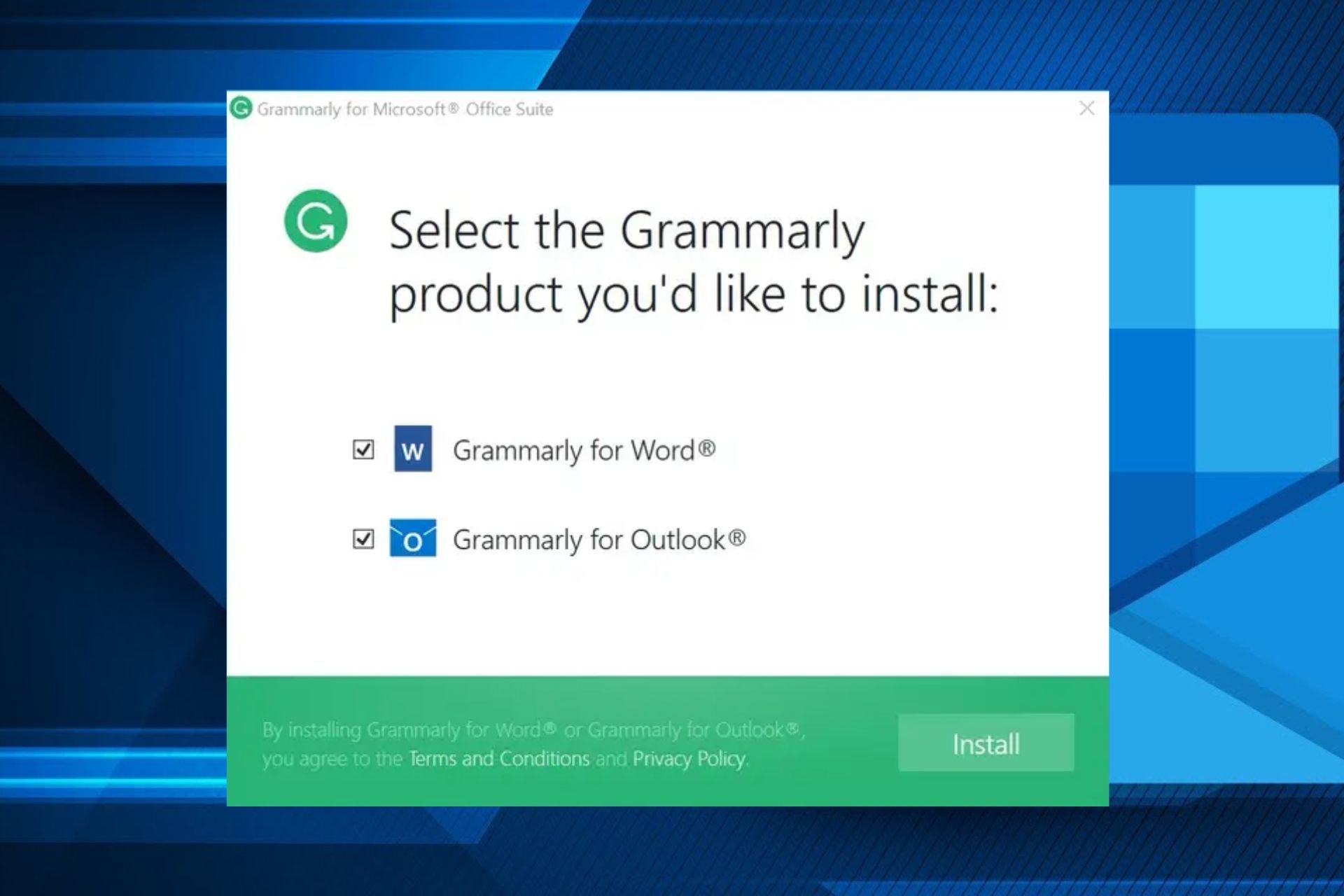How to Enter or Change Windows 10 Product Key
3 min. read
Updated on
Read our disclosure page to find out how can you help Windows Report sustain the editorial team Read more

Another quick guide from WindowsReport is here – this time we’re going to tell you how you can quickly and easily enter or change your Windows 10, 8.1 product key, if you are in need of such an operation. Read below for more.

Some of you might get the feeling that the single moment when you will be needing your Windows 10, 8 product key is only during the installation process itself. However, you need to keep it handy all the times, as you might need it for a reinstall or whenever your credentials could be affected, such as with some botched Windows 10, 8.1 Update installations. Below, we’re going to enlist some easy steps that you can take in order to enter your product key in Windows 10, Windows 8.1 to validate it or to change it.
The steps that you need to take are the same when looking to access PC info, rename your PC or join a domain. So you can read those articles, or follow the simple guide from below to arrive to the setting page that you need to access.
How do I enter a new Windows 10, 8.1 product key?
Change your Windows 8.1 product key
1. First of all, you will need to open the Charms Bar by swiping to to the top right corner or pressing Windows logo + W
2. Then, you have to choose the search button and type there ‘PC Settings‘
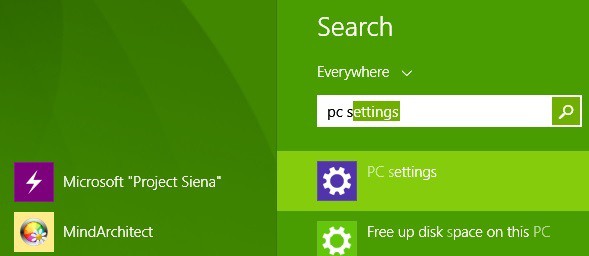
3. From there, you now need to select the ‘PC and Devices‘ sub-section
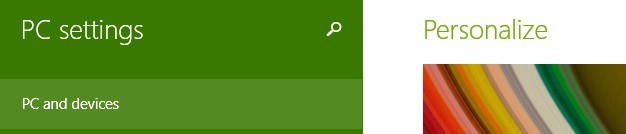
4. From the ‘PC and Devices’ menu, choose the PC info section
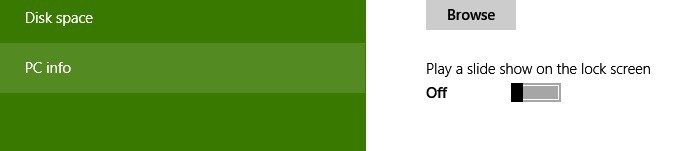
5. Enter or change your product key here, and be careful that dashes will be added automatically. You can find the Product ID of your Windows 8.1 either on the DVD or on the email which confirms your purchase.
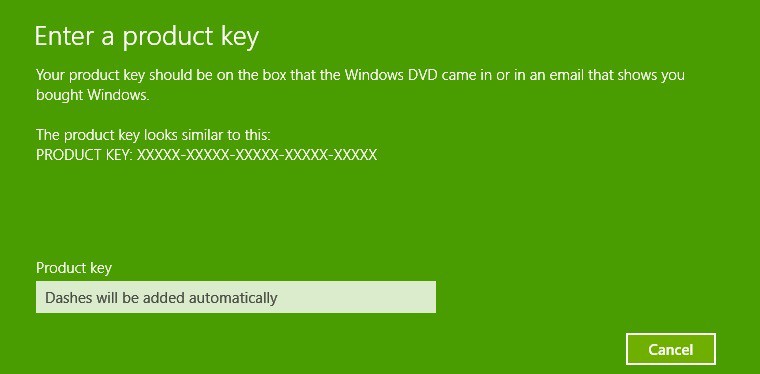
Change your Windows 10 product key
The steps to follow on Windows 10 are a bit different:
- Go to Settings > Update & Security > Activation
- Locate the option ‘Change product key‘.
You can either go to the Microsoft Store and buy a genuine key or use one that you already own.
As a quick reminder, if you’re not running a genuine Windows OS version, this may trigger many technical issues on your device. The safest solution to avoid them is to install a genuine Windows 10 version.
This was really easy, wasn’t it? Now that you have changed your product key, you will see what is the edition of Windows that you are running and whether it is activated or not.
For more information on your Windows key, you can check out the guides below:
- FIX: This Product Key Cannot be Used to Install a Retail Copy of Windows
- How to get a cheap Windows Product Key
- How to Find Your Windows Product Key
- Full Fix: Windows 10 activation key not working