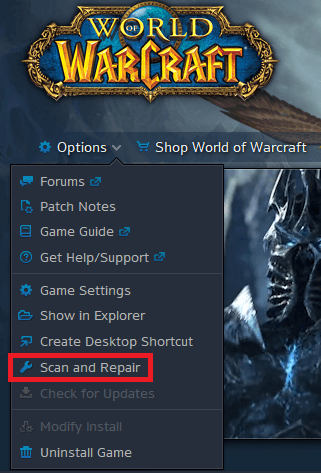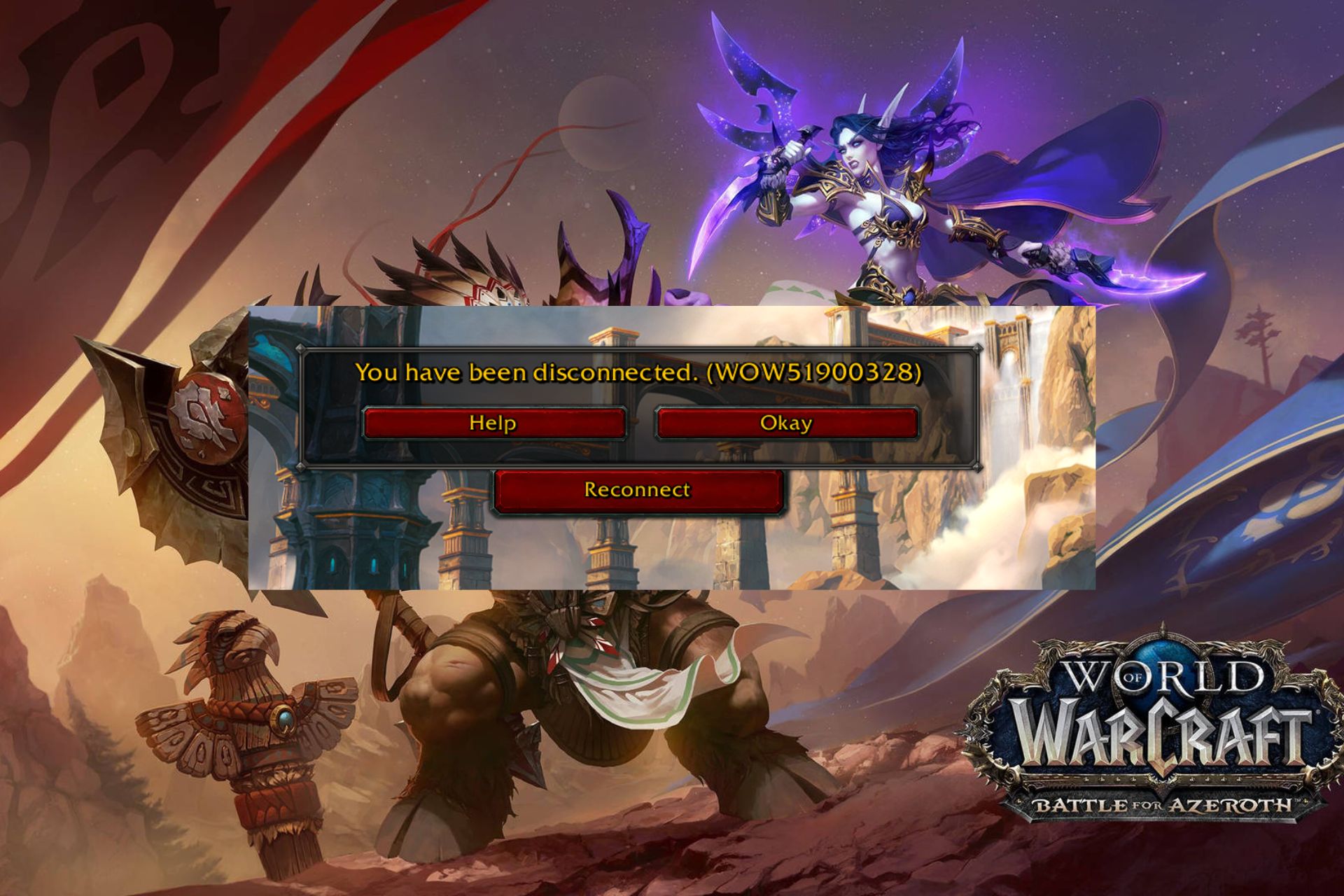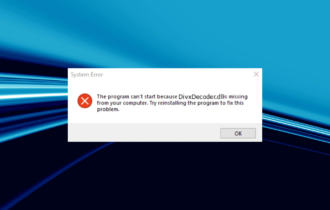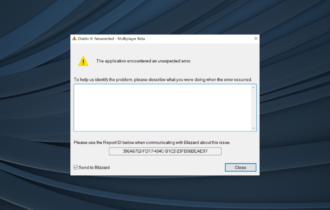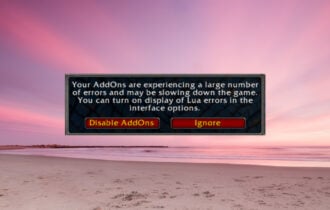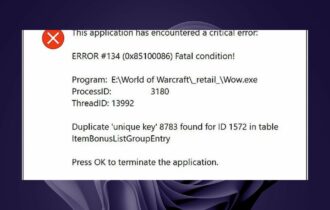Fix: World of Warcraft error BLZBNTAGT00000BB8
4 min. read
Updated on
Read our disclosure page to find out how can you help Windows Report sustain the editorial team Read more
Key notes
- World of Warcraft is the most popular MMORPG of our times.
- Unfortunately, many players cannot enjoy it because of wow error BLZBNTAGT00000BB8.
- To fix this issue, you can try repairing the game client, or checking your antivirus settings.
- Other users recommend tweaking your proxy or VPN settings, or even reinstalling Battle.Net.

World of Warcraft is one of the most popular multiplayer online games in the world, with millions of active players. Overall, the game is very stable and reliable, but sometimes there are various error messages that occur, limiting or even blocking the gaming experience.
In this article, we’re going to focus on the annoying fWoW BLZBNTAGT00000BB8 error and we’ll show you how to fix it.
When users launch the Battle.net app, they are invited to update their games. When they select the update option, error BLZBNTAGT00000BB8 appears on the screen.
BLZBNTAGT00000BB8 error
Since this weekend (don’t kis know precisely when, las time I played was Thursday), I’m getting this error.
I open the BNet client, the blue button instead of play says Update and then as I click a box containing this error code pops.
How do I fix the WoW BLZBNTAGT00000BB8 error?
1. Scan and Repair your WoW client
- Open the Battle.net app
- Go to WoW and click on Options
- Select Find in Explorer > open the Data file
- Delete the Indices file.
- Open again the Battle.net app, then go to Options
- Click on Scan and Repair, and then wait
- Close the app and launch it again as Admin. You should now be able to play WoW on your Windows computer.
2. Disable or temporarily uninstall your antivirus

Your antivirus may mistakenly identify the login module as a security threat and may prevent the game from updating, or launching.
Once you’ve done that, make sure that you restart your PC and try launching WoW again.
Additionally, you could try using a different antivirus tool, one that is easier to switch on and off, and that allows better filtering of wanted and unwanted apps.
There are many Windows 10 compatible antivirus software that offer great real-time protection and have lower false-positive rates.
We recommend looking for an antivirus that is easy to use and has a small resource usage. Additionally, make sure to pick a security tool with a large threat database and a powerful firewall.
Once you’ve installed it, perform a full system scan to remove any viruses or malware.
3. Optimize your wireless internet connection.

Since WoW is an MMORPG, a stable online connection is crucial for updating, launching, and playing the game.
If you notice that your wireless connection is pretty weak in general, you could try some minor troubleshooting steps, or switch to a wired connection altogether.
If you still prefer a wireless connection, you could try moving closer to the router, and making sure that there are as few obstacles between you and it as possible.
4. Check out your proxy settings

Since WoW needs constant online connectivity, using proxies and VPNs the wrong ways can cause a wide range of issues, not just this particular error message. It can lead to lag, packet losses, and more.
That being the case, disable any proxies that may interfere with the login module.
Additionally, you should try playing WoW while your VPN is disabled, or you can try an entirely new VPN. Look for a VPN with a large number of servers and good global coverage because these offer great connections almost all the time.
Another useful feature that is provided by some of the best VPN services is split tunneling. This may be especially helpful if you like gaming because you can use it to prioritize your traffic towards your game.
5. Other troubleshooting solutions

If the above solutions don’t work, you should also try the following:
- Run the game in Administrator Mode to eliminate any start-up errors.
- Uninstall and reinstall the Battle.net app.
As always, if you’ve come across other workarounds to fix WoW error BLZBNTAGT00000BB8, you can list the troubleshooting steps in the comments section below.