0x8007232b: How to Fix This Windows Activation Error
Try these expert-recommended methods to fix the issue
4 min. read
Updated on
Read our disclosure page to find out how can you help Windows Report sustain the editorial team. Read more
Key notes
- The activation error DNS name does not exist when your computer cannot link with the Key Management Server (KMS) host.
- This guide will discuss all the plausible causes and the available fixes to eliminate the error.
![[Solved] Windows Activation Error 0x8007232B, DNS Name Does Not Exist](https://windowsreport.com/wp-content/uploads/2022/12/Solved-Windows-Activation-Error-0x8007232B-DNS-Name-Does-Not-Exist-886x590.png)
If you try installing Windows Enterprise using volume-licensed media, you might get an activation error code: 0x8007232b. Don’t worry; it can be fixed.
In this guide, we will discuss the available fixes after discussing the possible reasons for the issue.
What causes Windows activation error 0x8007232b?
There could be several reasons for the error to occur, some of which are listed below:
- KMS client unable to find KMS server – If your KMS client, i.e., your computer, cannot find KMS Server Resource Records in DNS due to network problems.
- When activating an account using a generic product key – If you try to activate your user account using Volume License generic product key or a product key that is not unique, this error could happen.
- KMS host is not on the network – If the KMS host doesn’t exist, you need to install MAK systems to eliminate the error.
- Trying the conventional way to activate Windows – From Windows 10 onwards, using the old activation method to activate your Windows can lead to this error.
What can I do to fix Windows activation error 0x8007232b?
Before proceeding to the detailed troubleshooting, try these quick fixes:
- Restart your PC.
- Check your network connection.
- Run activation troubleshooter.
If that doesn’t work, use these straightforward methods to fix error 0x8007232B:
1. Run Network Troubleshooter
- Press Windows + I to get Settings.
- Go to System, and click Troubleshoot.
- Now click Other troubleshooters.
- Beside Network Adapter, click Run.
- Follow the on-screen instructions to finish.
2. Change the product key from KMS to MAK
- Press the Windows key, type CMD and click Run as administrator to open the elevated Command Prompt.
- Copy and paste the following command and press Enter to get your product key. You may skip this if already have a product key:
wmic path softwareLicensingService get OA3xOriginalProductKey - Type the following command and press Enter. Replace xxxxx with the product key you got from step 2:
slmgr -ipk xxxxx – xxxxx – xxxxx – xxxxx – xxxxx
3. Use the default product key:
- Press Windows + R to open the Run window.
- Type slui.exe 3 and press Enter. Press OK on the UAC prompt.
- Go to the Change product key and click Change.
- Use the following generic product keys according to your version of Windows and click Next. Windows 11 Enterprise –
XGVPP-NMH47-7TTHJ-W3FW7-8HV2CWindows 11 Pro Education –8PTT6-RNW4C-6V7J2-C2D3X-MHBPBWindows 11 Pro –VK7JG-NPHTM-C97JM-9MPGT-3V66TWindows 11 Home –YTMG3-N6DKC-DKB77-7M9GH-8HVX7 - Restart your computer and try again with your product key.
4. Configuring The KMS Host Against KMS Clients
- Press Windows + R to open the Run window.
- Copy and paste the following command to install KMS and press OK:
slmgr.vbs /ipk - Open the Run window again, type the command to activate KMS online, and press OK:
slmgr.vbs /ato - In the run window, type the following command to activate Windows using the telephone:
slmgr.vbs /dti - Call the Microsoft center, get the Confirmation ID, and enter it when prompted to activate.
- Now in the run console, type:
slmgr.vbs /atp
5. Connecting The KMS Client To The KMS Host When DNS Is Unavailable
- Press the Windows key, type CMD and click Run as administrator.
- Type the following command:
slmgr.vbs /skms - Restart your PC.
6. Installing MAK manually
- Go to Microsoft Volume Licensing Service Center.
- Sign in and get your keys and keys link.
- Press Windows + X and select Terminal (Admin) from the menu to open PowerShell.
- Type the following command and press Enter:
slmgr.vbs /ipk MAKProductKey - Copy and paste the command to activate your Windows online:
slmgr.vbs /ato - Click OK to confirm.
So, these are the methods to fix activation error code 0x8007232B on Windows 11. Try these methods and let us know in the comments section below if anything worked for you.



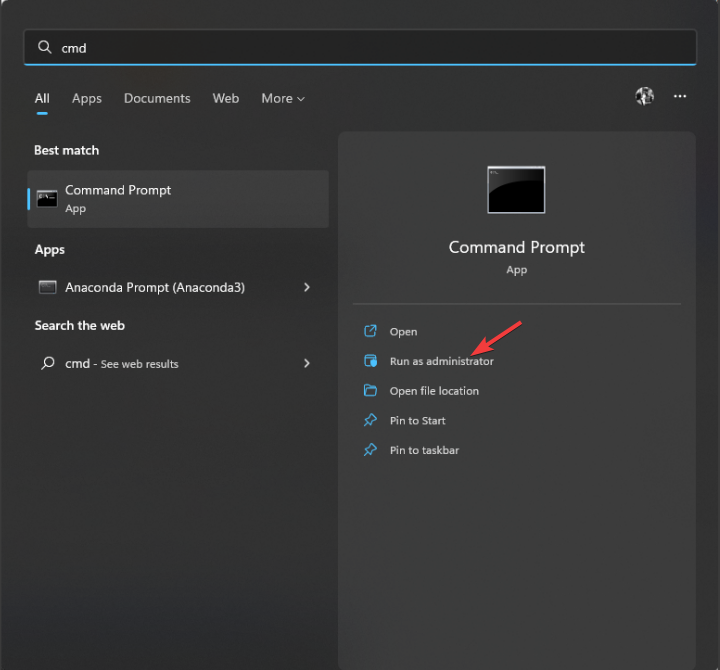















User forum
0 messages