0xC004C032: What Is This Error Code & How to Fix It
Try activating your product key via the Command Prompt
5 min. read
Updated on
Read our disclosure page to find out how can you help Windows Report sustain the editorial team. Read more
Key notes
- The Office activation error 0xC004C032 is a common problem you may encounter when trying to activate your Microsoft Office product.
- In some rare cases, this error can also occur if you have not downloaded the latest version of Office. Always ensure you download from the official Microsoft site.
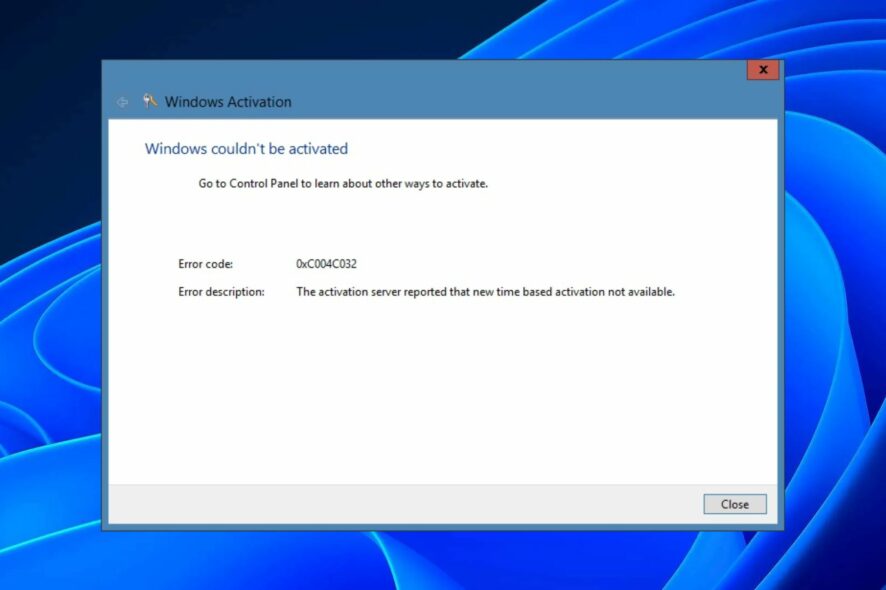
Office activation error 0xC004C032 is an error that occurs during the installation of Microsoft Office. It means the product key is invalid or missing and must be installed again. In some cases, this error can also be caused by a fault in your computer’s hardware.
While you can use the Office trial version to perform basic functions, you will need the activated version at some point. If you’re not a big fan of Office, we have other Office alternatives you can try out as you try to figure out this error.
What is Office activation error 0xC004C032?
The error code 0xC004C032 is an error that indicates that an invalid license has been detected. Many people will get this error when trying to activate their Microsoft Office Professional trial versions.
This could be because they have not installed their product key correctly or because they are using an unlicensed version of Microsoft Office Professional that has expired or been reported as lost/stolen. Most features on the trial versions are usually disabled, so you need to address this error soon.
This error can also be caused by various reasons, such as:
- Older version – If you have been using an older version of Office that Microsoft no longer supports, this error may occur because your computer doesn’t support newer versions of Office.
- The Office product key was not properly validated – If the Office product key has been used before and was not properly validated, then the activation error 0xC004C032 appears on your computer.
- The product key was entered multiple times – You may have entered a valid product key, but it must only be used on one computer to activate Office. The activation will fail if you try to activate Office on a different computer.
- Multiple attempts – If there were too many attempts to activate the product within a certain period of time, it may fail when you try to activate it again.
- Unlicensed product – If you have used an unlicensed product key to activate Microsoft Office in the past, you may experience issues with new installations.
- Outdated OS – If you’re using an older version of Windows, it may not be compatible with the version of Office you’re trying to install.
- Temporary glitch – Any man-made software is not exempt from glitches now and then. Sometimes, it may just be a temporary glitch that will be resolved in a few moments.
How do I fix the Office activation error 0xC004C032?
Before you attempt any complex solutions, try the following:
- Check if your computer has the latest updates installed. This includes both software and Windows updates as well as hardware drivers.
- Make sure that you have a valid product key and that it has not been used before.
- Ensure your date and time settings are correct, as it can create server-related issues.
- Sign out of your Microsoft account on your PC and then sign back in again.
- Try resetting your network adapter card and then restarting your computer.
1. Use the Command Prompt to activate Office
- Hit the Windows key, type cmd in the search bar, and click Run as administrator.
- Type the following command and hit Enter. Remember to replace the product key with your actual product key:
%ProgramFiles%\Microsoft Office\Office14\ospp.vbs" /inpkey:<product key> - Restart your PC and try again.
2. Use Microsoft Support and Recovery Assistant
- Visit the Microsoft Support and Recovery Assistant download page.
- Click on Download and wait for the setup file to download.
- Start the setup file and click on Install.
- Follow the instructions on the screen to complete the setup.
- Run the software, and it should automatically detect any issues with Office.
3. Perform a clean boot
- Hit the Windows key, type msconfig, and open System Configuration.
- Switch to the Services tab and select Hide all Microsoft services.
- Click on the Disable all button then hit the Apply button to save the changes.
- Go back and click on the Startup tab and select Open Task Manager.
- In the Startup tab of the Task Manager, Disable all the Enabled startup items.
- Close Task Manager and restart your PC.
4. Reinstall Office
- Hit the Windows key, type Control Panel in the search bar, and click Open.
- Click on Uninstall a program under Programs.
- Find Microsoft Office and click Uninstall. If there’s more than one copy, proceed to uninstall them too.
- Download Office and follow the on-screen prompts to complete the installation.
Before you reinstall the program, ensure you get rid of any software leftovers. This way, if you had installed the wrong version or it was corrupted, the files don’t get mixed up with the correct ones.
Users also reported being unable to start the Office app, which was accompanied by the error code 147-0. If you have encountered the same issue, refer to our helpful guide on how to fix it.
And that’s how to resolve error code 0xC004C032. For any additional thoughts on this topic, leave a comment down below.


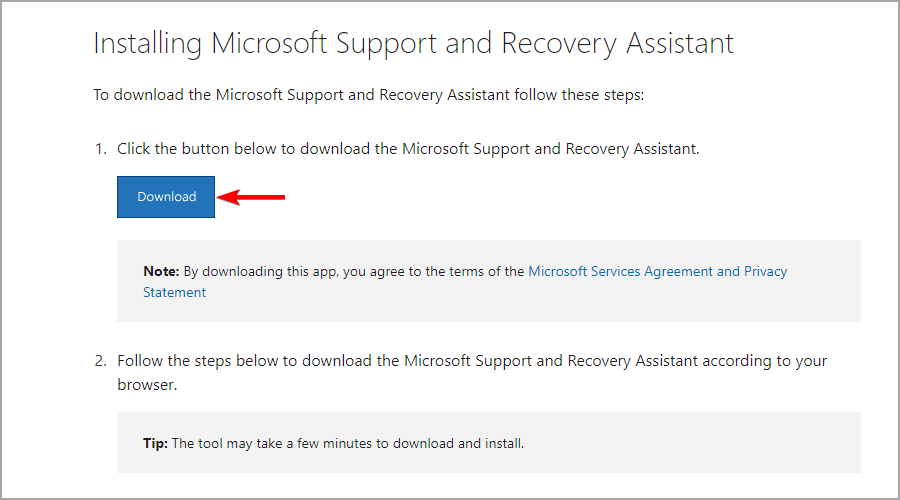
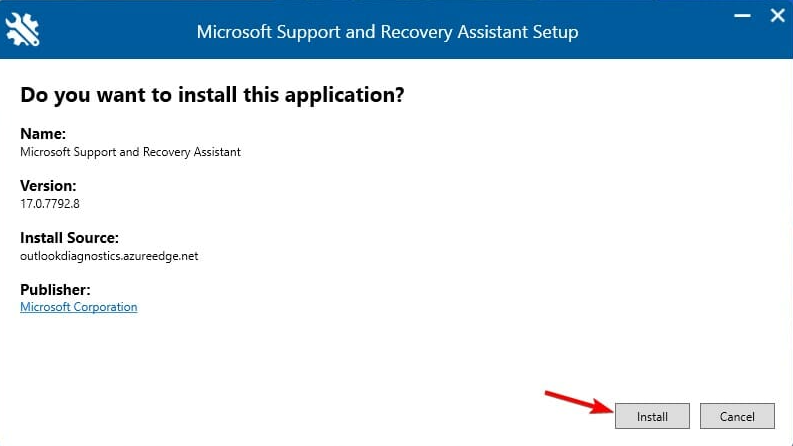







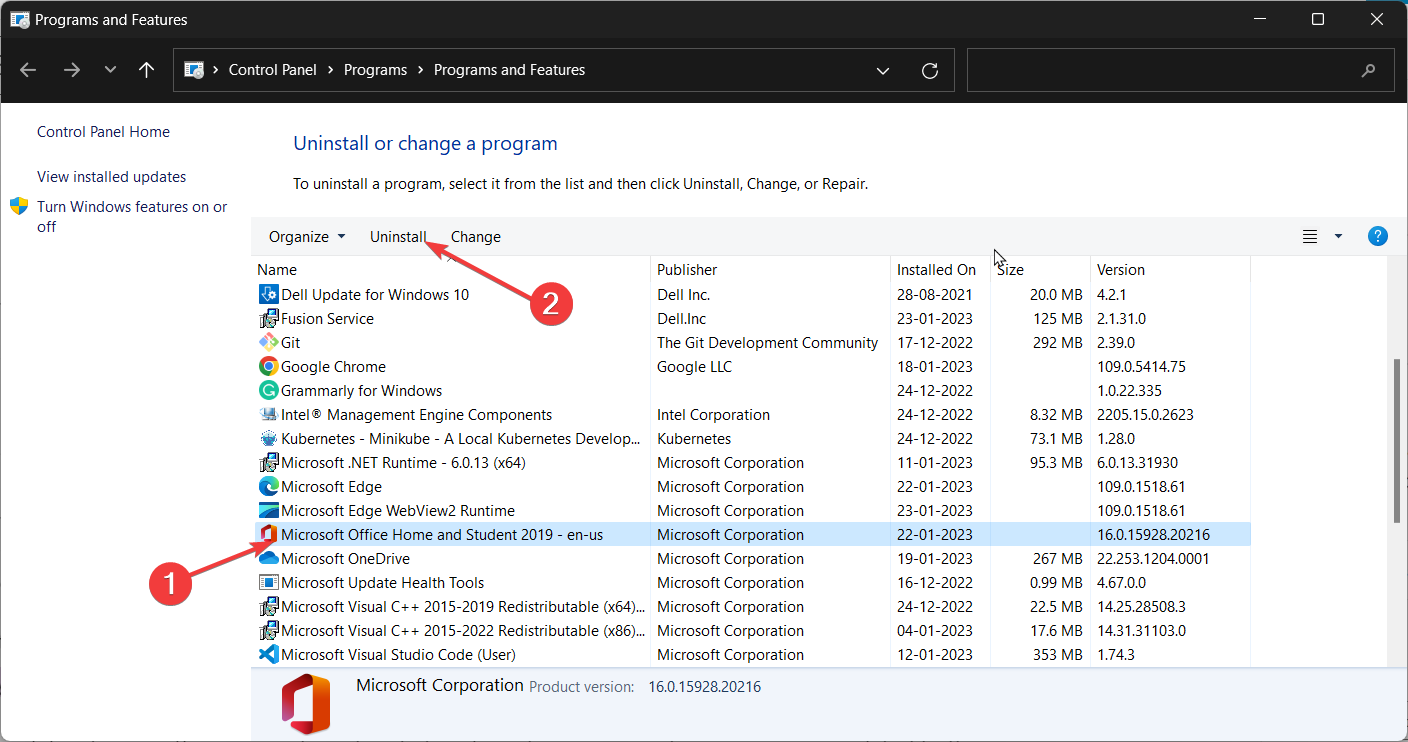








User forum
0 messages