Fix: The Exception Unknown Software Exception (0xe0000008)
Try increasing the Virtual Memory to resolve the problem
4 min. read
Updated on
Read our disclosure page to find out how can you help Windows Report sustain the editorial team. Read more
Key notes
- The error 0xe0000008 appears when you try to launch a program on your PC.
- This could be because an important system file is corrupt or missing from your PC.
- You should try to install the latest available update and check if this fixes the issue or not.
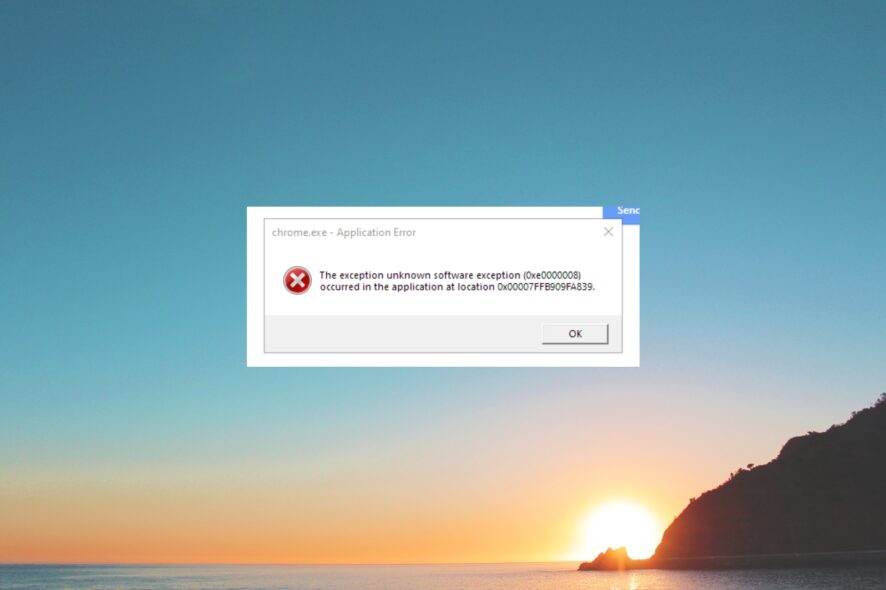
Multiple users have reported that they are coming across The Exception Unknown Software Exception (0xe0000008) error message, where the apps such as Discord or Steam randomly crash.
In this guide, we will give you details on what is The Exception Unknown Software Exception (0xe0000008) error message and how you can easily resolve the problem. Let us check out the solutions.
What is The Exception Unknown Software Exception (0xe0000008) error?
We dug the internet regarding this issue and found out some of the most common reasons that could trigger The Exception Unknown Software Exception (0xe0000008) error.
- RAM issues – Chances are there is some underlying RAM-related issue that is causing the apps to crash on your PC and throw up the error.
- Hard Disk issue – There might be some issue with the hard disk or your computer isn’t able to read the HDD properly, because of which you are getting The Exception Unknown Software Exception (0xe0000008) error.
- Corrupt system files – Programs fail to launch or crash when the system files are corrupt or missing from your computer.
- Due to 100% usage of Virtual memory – You might need to expand your virtual memory as 100% of the memory is already used.
- The latest update isn’t installed – You should make sure that the latest Windows update is installed on your computer to fix such bugs.
Let us now check out the solutions that will help you resolve The Exception Unknown Software Exception (0xe0000008) error.
How do I fix The Exception Unknown Software Exception (0xe0000008) error?
1. Run Windows Memory Diagnostic
- Press the Win + R keys to open the Run dialogue.
- Type mdsched.exe and press OK to launch the program.
- Click the Restart now and check for problems (recommended) button to check for the problems and fix them.
2. Perform SFC and DISM scans
- Press the Win key to open the Start menu.
- Type Command Prompt and run as an administrator.
- Type the below command and press Enter.
sfc /scannow - Let the process resolve the corrupt or missing system files issue.
- Type the below commands and press Enter after each one:
Dism /Online /Cleanup-Image /CheckHealthDism /Online /Cleanup-Image /ScanHealthDism /Online /Cleanup-Image /RestoreHealth - Restart your computer.
The SFC Scan and DISM tools can help you fix the corrupt system files that will easily resolve other issues including The Exception Unknown Software Exception (0xe0000008) error.
If you’re not sure about proceeding with the manual steps and want to avoid further issues, we recommend a specialized tool.
3. Run the CHKDSK utility
- Press the Win key to open the Start menu.
- Type Command Prompt and run it as an administrator.
- Type the below command and press Enter.
chkdsk /f /r - Press the Y key on your keyboard.
The CHKDSK utility will help resolve the issues related to the hard disk. Let the command execute that check if this fixes The Exception Unknown Software Exception (0xe0000008) error or not.
4. Increase the Virtual RAM
- Press the Win + I keys to open the Settings menu.
- In the search bar, type performance, and press Enter.
- Click on Adjust the appearance and performance of Windows.
- Switch to the Advanced tab.
- Under the Virtual memory section, click on Change.
- Unselect the Automatically manage paging file size for all drives box on this window and click on Custom size.
Several users have resolved The Exception Unknown Software Exception (0xe0000008) error simply by increasing the Virtual RAM memory. We have a guide that explains how to resolve the Your computer is low on memory error.
5. Install the latest Windows Update
- Press the Win + I keys to open the Settings menu.
- Click on the Windows Update option at the left pane.
- Click on the Check for updates button.
- Install any pending update by clicking Download and Install button.
- Restart your computer and check if this fixes the issue or not.
The latest update will help resolve any issues that were presented by the previous version. So, you should make sure that you have installed the latest available update on your computer to avoid any glitches.
That is it from us in this guide. Feel free to let us know in the comments below, which one of the above solutions resolved the problem for you.
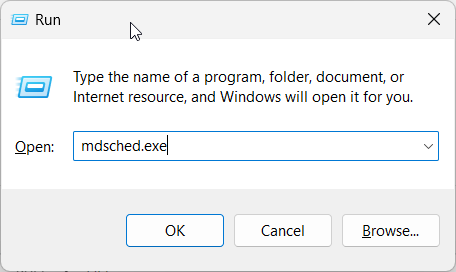
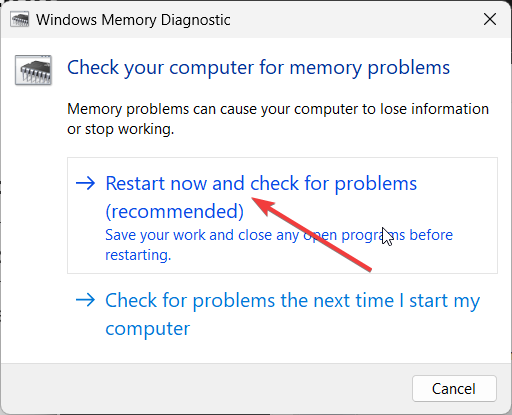

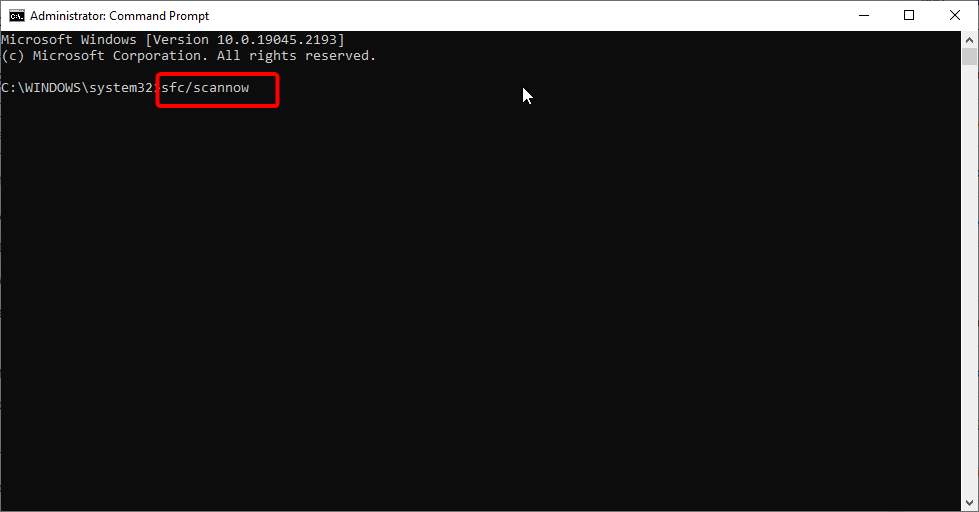
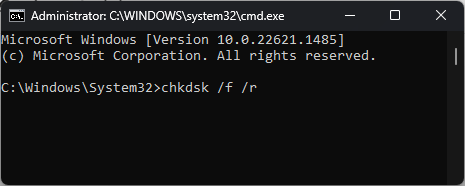
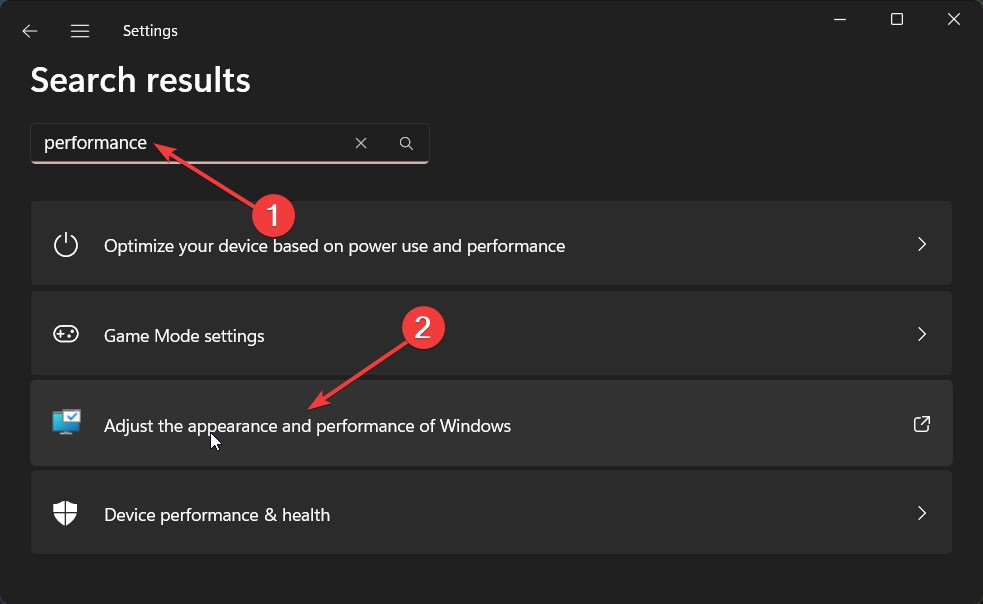
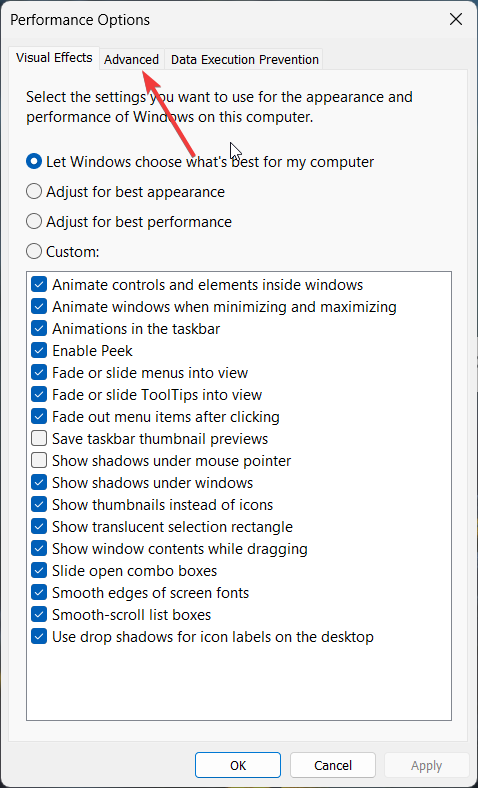
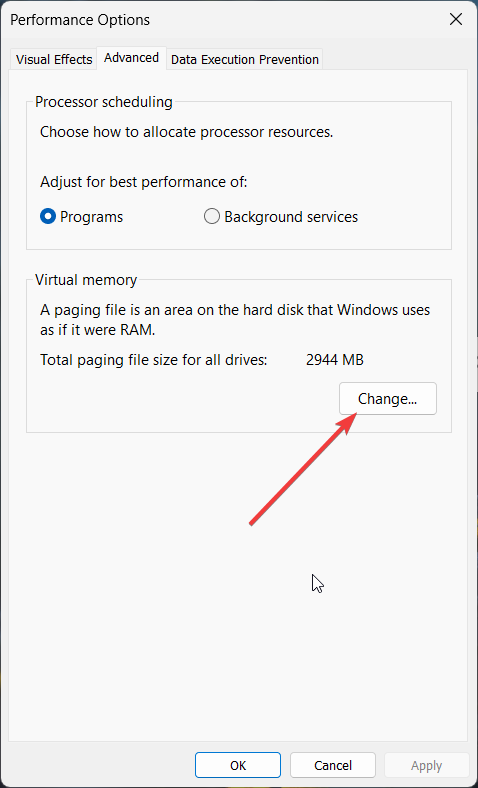
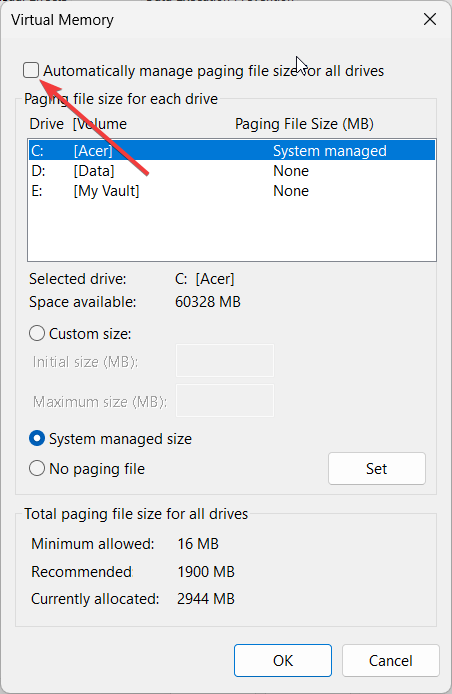
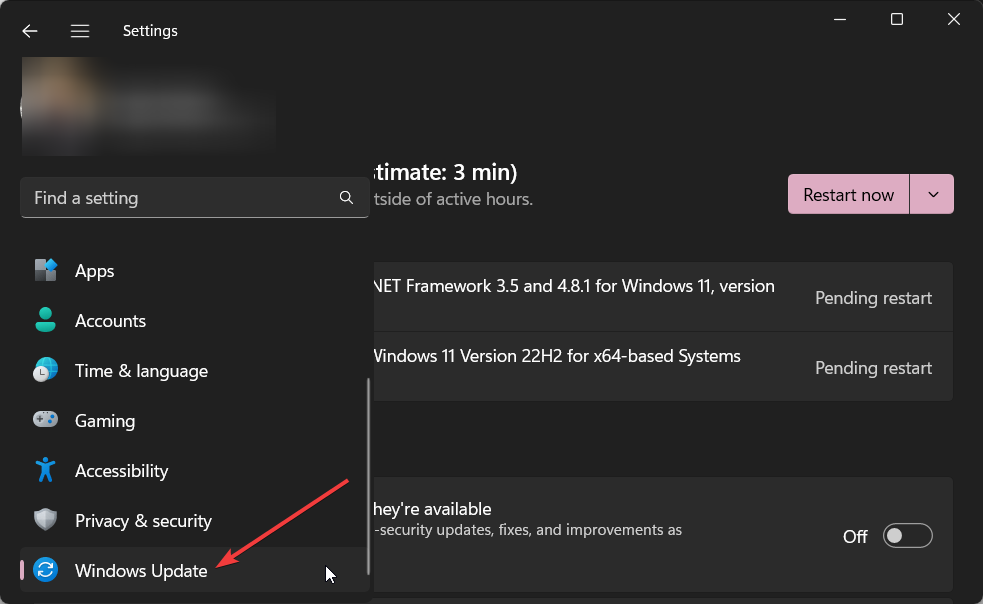
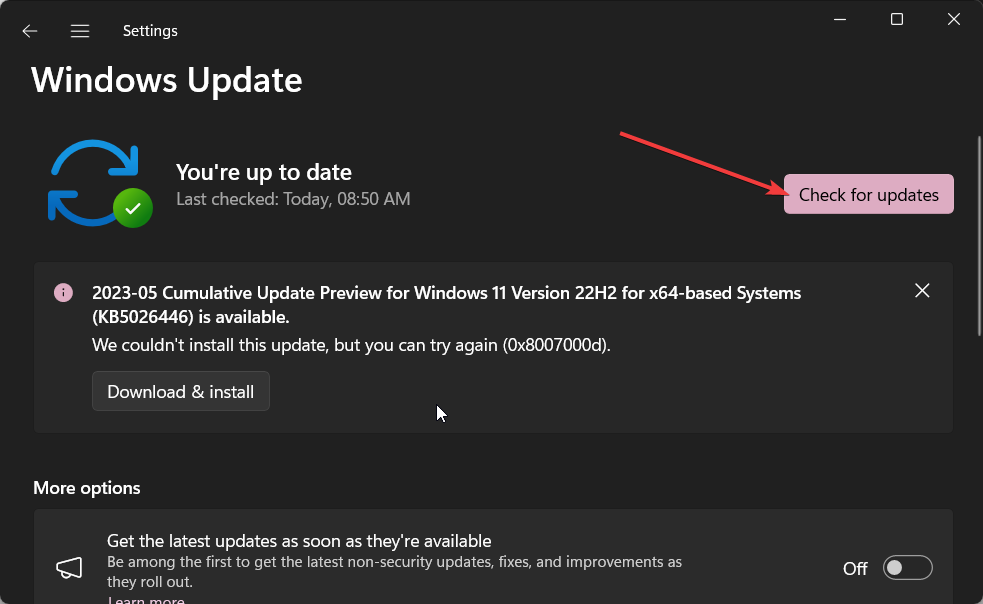








User forum
0 messages