Omegle App for PC: How to Download, Install & Use
There's a quick way to get Omegle as an app on your PC
3 min. read
Updated on
Read our disclosure page to find out how can you help Windows Report sustain the editorial team. Read more
Key notes
- Omegle is a popular text chat website that allows you to talk with random strangers from around the world.
- The site is majorly browser-based but there is a way to download the APK file on your PC.
- It is also available for mobile devices, but this guide will show you how to install it on your computer.
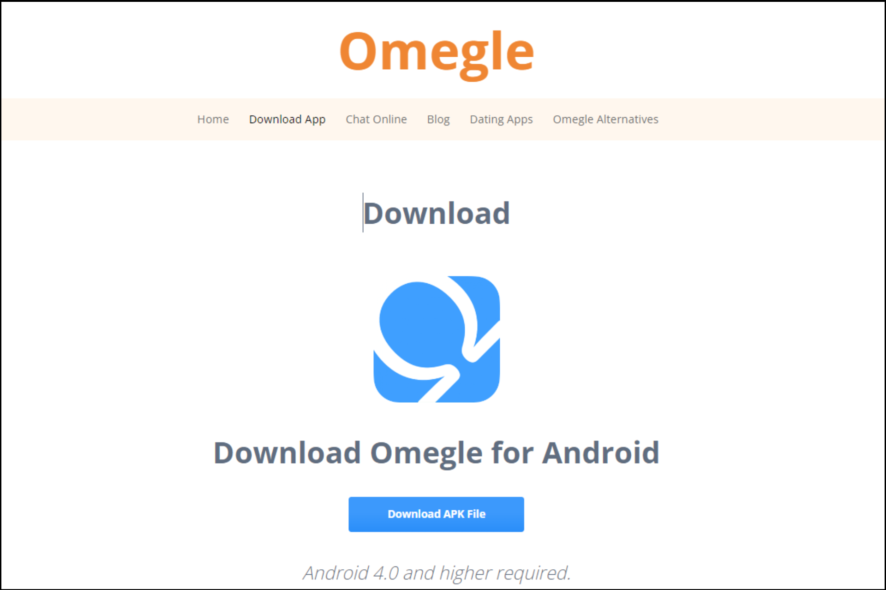
With Omegle, you can meet new people from all over the world and chat with them in real-time using your webcam, microphone, and keyboard. The best part is that there are no signup requirements at all and you don’t have to download any application.
Most people prefer to use Omegle on their browsers but sometimes even browsers fail. You may find that Omegle is not working on Chrome hence the need to download the app.
Windows 11 allows users to install Android apps through the Windows Subsystem for Android. After you have installed the app, you can now open APK files on your OS.
Can you download Omegle on PC?
Yes, you can download Omegle on a PC. You just need to know how to do it. Unfortunately, there’s no official way to download it on your computer. The app is not available on Google Play Store or the Apple App Store.
However, there is a workaround you can use to get the app running without having to go through the usual channels. You can simply download the APK file and then install it on your computer using an android emulator.
Alternatively, you can sideload the app but you have to be extremely careful. Most apps from unofficial sites have not passed through the rigorous security checks as those on the Microsoft Store. They can come bundled up with malicious malware that could put your system at risk.
As such, you will need a reliable antivirus that can detect any malicious files before installation and secure your system.
On top of that, it has a unique feature that helps you recuperate your device in case it gets lost or even stolen.
How do I open Omegle on PC?
1. Use an emulator
- Download or launch your favorite emulator (in this case Bluestacks).
- Navigate to your browser and download Omegle.
- Go to the file location and open the apk with Bluestacks to install.
- Open the app and start chatting.
2. Use WSA
- Navigate to your browser and download Omegle.
- Launch WSATools on your PC.
- Click on Select an APK and choose Omegle from your storage location.
- Hit Install.
- Now open the app.
Does Omegle work on Windows 11?
Omegle works on all major operating systems, but you need to make sure that you are using the latest version of your OS. It also works on Windows 11. The safest way to use Omegle on Windows 11 is to visit their website using your browser.
You can access Omegle using your web browser or download an APK file app for Windows, Mac, or Linux computers.
Hopefully, you have been able to download and install the Omegle app on your PC and can continue enjoying chatting and meeting new people.
In case you find that you are blocked from accessing Omegle or the app is a bit slow, we recommend using a VPN that will mask your identity.
If the VPN fails to work with Omegle, we also have a detailed guide on how you can bypass the issue so you can quickly get back to the popular chat site.
Let us know of any issues you may encounter during installation in the comments section below.
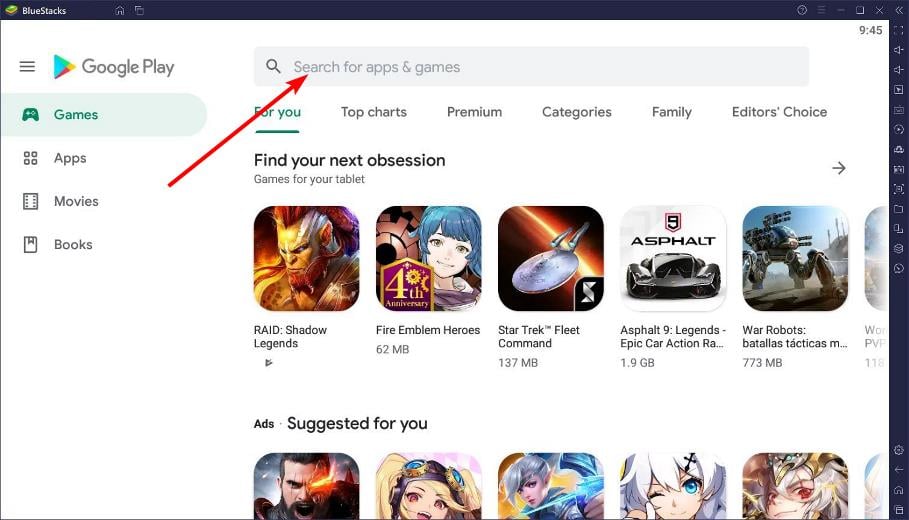
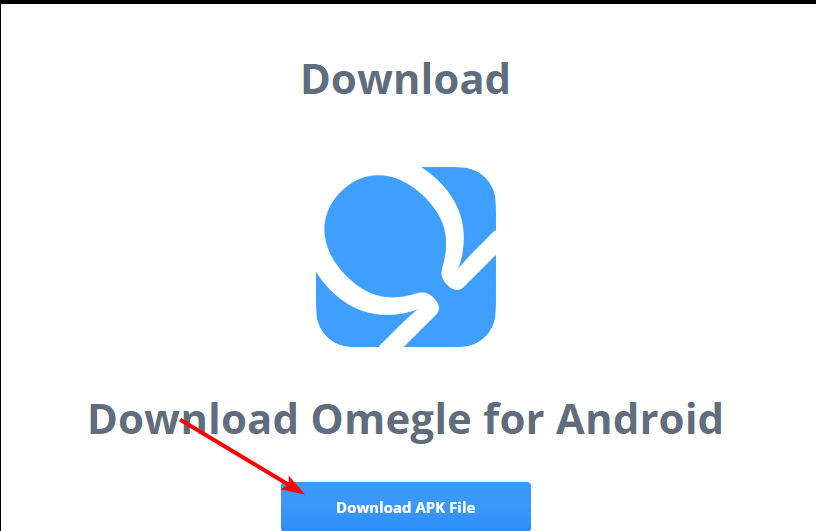
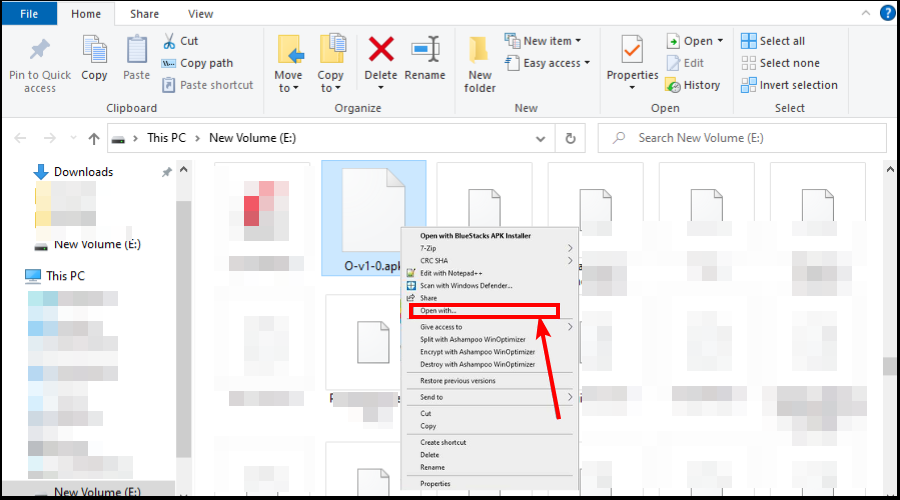
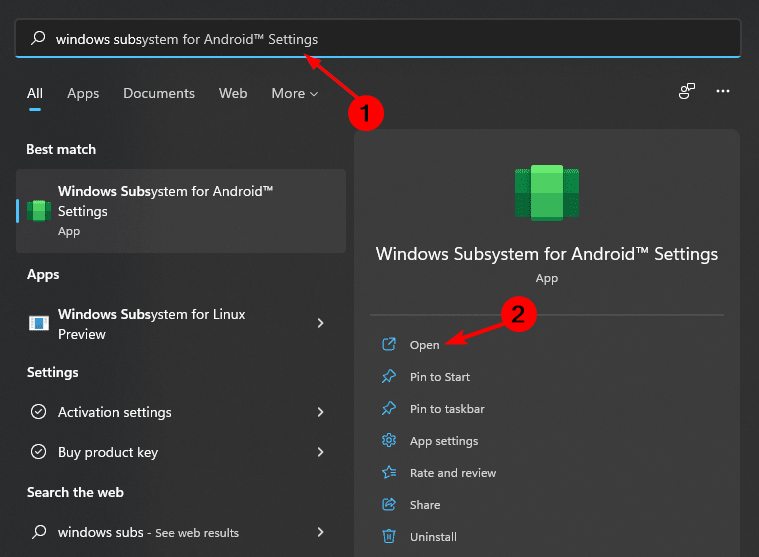
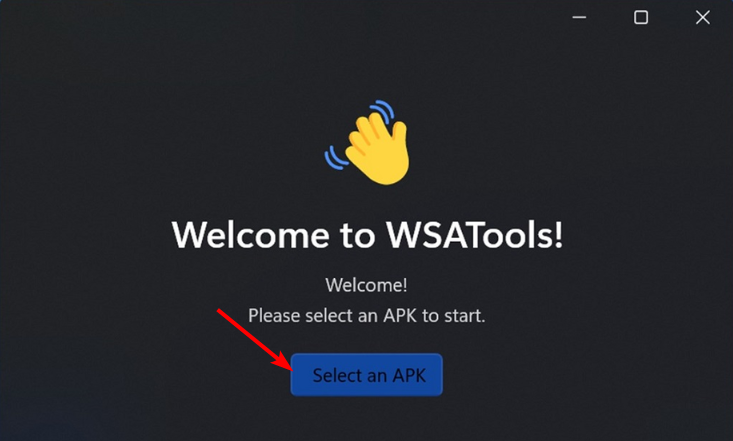








User forum
0 messages