The specified disk or diskette cannot be accessed
5 min. read
Updated on
Read our disclosure page to find out how can you help Windows Report sustain the editorial team. Read more
Key notes
- Many users have reported that a specified disk cannot be accessed.
- Another similar error stated that a specified diskette cannot be accessed either.
- Disk access errors can be solved by using native Windows 10 tools, such as the SFC scan.
- Third-party partition managers and disk cleaners can also help with disk access errors.

If you’re getting the ERROR_NOT_DOS_DISK error code with The specified disk or diskette cannot be accessed description, follow the troubleshooting steps listed in this article to fix it.
ERROR_NOT_DOS_DISK: Background
The specified disk or diskette cannot be accessed error occurs if the hard disk is not properly formatted for the appropriate file system. This error code prevents users from accessing and modifying the content of the drive.
How to fix The specified disk cannot be accessed error
1. Unplug and re-plug the external drive
If you’re getting this error with removable storage, unplug the storage device. Close all software on your taskbar and plug the external storage back in. You can also restart Windows before you plug the external HDD back in.
Then, retry the action that triggered the ERROR_NOT_DOS_DISK error code.
2. Reinstall external hard drives
- Go to Start > type device manager to launch Device Manager.
- Click Disk drives to expand that section > right-click the external disk drive to fix.
- Select the Uninstall option on the context menu.
- Press the Scan for hardware changes button to reinstall the disk drive.
Reinstalling the storage device might also fix this issue. Of course, you can’t do that for HDDs with Windows on them, but you can reinstall external storage drives affected by the ERROR_NOT_DOS_DISK error code.
3. Run a full system scan
- Go to Start > type defender > double click Windows Defender to launch the tool
- In the left-hand pane, select the shield icon
- In the new window, click the Advanced scan option
- Check the full scan option to launch a full system malware scan.
Malware may cause various issues on your computer, including errors. Perform a full system scan in order to detect any malware running on your computer.
You can use Windows’s built-in antivirus, Windows Defender, or third-party antivirus solutions.
4. Check your disk for errors
On Windows 10, you can run a disk check using Command Prompt.
Start Command Prompt as administrator and type the chkdsk C: /f command followed by Enter. Replace C with the letter of your hard drive partition.
As a quick reminder, if you do not use the /f parameter, chkdsk displays a message that the file needs to be fixed, but it does not fix any errors.
The chkdsk D: /f command detects and repairs logical issues affecting your drive. To repair physical issues, run the /r parameter as well.
5. Install a third-party disk fixers

Third-party partition managers and disk repair tools nowadays come with a host of tools that also make them excellent for checking disk errors and issues, and they are sometimes more efficient than Windows’ native tools.
These include specialized repair tools that help fix disk structure errors, such as the one described in this article, and a lot of these tools come with either a free trial or even a freeware version that you can use forever.
Besides, some of these software tools can perform complete system fixes, refreshing your PC’s registries and DLLs, thus preventing disk issues, BSoD errors, and more.
6. Clean your temporary files and folders
Here’s how to use Disk Cleanup on Windows 10:
- Go to Start > type Disk Cleanup > launch the tooll
- Select the disk that you want to clean > the tool will tell you how much space you can free up
- Select Clean up system files.
The simplest and quickest manner to delete your temporary files and folders is to use Disk Cleanup. As you use your computer or browse the Internet, your PC accumulates various unnecessary files.
These so called junk files may affect your computer’s performance and also trigger various error codes, including the ERROR_NOT_DOS_DISK error code. Clean your temporary files and then try to use your drive again.
7. Use the previous drive letter/ change the drive letter
- Go to Search > type disk management > select the first result > launch the tool
- Select the problematic drive > right-click it > select Change driver letters and paths
- Click on the Change button > restore the previous driver letter > click OK.
If the ERROR_NOT_DOS_DISK error code occurred after you changed the letter of your drive, try restoring the previous letter.
8. Format your hard drive
- Go to Start > type cmd > right-click the cmd search result > select Run as administrator
- Type formatC: /FS:exFAT > hit Enter to begin formatting the C drive as exFAT.
- Replace C: with the letter of the problematic drive.
If the solutions above didn’t work, try formatting the problematic drive. Formatting and restoring the default drive settings should fix this error.
Keep in mind that formatting your drive means deleting all the files and folders stored on the respective drive.
- Go to Start > type disk management > select the Disk Management utility
- Right-click the drive that you want to format > select the Format option
- Follow the on-screen instructions to further customize the format process > click OK on the warning window.
- Once the format process finishes, you can use your drive. Try to install the updates again to see if this action fixed the problem.
We hope that the solutions listed above helped you fix the ERROR_NOT_DOS_DISK error code.
As always, if you’ve come across other workarounds to fix this problem, you can help the Windows community by listing the troubleshooting steps in the comments below.

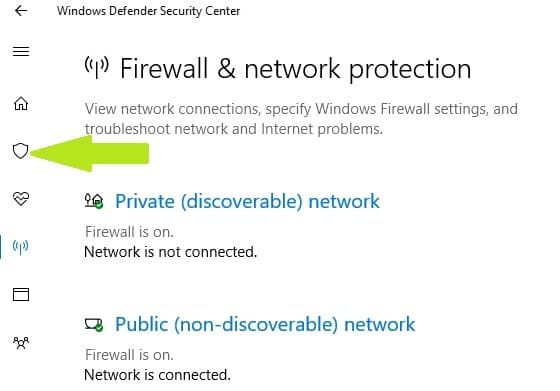

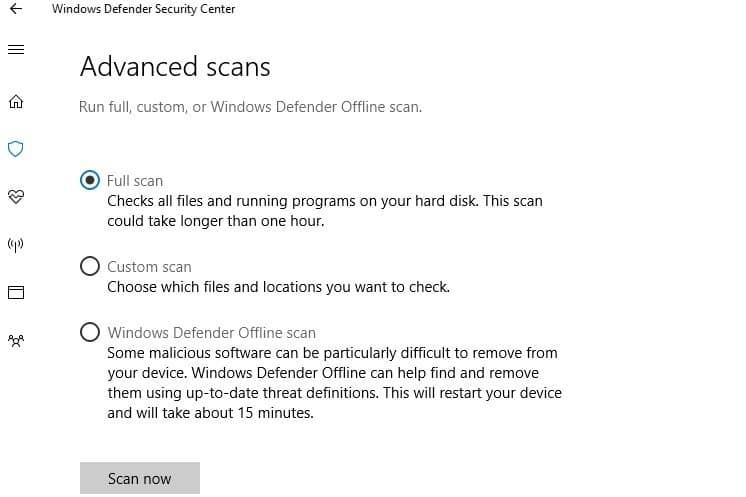
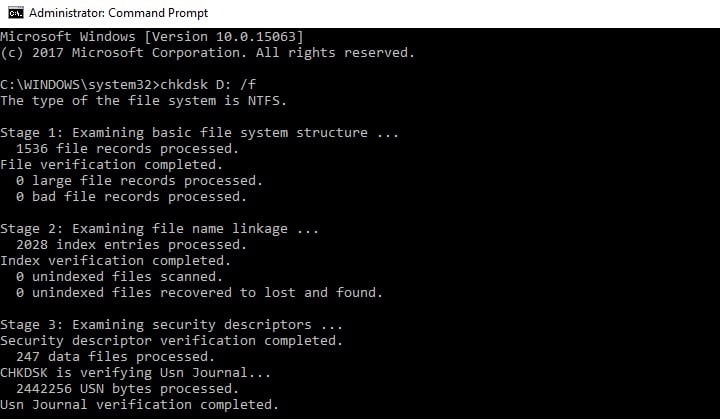
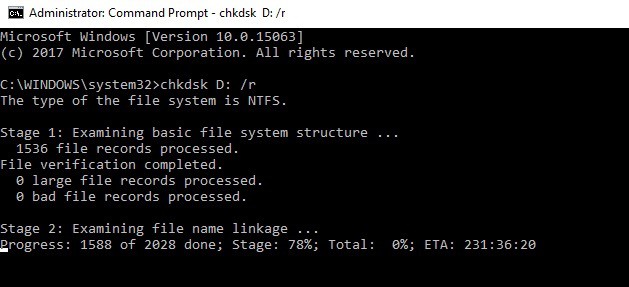

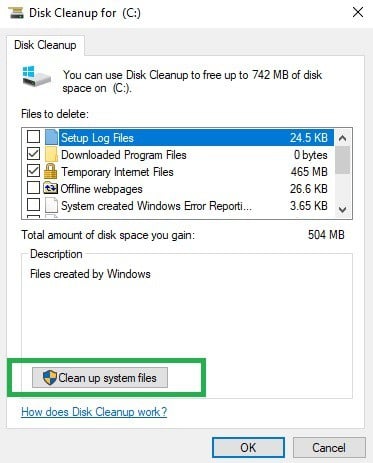




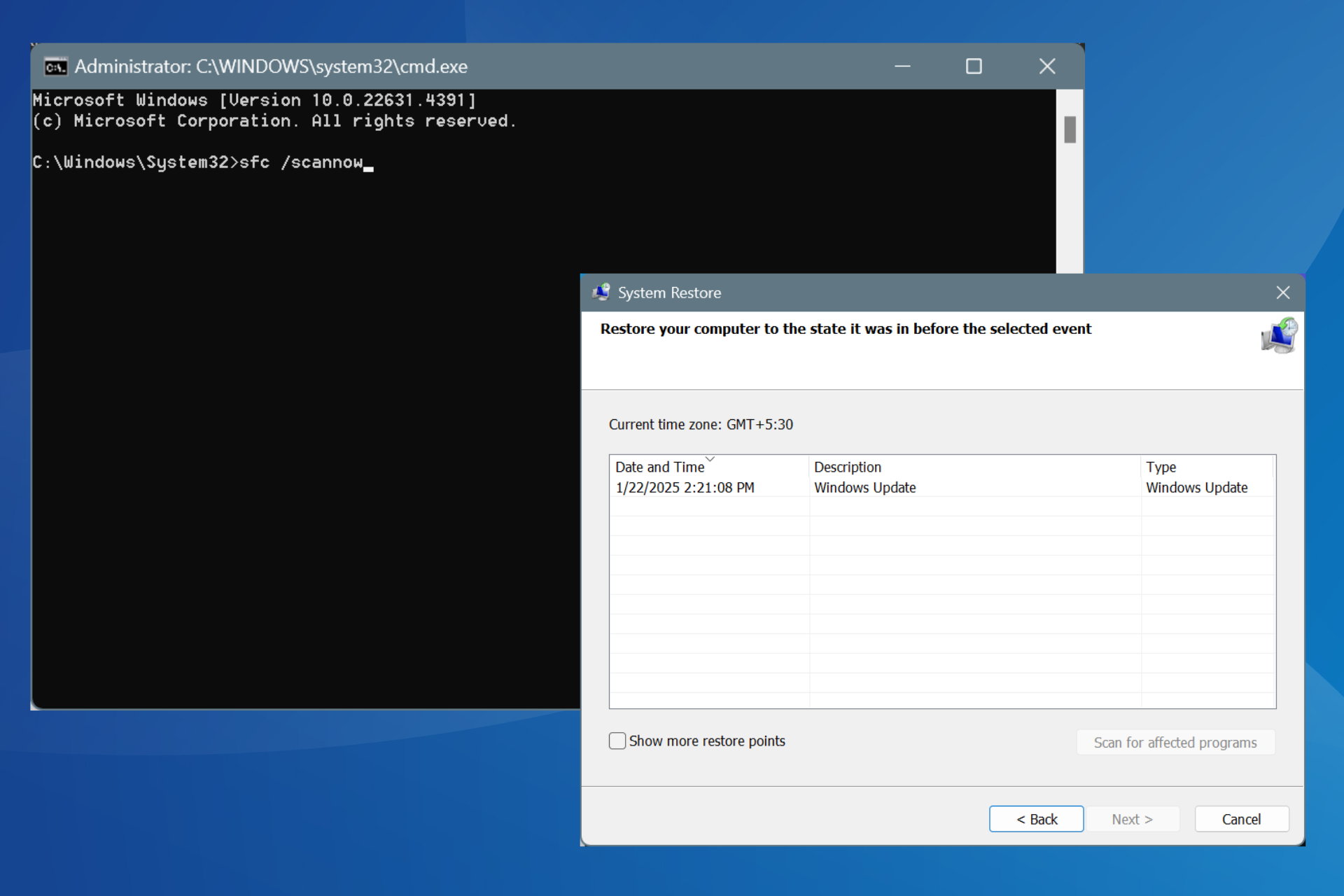

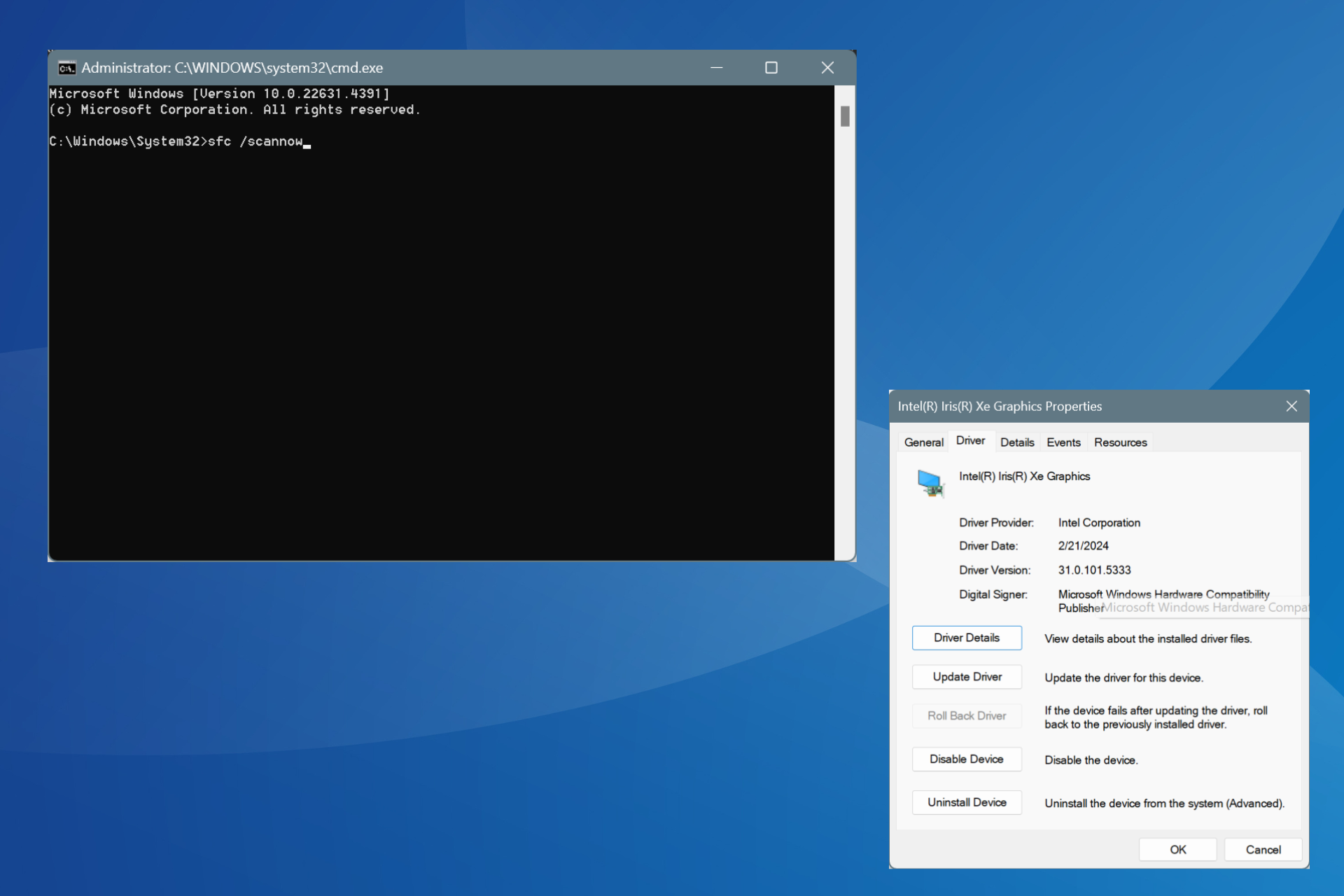
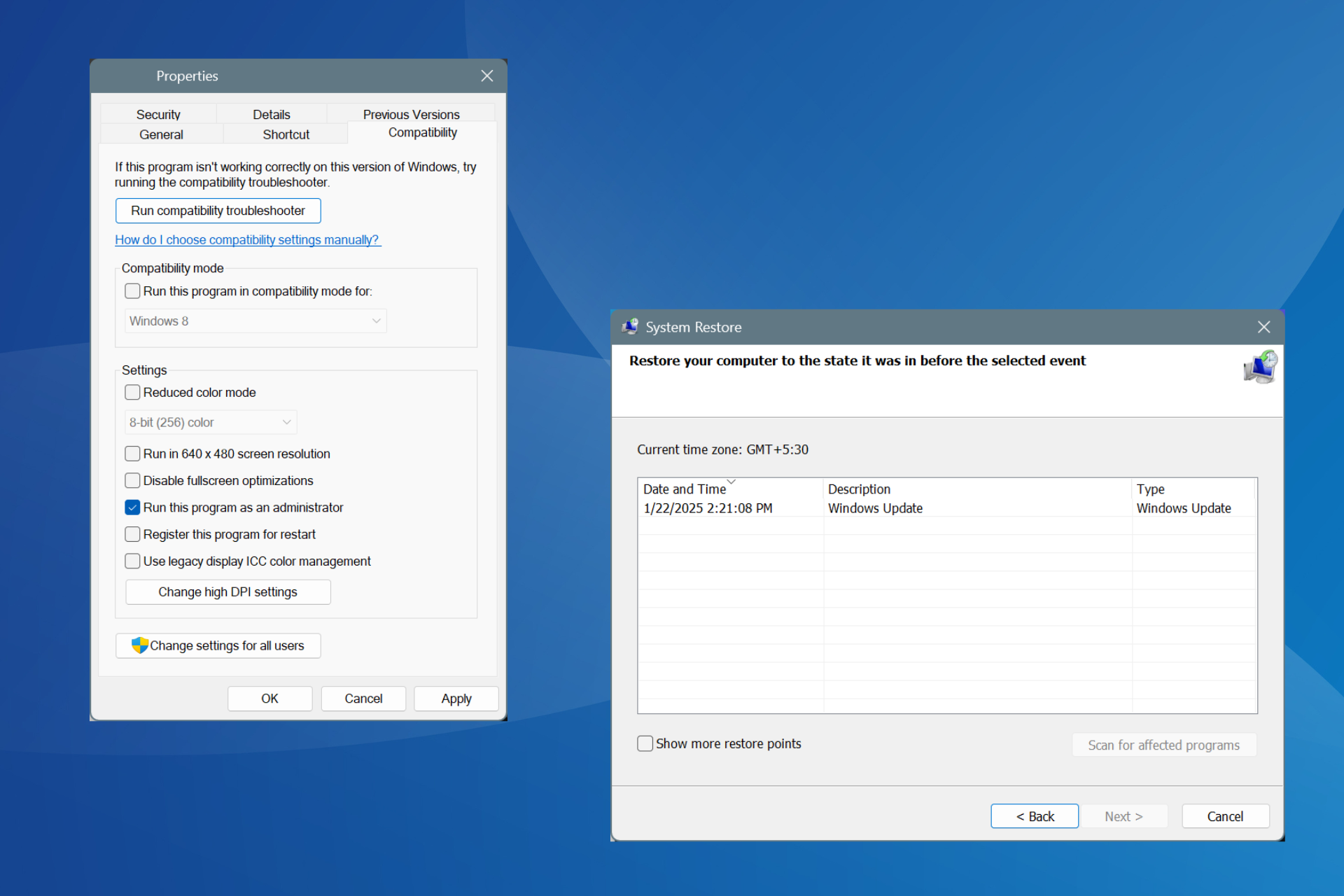
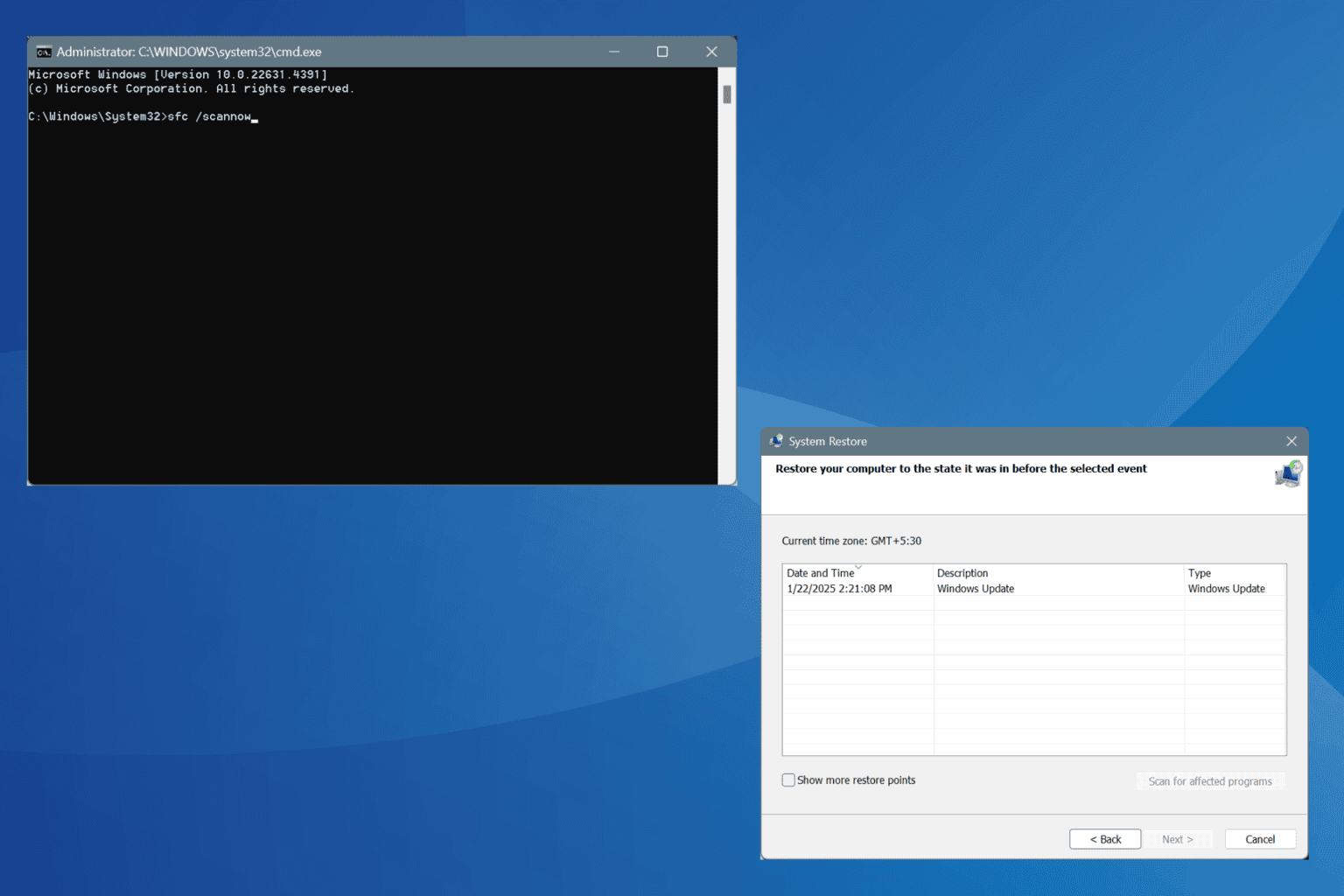


User forum
0 messages